Google has announced the launch of an experimental 'Help Me Write' AI feature in Chrome.
With this week's launch of Chrome M122, you can try out "Help me write" on Mac and Windows PCs starting in the U.S in English. Using Gemini models, the new feature will help you start writing or refine something you've already written — whether you're selling a piece of furniture, submitting a restaurant review or inquiring about a hotel reservation. The tool will understand the context of the webpage you're on to suggest relevant content. For example, as an avid gardener, if I'm writing a review for garden shears, Chrome will pull out relevant details about the item from the page to support my recommendation so it's more valuable to other hobbyists.
To turn on this feature, sign into Chrome, select "Settings" from the three-dot menu and navigate to the "Experimental AI" page. There, you'll see the option to enable "Help me write" (you can disable it at any time). Once you enable it, you're all set: Just right-click on an open text field within Chrome and select "Help me write" to get started.
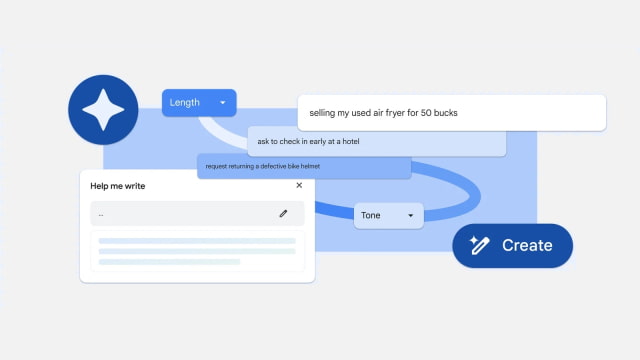
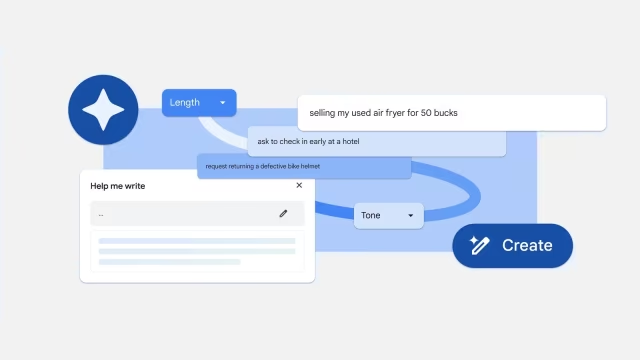
Requirements
To use this feature, make sure that you:
● Are located in the US and at least 18 years old
● Have English as the language of your Chrome browser. Learn how to change Chrome languages
● Are signed in to your Google Account
● Turn on Make searches and browsing better
● Turn on Experimental AI
● This feature is only available in English, and on Windows, Mac, and Linux at this time.
How to Turn on Experimental AI
● On your computer, open Chrome.
● Select More Organize and then Settings and then Experimental AI.
● Turn on Try out experimental AI features and then Help me write.
● Select Relaunch.
How to Get writing suggestions with Help me write
● On your computer, open Chrome.
● Go to a website.
● Right-click on an open text field.
● To rewrite existing text, highlight the text you want to rewrite and then right-click on the text.
Select Help me write.
● In the "Help me write" box, enter your prompt. The prompt can be a phrase, question, instruction, or sentence that helps you get started writing. If you previously highlighted text from the open text field, this text will get added inside the box for you.
● Select Create.
● To edit responses, try the following:
○ To generate another response, select Retry Reload.
○ To edit your input, select Edit and then Update.
○ To change the length and tone, under the response, select your preferred length and tone.
○ To undo a change to a generated text, select Undo .
● Select Insert or Replace.
Tip:
● You can rate the writing suggestion. In the "Help me write" box, select Thumbs Up or Thumbs Down.
● If you select Thumbs Down, you can provide feedback on why the writing suggestion didn't meet your needs.
With this week's launch of Chrome M122, you can try out "Help me write" on Mac and Windows PCs starting in the U.S in English. Using Gemini models, the new feature will help you start writing or refine something you've already written — whether you're selling a piece of furniture, submitting a restaurant review or inquiring about a hotel reservation. The tool will understand the context of the webpage you're on to suggest relevant content. For example, as an avid gardener, if I'm writing a review for garden shears, Chrome will pull out relevant details about the item from the page to support my recommendation so it's more valuable to other hobbyists.
To turn on this feature, sign into Chrome, select "Settings" from the three-dot menu and navigate to the "Experimental AI" page. There, you'll see the option to enable "Help me write" (you can disable it at any time). Once you enable it, you're all set: Just right-click on an open text field within Chrome and select "Help me write" to get started.
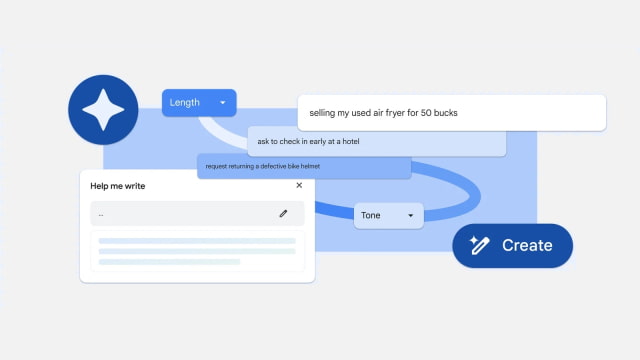
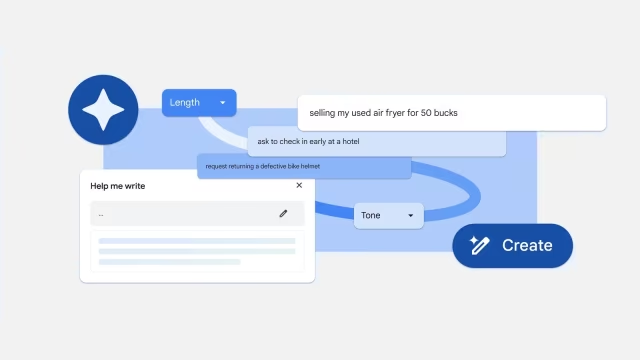
Requirements
To use this feature, make sure that you:
● Are located in the US and at least 18 years old
● Have English as the language of your Chrome browser. Learn how to change Chrome languages
● Are signed in to your Google Account
● Turn on Make searches and browsing better
● Turn on Experimental AI
● This feature is only available in English, and on Windows, Mac, and Linux at this time.
How to Turn on Experimental AI
● On your computer, open Chrome.
● Select More Organize and then Settings and then Experimental AI.
● Turn on Try out experimental AI features and then Help me write.
● Select Relaunch.
How to Get writing suggestions with Help me write
● On your computer, open Chrome.
● Go to a website.
● Right-click on an open text field.
● To rewrite existing text, highlight the text you want to rewrite and then right-click on the text.
Select Help me write.
● In the "Help me write" box, enter your prompt. The prompt can be a phrase, question, instruction, or sentence that helps you get started writing. If you previously highlighted text from the open text field, this text will get added inside the box for you.
● Select Create.
● To edit responses, try the following:
○ To generate another response, select Retry Reload.
○ To edit your input, select Edit and then Update.
○ To change the length and tone, under the response, select your preferred length and tone.
○ To undo a change to a generated text, select Undo .
● Select Insert or Replace.
Tip:
● You can rate the writing suggestion. In the "Help me write" box, select Thumbs Up or Thumbs Down.
● If you select Thumbs Down, you can provide feedback on why the writing suggestion didn't meet your needs.

