These are instructions on how to give descriptions to the media on your AppleTV for use with the ATFiles plugin.
Notice how when navigating through your media only the title and size is displayed at the bottom left. We can change that!
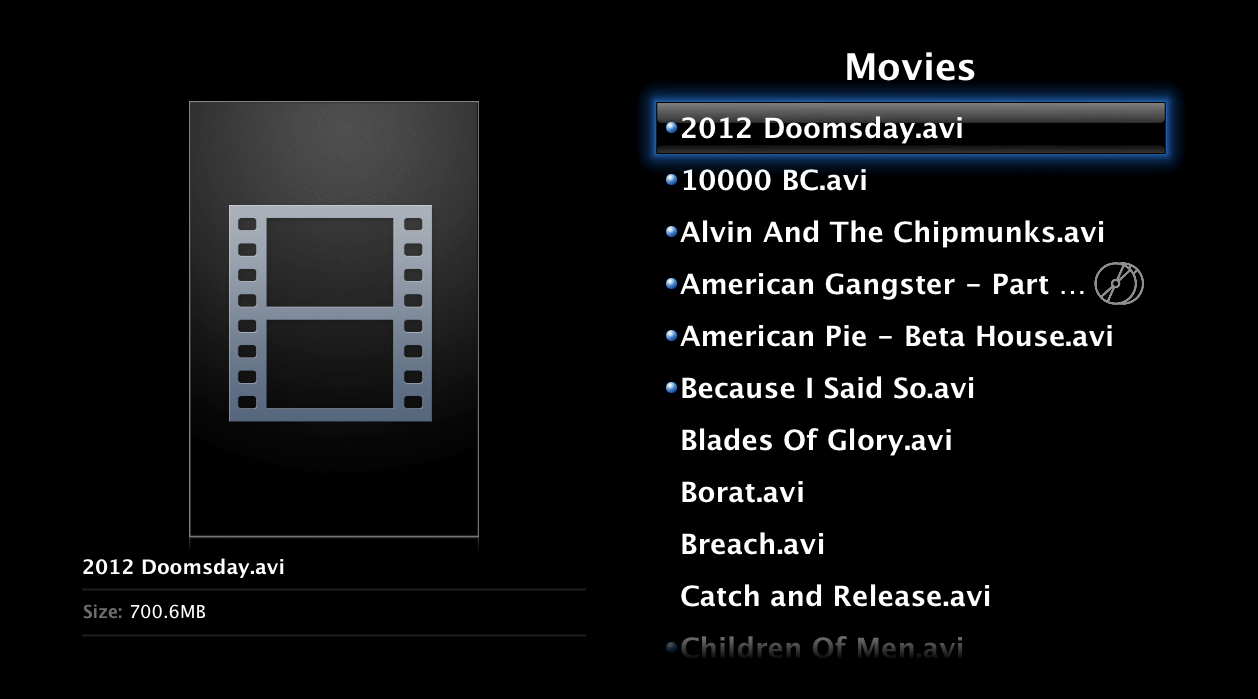
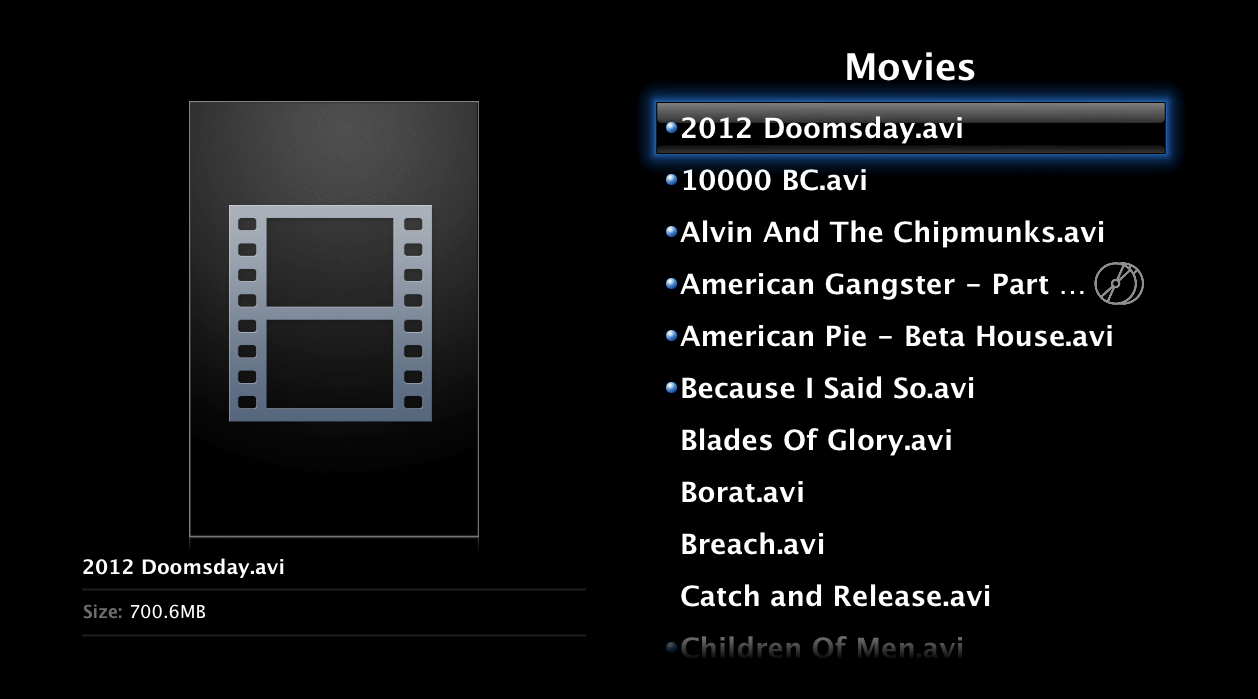
Step One
You must of course have the ATVFiles plugin installed before attempting this tutorial. You can find instructions on how to do that here
Step Two
Launch TextEdit from your Applications folder


Step Three
Select Make Plain Text from the Format Menu.
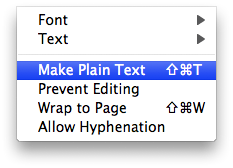
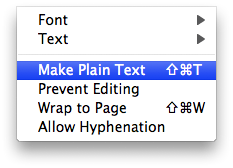
Step Four
Copy and Paste the following into your TextEdit window:
'
Step Five
Now go through each tag and modify the content between the tags to accurately describe your media.
For example:
ChangeTitle by replacing Title with the name of your media. ie 2012 Doomsday
Important Notes:
- The very first media tag() has set possible values. They are: "Song", "Music Video", "Podcast", "Movie", "TV Show", "Audio Book". The default type is Movie.
- Duration is only to be used as an override if the QuickTime scanning gets it wrong, otherwise it should not be used.
- Rating will display graphics for the usual ones (R, TV-PG, etc.)
- All tags are optional. Just omit the tag if you don't want or need it !
Step Six
Here is an example of what the input would look like for the 2012 Doomsday Movie.
Step Seven
Select Save from the File Menu when you are done inputing your description.
Save the file to your desktop with the exact name of the media file on your AppleTV but with an xml extension. For example if the filename on your AppleTV is 2012 Doomsday.avi then save your description as 2012 Doomsday.xml.
If asked to confirm your file extension the click the Use .xml button.
Step Eight
Now all you have to do is copy the xml file on your Desktop to the exact same folder as your media file on the AppleTV. ATVFiles will automatically retrieve your description and display it on the AppleTV.
Notice the blank image above your description? Learn how to add cover art by following this tutorial.
Notice how when navigating through your media only the title and size is displayed at the bottom left. We can change that!
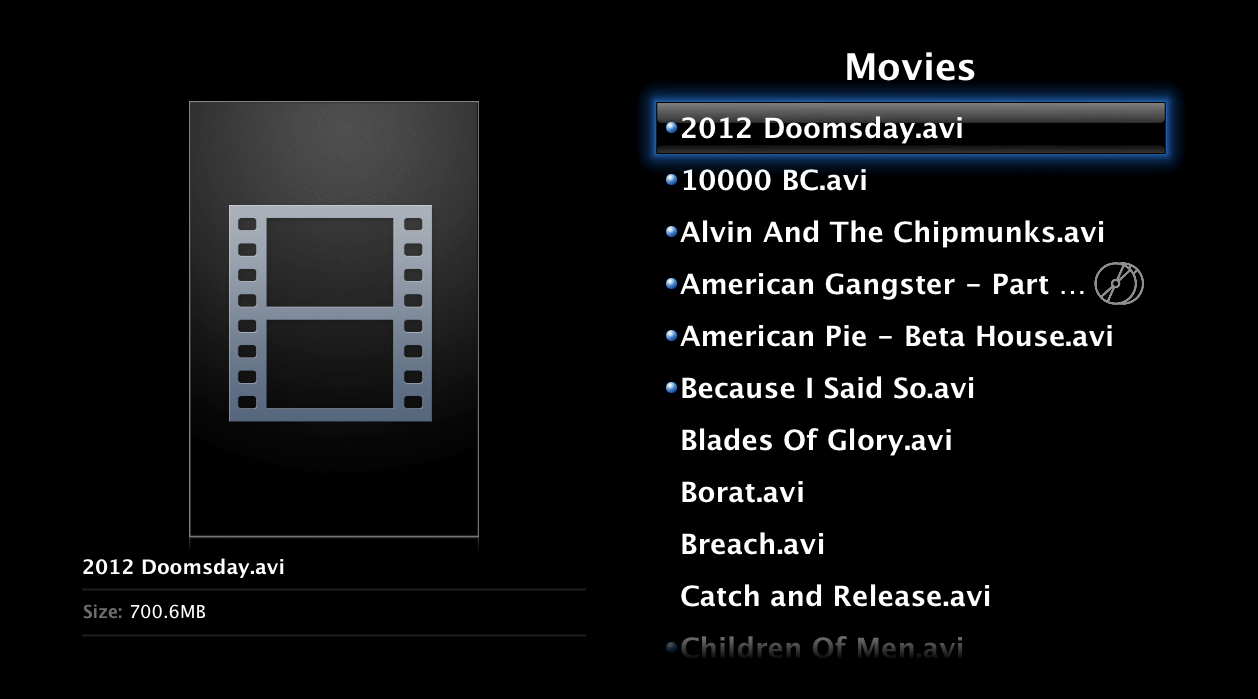
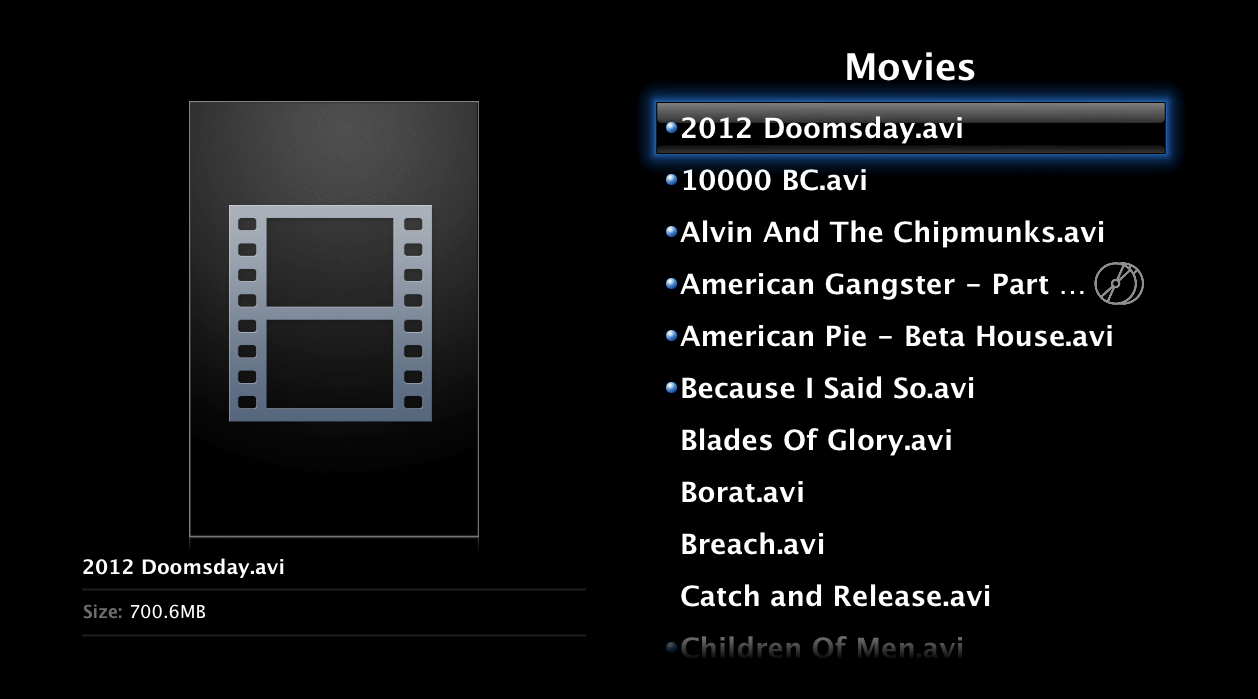
Step One
You must of course have the ATVFiles plugin installed before attempting this tutorial. You can find instructions on how to do that here
Step Two
Launch TextEdit from your Applications folder


Step Three
Select Make Plain Text from the Format Menu.
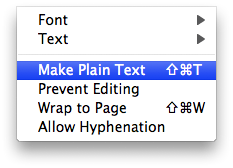
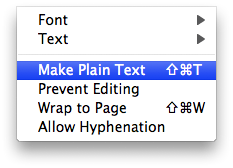
Step Four
Copy and Paste the following into your TextEdit window:
'
'.htmlspecialchars('
Title
Artist
Summary
Description
Publisher
Composer
Copyright
5
5
TV-PG
Series
Broadcaster
101
1
1
2006-01-01
2006-01-01
3600
Genre
Genre
Name
Name
Name
Step Five
Now go through each tag and modify the content between the tags to accurately describe your media.
For example:
Change
Important Notes:
- The very first media tag(
- Duration is only to be used as an override if the QuickTime scanning gets it wrong, otherwise it should not be used.
- Rating will display graphics for the usual ones (R, TV-PG, etc.)
- All tags are optional. Just omit the tag if you don't want or need it !
Step Six
Here is an example of what the input would look like for the 2012 Doomsday Movie.
Step Seven
Select Save from the File Menu when you are done inputing your description.
Save the file to your desktop with the exact name of the media file on your AppleTV but with an xml extension. For example if the filename on your AppleTV is 2012 Doomsday.avi then save your description as 2012 Doomsday.xml.
If asked to confirm your file extension the click the Use .xml button.
Step Eight
Now all you have to do is copy the xml file on your Desktop to the exact same folder as your media file on the AppleTV. ATVFiles will automatically retrieve your description and display it on the AppleTV.
Notice the blank image above your description? Learn how to add cover art by following this tutorial.
