These are instructions on how to add cover art preview images to media on your AppleTV using ATVFiles.
Notice right now there is a blank image above the media description. It is here that we will place a cover art image!
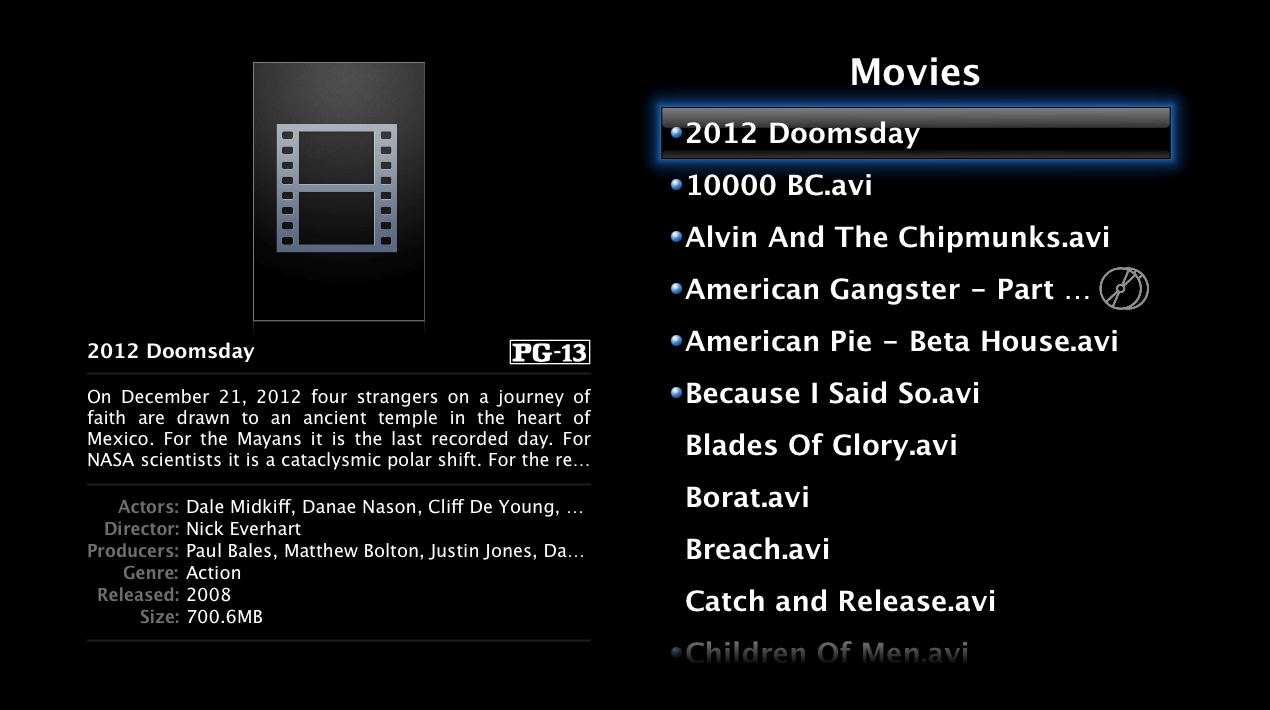
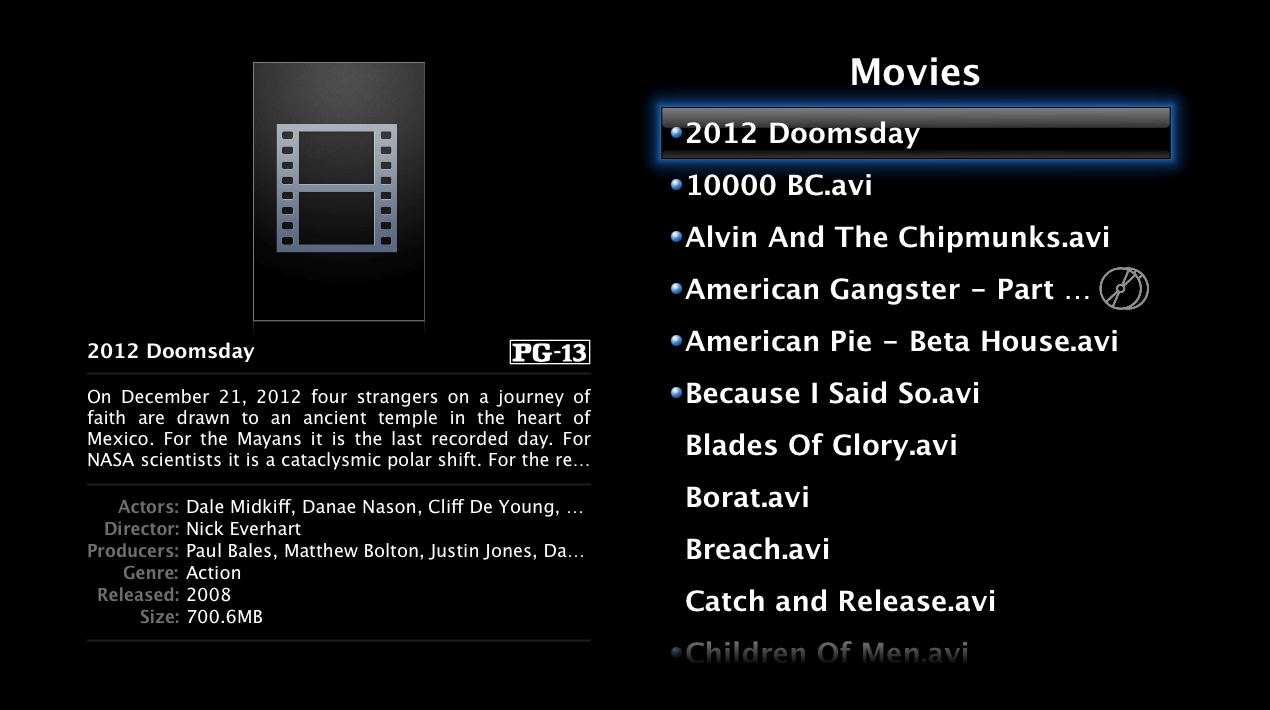
Step One
Locate the cover art for your media (Movie, TV, CD). ATVFiles looks for cover art in either JPG, TIFF, or PNG formats. So make sure you cover art is one of those file types. Good sources are IMDB, Yahoo, CDCovers etc
Step Two
Name the cover art image using the exact same name as the media file it relates to. For example if you have a movie file called 2012 Doomsday.avi then name the cover art image 2012 Doomsday.png.
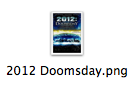
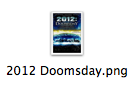
IMPORTANT: If you are using folders to store each individual media file on your Apple TV then you would have to name the cover art folder.jpg or cover.jpg and put it into the appropriate folder.
Step Three
Now all we have to do is copy the cover art image into the exact same folder as your media file. Use whatever method you used to transfer the media to your AppleTV in the first place. ie Terminal, WinSCP, Fugu etc
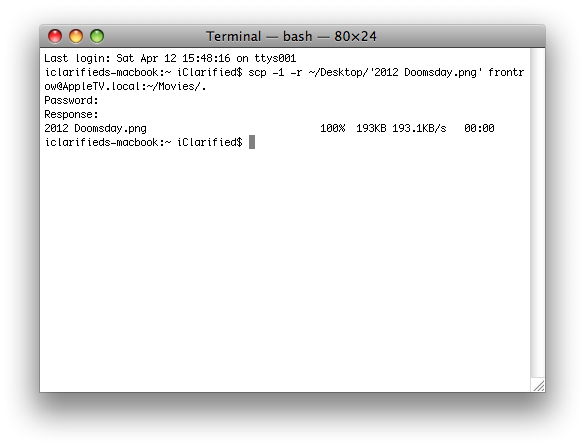
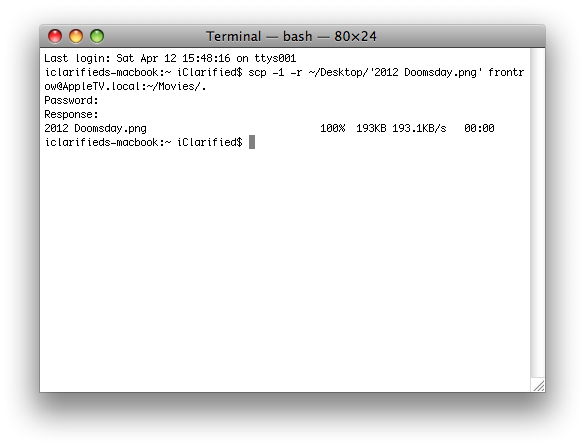
Step Four
Reload the ATVFiles category you are viewing and you will see the cover art previewed on top of the media description!
NOTES*: There are some automatic ways of doing this which we will feature in the future. Stay tuned!
Notice right now there is a blank image above the media description. It is here that we will place a cover art image!
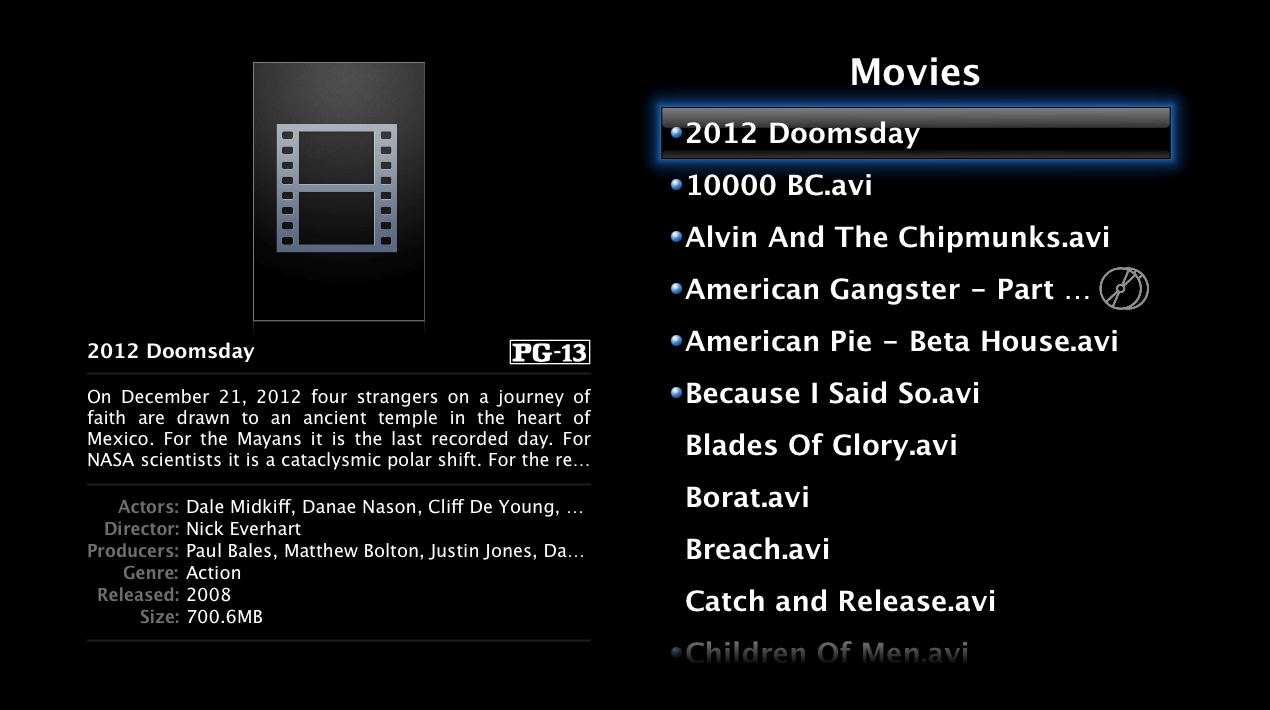
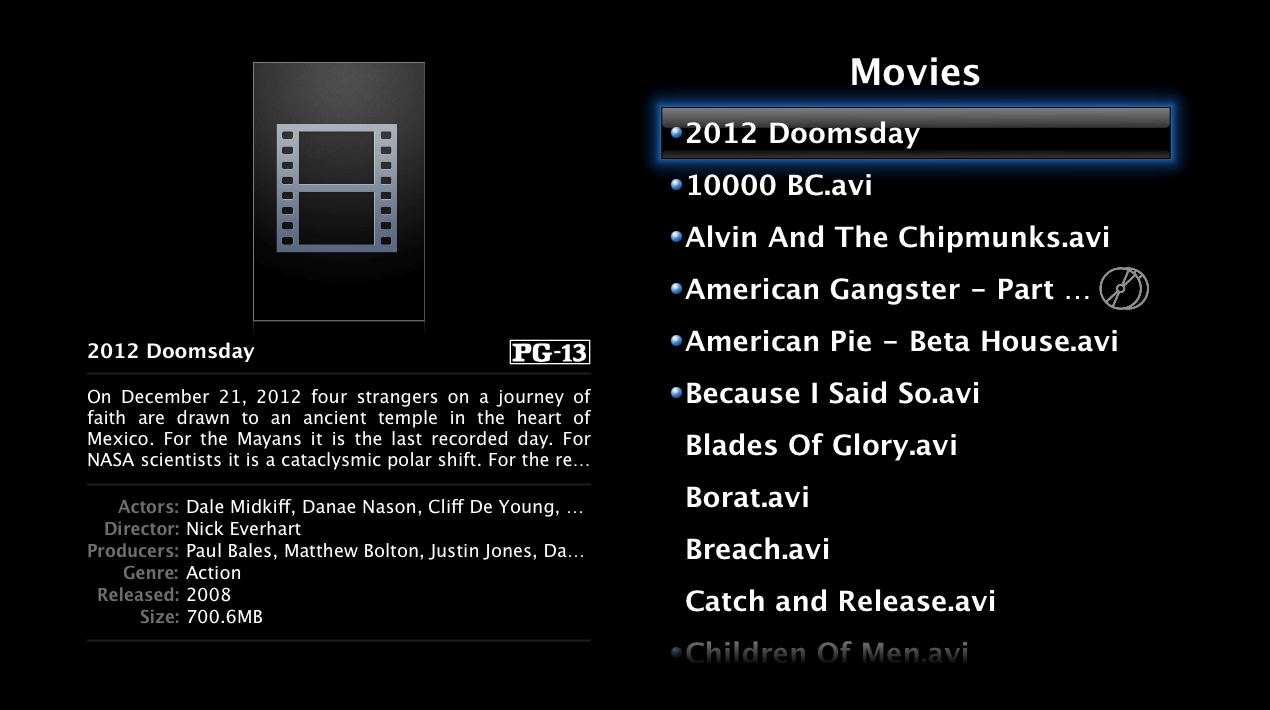
Step One
Locate the cover art for your media (Movie, TV, CD). ATVFiles looks for cover art in either JPG, TIFF, or PNG formats. So make sure you cover art is one of those file types. Good sources are IMDB, Yahoo, CDCovers etc
Step Two
Name the cover art image using the exact same name as the media file it relates to. For example if you have a movie file called 2012 Doomsday.avi then name the cover art image 2012 Doomsday.png.
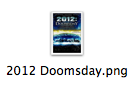
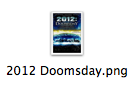
IMPORTANT: If you are using folders to store each individual media file on your Apple TV then you would have to name the cover art folder.jpg or cover.jpg and put it into the appropriate folder.
Step Three
Now all we have to do is copy the cover art image into the exact same folder as your media file. Use whatever method you used to transfer the media to your AppleTV in the first place. ie Terminal, WinSCP, Fugu etc
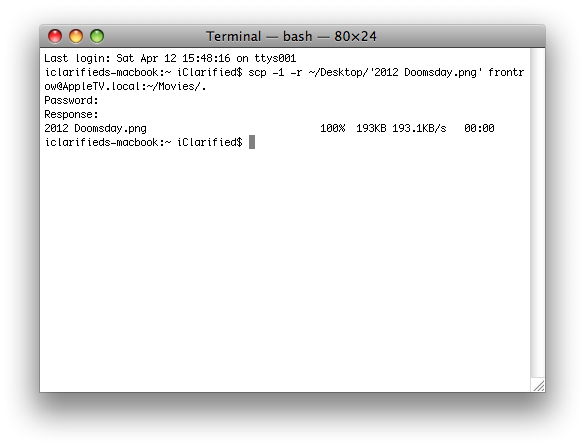
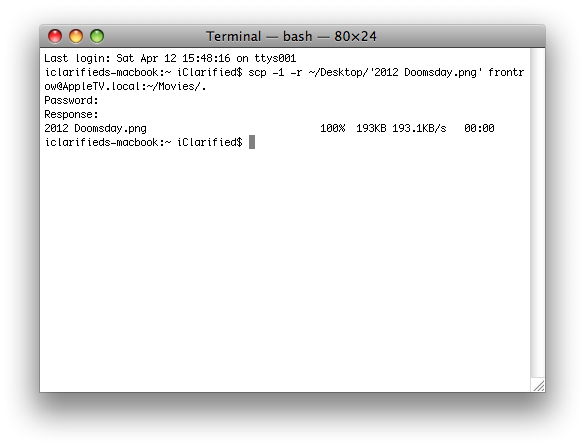
Step Four
Reload the ATVFiles category you are viewing and you will see the cover art previewed on top of the media description!
NOTES*: There are some automatic ways of doing this which we will feature in the future. Stay tuned!
