These are instructions on how to enable support for T-Mobile's AWS LTE network on your unlocked A1428 iPhone 5. The steps were first detailed by leimobile and only work for unlocked AT&T models or the officially unlocked model sold by Apple. They will not work for the Verizon iPhone 5.
The patch will only add support for T-Mobile's AWS LTE network. It will not add support for the AWS HSPA+ network. Additionally, you must be jailbroken. You can find instructions on how to jailbreak using the iClarified Jailbreak Wizard.
Step One
Launch Cydia from your SpringBoard.
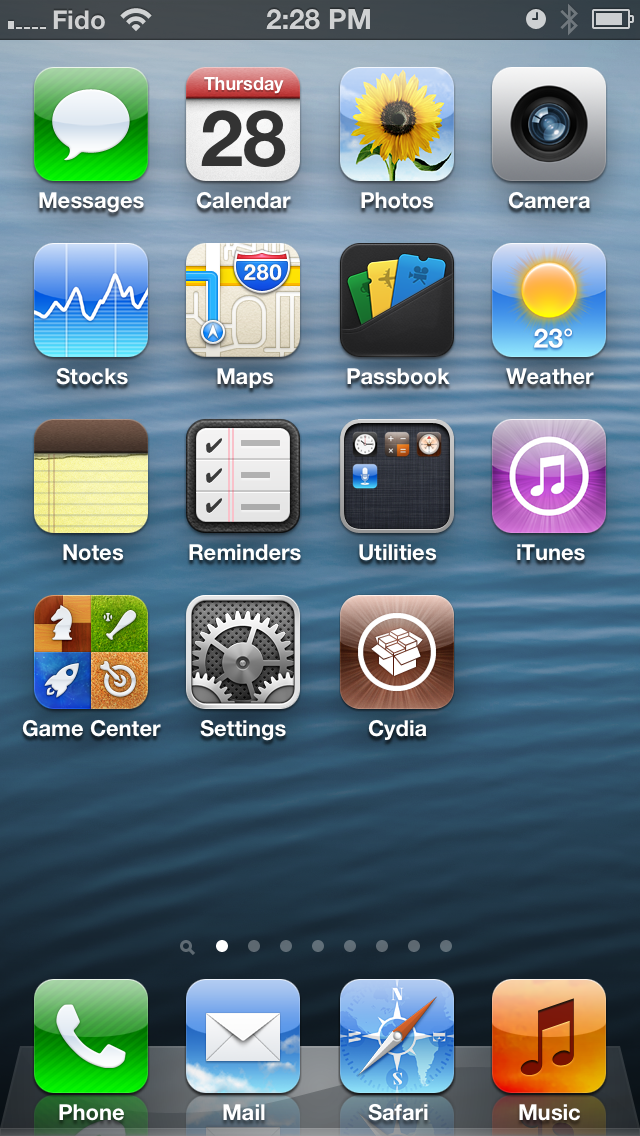
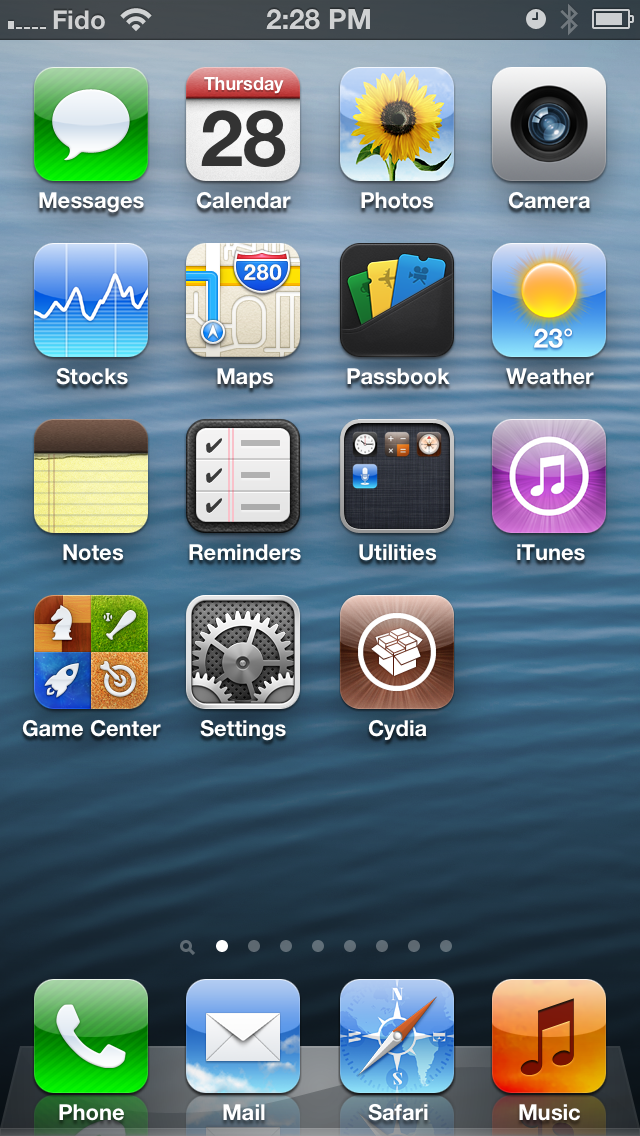
Step Two
Select Manage from the tabs at the bottom of the screen.
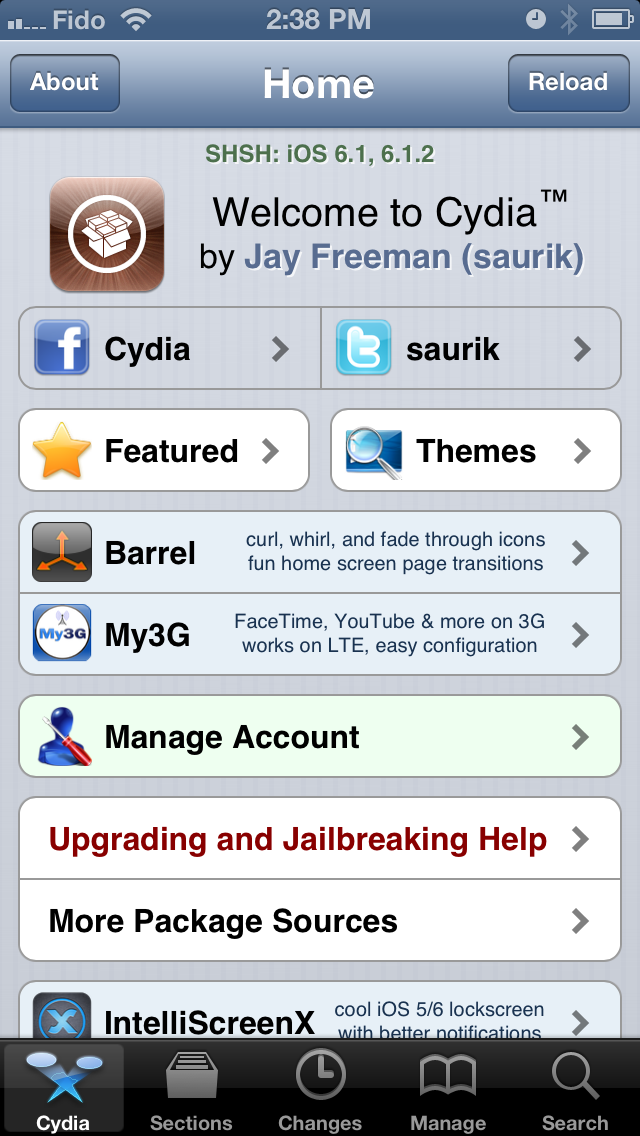
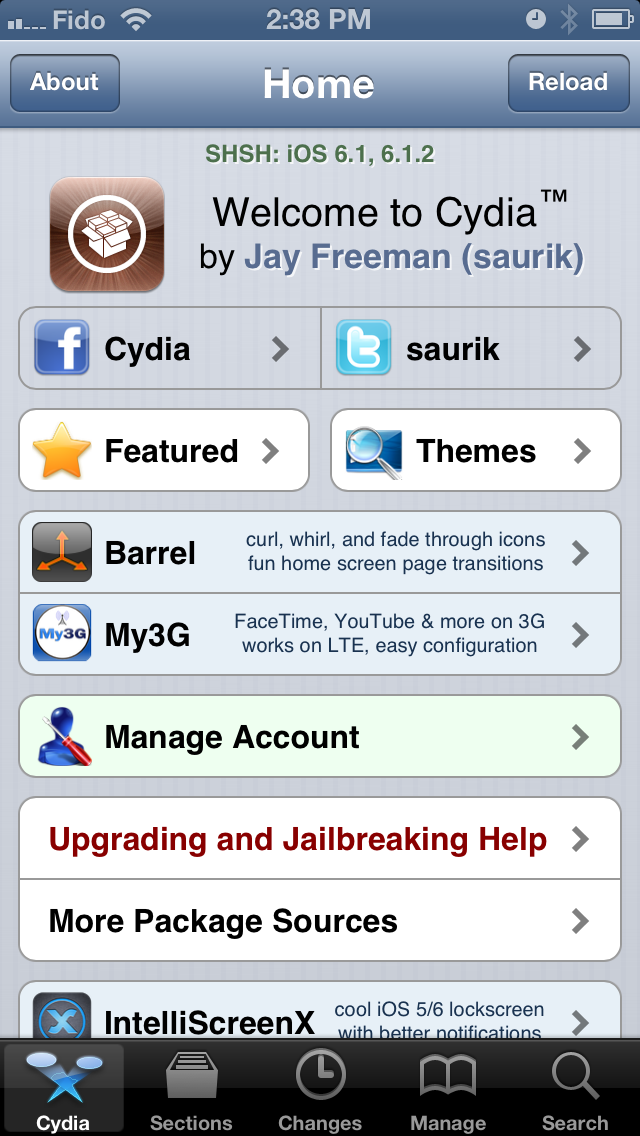
Step Three
Tap the large Sources button.
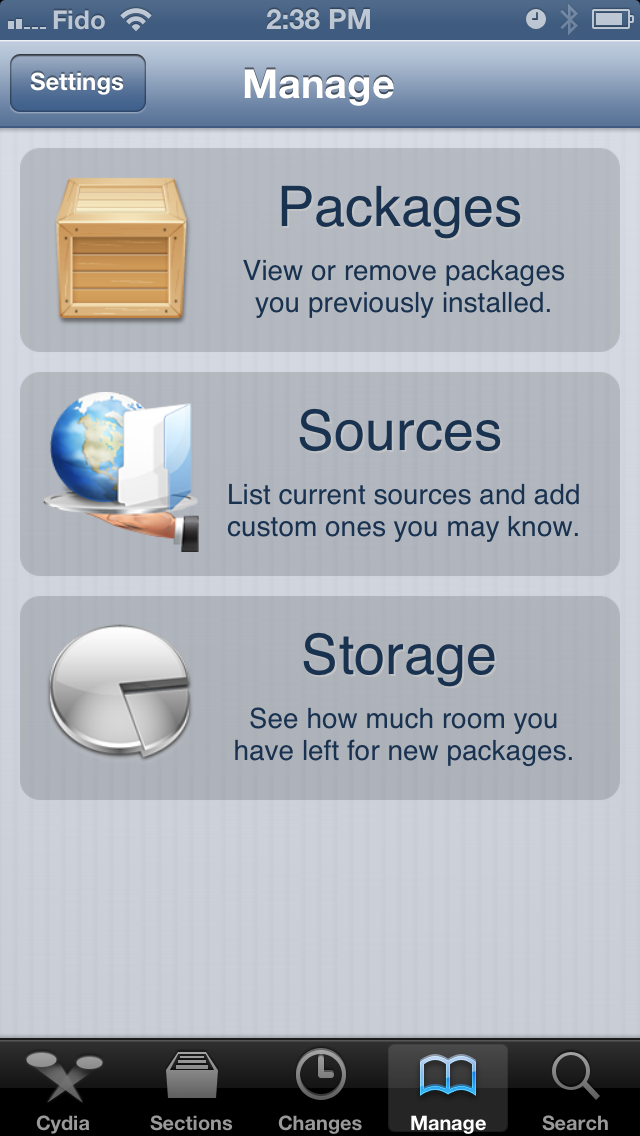
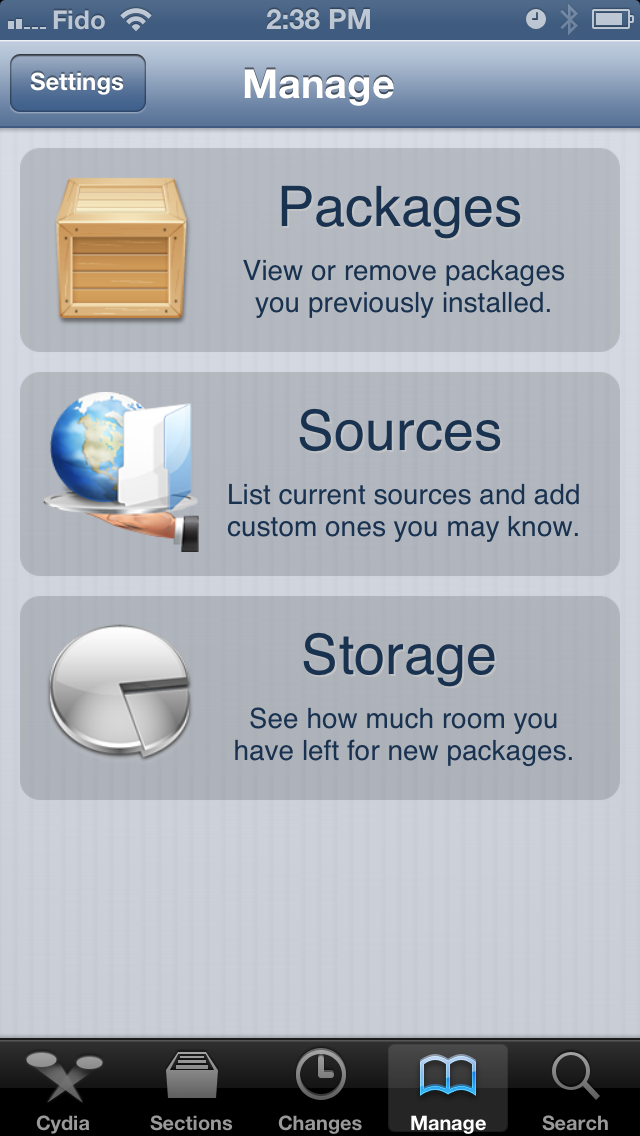
Step Four
Press the Edit button at the top right of the screen.
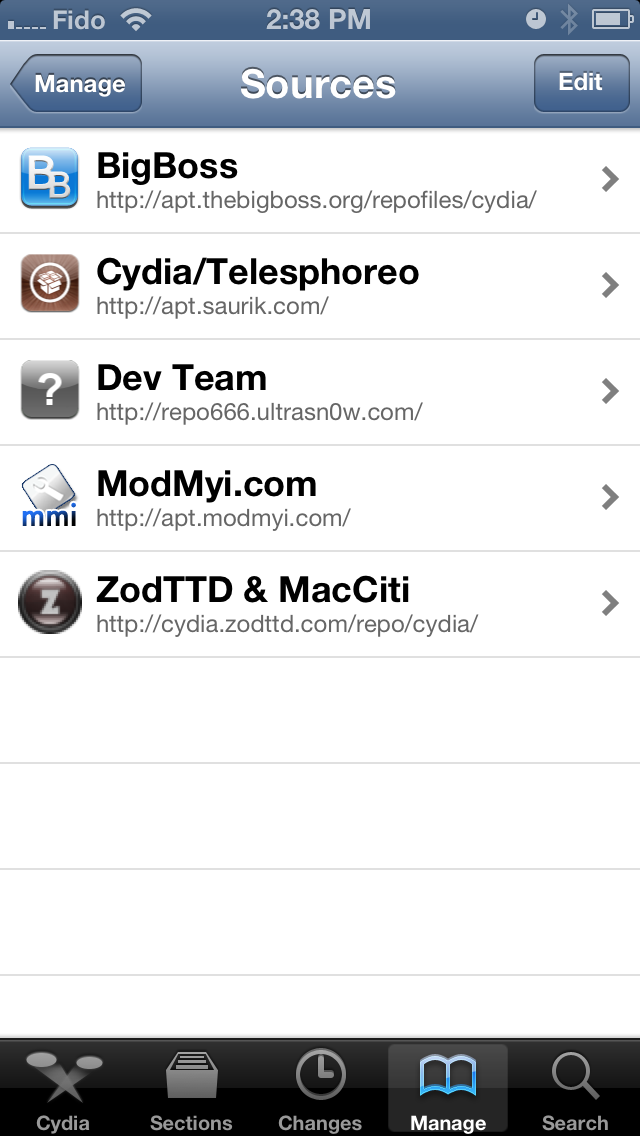
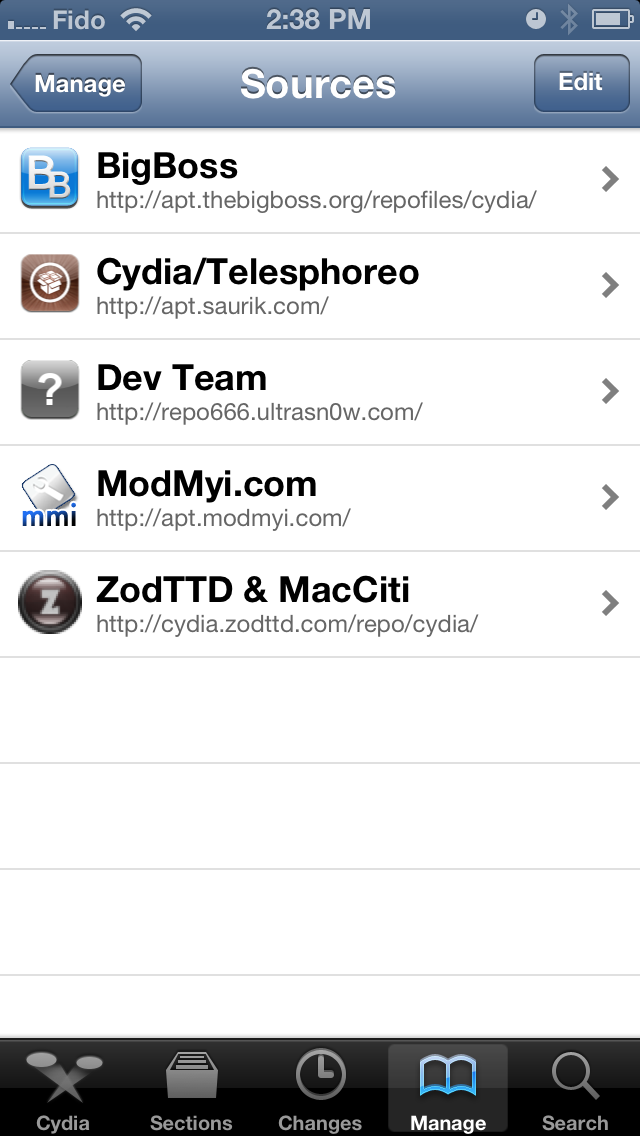
Step Five
Tap the Add button that appears.
Step Six
Input http://v.backspace.jp/repo into the textfield and press the Add Source button.
Step Seven
Once the new repo has been added, tap the large Return to Cydia button.
Step Eight
Select Backspace Repos from the list of repositories.
Step Nine
Choose CommCenter* patch for iOS 5+ from the list of packages.
Step Ten
Press the Install button at the top right of the screen.
Step Eleven
Press the Confirm button to begin installation.
Step Twelve
Once installation has completed successfully, press the large Return to Cydia button.
Step Thirteen
Switch to the Sections tab at the bottom of the screen and choose System from the list of sections.
Step Fourteen
Select iFile from the list of packages.
Step Fifteen
Tap the Install button at the top right hand corner of the screen.
Step Sixteen
Press Confirm to begin installation.
Step Seventeen
Once installation has completed successfully, press the large Return to Cydia button.
Step Eighteen
Reboot your iPhone then launch iFile from your SpringBoard.
Step Nineteen
Tap Library then Carrier Bundle.bundle.
Step Twenty
Rename carrier.plist, carrier.pri, overrides_N41_N42.plist, and overrides_N41_N42.pri to carrier.plist.bak, carrier.pri.bak, overrides_N41_N42.plist.bak, and overrides_N41_N42.pri.bak. You can rename a file but tapping the blue arrow to right of the filename then changing the contents of the Name field and clicking Done.
Step Twenty One
Once you've renamed the files in iFile, return to the SpringBoard, launch Safari, and navigate to http://iphone2.googlecode.com/files/T-M ... %202.1.zip.
Step Twenty Two
Choose to open the file in iFile.
Step Twenty Three
You will be prompted to open the file with ZIP Viewer or Unarchiver. Choose Unarchiver and press Done when the unarchiving is complete.
Step Twenty Four
Tap to open the T-Mobile LTE Package Release 2.0 folder.
Step Twenty Five
Press the Edit button at the top right and select all four files.
Step Twenty Six
Press the Clipboard button at the bottom right and choose Copy from the popup menu.
Step Twenty Seven
Press the Home button then Library then Carrier Bundle.bundle.
Step Twenty Eight
Press the Edit button, then the Clipboard button at the bottom right, then choose Paste from the popup menu.
Step Twenty Nine
Reboot your iPhone and launch the Settings app from your SpringBoard. Tap to open the General menu.
Step Thirty
Tap Reset from the General menu then Reset Network Settings to continue.
Step Thirty One
Return back to the General menu, select Cellular, then enable LTE.
The patch will only add support for T-Mobile's AWS LTE network. It will not add support for the AWS HSPA+ network. Additionally, you must be jailbroken. You can find instructions on how to jailbreak using the iClarified Jailbreak Wizard.
Step One
Launch Cydia from your SpringBoard.
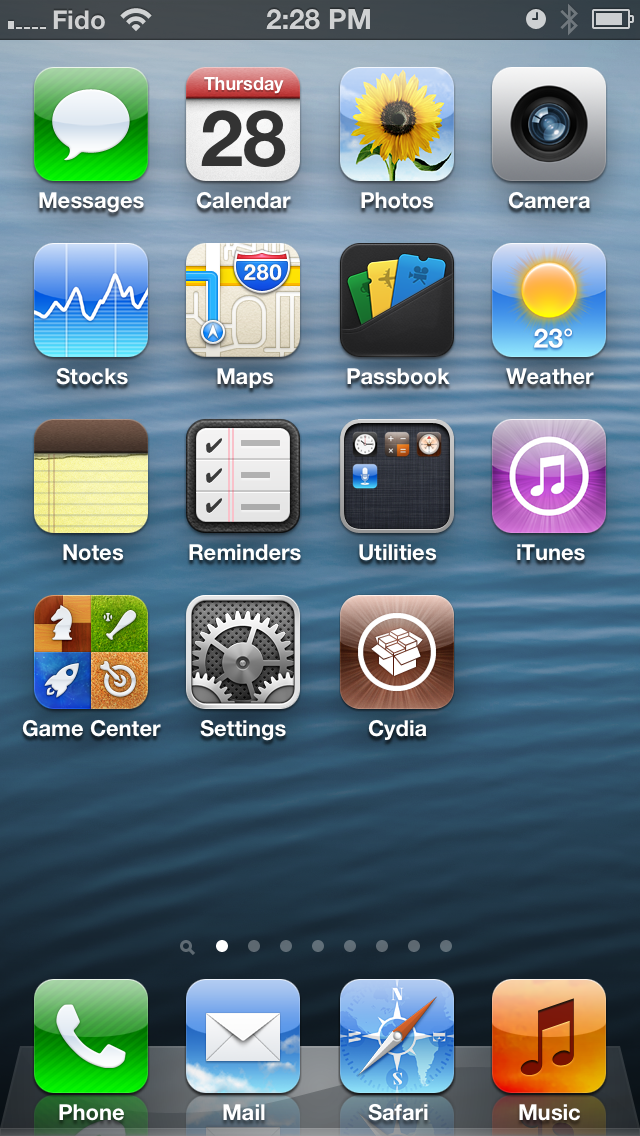
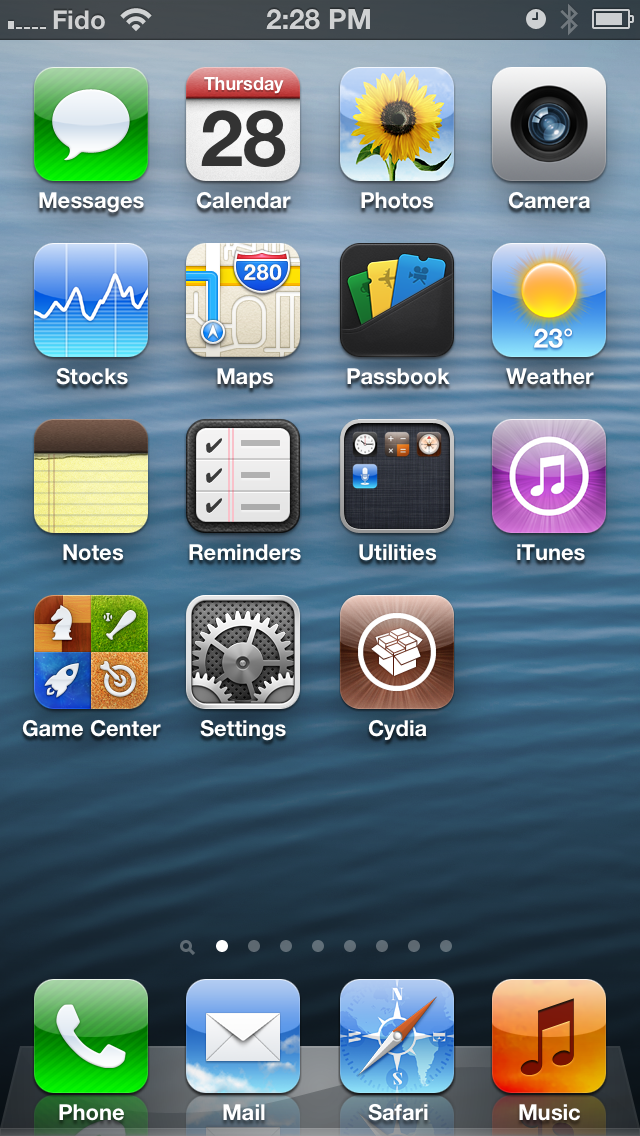
Step Two
Select Manage from the tabs at the bottom of the screen.
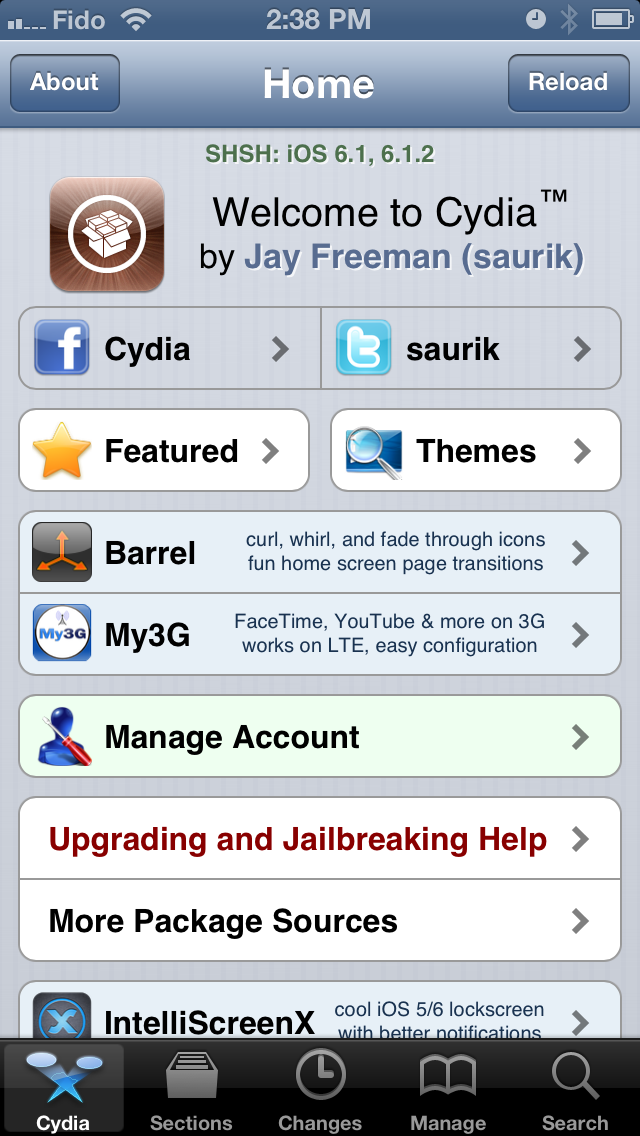
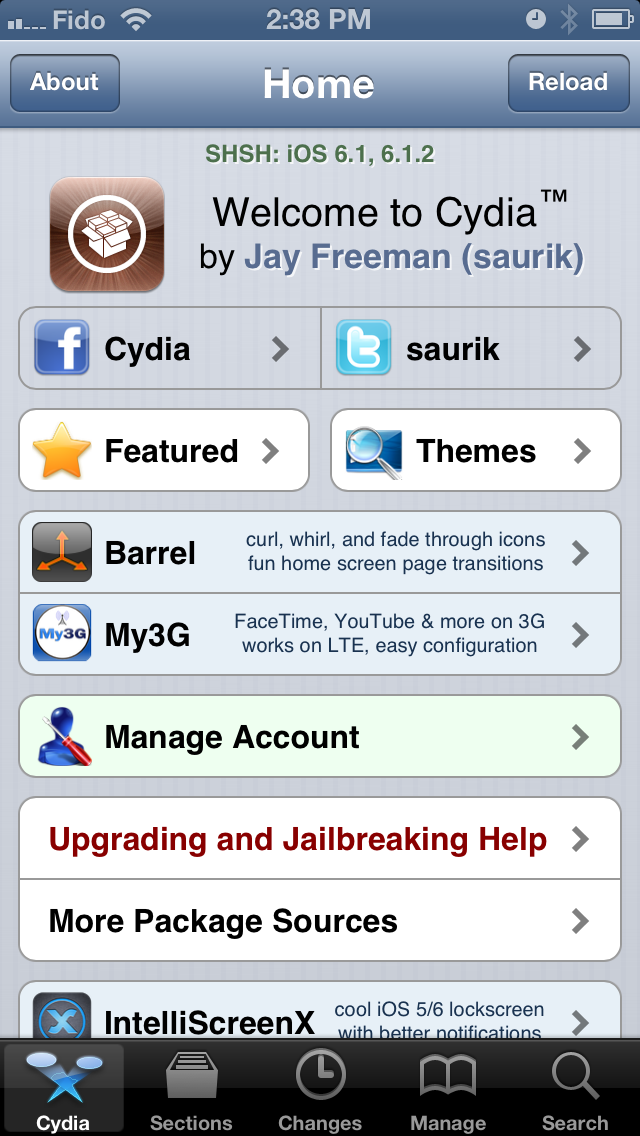
Step Three
Tap the large Sources button.
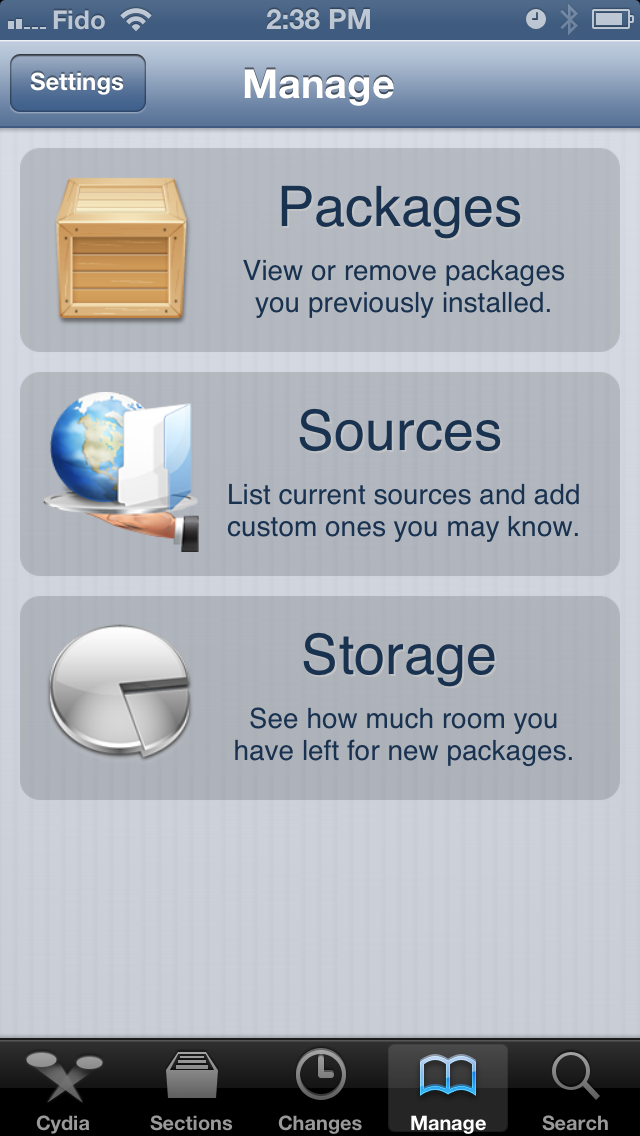
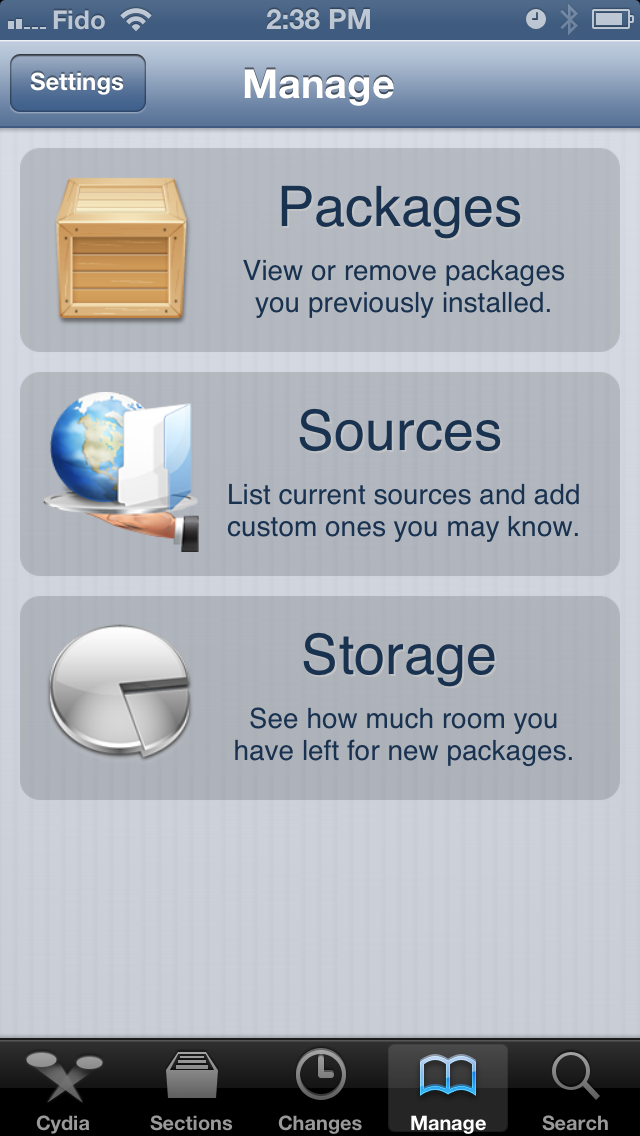
Step Four
Press the Edit button at the top right of the screen.
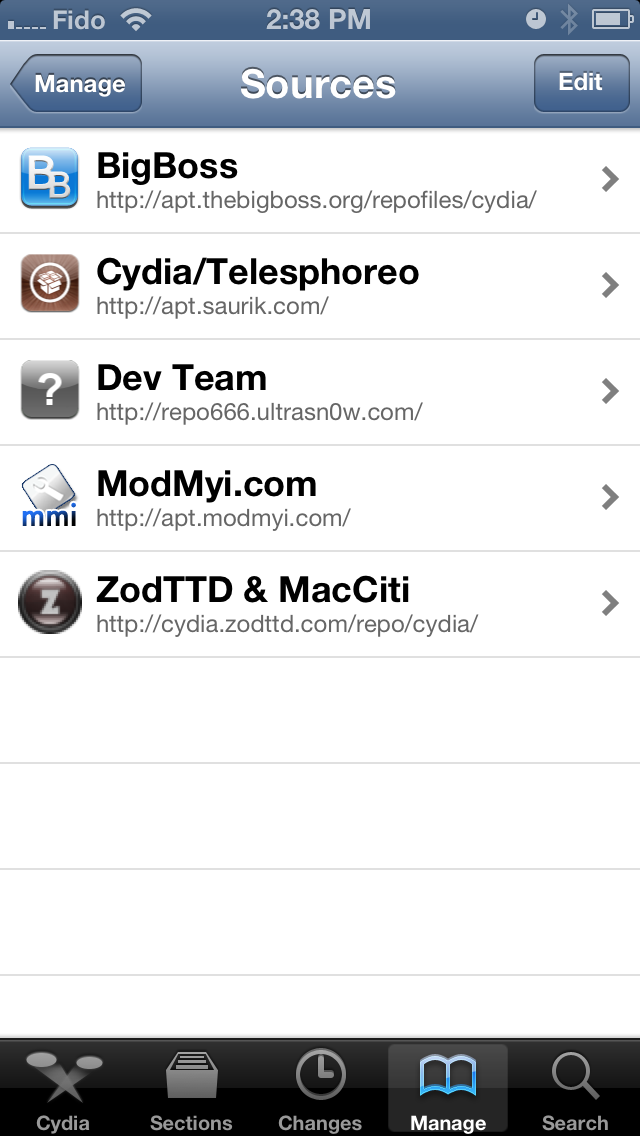
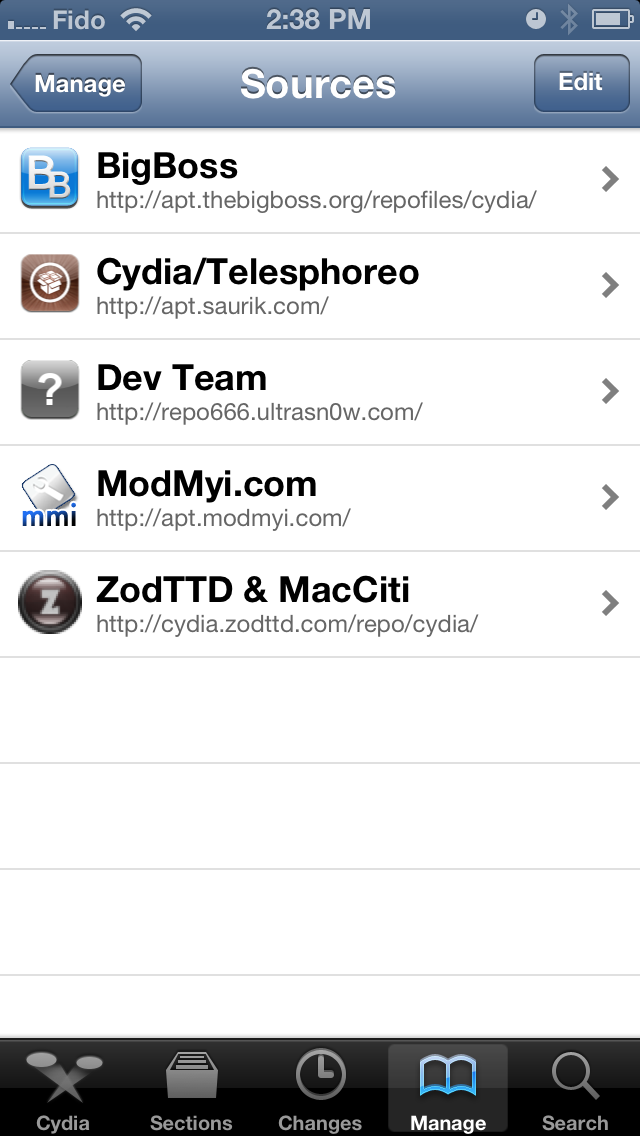
Step Five
Tap the Add button that appears.
Step Six
Input http://v.backspace.jp/repo into the textfield and press the Add Source button.
Step Seven
Once the new repo has been added, tap the large Return to Cydia button.
Step Eight
Select Backspace Repos from the list of repositories.
Step Nine
Choose CommCenter* patch for iOS 5+ from the list of packages.
Step Ten
Press the Install button at the top right of the screen.
Step Eleven
Press the Confirm button to begin installation.
Step Twelve
Once installation has completed successfully, press the large Return to Cydia button.
Step Thirteen
Switch to the Sections tab at the bottom of the screen and choose System from the list of sections.
Step Fourteen
Select iFile from the list of packages.
Step Fifteen
Tap the Install button at the top right hand corner of the screen.
Step Sixteen
Press Confirm to begin installation.
Step Seventeen
Once installation has completed successfully, press the large Return to Cydia button.
Step Eighteen
Reboot your iPhone then launch iFile from your SpringBoard.
Step Nineteen
Tap Library then Carrier Bundle.bundle.
Step Twenty
Rename carrier.plist, carrier.pri, overrides_N41_N42.plist, and overrides_N41_N42.pri to carrier.plist.bak, carrier.pri.bak, overrides_N41_N42.plist.bak, and overrides_N41_N42.pri.bak. You can rename a file but tapping the blue arrow to right of the filename then changing the contents of the Name field and clicking Done.
Step Twenty One
Once you've renamed the files in iFile, return to the SpringBoard, launch Safari, and navigate to http://iphone2.googlecode.com/files/T-M ... %202.1.zip.
Step Twenty Two
Choose to open the file in iFile.
Step Twenty Three
You will be prompted to open the file with ZIP Viewer or Unarchiver. Choose Unarchiver and press Done when the unarchiving is complete.
Step Twenty Four
Tap to open the T-Mobile LTE Package Release 2.0 folder.
Step Twenty Five
Press the Edit button at the top right and select all four files.
Step Twenty Six
Press the Clipboard button at the bottom right and choose Copy from the popup menu.
Step Twenty Seven
Press the Home button then Library then Carrier Bundle.bundle.
Step Twenty Eight
Press the Edit button, then the Clipboard button at the bottom right, then choose Paste from the popup menu.
Step Twenty Nine
Reboot your iPhone and launch the Settings app from your SpringBoard. Tap to open the General menu.
Step Thirty
Tap Reset from the General menu then Reset Network Settings to continue.
Step Thirty One
Return back to the General menu, select Cellular, then enable LTE.

