These are instructions on how to setup and use iCloud Keychain on iOS 7. iCloud Keychain keeps your Safari website usernames and passwords, credit card information, and Wi-Fi network information up to date across all of your approved devices that are using iOS 7.0.3 or later or OS X Mavericks v10.9 or later.
iCloud Keychain can also keep the accounts you use in Mail, Contacts, Calendar, and Messages up to date across all of your Macs. If you're signed in to Facebook, Twitter, Linked In, or any other accounts in Internet Accounts on OS X Mavericks, iCloud can push those accounts to your Macs as well.
Step One
Make sure you have installed iOS 7.0.3 on your iPhone, iPad, or iPod touch.
Step Two
Select Settings from the SpringBoard.
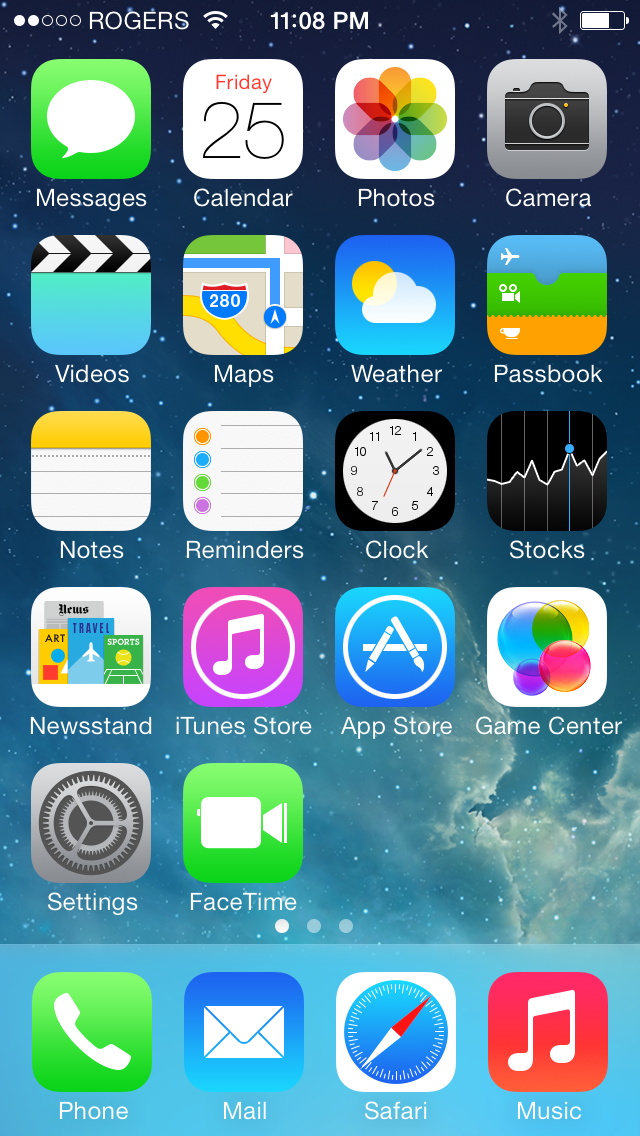
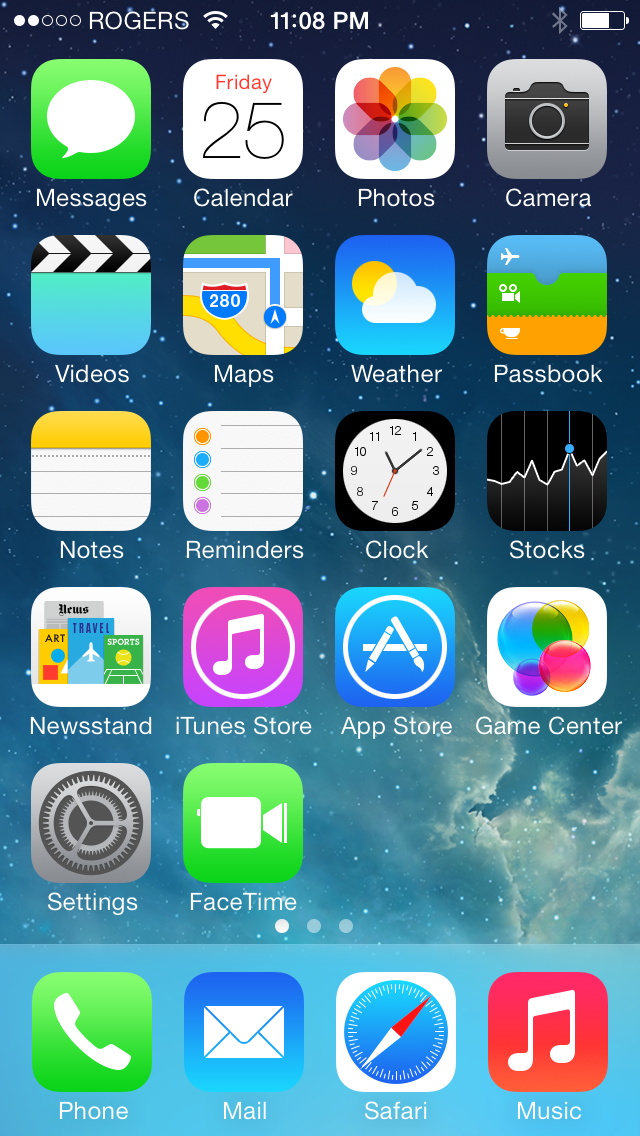
Step Three
Choose iCloud from the Settings menu.
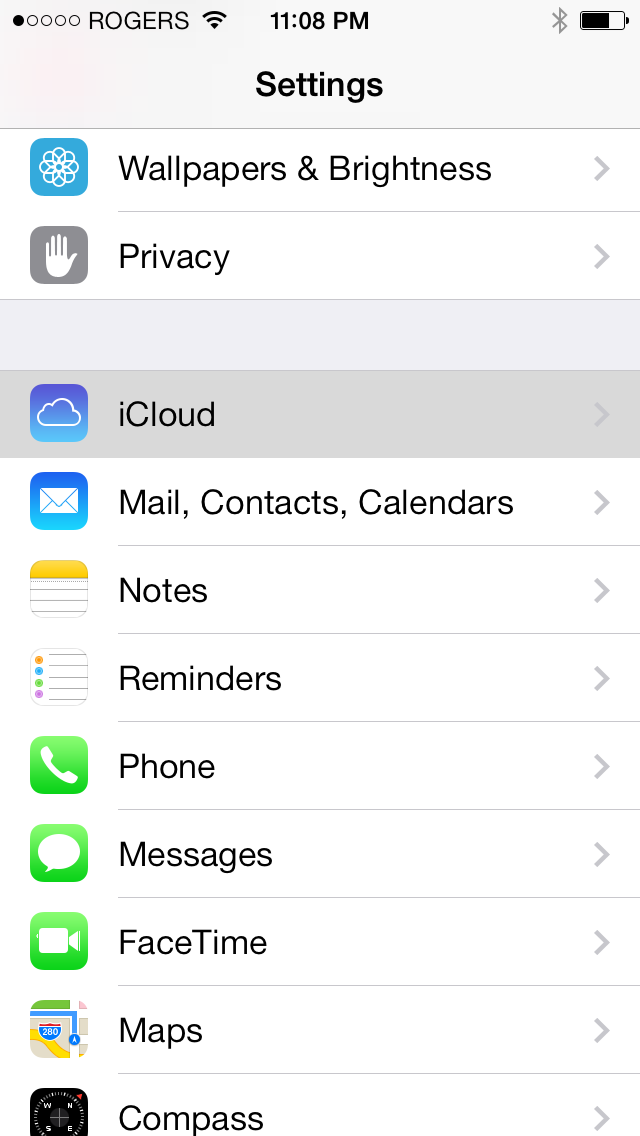
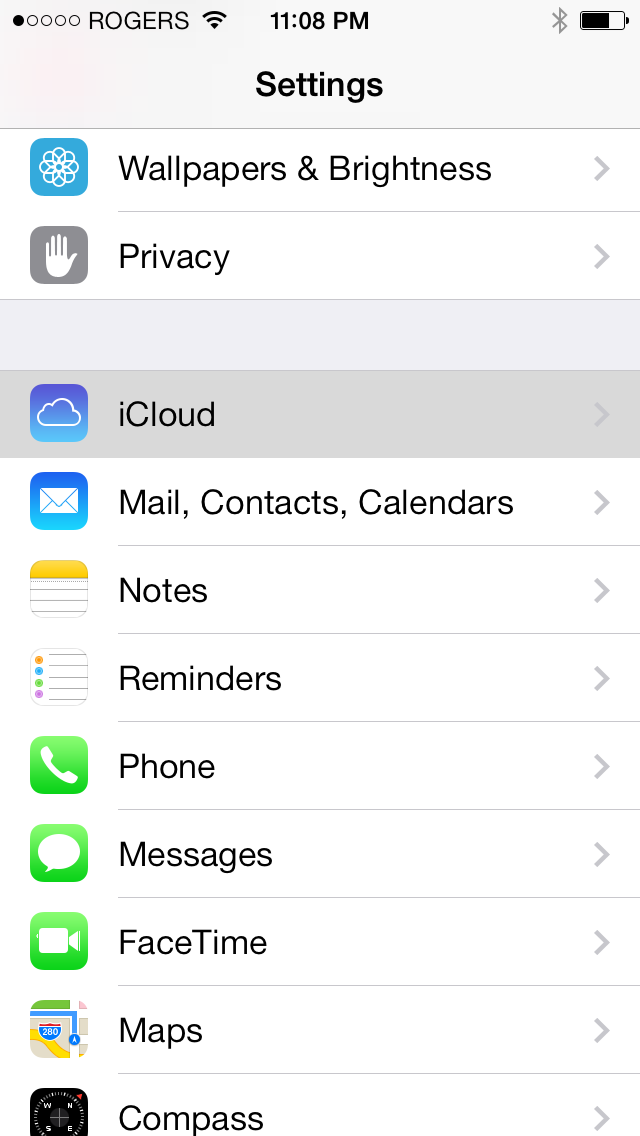
Step Four
Choose Keychain from the iCloud menu.
Step Five
Tap to switch iCloud Keychain ON.
Step Six
You will be asked to use your iPhone's Passcode as an iCloud Security Code or create a different code. We opted to Create Different Code.
Step Seven
You'll be asked to create an iCloud Security Code. Enter a four-digit numeric security code.
Step Eight
Re-enter your security code.
Step Nine
Enter a phone number that can receive SMS messages. This can be your own number or the number of someone you trust. This number will be used to verify your identity when using your iCloud Security Code.
Select your country and enter your phone number then tap Next.
Step Ten
iCloud Keychain setup is now complete.
Step Eleven
To use iCloud Keychain, launch Safari and navigate to site where you need to login. For example, https://www.iclarified.com/login.php. Once you've entered and submitted your credentials, Safari will prompt you to save the information in iCloud Keychain for AutoFill on all your devices. Tap the Save Password button. This information will now be available across your devices.
iCloud Keychain can also keep the accounts you use in Mail, Contacts, Calendar, and Messages up to date across all of your Macs. If you're signed in to Facebook, Twitter, Linked In, or any other accounts in Internet Accounts on OS X Mavericks, iCloud can push those accounts to your Macs as well.
Step One
Make sure you have installed iOS 7.0.3 on your iPhone, iPad, or iPod touch.
Step Two
Select Settings from the SpringBoard.
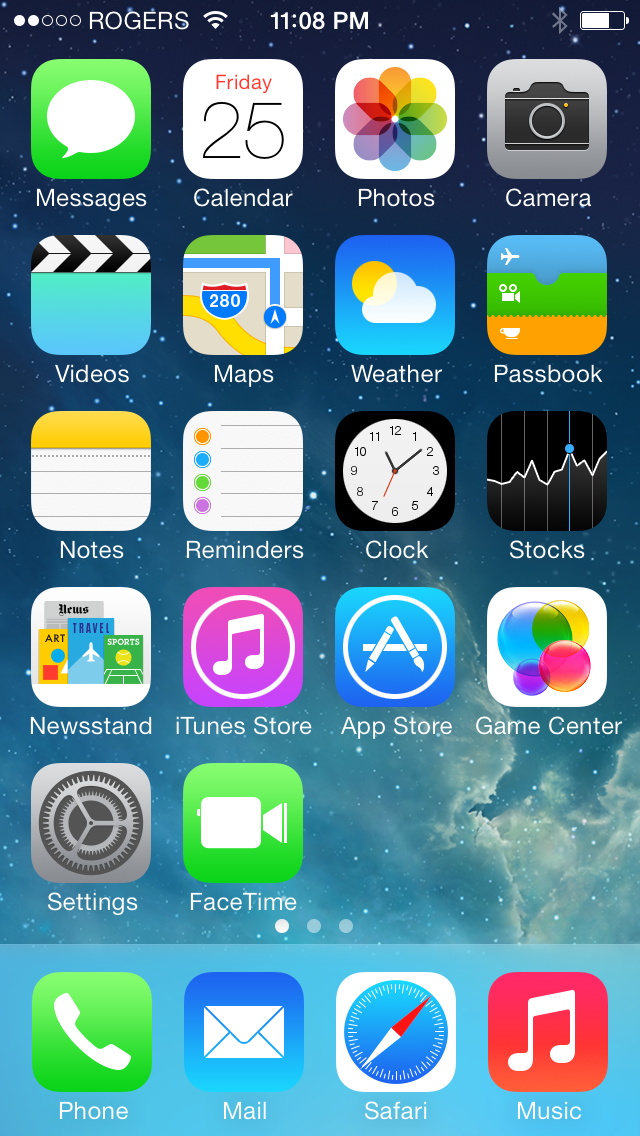
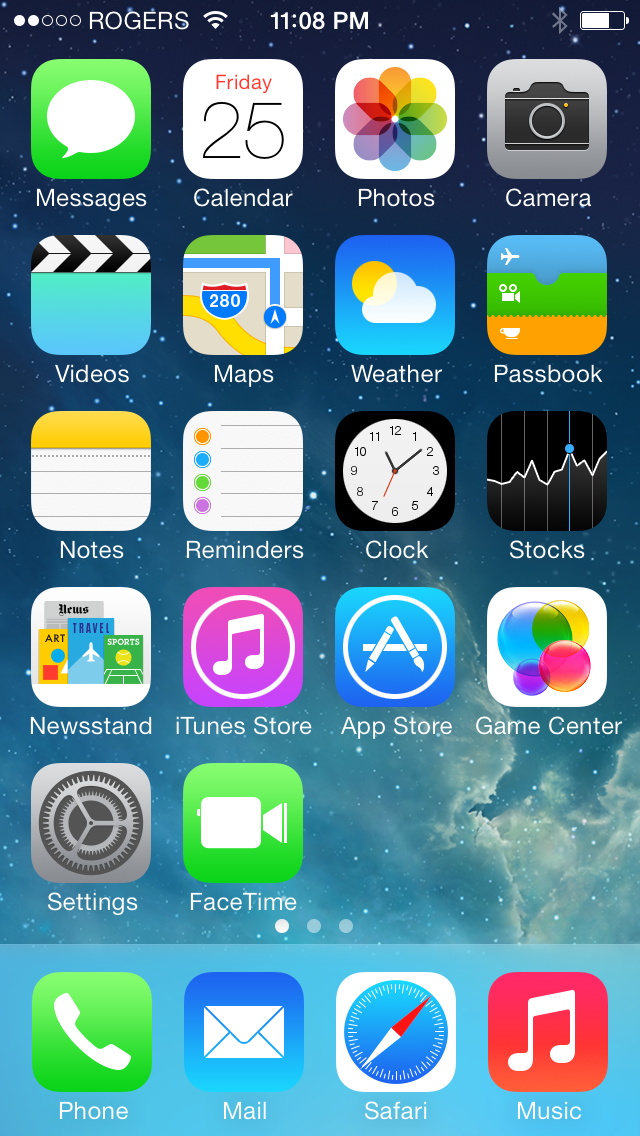
Step Three
Choose iCloud from the Settings menu.
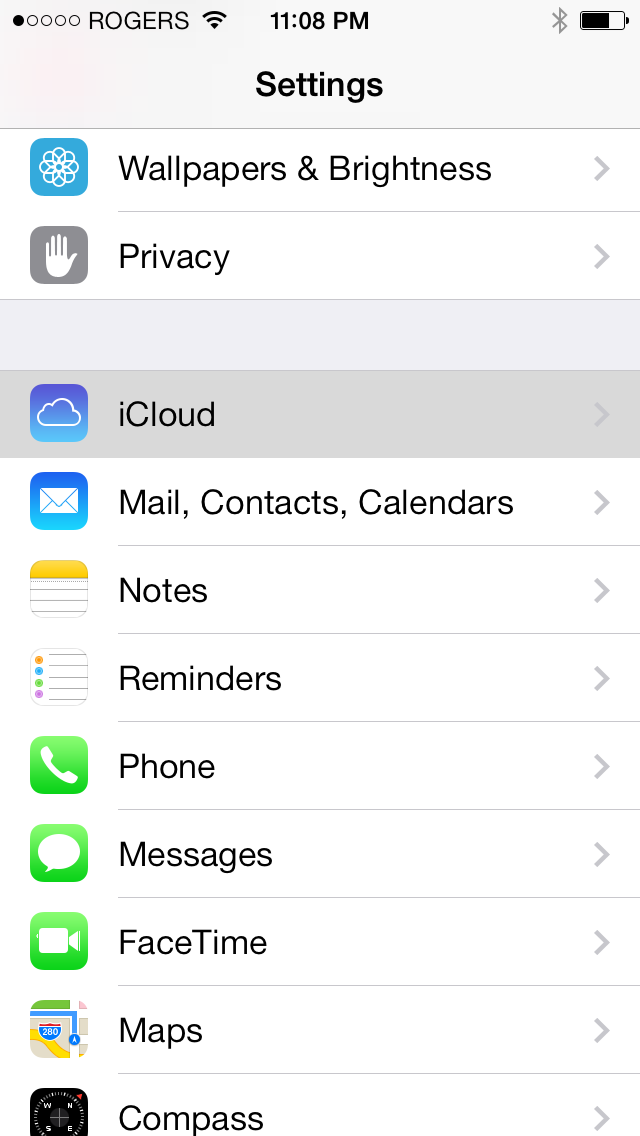
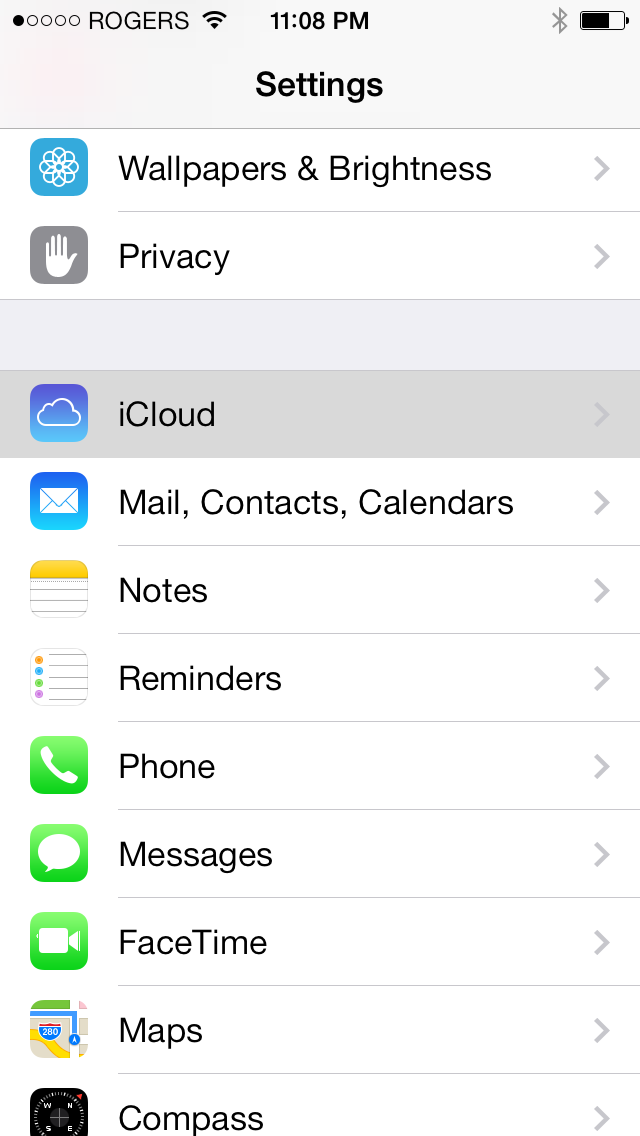
Step Four
Choose Keychain from the iCloud menu.
Step Five
Tap to switch iCloud Keychain ON.
Step Six
You will be asked to use your iPhone's Passcode as an iCloud Security Code or create a different code. We opted to Create Different Code.
Step Seven
You'll be asked to create an iCloud Security Code. Enter a four-digit numeric security code.
Step Eight
Re-enter your security code.
Step Nine
Enter a phone number that can receive SMS messages. This can be your own number or the number of someone you trust. This number will be used to verify your identity when using your iCloud Security Code.
Select your country and enter your phone number then tap Next.
Step Ten
iCloud Keychain setup is now complete.
Step Eleven
To use iCloud Keychain, launch Safari and navigate to site where you need to login. For example, https://www.iclarified.com/login.php. Once you've entered and submitted your credentials, Safari will prompt you to save the information in iCloud Keychain for AutoFill on all your devices. Tap the Save Password button. This information will now be available across your devices.

