These are instructions on how to set the backup interval of Time Machine to change how often your computer is backed up.
If you don't know how to setup Time Machine in the first place you should see this tutorial first.
Step One
Open a new Finder window by clicking its icon in the dock
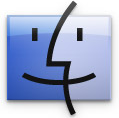
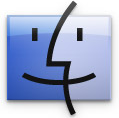
Step Two
Select Go to Folder... from the Go Menu.
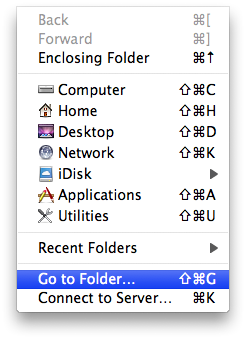
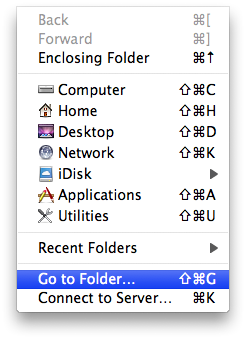
Step Three
Input /System/Library/LaunchDaemons/ as the folder to open, then click the Go button.
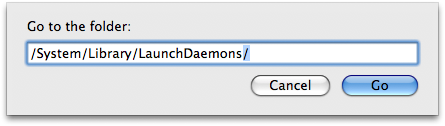
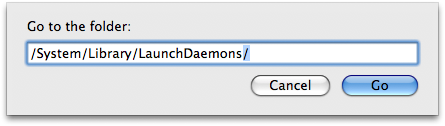
Step Four
Locate com.apple.backupd-auto.plist from the list and drag it to your desktop.
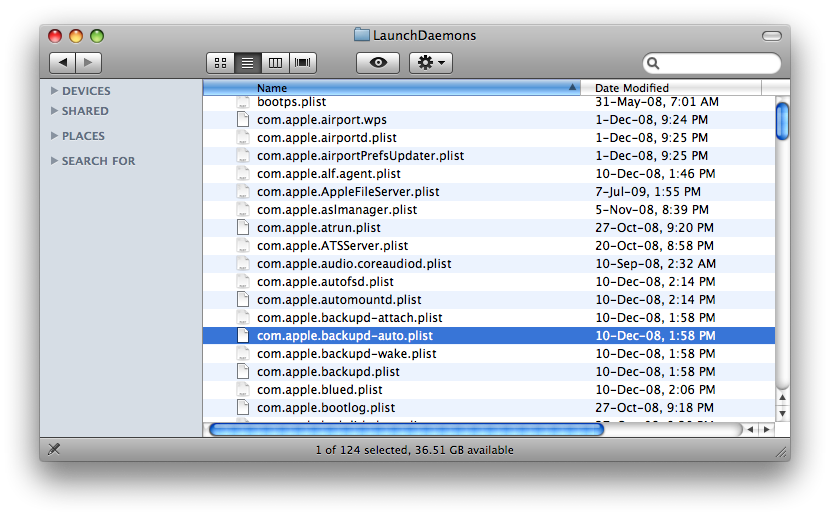
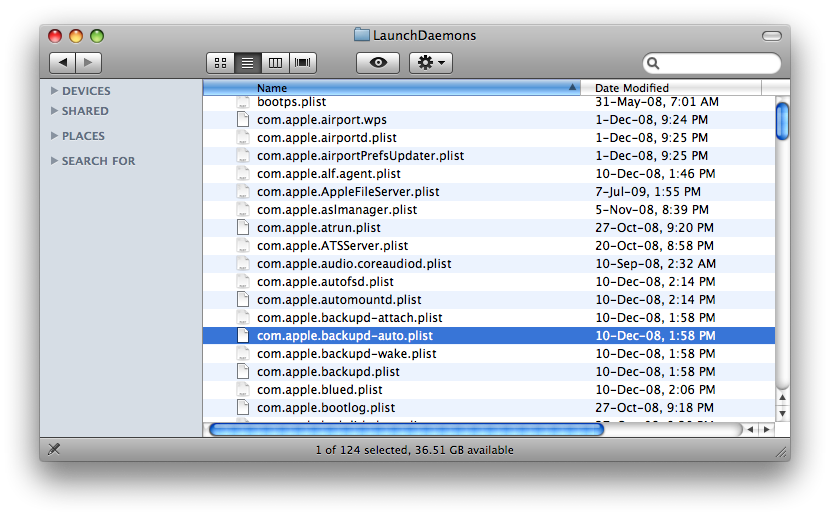
Step Five
Double click the com.apple.backupd-auto.plist file from the Desktop to open it.
Step Ten
Locate the key StartInterval then change its value to the interval of your choice (in seconds).
It will look like this:
StartInterval
3600
Step Eleven
Select Save from the File Menu to save your changes.
Step Twelve
Now drag the com.apple.backupd-auto.plist from your Desktop to the LaunchDaemons folder.
You will get a message stating that the item "com.apple.backupd-auto.plist' could not be moved because "LaunchDaemons" cannot be modified. Click the Authenicate button.
You will be asked to confirm replacing the existing file with the newer one you are moving. Click the Replace button.
You will now be asked to enter your administrator username and password. Do this then click the OK button.
Step Thirteen
The next time you reboot your computer the Time Machine backups will take place according to your set interval.
If you don't know how to setup Time Machine in the first place you should see this tutorial first.
Step One
Open a new Finder window by clicking its icon in the dock
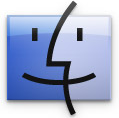
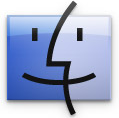
Step Two
Select Go to Folder... from the Go Menu.
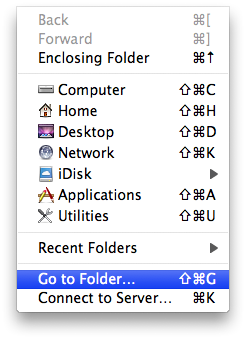
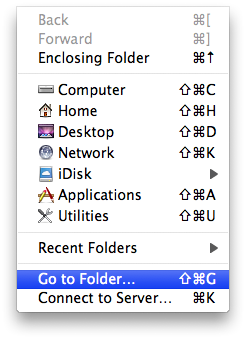
Step Three
Input /System/Library/LaunchDaemons/ as the folder to open, then click the Go button.
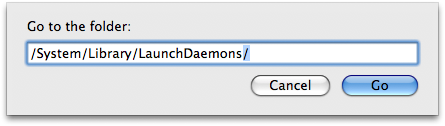
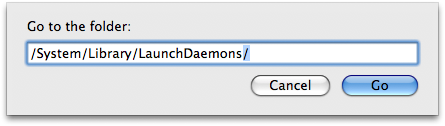
Step Four
Locate com.apple.backupd-auto.plist from the list and drag it to your desktop.
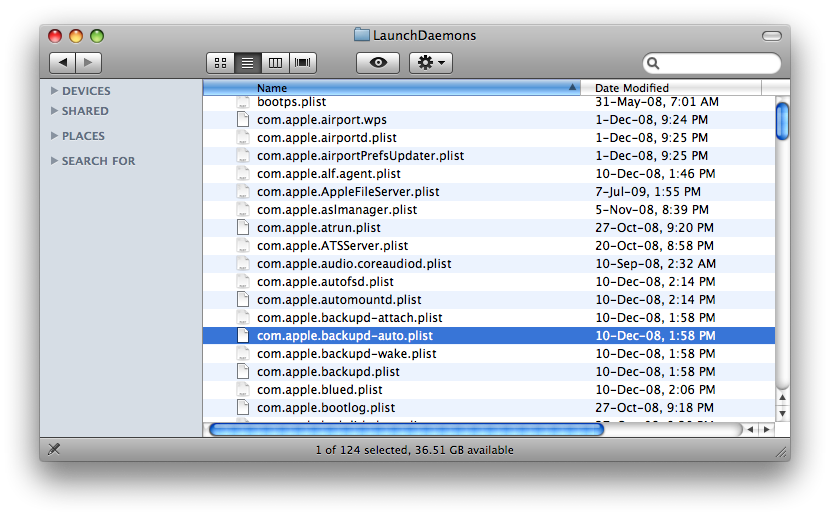
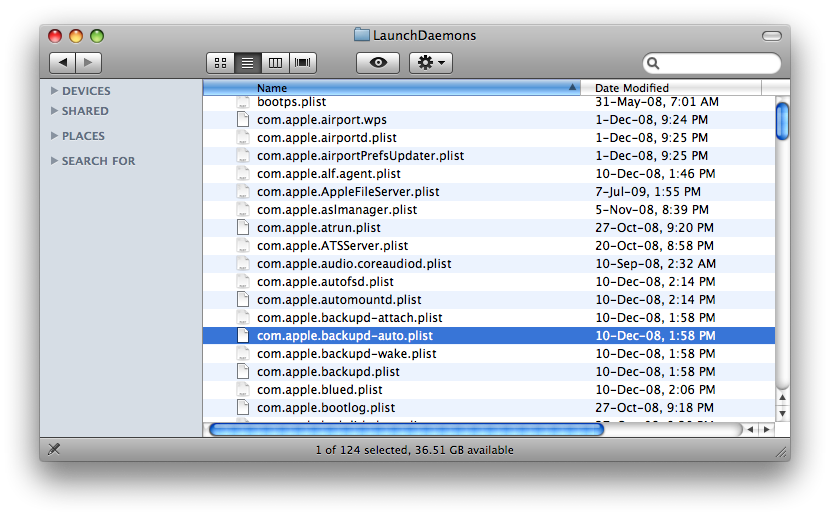
Step Five
Double click the com.apple.backupd-auto.plist file from the Desktop to open it.
Step Ten
Locate the key StartInterval then change its value to the interval of your choice (in seconds).
It will look like this:
Step Eleven
Select Save from the File Menu to save your changes.
Step Twelve
Now drag the com.apple.backupd-auto.plist from your Desktop to the LaunchDaemons folder.
You will get a message stating that the item "com.apple.backupd-auto.plist' could not be moved because "LaunchDaemons" cannot be modified. Click the Authenicate button.
You will be asked to confirm replacing the existing file with the newer one you are moving. Click the Replace button.
You will now be asked to enter your administrator username and password. Do this then click the OK button.
Step Thirteen
The next time you reboot your computer the Time Machine backups will take place according to your set interval.

