This tutorial will show you how to stop your iPhone from crashing when making a call or SMS while using a SIM from an unsupported country. For most countries it is easier to just install iWorld from Installer rather then follow this tutorial. However, not all countries have been included in iWorld and iWorld can cause problems with your iPhone.
The iPhone currently only supports SIM cards from the United States, Canada, France, United Kingdom, Italy, Germany, Japan or China.
You can find a Windows version of this tutorial here:
How to Add an Unsupported Country to AppSupport Using Windows
Step One
Launch Fugu by clicking its icon in the dock


Step Two
Enter your iPhones IP Address into the Connect To: field. Enter root into the Username field. Then click the Connect button.
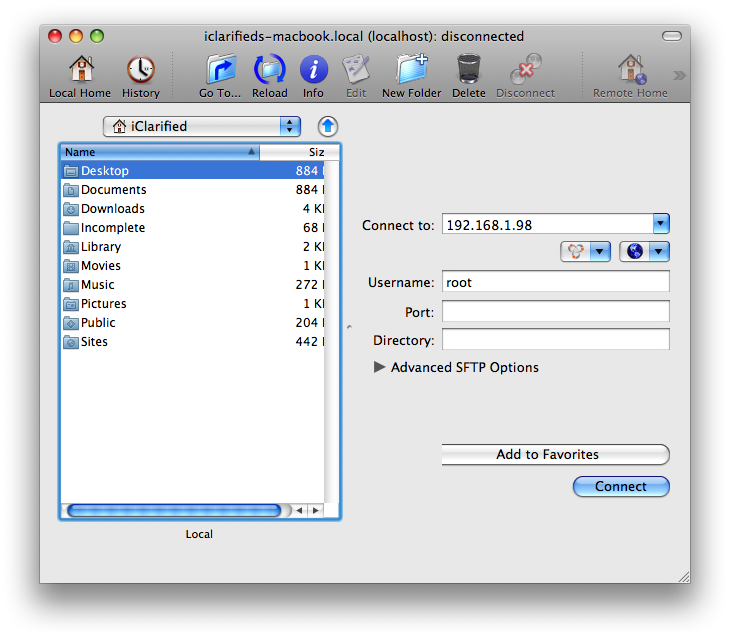
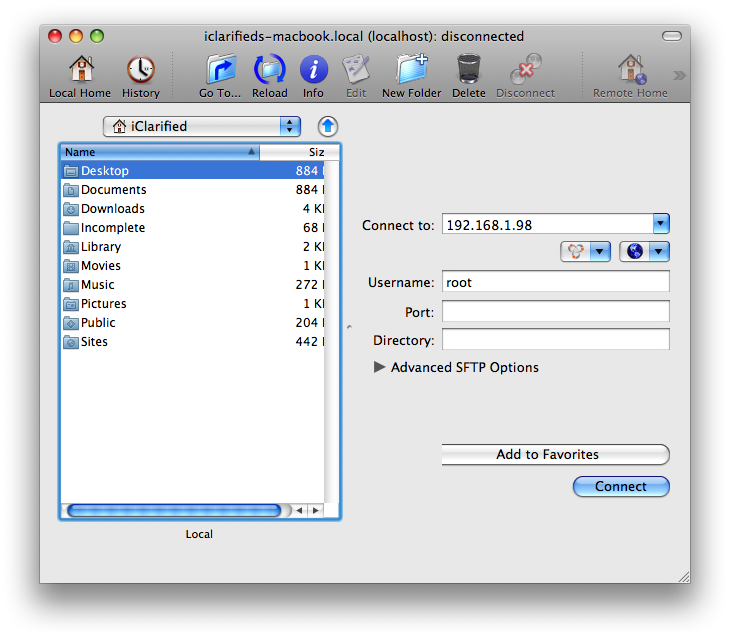
If you do not know the IP Address of your iPhone you can find it by following this tutorial: How to Find the IP Address of Your iPhone
Step Three
If prompted enter your password and click the Authenicate button. Usually your password will be either alpine or dottie.
Step Four
Click the Go To button.
Step Five
Enter /System/Library/Frameworks/AppSupport.framework/ into the Go To: field. Make sure Remotely is selected then click the Go button.
Step Six
Download the latest PhoneNumber Dynamic Library zip file from: here
A big thank you goes out to timschuerewegen for creating this.
Step Eight
Extract the downloaded phonenumber_dylib_build_7.zip by double clicking on it. You will find a folder called phonenumber_dylib_build_7 which contains two files and a support folder. These two files are AppSupport and AppSupport.original.
Step Nine
Navigated to the extracted phonenumber_dylib_build_7 directory using Fugu's left pane.
Step Ten
Drag AppSupport, AppSupport.original, and Support from the left pane into the right pane. If asked to overwrite click the Overwrite button.
Step Eleven
You can now reboot your iPhone by holding down the Sleep/Wake button for three seconds then sliding the Power slider to the right.
NOTES***: This solution already includes support for many countries. There is a small chance however that it won't have your country. If this is the case you will have to edit the file PhoneNumberTemplates.txt that is inside the Support folder we copied over to the iPhone. Locate the heading for your country and add the correct phone number syntax for your country.
For example Jamaica would look like this:
// Jamaica [jm]
jm 1 011 1 ### #######
[ISO Code] [Country Code] [IDD=International Direct Dial] [NDD=National Direct Dial] [Area Code] [Phone number]
Thanks
Thanks to timschuerewegen for creating this solution!!
The iPhone currently only supports SIM cards from the United States, Canada, France, United Kingdom, Italy, Germany, Japan or China.
You can find a Windows version of this tutorial here:
How to Add an Unsupported Country to AppSupport Using Windows
Step One
Launch Fugu by clicking its icon in the dock


Step Two
Enter your iPhones IP Address into the Connect To: field. Enter root into the Username field. Then click the Connect button.
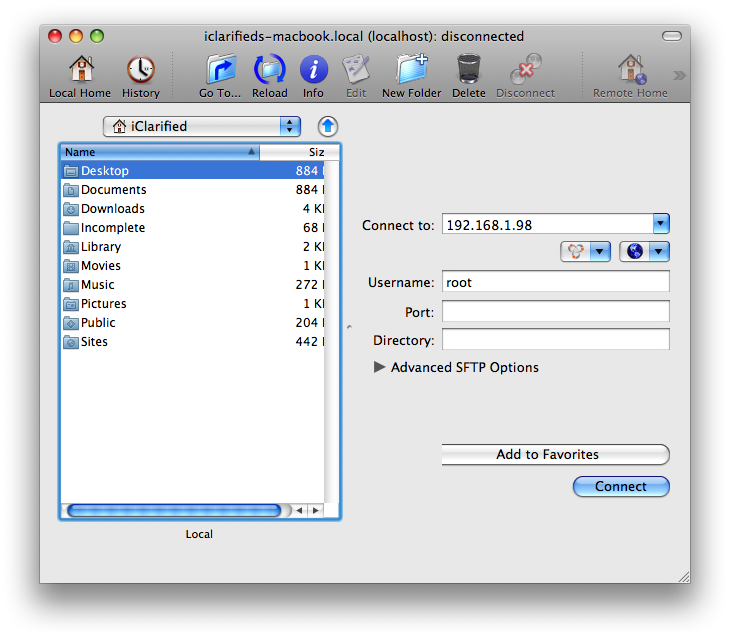
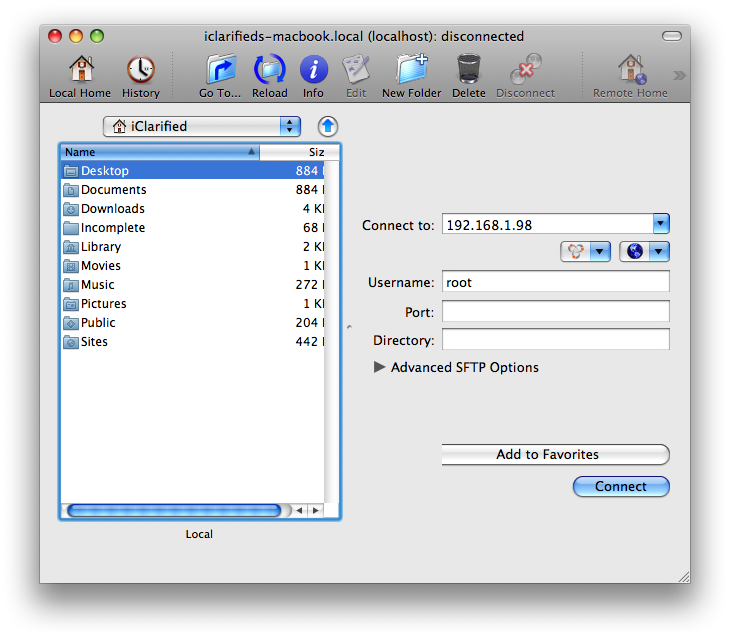
If you do not know the IP Address of your iPhone you can find it by following this tutorial: How to Find the IP Address of Your iPhone
Step Three
If prompted enter your password and click the Authenicate button. Usually your password will be either alpine or dottie.
Step Four
Click the Go To button.
Step Five
Enter /System/Library/Frameworks/AppSupport.framework/ into the Go To: field. Make sure Remotely is selected then click the Go button.
Step Six
Download the latest PhoneNumber Dynamic Library zip file from: here
A big thank you goes out to timschuerewegen for creating this.
Step Eight
Extract the downloaded phonenumber_dylib_build_7.zip by double clicking on it. You will find a folder called phonenumber_dylib_build_7 which contains two files and a support folder. These two files are AppSupport and AppSupport.original.
Step Nine
Navigated to the extracted phonenumber_dylib_build_7 directory using Fugu's left pane.
Step Ten
Drag AppSupport, AppSupport.original, and Support from the left pane into the right pane. If asked to overwrite click the Overwrite button.
Step Eleven
You can now reboot your iPhone by holding down the Sleep/Wake button for three seconds then sliding the Power slider to the right.
NOTES***: This solution already includes support for many countries. There is a small chance however that it won't have your country. If this is the case you will have to edit the file PhoneNumberTemplates.txt that is inside the Support folder we copied over to the iPhone. Locate the heading for your country and add the correct phone number syntax for your country.
For example Jamaica would look like this:
// Jamaica [jm]
jm 1 011 1 ### #######
[ISO Code] [Country Code] [IDD=International Direct Dial] [NDD=National Direct Dial] [Area Code] [Phone number]
Thanks
Thanks to timschuerewegen for creating this solution!!
