These are instructions on how to downgrade your iPod Touch 4G from iOS 6.x to iOS 5.x using saved SHSH blobs and Redsn0w for Windows.
Step One
Create a folder on your desktop called Pwnage
Download the latest version of RedSn0w from here and place it in the Pwnage folder. Likewise, download the firmware you would like to restore to and the firmware you are current on from here and place it/them in the Pwnage folder.
Extract the RedSn0w zip file to the Pwnage folder.
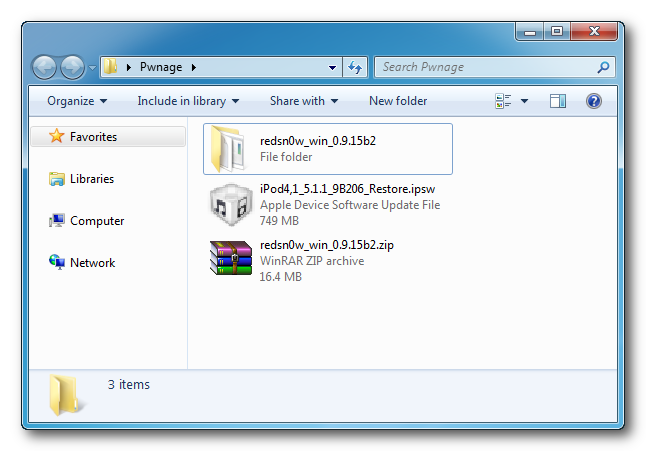
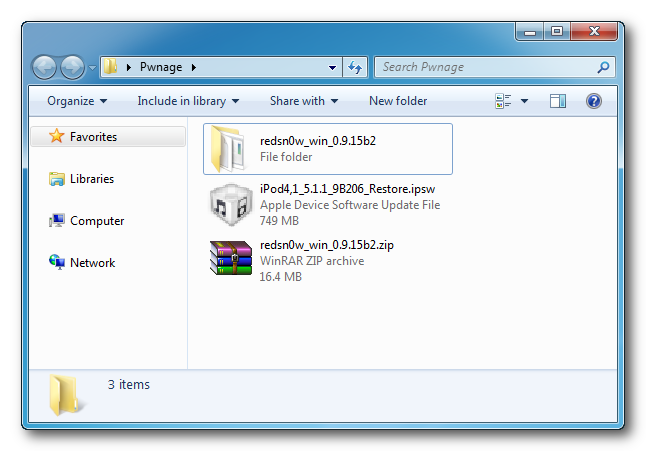
Step Two
Right click or control-click the redsn0w application from the redsn0w folder we extracted earlier and choose Run as administrator from the popup menu that appears.
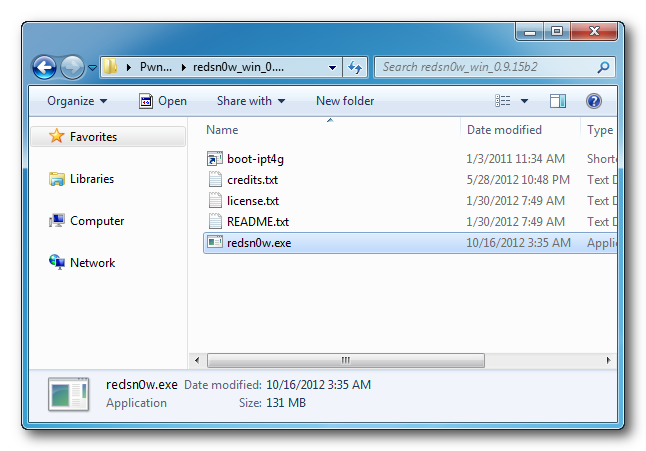
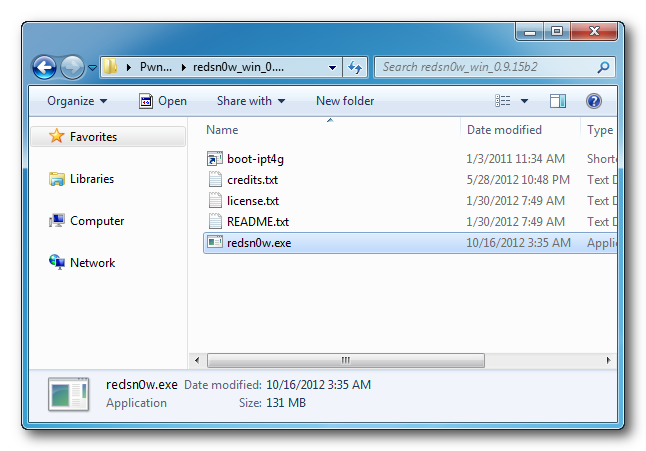
Step Three
Click Extras from the main menu.
Step Four
Click Even More from the Extras menu.
Step Five
Click Restore from the Even More menu.
Step Six
Click IPSW from the Restore menu, choose the IPSW you would like to restore to from the window that appears, and click Open.
Step Seven
Redsn0w will inform you that Pwned DFU mode is needed to restore. Click the OK button.
Step Eight
Connect your device, turn it off, and then click the Next button
Step Nine
RedSn0w will now guide you through the steps to get into DFU mode. You can find more help with DFU mode here.
Hold down both the Home button and the Power button for 10 seconds.
Release the Power button and continue holding the Home button until RedSn0w detects the device.
Step Ten
Your iPod will now be exploited with limera1n.
Step Eleven
RedSn0w will check Cydia to see if you have the correct blobs saved.
If RedSn0w is unable to find your blobs automatically you can try to click the Remote button to try again or you can click the Local button to search for blobs on your computer.
Step Twelve
RedSn0w will now prepare a system restore image.
Step Thirteen
You device will then be restored to the new firmware.
Step Fourteen
You'll be informed when your restore has completed successfully.
ANSWERS:
If you need help with this tutorial please post a question in the comments or submit a question to the iClarified community using our Answers section.
Step One
Create a folder on your desktop called Pwnage
Download the latest version of RedSn0w from here and place it in the Pwnage folder. Likewise, download the firmware you would like to restore to and the firmware you are current on from here and place it/them in the Pwnage folder.
Extract the RedSn0w zip file to the Pwnage folder.
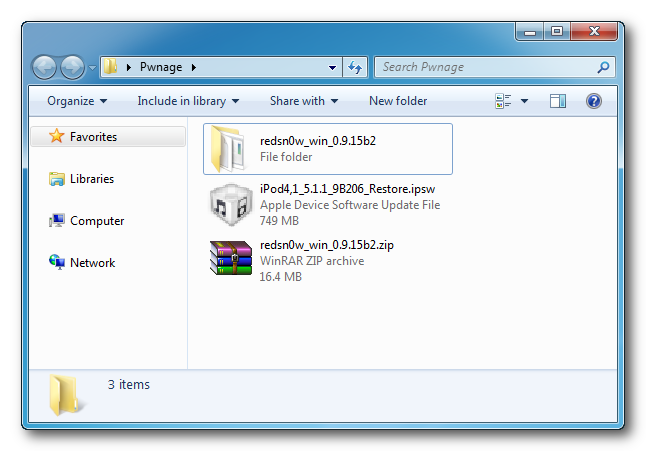
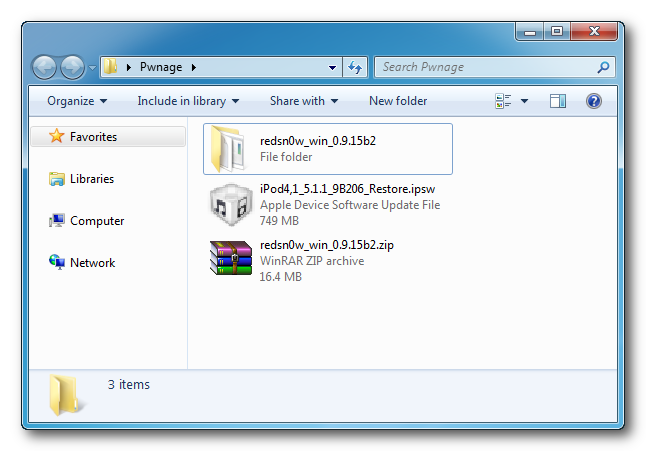
Step Two
Right click or control-click the redsn0w application from the redsn0w folder we extracted earlier and choose Run as administrator from the popup menu that appears.
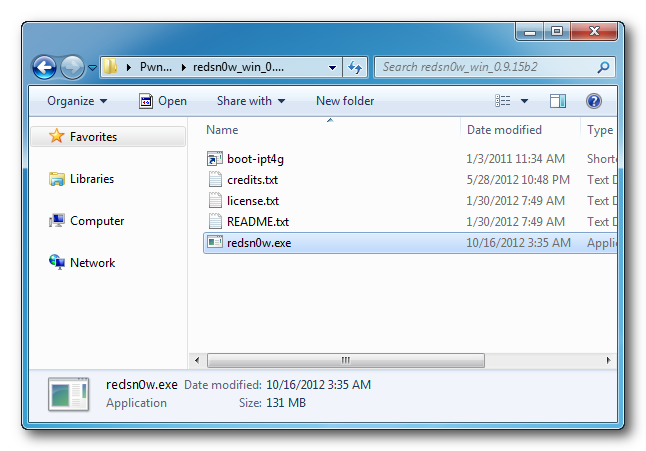
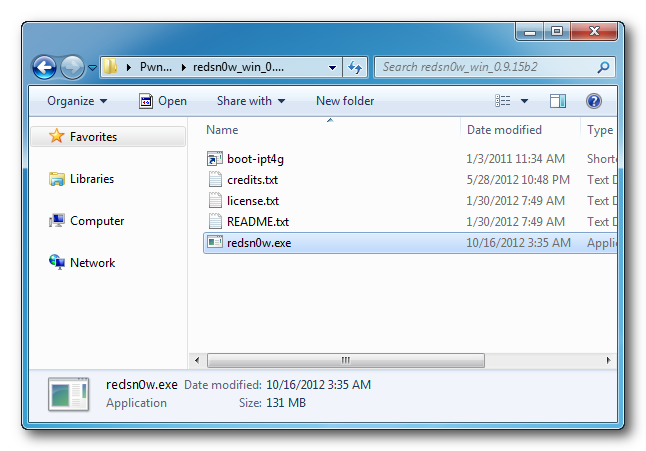
Step Three
Click Extras from the main menu.
Step Four
Click Even More from the Extras menu.
Step Five
Click Restore from the Even More menu.
Step Six
Click IPSW from the Restore menu, choose the IPSW you would like to restore to from the window that appears, and click Open.
Step Seven
Redsn0w will inform you that Pwned DFU mode is needed to restore. Click the OK button.
Step Eight
Connect your device, turn it off, and then click the Next button
Step Nine
RedSn0w will now guide you through the steps to get into DFU mode. You can find more help with DFU mode here.
Hold down both the Home button and the Power button for 10 seconds.
Release the Power button and continue holding the Home button until RedSn0w detects the device.
Step Ten
Your iPod will now be exploited with limera1n.
Step Eleven
RedSn0w will check Cydia to see if you have the correct blobs saved.
If RedSn0w is unable to find your blobs automatically you can try to click the Remote button to try again or you can click the Local button to search for blobs on your computer.
Step Twelve
RedSn0w will now prepare a system restore image.
Step Thirteen
You device will then be restored to the new firmware.
Step Fourteen
You'll be informed when your restore has completed successfully.
ANSWERS:
If you need help with this tutorial please post a question in the comments or submit a question to the iClarified community using our Answers section.

