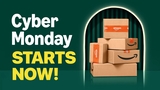Check for Software Updates Automatically
Posted October 3, 2007 at 10:35pm by iClarified
Apple is constantly releasing Software Updates to fix and upgrade its software. Here is how to check for these updates automatically.
Step One
Select Preferences from the Apple menu at the top left hand corner of the screen.
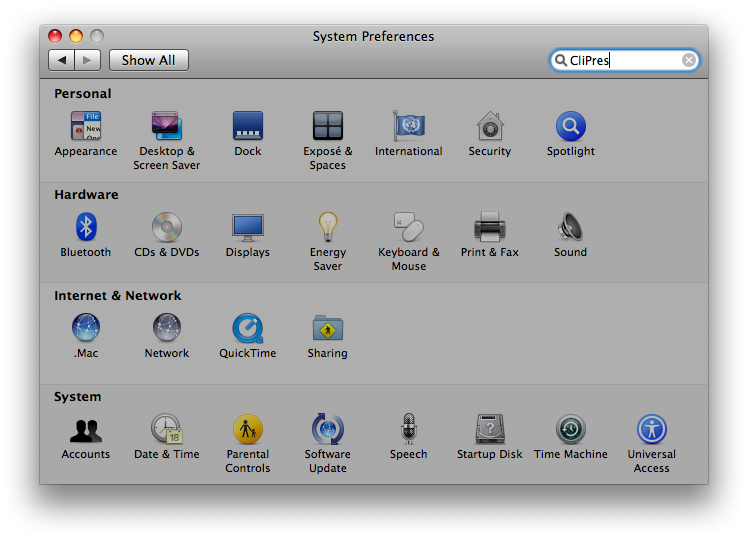
Step Two
Click on the Software Update icon.

Step Three
Click on the Scheduled Check Tab.
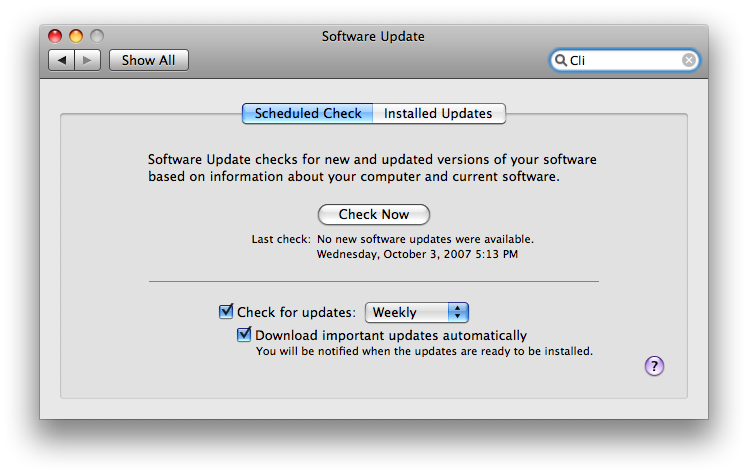
Step Four
Check the box next to Check for updates
Step Five
Select the time interval you would like from the dropdown.
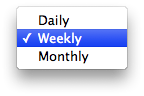
Step Six
Check the box next to Download important updates automatically if you want important updates downloaded automatically.
Step Seven
Press Command-q to close System Preferences.
Step One
Select Preferences from the Apple menu at the top left hand corner of the screen.
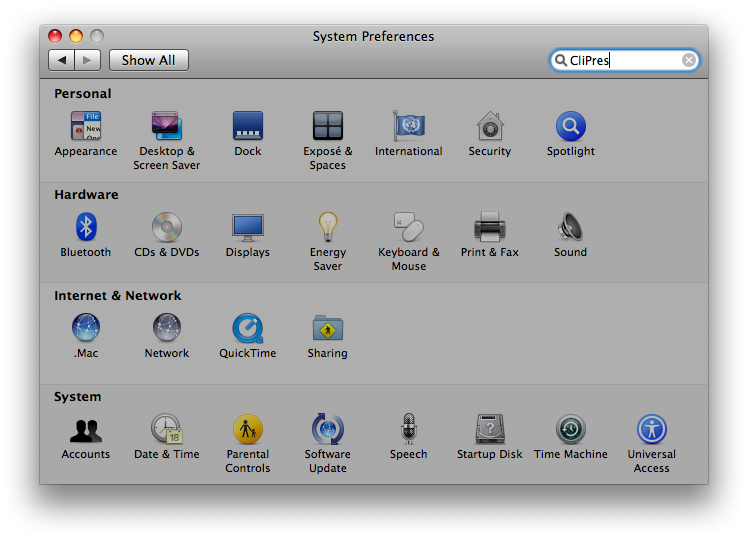
Step Two
Click on the Software Update icon.

Step Three
Click on the Scheduled Check Tab.
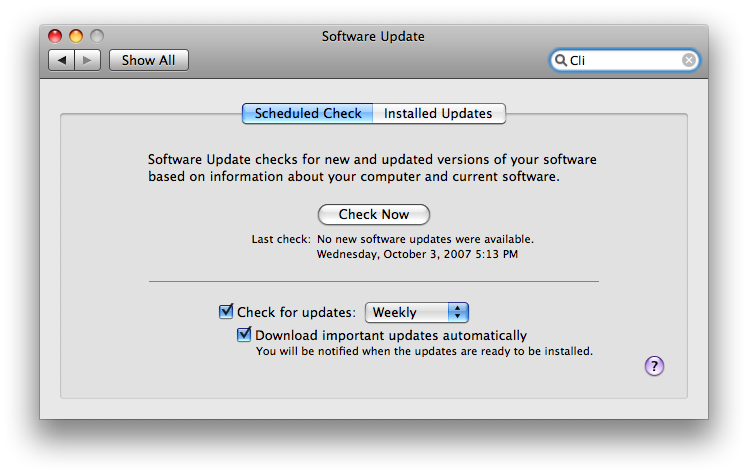
Step Four
Check the box next to Check for updates
Step Five
Select the time interval you would like from the dropdown.
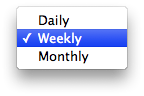
Step Six
Check the box next to Download important updates automatically if you want important updates downloaded automatically.
Step Seven
Press Command-q to close System Preferences.

![Apple Rocked by Executive Turmoil as Chip Chief Johny Srouji Considers Leaving [Report] Apple Rocked by Executive Turmoil as Chip Chief Johny Srouji Considers Leaving [Report]](/images/news/99269/99269/99269-160.jpg)
![Apple, Google, Samsung Protest India's Mandatory Always-On Location Tracking Plan [Report] Apple, Google, Samsung Protest India's Mandatory Always-On Location Tracking Plan [Report]](/images/news/99266/99266/99266-160.jpg)
![OpenAI Accelerates GPT-5.2 Launch to Next Week Amid 'Code Red' [Report] OpenAI Accelerates GPT-5.2 Launch to Next Week Amid 'Code Red' [Report]](/images/news/99261/99261/99261-160.jpg)
![Apple Execs and AI Engineers Defect to Rivals, Challenging iPhone Dominance [Report] Apple Execs and AI Engineers Defect to Rivals, Challenging iPhone Dominance [Report]](/images/news/99257/99257/99257-160.jpg)


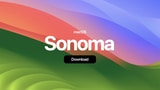



![AirPods 4 With ANC Are Still On Sale for Just $99! [Lowest Price Ever] AirPods 4 With ANC Are Still On Sale for Just $99! [Lowest Price Ever]](/images/news/99264/99264/99264-160.jpg)
![Final Cyber Monday Deals: M4 MacBook Air for $749, Beats, Sonos, and More [List] Final Cyber Monday Deals: M4 MacBook Air for $749, Beats, Sonos, and More [List]](/images/news/99203/99203/99203-160.jpg)
![iPad mini 7 Falls to New All-Time Low of $349 [Cyber Monday 2025] iPad mini 7 Falls to New All-Time Low of $349 [Cyber Monday 2025]](/images/news/99197/99197/99197-160.jpg)
![Apple Watch Series 11 Drops to New All-Time Low Price of $329 [Cyber Monday 2025] Apple Watch Series 11 Drops to New All-Time Low Price of $329 [Cyber Monday 2025]](/images/news/99195/99195/99195-160.jpg)