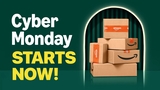Every New Feature in iOS 18
Posted September 11, 2024 at 3:45pm by iClarified
Here is Apple's official list of every new feature in iOS 18 for iPhone.
Check out the full list below and please download the iClarified app or follow iClarified on Twitter, Facebook, YouTube, and RSS for more Apple news and tutorials.
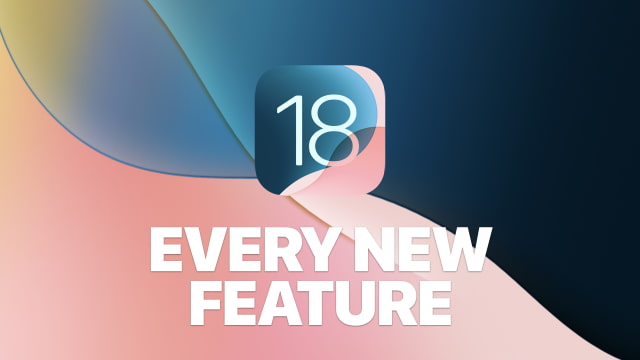
NEW FEATURES AVAILABLE WITH IOS 18
● Rewrite. Create multiple versions of your text that maintain your tone. Easily swap in an option you prefer and continue writing or refining, or go right back to your original.
● Style. Rewrite your text in a new style, such as "professional," "concise," or "friendly."
● Proofread. View suggested improvements to what you're writing, like grammar fixes and language refinements. Quickly accept all suggestions with a tap or view the explanations to better understand the changes and accept the ones you want.
● Summarize. Select text wherever you're writing and generate a high-quality summary. Summarize content of all kinds like documents, articles, or communications to quickly understand the important points.
● Describe. The text field in Writing Tools lets you describe a more specific change you want to make to your text. Make it read like a poem, simplify the vocabulary, or even turn it into a formal letter.
● Compose. Ask ChatGPT to create original content from scratch. You can also use ChatGPT's image generation capabilities to add images alongside your written content.
● Image Playground app. Have fun and experiment with all the features of Image Playground in a new app. You can easily create new images, access all the images you've previously created, remix previous images, and share your creations with friends and family using your favorite social and communication apps.
● Create Images with Concepts. Choose from a range of concepts to add them to your playground from categories like themes, costumes, accessories, and places.
● Create Images with People You Know. Create an image of your friend on the moon or a family member on a surfboard with Image Playground thanks to Apple Intelligence's understanding of people in your photo library.
● Create Images with Characters. Easily define a character to add to your images in Image Playground by choosing their gender and skin tone, and by providing a short description.
● Create Images with Photos. Create images inspired by a photo by taking one, selecting one from your photo library, or dragging one into Image Playground.
● Create Images with Text. When you want to create a more specific image, you can add descriptions to your playground to shape the images you create.
● Suggested Concepts. Image Playground offers intelligent suggestions to add to your image that are related to previous concepts you selected, the context of a message thread in Messages, or your notes in the Notes app.
● Quick Previews. Quickly see a selection of previews as you add concepts, and choose the one you like to create it with more detail and at a higher resolution and save it to your Image Playground library.
● Preview History. Freely experiment with different concepts without worrying about losing any previous previews you liked. When you remove a concept you previously added, Image Playground remembers what previews were created before you added it and can quickly bring them back for you.
● Image Playground Library. When you create an image, it's saved to your Image Playground library and synced across your devices with iCloud. You can access your library from Messages to easily share your creations, and you can revisit and remix your images in Image Playground as well.
● Animation Style. Create fantastical creatures, expressive animals, exaggerated human figures, and more, all against immersive and detailed environments with rich textures using a modern, 3D-animated style.
● Illustration Style. Create uplifting and playful compositions with stylized and exaggerated characters against minimal backgrounds using a contemporary illustration style defined by simple shapes, clean lines, and flat color blocking with a diverse color palette.
● Sketch Style. Produce delightful drawings perfect for Notes using an academic and highly detailed sketch style with vibrant colors and a technical line style.
● Messages Experience. Create a fun image to share with friends using the new experience in Messages. When you first open Image Playground in Messages, it will suggest concepts related to your most recent conversation. You can also create a new image from scratch, or just select one of your previously created images from your Image Playground library.
● Deep Integrations. Create images in Notes, Pages, Numbers, Keynote, and Freeform to elevate your documents, spreadsheets, presentations, or boards with delightful images.
● Personal context understanding. With the on-device semantic index provided by Apple Intelligence, Siri can understand emails, messages, photos, calendar events, files, and more, and can provide answers to questions that are personal to you. For example, when you say "What was that movie that Jamie told me I should check out?" Siri will dig up the message from last week. And when you're filling out a form and say "Add my passport number here," Siri can extract the number from a saved photo of your passport and drop it in.
● In-app actions. Siri can take hundreds of new actions on your behalf, in both first- and third-party apps. The next time you're editing photos, you'll be able to say "Make this photo warmer," and Siri will make adjustments using the Photos app. Siri can take actions across apps too, so after you're done editing that photo, say "Add this to my ratatouille recipe note" and Siri will jump from the Photos app to the Notes app to take care of it.
● Onscreen awareness. Siri will be able to understand and take action with things on your screen, so when a friend texts you recommending a new coffee shop in the neighborhood, you can simply say "How long would it take me to walk there from home?" and Siri will understand just what you mean.
● More resilient request handling. If you stumble over your words or change your mind mid-sentence, Siri will still follow along. For example, you might say "Siri, set an alarm—wait no, sorry, I meant a timer for 10 minutes—actually, let's make that 15."
● Maintains conversational context. Siri remembers what you talked about in recent requests, so if you ask when the Warriors are playing next and then say "Add that to my calendar," Siri will know just what you mean.
● Product knowledge. Siri can answer thousands of questions about the features and settings on your Apple products by drawing on large language models that are trained on Apple support documentation.
● Glowing edge light. You'll now see an elegant glowing light that wraps around your screen when you speak to Siri. The new edge light responsively animates with the sound of your voice and makes it possible to keep scrolling, typing, or otherwise navigating your device while you talk to Siri.
● Type to Siri. You now have the option to type to Siri at any time, and you can ask Siri all the same things by text as you can ask by voice. You can switch fluidly between text and voice, so you can communicate in whatever way feels right for the moment.
● Predictive text in Siri keyboard. As you type a request to Siri, you'll see predictive text that helps you complete your request faster. The Siri keyboard features a predictive text model designed specifically to help accelerate Siri requests.
● Suggestions in Siri keyboard. Suggested requests appear above the keyboard as you type, giving you ultrafast access to actions that Siri can help you with.
● More natural voice. Siri sounds more natural, expressive, and clear, and is now synthesized entirely on device by Apple Intelligence's new language models.
● More visually rich responses. Responses that draw upon information from within an app have been redesigned to be even more closely aligned to the look and feel of the app they are referencing. So when Siri responds to your question about the weather, the response looks like it was plucked straight out of the Weather app.
● ChatGPT integration. Siri can tap into ChatGPT to help you with certain requests when it determines ChatGPT can provide a helpful answer. You can also ask questions about photos and documents including PDFs and presentations. You will be asked before requests or information are sent to ChatGPT. Siri then presents you the answer directly.
Focus
Check out the full list below and please download the iClarified app or follow iClarified on Twitter, Facebook, YouTube, and RSS for more Apple news and tutorials.
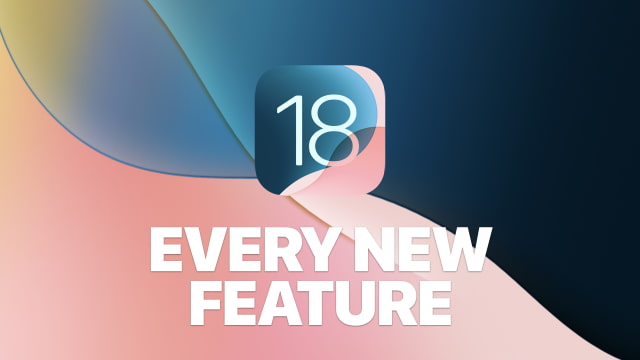
NEW FEATURES AVAILABLE WITH IOS 18
APPLE INTELLIGENCE
Writing Tools
● Rewrite. Create multiple versions of your text that maintain your tone. Easily swap in an option you prefer and continue writing or refining, or go right back to your original.
● Style. Rewrite your text in a new style, such as "professional," "concise," or "friendly."
● Proofread. View suggested improvements to what you're writing, like grammar fixes and language refinements. Quickly accept all suggestions with a tap or view the explanations to better understand the changes and accept the ones you want.
● Summarize. Select text wherever you're writing and generate a high-quality summary. Summarize content of all kinds like documents, articles, or communications to quickly understand the important points.
● Describe. The text field in Writing Tools lets you describe a more specific change you want to make to your text. Make it read like a poem, simplify the vocabulary, or even turn it into a formal letter.
● Compose. Ask ChatGPT to create original content from scratch. You can also use ChatGPT's image generation capabilities to add images alongside your written content.
Image Playground
● Image Playground app. Have fun and experiment with all the features of Image Playground in a new app. You can easily create new images, access all the images you've previously created, remix previous images, and share your creations with friends and family using your favorite social and communication apps.
● Create Images with Concepts. Choose from a range of concepts to add them to your playground from categories like themes, costumes, accessories, and places.
● Create Images with People You Know. Create an image of your friend on the moon or a family member on a surfboard with Image Playground thanks to Apple Intelligence's understanding of people in your photo library.
● Create Images with Characters. Easily define a character to add to your images in Image Playground by choosing their gender and skin tone, and by providing a short description.
● Create Images with Photos. Create images inspired by a photo by taking one, selecting one from your photo library, or dragging one into Image Playground.
● Create Images with Text. When you want to create a more specific image, you can add descriptions to your playground to shape the images you create.
● Suggested Concepts. Image Playground offers intelligent suggestions to add to your image that are related to previous concepts you selected, the context of a message thread in Messages, or your notes in the Notes app.
● Quick Previews. Quickly see a selection of previews as you add concepts, and choose the one you like to create it with more detail and at a higher resolution and save it to your Image Playground library.
● Preview History. Freely experiment with different concepts without worrying about losing any previous previews you liked. When you remove a concept you previously added, Image Playground remembers what previews were created before you added it and can quickly bring them back for you.
● Image Playground Library. When you create an image, it's saved to your Image Playground library and synced across your devices with iCloud. You can access your library from Messages to easily share your creations, and you can revisit and remix your images in Image Playground as well.
● Animation Style. Create fantastical creatures, expressive animals, exaggerated human figures, and more, all against immersive and detailed environments with rich textures using a modern, 3D-animated style.
● Illustration Style. Create uplifting and playful compositions with stylized and exaggerated characters against minimal backgrounds using a contemporary illustration style defined by simple shapes, clean lines, and flat color blocking with a diverse color palette.
● Sketch Style. Produce delightful drawings perfect for Notes using an academic and highly detailed sketch style with vibrant colors and a technical line style.
● Messages Experience. Create a fun image to share with friends using the new experience in Messages. When you first open Image Playground in Messages, it will suggest concepts related to your most recent conversation. You can also create a new image from scratch, or just select one of your previously created images from your Image Playground library.
● Deep Integrations. Create images in Notes, Pages, Numbers, Keynote, and Freeform to elevate your documents, spreadsheets, presentations, or boards with delightful images.
Siri
● Personal context understanding. With the on-device semantic index provided by Apple Intelligence, Siri can understand emails, messages, photos, calendar events, files, and more, and can provide answers to questions that are personal to you. For example, when you say "What was that movie that Jamie told me I should check out?" Siri will dig up the message from last week. And when you're filling out a form and say "Add my passport number here," Siri can extract the number from a saved photo of your passport and drop it in.
● In-app actions. Siri can take hundreds of new actions on your behalf, in both first- and third-party apps. The next time you're editing photos, you'll be able to say "Make this photo warmer," and Siri will make adjustments using the Photos app. Siri can take actions across apps too, so after you're done editing that photo, say "Add this to my ratatouille recipe note" and Siri will jump from the Photos app to the Notes app to take care of it.
● Onscreen awareness. Siri will be able to understand and take action with things on your screen, so when a friend texts you recommending a new coffee shop in the neighborhood, you can simply say "How long would it take me to walk there from home?" and Siri will understand just what you mean.
● More resilient request handling. If you stumble over your words or change your mind mid-sentence, Siri will still follow along. For example, you might say "Siri, set an alarm—wait no, sorry, I meant a timer for 10 minutes—actually, let's make that 15."
● Maintains conversational context. Siri remembers what you talked about in recent requests, so if you ask when the Warriors are playing next and then say "Add that to my calendar," Siri will know just what you mean.
● Product knowledge. Siri can answer thousands of questions about the features and settings on your Apple products by drawing on large language models that are trained on Apple support documentation.
● Glowing edge light. You'll now see an elegant glowing light that wraps around your screen when you speak to Siri. The new edge light responsively animates with the sound of your voice and makes it possible to keep scrolling, typing, or otherwise navigating your device while you talk to Siri.
● Type to Siri. You now have the option to type to Siri at any time, and you can ask Siri all the same things by text as you can ask by voice. You can switch fluidly between text and voice, so you can communicate in whatever way feels right for the moment.
● Predictive text in Siri keyboard. As you type a request to Siri, you'll see predictive text that helps you complete your request faster. The Siri keyboard features a predictive text model designed specifically to help accelerate Siri requests.
● Suggestions in Siri keyboard. Suggested requests appear above the keyboard as you type, giving you ultrafast access to actions that Siri can help you with.
● More natural voice. Siri sounds more natural, expressive, and clear, and is now synthesized entirely on device by Apple Intelligence's new language models.
● More visually rich responses. Responses that draw upon information from within an app have been redesigned to be even more closely aligned to the look and feel of the app they are referencing. So when Siri responds to your question about the weather, the response looks like it was plucked straight out of the Weather app.
● ChatGPT integration. Siri can tap into ChatGPT to help you with certain requests when it determines ChatGPT can provide a helpful answer. You can also ask questions about photos and documents including PDFs and presentations. You will be asked before requests or information are sent to ChatGPT. Siri then presents you the answer directly.
Focus
● Reduce interruptions. Focus understands the content of your notifications and selectively surfaces only the ones that might need immediate attention, like a text about today's daycare pickup or a last-minute invite to dinner tonight.
● Intelligent Breakthrough & Silencing. Your device will determine if a notification is important enough to break through with the Intelligent Breakthrough & Silencing option. It can be turned on for any Focus mode, so you don't miss your food delivery when you're in Do Not Disturb.
Genmoji
● Genmoji. Generate unique, emoji-style stickers right from the keyboard. In the sticker creator, just type what you want to create, like "dog on a surfboard," and see your creation appear in seconds.
Mail
● Priority messages. Know what to prioritize as soon as you open Mail with priority messages at the top of your inbox that are based on what's most urgent.
● Preview summaries. Know the key information before you even open the thread with brief summaries that appear in the email preview instead of the first few lines of that email.
● Thread summaries. When you open an email thread, tap to see a detailed summary that helps you get the gist of a lengthy email or several emails in the same thread.
● Smart Reply. Based on the content of the email you received, Mail will show you smart options to quickly choose from that add detail to the reply, like answering specific questions you were asked. When you make your selections, your Smart Reply incorporates your choices into the generated draft so it's ready to send.
Messages
● Smart Reply. Quickly respond to messages with generated options that appear right in the prediction bar when you tap the text field to respond. Messages will understand the content of the conversation and offer options that are relevant to the context.
● Summaries. Previews of messages in your conversation list will show brief summaries instead of the beginning of your most recent messages, so at a glance you know the key information before you even open the chat.
Notes
● Transcription summaries. Get an intelligently created summary of key points from your audio recording, so you can review what happened without going through the entire transcript.
● Image Wand. Select Image Wand from your tool palette to select a drawing and create an image from it. You can modify what you create by adding text or drawing on top of the original image. You can even circle blank space in your note to have Image Wand create an image from nearby text.
Notifications
● Priority notifications. Immediately see the things that may require your attention, like a work message about a deliverable due that day, with priority notifications that are based on what's most urgent and appear at the top of your notifications.
● Notification summaries. Multiple notifications from a single app are grouped in a stack with a glanceable summary on top that lets you know the most important information. For many communication apps like Mail and Messages, the content of your notifications will be summarized so you can get all the key information without tapping the notification to open the app.
● Announce Notifications support. Announce Notifications can read aloud your notification summaries when using AirPods or CarPlay.
Phone
● Call summaries. Recall key details at a glance with intelligently generated call summaries.
Photos
● Natural language photo and video search. Search supports natural language queries and expanded understanding, so you can search for just what you mean, like "fluffy white dog on a green couch." You can also search for an action that happened within a video, and Photos will take you to the correct segment.
● Create your own Memories. Create a memory about the specific story you want to see, just by typing a description. Photos writes a storyline, complete with unique chapters, and selects a great set of photos and videos to create your movie, complete with a perfectly paired song.
● Clean Up tool. Remove distracting elements from your photos with the Clean Up tool for those times when an unwanted object spoiled the moment.
KEY FEATURES
Customization
● More flexible placement. Place app icons and widgets in any open position on the Home Screen to create the ideal layout. Arrange them along the bottom, right above the dock, for quicker reach. Or off to the side, so that your favorite wallpaper can shine through.
● Unique page layouts. With the option to place app icons and widgets wherever you'd like, you can organize each Home Screen page with unique layouts that are most helpful for you.
● Dark icons. Customize app icons and widgets to automatically adjust to a new darker aesthetic when your phone enters Dark Mode, or set them to always appear dark. They make your Home Screen look even more sleek.
● Tinted icons. Give app icons your own personal touch with color. With the new customization sheet, tint the app icons and widgets on your Home Screen with the color of your choice. iOS will even suggest a color to help you get started. Match your wallpaper, set a mood, or go for that minimalist monochromatic look.
● Larger icons. Make all the app icons and widgets on your screen appear even larger, removing the name underneath, for a new streamlined look.
Control Center
● Redesigned Control Center. Control Center is redesigned with convenient groups of controls, the ability to arrange controls just the way you want, and support for new controls from third-party apps.
● Groups of controls. Continue swiping from the right edge to jump quickly to convenient groups of controls, including your most used controls, such as Home controls, Media Playback, and Connectivity.
● Controls gallery. The new Controls gallery displays the full set of available controls, including new controls from third-party apps, that you can drop right into the group you choose, or build out entirely new groups too.
● Rearrange and resize your controls. Customize how your controls are laid out and resize them into the ideal view.
● Controls on your Lock Screen. Swap out the controls at the bottom of the Lock Screen for something else from the Controls gallery, including those from your favorite apps. Quickly capture the moment for your social media the instant you pull iPhone out of your pocket. Or remove them entirely for the ultimate minimalist Lock Screen.
● Controls with the Action button. Quickly access controls from the Controls gallery with the Action button as well. It's yet another way iPhone can help you accomplish an important task in an instant. Available on iPhone 15 Pro and later models and iPhone 16 models.
Photos
● Biggest-ever design update. The new Photos design is gorgeous, easy to use, and customizable. A simplified, unified app layout puts everything you need in a single view, with the familiar photo grid at the top and automatically organized collections below.
● Collections. Your library is automatically organized into helpful new collections of photos so you can browse and find content in your library by themes—without having to organize your entire library into albums.
● Recent Days. View your recent events and activities without the clutter, so you can easily show a friend the photos from last Sunday's epic ride—and share the photos with a tap.
● Groups in People & Pets. People & Pets now includes groups of your favorite people, like you with your partner, you and your pet, or you with your best friends.
● Trips. Trips organizes your adventures in one place, so you can relive your travels. Quickly jump to a specific year to see your trips from that year.
● Wallpaper suggestions. Find your next perfect wallpaper, complete with style suggestions.
● Collection view options. There are multiple options to view and enjoy each group of photos—in a beautiful editorial view, in a grid, as a memory, or on a map.
● Pinned Collections. Keep your frequently accessed content types right at your fingertips, like Favorites, Recently Saved, Places, Videos, your favorite custom albums, screenshots, Recently Edited photos, or your pet or a group of people.
● Hide screenshots from your library. A new button in the grid helps you reduce clutter by filtering to specific media types, your favorites, or by hiding screenshots from the view.
● Months and Years highlights. From Grid view, tap Months to see highlighted events, or Years to see a highlight from each month in your library, so you can quickly jump back in time.
● Expanded content types in Utilities. Utilities includes new content types like documents, receipts, handwriting, illustrations, and QR codes, and content you've recently accessed like Recently Added, Viewed, Edited, and Shared.
● Customize the Photos app. Personalize the Photos app just how you like it by customizing the order of Collections, and choose Pinned Collections to keep at your fingertips.
● Clean Up tool. Remove distracting elements from your photos with the Clean Up tool for those times when an unwanted object spoiled the moment.
● Edit albums in folders. Add or remove existing albums in folders.
● Album attribution. View which custom albums a photo has been added to in the Info pane.
● Edit in light or dark mode. Choose to edit your photos with a dark or light background, or default to the system appearance.
● Smart copy and paste edits. Edit similar images quickly by choosing whether to include the crop aspect ratio, and match exposure and white balance across photos when copying and pasting edits.
● Video speed control. Adjust the playback speed of high frame rate video for dramatic slowed-down effects, and choose in and out points.
● Creative stories. Photos creates a montage with unique chapters for you, in addition to chronological stories. It picks out the best photos and videos and arranges them into chapters that match the story arc. Lastly, it even picks out a great title and song to match.
● Smart suggestions. Don't worry about writer's block—you can create a memory by selecting a suggested description, provided by Photos, based on recent events, trips, and people that you've photographed.
Messages
● Text effects. Add dynamic, animated effects like Explode or Ripple to any letter, word, or phrase in iMessage to bring your conversations to life.
● Text formatting. Add text formatting like bold, underline, italics, and strikethrough to any letter, word, or phrase in iMessage to better express your tone.
● Messages via satellite. Message your friends and family directly from the Messages app when you are off the grid and without cellular or Wi-Fi coverage. When going off the grid, you are immediately prompted to connect to the nearest satellite right from the Messages app to begin messaging over satellite.
● iMessage over satellite. Send end-to-end encrypted texts, emoji, Tapbacks, and replies with iMessage over satellite.
● SMS over satellite. Connect with friends and family who are not on iPhone with SMS over satellite.
● Satellite connection in Dynamic Island. A Live Activity in Dynamic Island will always let you know that you are connected to satellite. Dynamic Island will even help you reconnect when connection is lost.
● Emoji and sticker Tapbacks. Tapback with any emoji or sticker, giving you infinite ways to react to a message. Multiple Tapbacks on a single bubble are spread out to let you better view the three most recently added.
● Send Later. Compose a message now and schedule it to send later for the times when it's late and you don't want a message to send until the morning, or when you don't want to forget to celebrate an important birthday or other milestone.
● RCS (Rich Communication Services). Message your friends and family who don't use iMessage over RCS, which brings support for richer media and more reliable group messaging than SMS/MMS as well as delivery and read receipts.
● Low Quality Image Mode improvements. Send images in Messages as their original size or compressed with minimal quality loss while in Low Quality Image Mode.
● High-quality Images. Send most images up to 100MB at full resolution over iMessage, depending on device and network conditions.
Mail
● Transactions category. Reference your confirmations, receipts, shipping, and travel information in one place.
● Updates category. Catch up on news, newsletters, and social updates.
● Promotions category. Browse your marketing, coupons, and sale emails.
● Time sensitive. Mail from Transactions, Updates, and Promotions that is time sensitive lands in Primary so you can act on it straight away. You can identify these emails in Primary by their category icon next to the message.
● Grouped by sender. Mail in Transactions, Updates, and Promotions is grouped by sender, making it faster to find mail from a particular business or organization.
● Quick action. Perform actions like mark as read, delete, and archive on a sender group.
● Recategorization. Easily move an email sender into a different category. All past emails from that sender will be moved and new messages will automatically be sorted into the new category.
Safari
● Highlights. Discover helpful information about a web page like a summary, a location, a person, music, movies, and TV shows.
● Location highlights. Check the location and get directions and phone numbers to a restaurant, hotel, or landmark from a location highlight.
● Summary highlights. Review a summary of an article before reading on with a summary highlight.
● Music highlights. Listen to an artist's song or album in your favorite streaming app from a music highlight.
● Movie and TV show highlights. Check out a movie or TV show from a movie or TV show highlight.
● Person highlights. Learn more about someone featured on a web page from a person highlight.
● Redesigned Reader. Reader offers even more ways to enjoy articles with a streamlined view of the article you're reading, a summary, and a table of contents for longer articles.
● Distraction Control. Hide items on a web page that you find distracting. You can easily revert the changes later if you change your mind.
Passwords
● Passwords app. See all your passwords, passkeys, verification codes, Wi-Fi passwords, and Sign in with Apple credentials for websites and apps in one place.
● Passwords and passkeys. Easily save your passwords and passkeys and autofill them into websites and apps, either by saving them during account creation or manually adding them later.
● Sign in with Apple. See what apps and websites you've used Sign in with Apple or Hide My Email to sign in. You can also now add Sign in with Apple credentials to shared password groups.
● Wi-Fi passwords. Access Wi-Fi passwords you've saved so you can easily refer to them or share with others.
● Verification codes. Set up two-factor verification codes right in Passwords and easily copy them or autofill into Safari without even opening the app.
● Sorting. Sort accounts alphabetically, or by recently created, to quickly find accounts you're looking for.
● Syncing. Your accounts saved in Passwords sync seamlessly with iCloud so you can access them on your other Apple devices.
● End-to-end encryption. iCloud syncing is backed by incredibly secure end-to-end encryption.
● Windows support. Access your passwords on Windows in the iCloud Passwords app.
Maps
● Hiking and walking. Maps brings all-new topographic maps, hikes, and route creation to make it easy for you to adventure using Maps.
● Topographic maps. Explore stunning topographic maps with contour lines, hill shading, hiking trails, and more on iPhone, iPad, and Mac.
● Hikes. Browse a selection of thousands of hikes available across all U.S. national parks. Save them to your device and access them while offline when you're in the park.
● Create and save walking and hiking routes. Easily create custom walking and hiking routes with just a few taps. Save your custom routes so you can easily access them—even while offline. You can create custom routes for hikes in the park, regular exercise routines in your neighborhood, walking tours while on vacation, and more.
● Turn-by-turn navigation. Get turn-by-turn trail navigation with voice guidance that helps you stay on track.
● Discover and save places. Quickly discover and compare places by browsing photos, ratings, price level, and more, all without leaving search. Easily save places with just a tap, and add a note on what you want to remember about a place or why you like it. Easily access all your saved places, guides, and hiking routes in the all-new Places Library.
Gaming
● Game Mode. Provides a more immersive gaming experience by improving the responsiveness with wireless accessories and minimizing background activity to sustain the highest frame rates.
Wallet
● Event tickets. Enjoy a richer fan experience with a beautiful new design and great new features, including support for Live Activities and a smart event guide that combines helpful information about your event with recommendations from your favorite Apple apps.
● Pay with installments. Get access to installment financing options from your bank or card provider for your credit and debit card purchases, right when you check out with Apple Pay online and in apps. For developers and merchants, this requires no integration—it just works using the standard Apple Pay implementation.
● Pay with Rewards. View your card rewards balance in Wallet and Pay with Rewards when you check out with Apple Pay online and in apps. Your rewards are automatically converted into dollars that you can use to put towards your purchase. For developers and merchants, this requires no integration—it just works using the standard Apple Pay implementation.
● Apple Pay on Chrome and Windows PC. Enable Apple Pay as a payment option for online transactions on third-party browsers and PCs.
● Tap to Cash. Exchange Apple Cash quickly and privately, without sharing phone numbers or email addresses, just by holding your phones together.
● Tap to provision. Easily add eligible credit or debit cards to Wallet by tapping your card to the back of your iPhone.
AirPods
● Siri Interactions. Respond to Siri announcements with AirPods by simply nodding your head yes or shaking your head no.
● Voice Isolation. For the best call quality with AirPods, Voice Isolation enables you to take calls even in windy conditions or places with loud background noise.
● Personalized Spatial Audio for gaming. Puts you in the middle of the action like never before with a new API that makes it easy for developers to deliver the most immersive audio experience with AirPods.
● Reduced gaming audio latency. For high-fidelity audio while streaming with your audience or chatting with friends while gaming, audio quality is now leveled up to 16 bits, 48 kHz.
● In-game voice quality. For high-quality in-game audio, quality is now leveled up to 16 bits, 48 kHz, while streaming or chatting with friends while gaming.
Notes
● Audio recording. Record audio sessions right from your note, and keep them with related comments, checklists, and documents. You can even edit your note while recording, so you're always able to jot down something important.
● Live transcription. Get a live transcription of audio in a conversation or lecture from your recordings. Transcript text stays in sync with your audio, so it's quick to scrub through a transcript to find just the moment you're looking for in a recording. Transcripts are also searchable, so you can always find what you need.
● Phone call transcription. Capture a phone conversation as text and audio.
● Math in Notes. Enter expressions and equations in your note to have them solve instantly. You have all of the functionality of Math Notes in any note, including variables, graphs, and more.
● Access Math Notes from Calculator. Work on the Math Notes you created in Calculator when you're in Notes—they automatically sync to your Math Notes folder.
● Collapsible sections. Clean up extra-long notes by hiding text under new collapsible section headers.
● Highlighting. Make text in your note stand out using highlighting with five different color options.
● PDF inline search. Find words in PDFs and document scans with an improved search experience that takes you to what you're looking for within the document.
Journal
● State of Mind integration. Log your state of mind right from within Journal and see your previously logged emotions or mood included in Journaling Suggestions.
● Log mindful minutes. Automatically add the time you spent writing in Journal as mindful minutes in Health.
● Insights view. Keep track of your journaling goals with the all-new insights view that shows writing streaks, fun stats, and a calendar to easily find past entries.
● Streaks. See how many days or weeks in a row you've added entries to your journal.
● Calendar. Each day that you've written is marked on the Insights calendar. Simply tap to view entries for a given day.
● Stats. See how many entries and how many words you've written over time, and what places you've written about most.
● Search and sort. Easily find past entries with the ability to search exactly what you're looking for. You can also choose how your journal is sorted—by entry date or moment date.
● Export and print. Export your entire journal or print individual entries to save a digital copy.
● Widgets. Add a widget to your Home Screen or Lock Screen with writing prompts that change throughout the day, so you can reflect on what's going on in the moment.
● Quick Actions. Touch and hold the Journal icon to see your suggestions, quickly start a new entry, or even record your voice.
● Audio transcription. Audio recorded into a journal entry will be automatically transcribed to help you remember the moment.
● More formatting options. Express yourself with new options to format your text, including lists, quotes, and various text styles.
● Shortcuts. Make shortcuts that create a new journal entry for you. You can even include photos and your location, start a new audio recording, and more.
Apple TV
● InSight. See real-time actor and music information that complements the action onscreen, while enjoying Apple TV+ Original movies and shows. Select an actor to learn more about them or easily add a song to an Apple Music playlist.
● Enhance dialogue. Hear what's being said onscreen more clearly, especially during scenes with music and loud effects.
● More dynamic subtitles. Subtitles will automatically appear at just the right times, like when the content language doesn't match your device language, when you mute the audio, or when you skip back while watching a program.
Home
● Hands-free unlock with home keys. Unlock the door to your home as you approach, without taking your iPhone out of your bag or pocket.
● Guest access. Provide time-based access to locks, garage doors, and alarm systems for up to 29 guests in the Home app. Guest activity will be logged into Activity History, displaying up to 30 days of activity including time, the accessory used, and the name of the person, if applicable.
● Pair Matter accessories without a hub. Add and locally control Wi-Fi-based Matter accessories to the Home app without needing a home hub. Thread-based accessory management is available with iPhone 15 Pro and later.
● Control robot vacuum cleaners in the Home app. Robot vacuum cleaners can participate in automations and scenes and listen for Siri requests, just like other accessories in your home. Matter-compatible robot vacuum cleaners can be added and controlled in the Home app.
● Electricity usage and rates. Easily access and understand your home electricity information right from the Home app. Eligible Pacific Gas and Electric Company customers can connect their utility account to the Home app to view their electricity usage and rate plan information.
Privacy & Security
● Improved Contacts preferences. Empowers you to choose what contacts to share with an app, and you can add more over time.
● Redesigned Privacy & Security settings. More easily manage how much information you are sharing with apps. Each data type now shows how many apps are accessing that data, making it easier for you to find where you are sharing the most information with apps. Settings will now note the level of access that apps have to Photos, Calendar, and Contacts.
● Accessory Setup Kit. Developers can now seamlessly pair accessories without accessing information about nearby Bluetooth devices or devices on your network.
● Blocking sensitive content for children. Communication Safety will require a Screen Time password for children to view or send sensitive content.
EVEN MORE
Accessibility
● Eye Tracking. Navigate the entire iPhone experience with just your eyes, including Dwell Control to tap. And it works with all your favorite apps, no additional hardware required.
● Music Haptics. Matches the iPhone Taptic Engine with the rhythm of songs so people who are deaf or hard of hearing can enjoy the Apple Music catalog.
● Vocal Shortcuts. Create custom utterances to activate shortcuts and complete tasks on iPhone like setting a timer or taking a screenshot.
● Vehicle motion cues. A new experience for iPhone that can help reduce motion sickness for passengers in moving vehicles. Dots appear on your iPhone screen and use built-in sensors to move with the vehicle to reduce sensory conflict, without interfering with your content.
AirPlay
● Spatial Audio. Experience the sense of being surrounded in music, including support for Dolby Atmos, when using AirPlay to stream from iPhone to HomePod and select third-party, AirPlay-compatible audio equipment.
Apple Account
● Share Sign in with Apple credentials. Share access to your Sign in with Apple credentials with trusted friends and family members in the new Passwords app. This makes it easy to share the credentials just once, similar to setting up a shared family passwords list.
Calculator
● Math Notes. With a new Math Notes calculator, you can evaluate expressions, assign variables, and even create graphs by simply typing out math.
● Typed math. Type out mathematical expressions in Math Notes, and see them instantly solved right inline.
● Variables. Easily assign values to variables and then use those variables in expressions you solve. For example, you can assign "x=10" and then type "x + 20 =" to get an answer.
● Graphing. Type out an equation, and with a tap you can insert a graph. Zoom in or out, or pan around the graph, and resize it to get it just right. You can even add multiple equations on the same graph to see how they relate to one another.
● Adjust numbers. Quickly adjust any number you type in Math Notes by tapping it, then swiping your finger across the slider to increase or decrease it. You'll see the number and related equations and graphs update in real time.
● Works with Notes. Access all of your Math Notes in the Notes app, and even solve math in any of your other notes.
● Math Results. Type out a mathematical expression in apps like Messages and Mail, and you'll see Math Results as suggestions so you can easily add them in.
● Editable expressions. Enter an expression in the basic and scientific calculators, and you'll see the full expression before you solve it. You can also easily delete characters with the backspace button.
● History. Keep track of previous calculations in the basic and scientific calculators, copy their results to use in other apps, and tap results to go back to keep working on them.
● Unit conversions. Convert length, weight, currencies, and more while using the basic and scientific calculators, or convert typed units using Math Notes.
● Portrait scientific calculator. Access all the capabilities of the scientific calculator on iPhone in portrait orientation.
Calendar
● View reminders in Calendar. Stay organized and view all your scheduled reminders from the Reminders app right in Calendar along with all your other events.
● Edit reminders in Calendar. Mark reminders as complete from Calendar as you move through your day, move them to schedule them for a different date or time, or even edit all their details.
● Create reminders in Calendar. Create scheduled reminders right from Calendar just like you would create an event. This makes it easy to separate events from tasks and keep your tasks synced to the Reminders app.
● Updated Month view. See your month at a glance with a redesigned Month view that shows you event details on each day. Pinch open to expand the view to see more detail, or pinch closed to see less.
● Refreshed look. Updates to typography and consistent event details across Day, Week, and Month views make your events easier to read.
Camera
● 5-second timer. Choose to use a 5-second timer in Camera in addition to 3- and 10-second timers.
● Continue playing music when taking a photo. Music will continue to play via Bluetooth connections when capturing a photo or video.
● Adjust flash settings via touch and hold. Access camera flash settings via the touch and hold gesture.
● Next-gen Portraits enhancements. Adds Portrait Lighting controls and Night mode portrait when capturing portraits in Photo mode.
CarPlay
● Spatial Audio. Drivers can now listen to Spatial Audio songs and albums available in Apple Music and third-party apps while connected to CarPlay. Vehicles with multichannel audio capabilities can enable an immersive sound experience. Spatial Audio with support for Dolby Atmos can also be implemented in compatible vehicles.
● Accessibility. Color Filters, Bold Text, Voice Control, and Sound Recognition accessibility settings are now available in CarPlay, providing a consistent experience between iPhone and the vehicle.
Continuity
● Continuity Camera with Apple TV 4K. Dedicate an iPhone to be always connected to your Apple TV 4K. Perfect for evening FaceTime calls with the grandparents, showing off your latest dance moves with Apple Music Sing, and supporting video conference rooms with apps like Webex and Zoom.
Family Sharing
● Family Sharing invitations. Now it's even easier to accept an invitation to join a Family Sharing group. As soon as you're invited, the invitation will appear at the top of Settings. Plus, family organizers can immediately see who's accepted and easily send a reminder or follow-up to those who haven't.
● Recommended for your family. Quickly and easily set up new items for your family like a shared calendar, grocery list, and passwords list. Once created, everyone in the family can contribute to the shared items, making it easy to keep the entire family in the loop.
Files
● Desktop and documents in the Cloud setup. When you set up a third-party cloud account on your device, you will be invited to sync desktop and documents to the cloud. This can also be set up later in Settings.
● Keep downloaded. Choose the iCloud files you always want access to on your device, and changes you make to your file while offline will sync with iCloud whenever you are back online.
● Expanded external drive file formats. Touch and hold to format external drives to APFS, exFAT, or MS-DOS (Fat32) file formats on iPhone with USB-C.
● Erasing an external drive. To erase a mounted external drive in Files, touch and hold the drive and tap "Erase."
Fitness+
● For You in Summary. When you launch the Fitness app, you'll see personalized Fitness+ recommendations, or what's up next in your Custom Plan, right in the Summary tab.
● For You. The new For You space is personalized with helpful suggestions for just the activities that you like to do.
● Explore. See everything Fitness+ has to offer in the new Explore space. Designed for easy navigation and maximum discovery, Explore shows you the full breadth of activities in Fitness+ and highlights new offerings.
● Library. Your library has everything you've saved and downloaded in Fitness+, and now it's one-tap easy to access.
● Search. Enter an activity, trainer, duration, or type of music, and search returns matching results.
● Awards. When you open Fitness+, you'll get a motivating reminder of how your workout streak is going, or of your progress towards a Fitness+ award. Tap the reminder to go to the awards page, where you'll see suggestions for activities to get you closer to that next achievement.
Freeform
● Scenes. Create scenes to organize sections of a board by topic or to make it easy to present your content by moving around quickly.
● Send a copy. Share your ideas with as many people as you want by sending a copy with a link that anyone can use to open the board on their device.
● Snap to Grid. Align content on your board precisely with Snap to Grid.
● Handwriting recognition. Handwritten text on your board can be searched, translated, and copied as text.
● Improved diagramming. Join objects together with magnetic connection lines that can be anchored anywhere, making it easier to create diagrams and relate your ideas.
● Math Results. Write out a basic or scientific expression with an equals sign and you'll see results inserted or suggested inline on your board.
iCloud Settings redesign
● Redesigned iCloud settings. iCloud settings have been redesigned to make it easy to see how iCloud keeps content from across your device backed up and synced. Quickly see if your device backup is up to date, enable premium features, customize your experience, and take action on personalized recommendations.
iCloud Mail
● iCloud Mail cleanup. Stay even more in control of your inbox with a new collection of powerful cleanup tools accessible from the Mail app, iCloud.com, and iCloud Mail settings.
● Unsubscribe and delete. Remove unwanted senders you don't want to hear from anymore. iCloud Mail will help you unsubscribe from senders in bulk, and any future emails from those senders will go to Trash.
● Manage old email. Create time-based rules that help you manage your inbox and help you save iCloud storage by removing emails that are no longer needed. These rules leverage the new mail categories to enable cleanup actions like automatically deleting or archiving promotional emails that are unread and over one year old.
Keyboard
● Unified picker. The emoji keyboard and sticker drawer are combined into a unified picker, making it even easier to find just what you're looking for.
● Inline stickers and Memoji. Stickers and Memoji can be inserted inline with text, just like emoji.
● Searchable stickers. In addition to emoji, stickers are also now searchable in the unified picker.
● Multilingual keyboard. Seamlessly switch between two languages in a single keyboard for a bilingual predictive typing experience. The multilingual keyboard also supports QuickPath.
● Language detection. The multilingual keyboard recognizes the language you were last using in messages and switches automatically, so if you were messaging a friend in Hindi and your family in Marathi, you can pick up right where you left off.
Locked and Hidden Apps
● Locked apps. Touch and hold an app to lock it, protecting its contents from being accessed by others. In addition, the contents of the app are not surfaced outside the locked app, such as in search or notifications.
● Hidden apps folder. When you choose to hide an app, it is moved to a locked hidden apps folder that requires Face ID, Touch ID, or a passcode to open.
● Hidden apps. For additional privacy, you can also hide a locked app. In addition to the protections of locking, the app icon and name won't show up on the Home Screen or when you search. And you won't receive notifications from the app on the Lock Screen or Home Screen, so the app won't be inadvertently revealed to others who can see your screen.
● Seamless authentication. Seamlessly open any app you've locked with Face ID, Touch ID, or a passcode.
Move to iOS
● Faster migration. Move to iOS has been redesigned making it faster and easier to migrate your data to your new iPhone. There are more ways to connect, new migration categories, and helpful information to guide you through the process.
● Cabled migration. Connect your current phone directly to your new iPhone with a USB-C or USB-C to Lightning cable to migrate your data more quickly.
● Improved Wi-Fi migration. Wi-Fi migration is faster with support for speeds up to 5GHz and the option to use Wi-Fi on your iPhone to connect to your Android phone.
● Tips during migration. Find your way around your new iPhone during migration with a set of Tips that help you discover new gestures and the most popular iOS features.
● Dual SIM labels. Call history is migrated with associated labels like Business or Personal for dual SIMs so you can make calls from the same number you used on your previous phone.
● Voice memo migration. Voice recordings are migrated to the Voice Memos app or stored in the Files app if they are in a format that is not supported by Voice Memos.
Music
● SharePlay on more devices. Now it's easier for everyone to control the music together, whether you're listening on HomePod, Apple TV, or a Bluetooth speaker.
Phone
● Call recordings. Record live phone calls or FaceTime audio calls right from the Phone app. When you start a recording, the Phone app automatically announces that the call is being recorded, so no one is surprised.
● Call transcripts. Transcripts from calls are conveniently saved to the Notes app, allowing you to quickly search and review what was discussed.
● Call history search. Search for previous calls, transcribed voicemails, and contacts using a broad range of search criteria. Type in a number, a name, or a caller ID like "plumber" or "bank" to instantly fetch call history in real time. Search within Recents in the Phone app or use Spotlight Search to quickly surface information.
● Keypad search. Use the Phone keypad to quickly find and call existing contacts by typing in their name or number. The alphanumeric keypad recognizes both numbers and letters. If there are multiple options, tap to see more results categorized by numbers and names.
● Live caller ID lookup. New APIs allow developers like Truecaller to fetch information from their servers and provide live caller ID for incoming calls, in a privacy-preserving way.
● Live Voicemail. Live Voicemail is coming to more regions. We're adding support for English (UK, Australia, India, Ireland, New Zealand, Singapore, South Africa, Puerto Rico), Spanish (U.S., Mexico, Spain, Puerto Rico), French (France), German (Germany), Japanese (Japan), Mandarin Chinese (Mainland, Taiwan, Macao), Cantonese (Mainland, Hong Kong, Macao), and Portuguese (Brazil).
● Dual SIM in Control Center. Easily switch between SIMs—like personal or business—with just a few taps in Control Center.
● Automatic Mic Mode. The Phone app now picks the right Mic Mode for you. If you're in a noisy environment, Voice Isolation will prioritize your voice and block ambient noises. If you're in a quiet environment, Wide Spectrum will leave ambient noises unfiltered, allowing your voice and all the sounds around you to be heard.
Podcasts
● Chapter scrubbing. Navigate the chapters of the episode as you're listening.
● Better playback control. Reorder and remove episodes in Continue Listening.
● Share from transcripts. Share a link to a specific time from the player or a transcript.
● Search suggestions as you type. Start typing your search term and suggested search terms, shows, and episodes will appear automatically.
Reminders
● Calendar integration. Your scheduled reminders now show in the Calendar app alongside your events. You can even create and edit your reminders directly from Calendar, and they sync right back to your Reminders lists.
● Recently deleted list. Your deleted reminders stay in a recently deleted section for easy reference or retrieval.
● Subtasks in Smart Lists. Your subtasks are now available in Today, Scheduled, and other Smart Lists for quick reference.
● Multilanguage grocery lists. Enable other languages to categorize your grocery lists in Settings.
SharePlay
● Ask to share. Ask someone to share their screen with you right from Messages or while in a FaceTime call, making it easier to provide help when needed.
● Draw to highlight. Tap and draw directly on the screen being shared with you, helping your friends and family take the right actions on their own screen.
● Remote control. Ask for permission to remotely control their device and take the actions yourself if you need to assist someone more directly.
● Privacy friendly. Screen share with peace of mind. Only a known contact can request to control your screen. Your actions on your device will always take preference over remote ones.
● iPhone to iPhone, iPad to iPad. Remote control works between iPhone and iPhone, or between iPad and iPad.
● SharePlay on more devices. Now it's easier for everyone to control the music together, whether you're listening on HomePod, Apple TV, or a Bluetooth speaker.
Tips
● Tips sharing. Share helpful hints and hidden gems with others from the Tips app.
Weather
● Easier-to-find Feels Like temperature. Prepare for outdoor conditions more efficiently with a more prominently displayed Feels Like temperature. Feels Like appears near the actual temperature when they differ significantly, and their detail views are merged so you can compare them more easily.
● Home and work locations. Your home and work locations from Contacts are brought into Weather. You can search for them and add them to your list.
● Prominent wind gusts and direction. Conveniently learn about windy conditions with wind speed, gusts, and direction.
● Genmoji. Generate unique, emoji-style stickers right from the keyboard. In the sticker creator, just type what you want to create, like "dog on a surfboard," and see your creation appear in seconds.
Mail
● Priority messages. Know what to prioritize as soon as you open Mail with priority messages at the top of your inbox that are based on what's most urgent.
● Preview summaries. Know the key information before you even open the thread with brief summaries that appear in the email preview instead of the first few lines of that email.
● Thread summaries. When you open an email thread, tap to see a detailed summary that helps you get the gist of a lengthy email or several emails in the same thread.
● Smart Reply. Based on the content of the email you received, Mail will show you smart options to quickly choose from that add detail to the reply, like answering specific questions you were asked. When you make your selections, your Smart Reply incorporates your choices into the generated draft so it's ready to send.
Messages
● Smart Reply. Quickly respond to messages with generated options that appear right in the prediction bar when you tap the text field to respond. Messages will understand the content of the conversation and offer options that are relevant to the context.
● Summaries. Previews of messages in your conversation list will show brief summaries instead of the beginning of your most recent messages, so at a glance you know the key information before you even open the chat.
Notes
● Transcription summaries. Get an intelligently created summary of key points from your audio recording, so you can review what happened without going through the entire transcript.
● Image Wand. Select Image Wand from your tool palette to select a drawing and create an image from it. You can modify what you create by adding text or drawing on top of the original image. You can even circle blank space in your note to have Image Wand create an image from nearby text.
Notifications
● Priority notifications. Immediately see the things that may require your attention, like a work message about a deliverable due that day, with priority notifications that are based on what's most urgent and appear at the top of your notifications.
● Notification summaries. Multiple notifications from a single app are grouped in a stack with a glanceable summary on top that lets you know the most important information. For many communication apps like Mail and Messages, the content of your notifications will be summarized so you can get all the key information without tapping the notification to open the app.
● Announce Notifications support. Announce Notifications can read aloud your notification summaries when using AirPods or CarPlay.
Phone
● Call summaries. Recall key details at a glance with intelligently generated call summaries.
Photos
● Natural language photo and video search. Search supports natural language queries and expanded understanding, so you can search for just what you mean, like "fluffy white dog on a green couch." You can also search for an action that happened within a video, and Photos will take you to the correct segment.
● Create your own Memories. Create a memory about the specific story you want to see, just by typing a description. Photos writes a storyline, complete with unique chapters, and selects a great set of photos and videos to create your movie, complete with a perfectly paired song.
● Clean Up tool. Remove distracting elements from your photos with the Clean Up tool for those times when an unwanted object spoiled the moment.
KEY FEATURES
Customization
● More flexible placement. Place app icons and widgets in any open position on the Home Screen to create the ideal layout. Arrange them along the bottom, right above the dock, for quicker reach. Or off to the side, so that your favorite wallpaper can shine through.
● Unique page layouts. With the option to place app icons and widgets wherever you'd like, you can organize each Home Screen page with unique layouts that are most helpful for you.
● Dark icons. Customize app icons and widgets to automatically adjust to a new darker aesthetic when your phone enters Dark Mode, or set them to always appear dark. They make your Home Screen look even more sleek.
● Tinted icons. Give app icons your own personal touch with color. With the new customization sheet, tint the app icons and widgets on your Home Screen with the color of your choice. iOS will even suggest a color to help you get started. Match your wallpaper, set a mood, or go for that minimalist monochromatic look.
● Larger icons. Make all the app icons and widgets on your screen appear even larger, removing the name underneath, for a new streamlined look.
Control Center
● Redesigned Control Center. Control Center is redesigned with convenient groups of controls, the ability to arrange controls just the way you want, and support for new controls from third-party apps.
● Groups of controls. Continue swiping from the right edge to jump quickly to convenient groups of controls, including your most used controls, such as Home controls, Media Playback, and Connectivity.
● Controls gallery. The new Controls gallery displays the full set of available controls, including new controls from third-party apps, that you can drop right into the group you choose, or build out entirely new groups too.
● Rearrange and resize your controls. Customize how your controls are laid out and resize them into the ideal view.
● Controls on your Lock Screen. Swap out the controls at the bottom of the Lock Screen for something else from the Controls gallery, including those from your favorite apps. Quickly capture the moment for your social media the instant you pull iPhone out of your pocket. Or remove them entirely for the ultimate minimalist Lock Screen.
● Controls with the Action button. Quickly access controls from the Controls gallery with the Action button as well. It's yet another way iPhone can help you accomplish an important task in an instant. Available on iPhone 15 Pro and later models and iPhone 16 models.
Photos
● Biggest-ever design update. The new Photos design is gorgeous, easy to use, and customizable. A simplified, unified app layout puts everything you need in a single view, with the familiar photo grid at the top and automatically organized collections below.
● Collections. Your library is automatically organized into helpful new collections of photos so you can browse and find content in your library by themes—without having to organize your entire library into albums.
● Recent Days. View your recent events and activities without the clutter, so you can easily show a friend the photos from last Sunday's epic ride—and share the photos with a tap.
● Groups in People & Pets. People & Pets now includes groups of your favorite people, like you with your partner, you and your pet, or you with your best friends.
● Trips. Trips organizes your adventures in one place, so you can relive your travels. Quickly jump to a specific year to see your trips from that year.
● Wallpaper suggestions. Find your next perfect wallpaper, complete with style suggestions.
● Collection view options. There are multiple options to view and enjoy each group of photos—in a beautiful editorial view, in a grid, as a memory, or on a map.
● Pinned Collections. Keep your frequently accessed content types right at your fingertips, like Favorites, Recently Saved, Places, Videos, your favorite custom albums, screenshots, Recently Edited photos, or your pet or a group of people.
● Hide screenshots from your library. A new button in the grid helps you reduce clutter by filtering to specific media types, your favorites, or by hiding screenshots from the view.
● Months and Years highlights. From Grid view, tap Months to see highlighted events, or Years to see a highlight from each month in your library, so you can quickly jump back in time.
● Expanded content types in Utilities. Utilities includes new content types like documents, receipts, handwriting, illustrations, and QR codes, and content you've recently accessed like Recently Added, Viewed, Edited, and Shared.
● Customize the Photos app. Personalize the Photos app just how you like it by customizing the order of Collections, and choose Pinned Collections to keep at your fingertips.
● Clean Up tool. Remove distracting elements from your photos with the Clean Up tool for those times when an unwanted object spoiled the moment.
● Edit albums in folders. Add or remove existing albums in folders.
● Album attribution. View which custom albums a photo has been added to in the Info pane.
● Edit in light or dark mode. Choose to edit your photos with a dark or light background, or default to the system appearance.
● Smart copy and paste edits. Edit similar images quickly by choosing whether to include the crop aspect ratio, and match exposure and white balance across photos when copying and pasting edits.
● Video speed control. Adjust the playback speed of high frame rate video for dramatic slowed-down effects, and choose in and out points.
● Creative stories. Photos creates a montage with unique chapters for you, in addition to chronological stories. It picks out the best photos and videos and arranges them into chapters that match the story arc. Lastly, it even picks out a great title and song to match.
● Smart suggestions. Don't worry about writer's block—you can create a memory by selecting a suggested description, provided by Photos, based on recent events, trips, and people that you've photographed.
Messages
● Text effects. Add dynamic, animated effects like Explode or Ripple to any letter, word, or phrase in iMessage to bring your conversations to life.
● Text formatting. Add text formatting like bold, underline, italics, and strikethrough to any letter, word, or phrase in iMessage to better express your tone.
● Messages via satellite. Message your friends and family directly from the Messages app when you are off the grid and without cellular or Wi-Fi coverage. When going off the grid, you are immediately prompted to connect to the nearest satellite right from the Messages app to begin messaging over satellite.
● iMessage over satellite. Send end-to-end encrypted texts, emoji, Tapbacks, and replies with iMessage over satellite.
● SMS over satellite. Connect with friends and family who are not on iPhone with SMS over satellite.
● Satellite connection in Dynamic Island. A Live Activity in Dynamic Island will always let you know that you are connected to satellite. Dynamic Island will even help you reconnect when connection is lost.
● Emoji and sticker Tapbacks. Tapback with any emoji or sticker, giving you infinite ways to react to a message. Multiple Tapbacks on a single bubble are spread out to let you better view the three most recently added.
● Send Later. Compose a message now and schedule it to send later for the times when it's late and you don't want a message to send until the morning, or when you don't want to forget to celebrate an important birthday or other milestone.
● RCS (Rich Communication Services). Message your friends and family who don't use iMessage over RCS, which brings support for richer media and more reliable group messaging than SMS/MMS as well as delivery and read receipts.
● Low Quality Image Mode improvements. Send images in Messages as their original size or compressed with minimal quality loss while in Low Quality Image Mode.
● High-quality Images. Send most images up to 100MB at full resolution over iMessage, depending on device and network conditions.
Mail
● Transactions category. Reference your confirmations, receipts, shipping, and travel information in one place.
● Updates category. Catch up on news, newsletters, and social updates.
● Promotions category. Browse your marketing, coupons, and sale emails.
● Time sensitive. Mail from Transactions, Updates, and Promotions that is time sensitive lands in Primary so you can act on it straight away. You can identify these emails in Primary by their category icon next to the message.
● Grouped by sender. Mail in Transactions, Updates, and Promotions is grouped by sender, making it faster to find mail from a particular business or organization.
● Quick action. Perform actions like mark as read, delete, and archive on a sender group.
● Recategorization. Easily move an email sender into a different category. All past emails from that sender will be moved and new messages will automatically be sorted into the new category.
Safari
● Highlights. Discover helpful information about a web page like a summary, a location, a person, music, movies, and TV shows.
● Location highlights. Check the location and get directions and phone numbers to a restaurant, hotel, or landmark from a location highlight.
● Summary highlights. Review a summary of an article before reading on with a summary highlight.
● Music highlights. Listen to an artist's song or album in your favorite streaming app from a music highlight.
● Movie and TV show highlights. Check out a movie or TV show from a movie or TV show highlight.
● Person highlights. Learn more about someone featured on a web page from a person highlight.
● Redesigned Reader. Reader offers even more ways to enjoy articles with a streamlined view of the article you're reading, a summary, and a table of contents for longer articles.
● Distraction Control. Hide items on a web page that you find distracting. You can easily revert the changes later if you change your mind.
Passwords
● Passwords app. See all your passwords, passkeys, verification codes, Wi-Fi passwords, and Sign in with Apple credentials for websites and apps in one place.
● Passwords and passkeys. Easily save your passwords and passkeys and autofill them into websites and apps, either by saving them during account creation or manually adding them later.
● Sign in with Apple. See what apps and websites you've used Sign in with Apple or Hide My Email to sign in. You can also now add Sign in with Apple credentials to shared password groups.
● Wi-Fi passwords. Access Wi-Fi passwords you've saved so you can easily refer to them or share with others.
● Verification codes. Set up two-factor verification codes right in Passwords and easily copy them or autofill into Safari without even opening the app.
● Sorting. Sort accounts alphabetically, or by recently created, to quickly find accounts you're looking for.
● Syncing. Your accounts saved in Passwords sync seamlessly with iCloud so you can access them on your other Apple devices.
● End-to-end encryption. iCloud syncing is backed by incredibly secure end-to-end encryption.
● Windows support. Access your passwords on Windows in the iCloud Passwords app.
Maps
● Hiking and walking. Maps brings all-new topographic maps, hikes, and route creation to make it easy for you to adventure using Maps.
● Topographic maps. Explore stunning topographic maps with contour lines, hill shading, hiking trails, and more on iPhone, iPad, and Mac.
● Hikes. Browse a selection of thousands of hikes available across all U.S. national parks. Save them to your device and access them while offline when you're in the park.
● Create and save walking and hiking routes. Easily create custom walking and hiking routes with just a few taps. Save your custom routes so you can easily access them—even while offline. You can create custom routes for hikes in the park, regular exercise routines in your neighborhood, walking tours while on vacation, and more.
● Turn-by-turn navigation. Get turn-by-turn trail navigation with voice guidance that helps you stay on track.
● Discover and save places. Quickly discover and compare places by browsing photos, ratings, price level, and more, all without leaving search. Easily save places with just a tap, and add a note on what you want to remember about a place or why you like it. Easily access all your saved places, guides, and hiking routes in the all-new Places Library.
Gaming
● Game Mode. Provides a more immersive gaming experience by improving the responsiveness with wireless accessories and minimizing background activity to sustain the highest frame rates.
Wallet
● Event tickets. Enjoy a richer fan experience with a beautiful new design and great new features, including support for Live Activities and a smart event guide that combines helpful information about your event with recommendations from your favorite Apple apps.
● Pay with installments. Get access to installment financing options from your bank or card provider for your credit and debit card purchases, right when you check out with Apple Pay online and in apps. For developers and merchants, this requires no integration—it just works using the standard Apple Pay implementation.
● Pay with Rewards. View your card rewards balance in Wallet and Pay with Rewards when you check out with Apple Pay online and in apps. Your rewards are automatically converted into dollars that you can use to put towards your purchase. For developers and merchants, this requires no integration—it just works using the standard Apple Pay implementation.
● Apple Pay on Chrome and Windows PC. Enable Apple Pay as a payment option for online transactions on third-party browsers and PCs.
● Tap to Cash. Exchange Apple Cash quickly and privately, without sharing phone numbers or email addresses, just by holding your phones together.
● Tap to provision. Easily add eligible credit or debit cards to Wallet by tapping your card to the back of your iPhone.
AirPods
● Siri Interactions. Respond to Siri announcements with AirPods by simply nodding your head yes or shaking your head no.
● Voice Isolation. For the best call quality with AirPods, Voice Isolation enables you to take calls even in windy conditions or places with loud background noise.
● Personalized Spatial Audio for gaming. Puts you in the middle of the action like never before with a new API that makes it easy for developers to deliver the most immersive audio experience with AirPods.
● Reduced gaming audio latency. For high-fidelity audio while streaming with your audience or chatting with friends while gaming, audio quality is now leveled up to 16 bits, 48 kHz.
● In-game voice quality. For high-quality in-game audio, quality is now leveled up to 16 bits, 48 kHz, while streaming or chatting with friends while gaming.
Notes
● Audio recording. Record audio sessions right from your note, and keep them with related comments, checklists, and documents. You can even edit your note while recording, so you're always able to jot down something important.
● Live transcription. Get a live transcription of audio in a conversation or lecture from your recordings. Transcript text stays in sync with your audio, so it's quick to scrub through a transcript to find just the moment you're looking for in a recording. Transcripts are also searchable, so you can always find what you need.
● Phone call transcription. Capture a phone conversation as text and audio.
● Math in Notes. Enter expressions and equations in your note to have them solve instantly. You have all of the functionality of Math Notes in any note, including variables, graphs, and more.
● Access Math Notes from Calculator. Work on the Math Notes you created in Calculator when you're in Notes—they automatically sync to your Math Notes folder.
● Collapsible sections. Clean up extra-long notes by hiding text under new collapsible section headers.
● Highlighting. Make text in your note stand out using highlighting with five different color options.
● PDF inline search. Find words in PDFs and document scans with an improved search experience that takes you to what you're looking for within the document.
Journal
● State of Mind integration. Log your state of mind right from within Journal and see your previously logged emotions or mood included in Journaling Suggestions.
● Log mindful minutes. Automatically add the time you spent writing in Journal as mindful minutes in Health.
● Insights view. Keep track of your journaling goals with the all-new insights view that shows writing streaks, fun stats, and a calendar to easily find past entries.
● Streaks. See how many days or weeks in a row you've added entries to your journal.
● Calendar. Each day that you've written is marked on the Insights calendar. Simply tap to view entries for a given day.
● Stats. See how many entries and how many words you've written over time, and what places you've written about most.
● Search and sort. Easily find past entries with the ability to search exactly what you're looking for. You can also choose how your journal is sorted—by entry date or moment date.
● Export and print. Export your entire journal or print individual entries to save a digital copy.
● Widgets. Add a widget to your Home Screen or Lock Screen with writing prompts that change throughout the day, so you can reflect on what's going on in the moment.
● Quick Actions. Touch and hold the Journal icon to see your suggestions, quickly start a new entry, or even record your voice.
● Audio transcription. Audio recorded into a journal entry will be automatically transcribed to help you remember the moment.
● More formatting options. Express yourself with new options to format your text, including lists, quotes, and various text styles.
● Shortcuts. Make shortcuts that create a new journal entry for you. You can even include photos and your location, start a new audio recording, and more.
Apple TV
● InSight. See real-time actor and music information that complements the action onscreen, while enjoying Apple TV+ Original movies and shows. Select an actor to learn more about them or easily add a song to an Apple Music playlist.
● Enhance dialogue. Hear what's being said onscreen more clearly, especially during scenes with music and loud effects.
● More dynamic subtitles. Subtitles will automatically appear at just the right times, like when the content language doesn't match your device language, when you mute the audio, or when you skip back while watching a program.
Home
● Hands-free unlock with home keys. Unlock the door to your home as you approach, without taking your iPhone out of your bag or pocket.
● Guest access. Provide time-based access to locks, garage doors, and alarm systems for up to 29 guests in the Home app. Guest activity will be logged into Activity History, displaying up to 30 days of activity including time, the accessory used, and the name of the person, if applicable.
● Pair Matter accessories without a hub. Add and locally control Wi-Fi-based Matter accessories to the Home app without needing a home hub. Thread-based accessory management is available with iPhone 15 Pro and later.
● Control robot vacuum cleaners in the Home app. Robot vacuum cleaners can participate in automations and scenes and listen for Siri requests, just like other accessories in your home. Matter-compatible robot vacuum cleaners can be added and controlled in the Home app.
● Electricity usage and rates. Easily access and understand your home electricity information right from the Home app. Eligible Pacific Gas and Electric Company customers can connect their utility account to the Home app to view their electricity usage and rate plan information.
Privacy & Security
● Improved Contacts preferences. Empowers you to choose what contacts to share with an app, and you can add more over time.
● Redesigned Privacy & Security settings. More easily manage how much information you are sharing with apps. Each data type now shows how many apps are accessing that data, making it easier for you to find where you are sharing the most information with apps. Settings will now note the level of access that apps have to Photos, Calendar, and Contacts.
● Accessory Setup Kit. Developers can now seamlessly pair accessories without accessing information about nearby Bluetooth devices or devices on your network.
● Blocking sensitive content for children. Communication Safety will require a Screen Time password for children to view or send sensitive content.
EVEN MORE
Accessibility
● Eye Tracking. Navigate the entire iPhone experience with just your eyes, including Dwell Control to tap. And it works with all your favorite apps, no additional hardware required.
● Music Haptics. Matches the iPhone Taptic Engine with the rhythm of songs so people who are deaf or hard of hearing can enjoy the Apple Music catalog.
● Vocal Shortcuts. Create custom utterances to activate shortcuts and complete tasks on iPhone like setting a timer or taking a screenshot.
● Vehicle motion cues. A new experience for iPhone that can help reduce motion sickness for passengers in moving vehicles. Dots appear on your iPhone screen and use built-in sensors to move with the vehicle to reduce sensory conflict, without interfering with your content.
AirPlay
● Spatial Audio. Experience the sense of being surrounded in music, including support for Dolby Atmos, when using AirPlay to stream from iPhone to HomePod and select third-party, AirPlay-compatible audio equipment.
Apple Account
● Share Sign in with Apple credentials. Share access to your Sign in with Apple credentials with trusted friends and family members in the new Passwords app. This makes it easy to share the credentials just once, similar to setting up a shared family passwords list.
Calculator
● Math Notes. With a new Math Notes calculator, you can evaluate expressions, assign variables, and even create graphs by simply typing out math.
● Typed math. Type out mathematical expressions in Math Notes, and see them instantly solved right inline.
● Variables. Easily assign values to variables and then use those variables in expressions you solve. For example, you can assign "x=10" and then type "x + 20 =" to get an answer.
● Graphing. Type out an equation, and with a tap you can insert a graph. Zoom in or out, or pan around the graph, and resize it to get it just right. You can even add multiple equations on the same graph to see how they relate to one another.
● Adjust numbers. Quickly adjust any number you type in Math Notes by tapping it, then swiping your finger across the slider to increase or decrease it. You'll see the number and related equations and graphs update in real time.
● Works with Notes. Access all of your Math Notes in the Notes app, and even solve math in any of your other notes.
● Math Results. Type out a mathematical expression in apps like Messages and Mail, and you'll see Math Results as suggestions so you can easily add them in.
● Editable expressions. Enter an expression in the basic and scientific calculators, and you'll see the full expression before you solve it. You can also easily delete characters with the backspace button.
● History. Keep track of previous calculations in the basic and scientific calculators, copy their results to use in other apps, and tap results to go back to keep working on them.
● Unit conversions. Convert length, weight, currencies, and more while using the basic and scientific calculators, or convert typed units using Math Notes.
● Portrait scientific calculator. Access all the capabilities of the scientific calculator on iPhone in portrait orientation.
Calendar
● View reminders in Calendar. Stay organized and view all your scheduled reminders from the Reminders app right in Calendar along with all your other events.
● Edit reminders in Calendar. Mark reminders as complete from Calendar as you move through your day, move them to schedule them for a different date or time, or even edit all their details.
● Create reminders in Calendar. Create scheduled reminders right from Calendar just like you would create an event. This makes it easy to separate events from tasks and keep your tasks synced to the Reminders app.
● Updated Month view. See your month at a glance with a redesigned Month view that shows you event details on each day. Pinch open to expand the view to see more detail, or pinch closed to see less.
● Refreshed look. Updates to typography and consistent event details across Day, Week, and Month views make your events easier to read.
Camera
● 5-second timer. Choose to use a 5-second timer in Camera in addition to 3- and 10-second timers.
● Continue playing music when taking a photo. Music will continue to play via Bluetooth connections when capturing a photo or video.
● Adjust flash settings via touch and hold. Access camera flash settings via the touch and hold gesture.
● Next-gen Portraits enhancements. Adds Portrait Lighting controls and Night mode portrait when capturing portraits in Photo mode.
CarPlay
● Spatial Audio. Drivers can now listen to Spatial Audio songs and albums available in Apple Music and third-party apps while connected to CarPlay. Vehicles with multichannel audio capabilities can enable an immersive sound experience. Spatial Audio with support for Dolby Atmos can also be implemented in compatible vehicles.
● Accessibility. Color Filters, Bold Text, Voice Control, and Sound Recognition accessibility settings are now available in CarPlay, providing a consistent experience between iPhone and the vehicle.
Continuity
● Continuity Camera with Apple TV 4K. Dedicate an iPhone to be always connected to your Apple TV 4K. Perfect for evening FaceTime calls with the grandparents, showing off your latest dance moves with Apple Music Sing, and supporting video conference rooms with apps like Webex and Zoom.
Family Sharing
● Family Sharing invitations. Now it's even easier to accept an invitation to join a Family Sharing group. As soon as you're invited, the invitation will appear at the top of Settings. Plus, family organizers can immediately see who's accepted and easily send a reminder or follow-up to those who haven't.
● Recommended for your family. Quickly and easily set up new items for your family like a shared calendar, grocery list, and passwords list. Once created, everyone in the family can contribute to the shared items, making it easy to keep the entire family in the loop.
Files
● Desktop and documents in the Cloud setup. When you set up a third-party cloud account on your device, you will be invited to sync desktop and documents to the cloud. This can also be set up later in Settings.
● Keep downloaded. Choose the iCloud files you always want access to on your device, and changes you make to your file while offline will sync with iCloud whenever you are back online.
● Expanded external drive file formats. Touch and hold to format external drives to APFS, exFAT, or MS-DOS (Fat32) file formats on iPhone with USB-C.
● Erasing an external drive. To erase a mounted external drive in Files, touch and hold the drive and tap "Erase."
Fitness+
● For You in Summary. When you launch the Fitness app, you'll see personalized Fitness+ recommendations, or what's up next in your Custom Plan, right in the Summary tab.
● For You. The new For You space is personalized with helpful suggestions for just the activities that you like to do.
● Explore. See everything Fitness+ has to offer in the new Explore space. Designed for easy navigation and maximum discovery, Explore shows you the full breadth of activities in Fitness+ and highlights new offerings.
● Library. Your library has everything you've saved and downloaded in Fitness+, and now it's one-tap easy to access.
● Search. Enter an activity, trainer, duration, or type of music, and search returns matching results.
● Awards. When you open Fitness+, you'll get a motivating reminder of how your workout streak is going, or of your progress towards a Fitness+ award. Tap the reminder to go to the awards page, where you'll see suggestions for activities to get you closer to that next achievement.
Freeform
● Scenes. Create scenes to organize sections of a board by topic or to make it easy to present your content by moving around quickly.
● Send a copy. Share your ideas with as many people as you want by sending a copy with a link that anyone can use to open the board on their device.
● Snap to Grid. Align content on your board precisely with Snap to Grid.
● Handwriting recognition. Handwritten text on your board can be searched, translated, and copied as text.
● Improved diagramming. Join objects together with magnetic connection lines that can be anchored anywhere, making it easier to create diagrams and relate your ideas.
● Math Results. Write out a basic or scientific expression with an equals sign and you'll see results inserted or suggested inline on your board.
iCloud Settings redesign
● Redesigned iCloud settings. iCloud settings have been redesigned to make it easy to see how iCloud keeps content from across your device backed up and synced. Quickly see if your device backup is up to date, enable premium features, customize your experience, and take action on personalized recommendations.
iCloud Mail
● iCloud Mail cleanup. Stay even more in control of your inbox with a new collection of powerful cleanup tools accessible from the Mail app, iCloud.com, and iCloud Mail settings.
● Unsubscribe and delete. Remove unwanted senders you don't want to hear from anymore. iCloud Mail will help you unsubscribe from senders in bulk, and any future emails from those senders will go to Trash.
● Manage old email. Create time-based rules that help you manage your inbox and help you save iCloud storage by removing emails that are no longer needed. These rules leverage the new mail categories to enable cleanup actions like automatically deleting or archiving promotional emails that are unread and over one year old.
Keyboard
● Unified picker. The emoji keyboard and sticker drawer are combined into a unified picker, making it even easier to find just what you're looking for.
● Inline stickers and Memoji. Stickers and Memoji can be inserted inline with text, just like emoji.
● Searchable stickers. In addition to emoji, stickers are also now searchable in the unified picker.
● Multilingual keyboard. Seamlessly switch between two languages in a single keyboard for a bilingual predictive typing experience. The multilingual keyboard also supports QuickPath.
● Language detection. The multilingual keyboard recognizes the language you were last using in messages and switches automatically, so if you were messaging a friend in Hindi and your family in Marathi, you can pick up right where you left off.
Locked and Hidden Apps
● Locked apps. Touch and hold an app to lock it, protecting its contents from being accessed by others. In addition, the contents of the app are not surfaced outside the locked app, such as in search or notifications.
● Hidden apps folder. When you choose to hide an app, it is moved to a locked hidden apps folder that requires Face ID, Touch ID, or a passcode to open.
● Hidden apps. For additional privacy, you can also hide a locked app. In addition to the protections of locking, the app icon and name won't show up on the Home Screen or when you search. And you won't receive notifications from the app on the Lock Screen or Home Screen, so the app won't be inadvertently revealed to others who can see your screen.
● Seamless authentication. Seamlessly open any app you've locked with Face ID, Touch ID, or a passcode.
Move to iOS
● Faster migration. Move to iOS has been redesigned making it faster and easier to migrate your data to your new iPhone. There are more ways to connect, new migration categories, and helpful information to guide you through the process.
● Cabled migration. Connect your current phone directly to your new iPhone with a USB-C or USB-C to Lightning cable to migrate your data more quickly.
● Improved Wi-Fi migration. Wi-Fi migration is faster with support for speeds up to 5GHz and the option to use Wi-Fi on your iPhone to connect to your Android phone.
● Tips during migration. Find your way around your new iPhone during migration with a set of Tips that help you discover new gestures and the most popular iOS features.
● Dual SIM labels. Call history is migrated with associated labels like Business or Personal for dual SIMs so you can make calls from the same number you used on your previous phone.
● Voice memo migration. Voice recordings are migrated to the Voice Memos app or stored in the Files app if they are in a format that is not supported by Voice Memos.
Music
● SharePlay on more devices. Now it's easier for everyone to control the music together, whether you're listening on HomePod, Apple TV, or a Bluetooth speaker.
Phone
● Call recordings. Record live phone calls or FaceTime audio calls right from the Phone app. When you start a recording, the Phone app automatically announces that the call is being recorded, so no one is surprised.
● Call transcripts. Transcripts from calls are conveniently saved to the Notes app, allowing you to quickly search and review what was discussed.
● Call history search. Search for previous calls, transcribed voicemails, and contacts using a broad range of search criteria. Type in a number, a name, or a caller ID like "plumber" or "bank" to instantly fetch call history in real time. Search within Recents in the Phone app or use Spotlight Search to quickly surface information.
● Keypad search. Use the Phone keypad to quickly find and call existing contacts by typing in their name or number. The alphanumeric keypad recognizes both numbers and letters. If there are multiple options, tap to see more results categorized by numbers and names.
● Live caller ID lookup. New APIs allow developers like Truecaller to fetch information from their servers and provide live caller ID for incoming calls, in a privacy-preserving way.
● Live Voicemail. Live Voicemail is coming to more regions. We're adding support for English (UK, Australia, India, Ireland, New Zealand, Singapore, South Africa, Puerto Rico), Spanish (U.S., Mexico, Spain, Puerto Rico), French (France), German (Germany), Japanese (Japan), Mandarin Chinese (Mainland, Taiwan, Macao), Cantonese (Mainland, Hong Kong, Macao), and Portuguese (Brazil).
● Dual SIM in Control Center. Easily switch between SIMs—like personal or business—with just a few taps in Control Center.
● Automatic Mic Mode. The Phone app now picks the right Mic Mode for you. If you're in a noisy environment, Voice Isolation will prioritize your voice and block ambient noises. If you're in a quiet environment, Wide Spectrum will leave ambient noises unfiltered, allowing your voice and all the sounds around you to be heard.
Podcasts
● Chapter scrubbing. Navigate the chapters of the episode as you're listening.
● Better playback control. Reorder and remove episodes in Continue Listening.
● Share from transcripts. Share a link to a specific time from the player or a transcript.
● Search suggestions as you type. Start typing your search term and suggested search terms, shows, and episodes will appear automatically.
Reminders
● Calendar integration. Your scheduled reminders now show in the Calendar app alongside your events. You can even create and edit your reminders directly from Calendar, and they sync right back to your Reminders lists.
● Recently deleted list. Your deleted reminders stay in a recently deleted section for easy reference or retrieval.
● Subtasks in Smart Lists. Your subtasks are now available in Today, Scheduled, and other Smart Lists for quick reference.
● Multilanguage grocery lists. Enable other languages to categorize your grocery lists in Settings.
SharePlay
● Ask to share. Ask someone to share their screen with you right from Messages or while in a FaceTime call, making it easier to provide help when needed.
● Draw to highlight. Tap and draw directly on the screen being shared with you, helping your friends and family take the right actions on their own screen.
● Remote control. Ask for permission to remotely control their device and take the actions yourself if you need to assist someone more directly.
● Privacy friendly. Screen share with peace of mind. Only a known contact can request to control your screen. Your actions on your device will always take preference over remote ones.
● iPhone to iPhone, iPad to iPad. Remote control works between iPhone and iPhone, or between iPad and iPad.
● SharePlay on more devices. Now it's easier for everyone to control the music together, whether you're listening on HomePod, Apple TV, or a Bluetooth speaker.
Tips
● Tips sharing. Share helpful hints and hidden gems with others from the Tips app.
Weather
● Easier-to-find Feels Like temperature. Prepare for outdoor conditions more efficiently with a more prominently displayed Feels Like temperature. Feels Like appears near the actual temperature when they differ significantly, and their detail views are merged so you can compare them more easily.
● Home and work locations. Your home and work locations from Contacts are brought into Weather. You can search for them and add them to your list.
● Prominent wind gusts and direction. Conveniently learn about windy conditions with wind speed, gusts, and direction.
● Smart Reply. Quickly respond to messages with generated options that appear right in the prediction bar when you tap the text field to respond. Messages will understand the content of the conversation and offer options that are relevant to the context.
● Summaries. Previews of messages in your conversation list will show brief summaries instead of the beginning of your most recent messages, so at a glance you know the key information before you even open the chat.
Notes
● Transcription summaries. Get an intelligently created summary of key points from your audio recording, so you can review what happened without going through the entire transcript.
● Image Wand. Select Image Wand from your tool palette to select a drawing and create an image from it. You can modify what you create by adding text or drawing on top of the original image. You can even circle blank space in your note to have Image Wand create an image from nearby text.
Notifications
● Priority notifications. Immediately see the things that may require your attention, like a work message about a deliverable due that day, with priority notifications that are based on what's most urgent and appear at the top of your notifications.
● Notification summaries. Multiple notifications from a single app are grouped in a stack with a glanceable summary on top that lets you know the most important information. For many communication apps like Mail and Messages, the content of your notifications will be summarized so you can get all the key information without tapping the notification to open the app.
● Announce Notifications support. Announce Notifications can read aloud your notification summaries when using AirPods or CarPlay.
Phone
● Call summaries. Recall key details at a glance with intelligently generated call summaries.
Photos
● Natural language photo and video search. Search supports natural language queries and expanded understanding, so you can search for just what you mean, like "fluffy white dog on a green couch." You can also search for an action that happened within a video, and Photos will take you to the correct segment.
● Create your own Memories. Create a memory about the specific story you want to see, just by typing a description. Photos writes a storyline, complete with unique chapters, and selects a great set of photos and videos to create your movie, complete with a perfectly paired song.
● Clean Up tool. Remove distracting elements from your photos with the Clean Up tool for those times when an unwanted object spoiled the moment.
KEY FEATURES
Customization
● More flexible placement. Place app icons and widgets in any open position on the Home Screen to create the ideal layout. Arrange them along the bottom, right above the dock, for quicker reach. Or off to the side, so that your favorite wallpaper can shine through.
● Unique page layouts. With the option to place app icons and widgets wherever you'd like, you can organize each Home Screen page with unique layouts that are most helpful for you.
● Dark icons. Customize app icons and widgets to automatically adjust to a new darker aesthetic when your phone enters Dark Mode, or set them to always appear dark. They make your Home Screen look even more sleek.
● Tinted icons. Give app icons your own personal touch with color. With the new customization sheet, tint the app icons and widgets on your Home Screen with the color of your choice. iOS will even suggest a color to help you get started. Match your wallpaper, set a mood, or go for that minimalist monochromatic look.
● Larger icons. Make all the app icons and widgets on your screen appear even larger, removing the name underneath, for a new streamlined look.
Control Center
● Redesigned Control Center. Control Center is redesigned with convenient groups of controls, the ability to arrange controls just the way you want, and support for new controls from third-party apps.
● Groups of controls. Continue swiping from the right edge to jump quickly to convenient groups of controls, including your most used controls, such as Home controls, Media Playback, and Connectivity.
● Controls gallery. The new Controls gallery displays the full set of available controls, including new controls from third-party apps, that you can drop right into the group you choose, or build out entirely new groups too.
● Rearrange and resize your controls. Customize how your controls are laid out and resize them into the ideal view.
● Controls on your Lock Screen. Swap out the controls at the bottom of the Lock Screen for something else from the Controls gallery, including those from your favorite apps. Quickly capture the moment for your social media the instant you pull iPhone out of your pocket. Or remove them entirely for the ultimate minimalist Lock Screen.
● Controls with the Action button. Quickly access controls from the Controls gallery with the Action button as well. It's yet another way iPhone can help you accomplish an important task in an instant. Available on iPhone 15 Pro and later models and iPhone 16 models.
Photos
● Biggest-ever design update. The new Photos design is gorgeous, easy to use, and customizable. A simplified, unified app layout puts everything you need in a single view, with the familiar photo grid at the top and automatically organized collections below.
● Collections. Your library is automatically organized into helpful new collections of photos so you can browse and find content in your library by themes—without having to organize your entire library into albums.
● Recent Days. View your recent events and activities without the clutter, so you can easily show a friend the photos from last Sunday's epic ride—and share the photos with a tap.
● Groups in People & Pets. People & Pets now includes groups of your favorite people, like you with your partner, you and your pet, or you with your best friends.
● Trips. Trips organizes your adventures in one place, so you can relive your travels. Quickly jump to a specific year to see your trips from that year.
● Wallpaper suggestions. Find your next perfect wallpaper, complete with style suggestions.
● Collection view options. There are multiple options to view and enjoy each group of photos—in a beautiful editorial view, in a grid, as a memory, or on a map.
● Pinned Collections. Keep your frequently accessed content types right at your fingertips, like Favorites, Recently Saved, Places, Videos, your favorite custom albums, screenshots, Recently Edited photos, or your pet or a group of people.
● Hide screenshots from your library. A new button in the grid helps you reduce clutter by filtering to specific media types, your favorites, or by hiding screenshots from the view.
● Months and Years highlights. From Grid view, tap Months to see highlighted events, or Years to see a highlight from each month in your library, so you can quickly jump back in time.
● Expanded content types in Utilities. Utilities includes new content types like documents, receipts, handwriting, illustrations, and QR codes, and content you've recently accessed like Recently Added, Viewed, Edited, and Shared.
● Customize the Photos app. Personalize the Photos app just how you like it by customizing the order of Collections, and choose Pinned Collections to keep at your fingertips.
● Clean Up tool. Remove distracting elements from your photos with the Clean Up tool for those times when an unwanted object spoiled the moment.
● Edit albums in folders. Add or remove existing albums in folders.
● Album attribution. View which custom albums a photo has been added to in the Info pane.
● Edit in light or dark mode. Choose to edit your photos with a dark or light background, or default to the system appearance.
● Smart copy and paste edits. Edit similar images quickly by choosing whether to include the crop aspect ratio, and match exposure and white balance across photos when copying and pasting edits.
● Video speed control. Adjust the playback speed of high frame rate video for dramatic slowed-down effects, and choose in and out points.
● Creative stories. Photos creates a montage with unique chapters for you, in addition to chronological stories. It picks out the best photos and videos and arranges them into chapters that match the story arc. Lastly, it even picks out a great title and song to match.
● Smart suggestions. Don't worry about writer's block—you can create a memory by selecting a suggested description, provided by Photos, based on recent events, trips, and people that you've photographed.
Messages
● Text effects. Add dynamic, animated effects like Explode or Ripple to any letter, word, or phrase in iMessage to bring your conversations to life.
● Text formatting. Add text formatting like bold, underline, italics, and strikethrough to any letter, word, or phrase in iMessage to better express your tone.
● Messages via satellite. Message your friends and family directly from the Messages app when you are off the grid and without cellular or Wi-Fi coverage. When going off the grid, you are immediately prompted to connect to the nearest satellite right from the Messages app to begin messaging over satellite.
● iMessage over satellite. Send end-to-end encrypted texts, emoji, Tapbacks, and replies with iMessage over satellite.
● SMS over satellite. Connect with friends and family who are not on iPhone with SMS over satellite.
● Satellite connection in Dynamic Island. A Live Activity in Dynamic Island will always let you know that you are connected to satellite. Dynamic Island will even help you reconnect when connection is lost.
● Emoji and sticker Tapbacks. Tapback with any emoji or sticker, giving you infinite ways to react to a message. Multiple Tapbacks on a single bubble are spread out to let you better view the three most recently added.
● Send Later. Compose a message now and schedule it to send later for the times when it's late and you don't want a message to send until the morning, or when you don't want to forget to celebrate an important birthday or other milestone.
● RCS (Rich Communication Services). Message your friends and family who don't use iMessage over RCS, which brings support for richer media and more reliable group messaging than SMS/MMS as well as delivery and read receipts.
● Low Quality Image Mode improvements. Send images in Messages as their original size or compressed with minimal quality loss while in Low Quality Image Mode.
● High-quality Images. Send most images up to 100MB at full resolution over iMessage, depending on device and network conditions.
Mail
● Transactions category. Reference your confirmations, receipts, shipping, and travel information in one place.
● Updates category. Catch up on news, newsletters, and social updates.
● Promotions category. Browse your marketing, coupons, and sale emails.
● Time sensitive. Mail from Transactions, Updates, and Promotions that is time sensitive lands in Primary so you can act on it straight away. You can identify these emails in Primary by their category icon next to the message.
● Grouped by sender. Mail in Transactions, Updates, and Promotions is grouped by sender, making it faster to find mail from a particular business or organization.
● Quick action. Perform actions like mark as read, delete, and archive on a sender group.
● Recategorization. Easily move an email sender into a different category. All past emails from that sender will be moved and new messages will automatically be sorted into the new category.
Safari
● Highlights. Discover helpful information about a web page like a summary, a location, a person, music, movies, and TV shows.
● Location highlights. Check the location and get directions and phone numbers to a restaurant, hotel, or landmark from a location highlight.
● Summary highlights. Review a summary of an article before reading on with a summary highlight.
● Music highlights. Listen to an artist's song or album in your favorite streaming app from a music highlight.
● Movie and TV show highlights. Check out a movie or TV show from a movie or TV show highlight.
● Person highlights. Learn more about someone featured on a web page from a person highlight.
● Redesigned Reader. Reader offers even more ways to enjoy articles with a streamlined view of the article you're reading, a summary, and a table of contents for longer articles.
● Distraction Control. Hide items on a web page that you find distracting. You can easily revert the changes later if you change your mind.
Passwords
● Passwords app. See all your passwords, passkeys, verification codes, Wi-Fi passwords, and Sign in with Apple credentials for websites and apps in one place.
● Passwords and passkeys. Easily save your passwords and passkeys and autofill them into websites and apps, either by saving them during account creation or manually adding them later.
● Sign in with Apple. See what apps and websites you've used Sign in with Apple or Hide My Email to sign in. You can also now add Sign in with Apple credentials to shared password groups.
● Wi-Fi passwords. Access Wi-Fi passwords you've saved so you can easily refer to them or share with others.
● Verification codes. Set up two-factor verification codes right in Passwords and easily copy them or autofill into Safari without even opening the app.
● Sorting. Sort accounts alphabetically, or by recently created, to quickly find accounts you're looking for.
● Syncing. Your accounts saved in Passwords sync seamlessly with iCloud so you can access them on your other Apple devices.
● End-to-end encryption. iCloud syncing is backed by incredibly secure end-to-end encryption.
● Windows support. Access your passwords on Windows in the iCloud Passwords app.
Maps
● Hiking and walking. Maps brings all-new topographic maps, hikes, and route creation to make it easy for you to adventure using Maps.
● Topographic maps. Explore stunning topographic maps with contour lines, hill shading, hiking trails, and more on iPhone, iPad, and Mac.
● Hikes. Browse a selection of thousands of hikes available across all U.S. national parks. Save them to your device and access them while offline when you're in the park.
● Create and save walking and hiking routes. Easily create custom walking and hiking routes with just a few taps. Save your custom routes so you can easily access them—even while offline. You can create custom routes for hikes in the park, regular exercise routines in your neighborhood, walking tours while on vacation, and more.
● Turn-by-turn navigation. Get turn-by-turn trail navigation with voice guidance that helps you stay on track.
● Discover and save places. Quickly discover and compare places by browsing photos, ratings, price level, and more, all without leaving search. Easily save places with just a tap, and add a note on what you want to remember about a place or why you like it. Easily access all your saved places, guides, and hiking routes in the all-new Places Library.
Gaming
● Game Mode. Provides a more immersive gaming experience by improving the responsiveness with wireless accessories and minimizing background activity to sustain the highest frame rates.
Wallet
● Event tickets. Enjoy a richer fan experience with a beautiful new design and great new features, including support for Live Activities and a smart event guide that combines helpful information about your event with recommendations from your favorite Apple apps.
● Pay with installments. Get access to installment financing options from your bank or card provider for your credit and debit card purchases, right when you check out with Apple Pay online and in apps. For developers and merchants, this requires no integration—it just works using the standard Apple Pay implementation.
● Pay with Rewards. View your card rewards balance in Wallet and Pay with Rewards when you check out with Apple Pay online and in apps. Your rewards are automatically converted into dollars that you can use to put towards your purchase. For developers and merchants, this requires no integration—it just works using the standard Apple Pay implementation.
● Apple Pay on Chrome and Windows PC. Enable Apple Pay as a payment option for online transactions on third-party browsers and PCs.
● Tap to Cash. Exchange Apple Cash quickly and privately, without sharing phone numbers or email addresses, just by holding your phones together.
● Tap to provision. Easily add eligible credit or debit cards to Wallet by tapping your card to the back of your iPhone.
AirPods
● Siri Interactions. Respond to Siri announcements with AirPods by simply nodding your head yes or shaking your head no.
● Voice Isolation. For the best call quality with AirPods, Voice Isolation enables you to take calls even in windy conditions or places with loud background noise.
● Personalized Spatial Audio for gaming. Puts you in the middle of the action like never before with a new API that makes it easy for developers to deliver the most immersive audio experience with AirPods.
● Reduced gaming audio latency. For high-fidelity audio while streaming with your audience or chatting with friends while gaming, audio quality is now leveled up to 16 bits, 48 kHz.
● In-game voice quality. For high-quality in-game audio, quality is now leveled up to 16 bits, 48 kHz, while streaming or chatting with friends while gaming.
Notes
● Audio recording. Record audio sessions right from your note, and keep them with related comments, checklists, and documents. You can even edit your note while recording, so you're always able to jot down something important.
● Live transcription. Get a live transcription of audio in a conversation or lecture from your recordings. Transcript text stays in sync with your audio, so it's quick to scrub through a transcript to find just the moment you're looking for in a recording. Transcripts are also searchable, so you can always find what you need.
● Phone call transcription. Capture a phone conversation as text and audio.
● Math in Notes. Enter expressions and equations in your note to have them solve instantly. You have all of the functionality of Math Notes in any note, including variables, graphs, and more.
● Access Math Notes from Calculator. Work on the Math Notes you created in Calculator when you're in Notes—they automatically sync to your Math Notes folder.
● Collapsible sections. Clean up extra-long notes by hiding text under new collapsible section headers.
● Highlighting. Make text in your note stand out using highlighting with five different color options.
● PDF inline search. Find words in PDFs and document scans with an improved search experience that takes you to what you're looking for within the document.
Journal
● State of Mind integration. Log your state of mind right from within Journal and see your previously logged emotions or mood included in Journaling Suggestions.
● Log mindful minutes. Automatically add the time you spent writing in Journal as mindful minutes in Health.
● Insights view. Keep track of your journaling goals with the all-new insights view that shows writing streaks, fun stats, and a calendar to easily find past entries.
● Streaks. See how many days or weeks in a row you've added entries to your journal.
● Calendar. Each day that you've written is marked on the Insights calendar. Simply tap to view entries for a given day.
● Stats. See how many entries and how many words you've written over time, and what places you've written about most.
● Search and sort. Easily find past entries with the ability to search exactly what you're looking for. You can also choose how your journal is sorted—by entry date or moment date.
● Export and print. Export your entire journal or print individual entries to save a digital copy.
● Widgets. Add a widget to your Home Screen or Lock Screen with writing prompts that change throughout the day, so you can reflect on what's going on in the moment.
● Quick Actions. Touch and hold the Journal icon to see your suggestions, quickly start a new entry, or even record your voice.
● Audio transcription. Audio recorded into a journal entry will be automatically transcribed to help you remember the moment.
● More formatting options. Express yourself with new options to format your text, including lists, quotes, and various text styles.
● Shortcuts. Make shortcuts that create a new journal entry for you. You can even include photos and your location, start a new audio recording, and more.
Apple TV
● InSight. See real-time actor and music information that complements the action onscreen, while enjoying Apple TV+ Original movies and shows. Select an actor to learn more about them or easily add a song to an Apple Music playlist.
● Enhance dialogue. Hear what's being said onscreen more clearly, especially during scenes with music and loud effects.
● More dynamic subtitles. Subtitles will automatically appear at just the right times, like when the content language doesn't match your device language, when you mute the audio, or when you skip back while watching a program.
Home
● Hands-free unlock with home keys. Unlock the door to your home as you approach, without taking your iPhone out of your bag or pocket.
● Guest access. Provide time-based access to locks, garage doors, and alarm systems for up to 29 guests in the Home app. Guest activity will be logged into Activity History, displaying up to 30 days of activity including time, the accessory used, and the name of the person, if applicable.
● Pair Matter accessories without a hub. Add and locally control Wi-Fi-based Matter accessories to the Home app without needing a home hub. Thread-based accessory management is available with iPhone 15 Pro and later.
● Control robot vacuum cleaners in the Home app. Robot vacuum cleaners can participate in automations and scenes and listen for Siri requests, just like other accessories in your home. Matter-compatible robot vacuum cleaners can be added and controlled in the Home app.
● Electricity usage and rates. Easily access and understand your home electricity information right from the Home app. Eligible Pacific Gas and Electric Company customers can connect their utility account to the Home app to view their electricity usage and rate plan information.
Privacy & Security
● Improved Contacts preferences. Empowers you to choose what contacts to share with an app, and you can add more over time.
● Redesigned Privacy & Security settings. More easily manage how much information you are sharing with apps. Each data type now shows how many apps are accessing that data, making it easier for you to find where you are sharing the most information with apps. Settings will now note the level of access that apps have to Photos, Calendar, and Contacts.
● Accessory Setup Kit. Developers can now seamlessly pair accessories without accessing information about nearby Bluetooth devices or devices on your network.
● Blocking sensitive content for children. Communication Safety will require a Screen Time password for children to view or send sensitive content.
EVEN MORE
Accessibility
● Eye Tracking. Navigate the entire iPhone experience with just your eyes, including Dwell Control to tap. And it works with all your favorite apps, no additional hardware required.
● Music Haptics. Matches the iPhone Taptic Engine with the rhythm of songs so people who are deaf or hard of hearing can enjoy the Apple Music catalog.
● Vocal Shortcuts. Create custom utterances to activate shortcuts and complete tasks on iPhone like setting a timer or taking a screenshot.
● Vehicle motion cues. A new experience for iPhone that can help reduce motion sickness for passengers in moving vehicles. Dots appear on your iPhone screen and use built-in sensors to move with the vehicle to reduce sensory conflict, without interfering with your content.
AirPlay
● Spatial Audio. Experience the sense of being surrounded in music, including support for Dolby Atmos, when using AirPlay to stream from iPhone to HomePod and select third-party, AirPlay-compatible audio equipment.
Apple Account
● Share Sign in with Apple credentials. Share access to your Sign in with Apple credentials with trusted friends and family members in the new Passwords app. This makes it easy to share the credentials just once, similar to setting up a shared family passwords list.
Calculator
● Math Notes. With a new Math Notes calculator, you can evaluate expressions, assign variables, and even create graphs by simply typing out math.
● Typed math. Type out mathematical expressions in Math Notes, and see them instantly solved right inline.
● Variables. Easily assign values to variables and then use those variables in expressions you solve. For example, you can assign "x=10" and then type "x + 20 =" to get an answer.
● Graphing. Type out an equation, and with a tap you can insert a graph. Zoom in or out, or pan around the graph, and resize it to get it just right. You can even add multiple equations on the same graph to see how they relate to one another.
● Adjust numbers. Quickly adjust any number you type in Math Notes by tapping it, then swiping your finger across the slider to increase or decrease it. You'll see the number and related equations and graphs update in real time.
● Works with Notes. Access all of your Math Notes in the Notes app, and even solve math in any of your other notes.
● Math Results. Type out a mathematical expression in apps like Messages and Mail, and you'll see Math Results as suggestions so you can easily add them in.
● Editable expressions. Enter an expression in the basic and scientific calculators, and you'll see the full expression before you solve it. You can also easily delete characters with the backspace button.
● History. Keep track of previous calculations in the basic and scientific calculators, copy their results to use in other apps, and tap results to go back to keep working on them.
● Unit conversions. Convert length, weight, currencies, and more while using the basic and scientific calculators, or convert typed units using Math Notes.
● Portrait scientific calculator. Access all the capabilities of the scientific calculator on iPhone in portrait orientation.
Calendar
● View reminders in Calendar. Stay organized and view all your scheduled reminders from the Reminders app right in Calendar along with all your other events.
● Edit reminders in Calendar. Mark reminders as complete from Calendar as you move through your day, move them to schedule them for a different date or time, or even edit all their details.
● Create reminders in Calendar. Create scheduled reminders right from Calendar just like you would create an event. This makes it easy to separate events from tasks and keep your tasks synced to the Reminders app.
● Updated Month view. See your month at a glance with a redesigned Month view that shows you event details on each day. Pinch open to expand the view to see more detail, or pinch closed to see less.
● Refreshed look. Updates to typography and consistent event details across Day, Week, and Month views make your events easier to read.
Camera
● 5-second timer. Choose to use a 5-second timer in Camera in addition to 3- and 10-second timers.
● Continue playing music when taking a photo. Music will continue to play via Bluetooth connections when capturing a photo or video.
● Adjust flash settings via touch and hold. Access camera flash settings via the touch and hold gesture.
● Next-gen Portraits enhancements. Adds Portrait Lighting controls and Night mode portrait when capturing portraits in Photo mode.
CarPlay
● Spatial Audio. Drivers can now listen to Spatial Audio songs and albums available in Apple Music and third-party apps while connected to CarPlay. Vehicles with multichannel audio capabilities can enable an immersive sound experience. Spatial Audio with support for Dolby Atmos can also be implemented in compatible vehicles.
● Accessibility. Color Filters, Bold Text, Voice Control, and Sound Recognition accessibility settings are now available in CarPlay, providing a consistent experience between iPhone and the vehicle.
Continuity
● Continuity Camera with Apple TV 4K. Dedicate an iPhone to be always connected to your Apple TV 4K. Perfect for evening FaceTime calls with the grandparents, showing off your latest dance moves with Apple Music Sing, and supporting video conference rooms with apps like Webex and Zoom.
Family Sharing
● Family Sharing invitations. Now it's even easier to accept an invitation to join a Family Sharing group. As soon as you're invited, the invitation will appear at the top of Settings. Plus, family organizers can immediately see who's accepted and easily send a reminder or follow-up to those who haven't.
● Recommended for your family. Quickly and easily set up new items for your family like a shared calendar, grocery list, and passwords list. Once created, everyone in the family can contribute to the shared items, making it easy to keep the entire family in the loop.
Files
● Desktop and documents in the Cloud setup. When you set up a third-party cloud account on your device, you will be invited to sync desktop and documents to the cloud. This can also be set up later in Settings.
● Keep downloaded. Choose the iCloud files you always want access to on your device, and changes you make to your file while offline will sync with iCloud whenever you are back online.
● Expanded external drive file formats. Touch and hold to format external drives to APFS, exFAT, or MS-DOS (Fat32) file formats on iPhone with USB-C.
● Erasing an external drive. To erase a mounted external drive in Files, touch and hold the drive and tap "Erase."
Fitness+
● For You in Summary. When you launch the Fitness app, you'll see personalized Fitness+ recommendations, or what's up next in your Custom Plan, right in the Summary tab.
● For You. The new For You space is personalized with helpful suggestions for just the activities that you like to do.
● Explore. See everything Fitness+ has to offer in the new Explore space. Designed for easy navigation and maximum discovery, Explore shows you the full breadth of activities in Fitness+ and highlights new offerings.
● Library. Your library has everything you've saved and downloaded in Fitness+, and now it's one-tap easy to access.
● Search. Enter an activity, trainer, duration, or type of music, and search returns matching results.
● Awards. When you open Fitness+, you'll get a motivating reminder of how your workout streak is going, or of your progress towards a Fitness+ award. Tap the reminder to go to the awards page, where you'll see suggestions for activities to get you closer to that next achievement.
Freeform
● Scenes. Create scenes to organize sections of a board by topic or to make it easy to present your content by moving around quickly.
● Send a copy. Share your ideas with as many people as you want by sending a copy with a link that anyone can use to open the board on their device.
● Snap to Grid. Align content on your board precisely with Snap to Grid.
● Handwriting recognition. Handwritten text on your board can be searched, translated, and copied as text.
● Improved diagramming. Join objects together with magnetic connection lines that can be anchored anywhere, making it easier to create diagrams and relate your ideas.
● Math Results. Write out a basic or scientific expression with an equals sign and you'll see results inserted or suggested inline on your board.
iCloud Settings redesign
● Redesigned iCloud settings. iCloud settings have been redesigned to make it easy to see how iCloud keeps content from across your device backed up and synced. Quickly see if your device backup is up to date, enable premium features, customize your experience, and take action on personalized recommendations.
iCloud Mail
● iCloud Mail cleanup. Stay even more in control of your inbox with a new collection of powerful cleanup tools accessible from the Mail app, iCloud.com, and iCloud Mail settings.
● Unsubscribe and delete. Remove unwanted senders you don't want to hear from anymore. iCloud Mail will help you unsubscribe from senders in bulk, and any future emails from those senders will go to Trash.
● Manage old email. Create time-based rules that help you manage your inbox and help you save iCloud storage by removing emails that are no longer needed. These rules leverage the new mail categories to enable cleanup actions like automatically deleting or archiving promotional emails that are unread and over one year old.
Keyboard
● Unified picker. The emoji keyboard and sticker drawer are combined into a unified picker, making it even easier to find just what you're looking for.
● Inline stickers and Memoji. Stickers and Memoji can be inserted inline with text, just like emoji.
● Searchable stickers. In addition to emoji, stickers are also now searchable in the unified picker.
● Multilingual keyboard. Seamlessly switch between two languages in a single keyboard for a bilingual predictive typing experience. The multilingual keyboard also supports QuickPath.
● Language detection. The multilingual keyboard recognizes the language you were last using in messages and switches automatically, so if you were messaging a friend in Hindi and your family in Marathi, you can pick up right where you left off.
Locked and Hidden Apps
● Locked apps. Touch and hold an app to lock it, protecting its contents from being accessed by others. In addition, the contents of the app are not surfaced outside the locked app, such as in search or notifications.
● Hidden apps folder. When you choose to hide an app, it is moved to a locked hidden apps folder that requires Face ID, Touch ID, or a passcode to open.
● Hidden apps. For additional privacy, you can also hide a locked app. In addition to the protections of locking, the app icon and name won't show up on the Home Screen or when you search. And you won't receive notifications from the app on the Lock Screen or Home Screen, so the app won't be inadvertently revealed to others who can see your screen.
● Seamless authentication. Seamlessly open any app you've locked with Face ID, Touch ID, or a passcode.
Move to iOS
● Faster migration. Move to iOS has been redesigned making it faster and easier to migrate your data to your new iPhone. There are more ways to connect, new migration categories, and helpful information to guide you through the process.
● Cabled migration. Connect your current phone directly to your new iPhone with a USB-C or USB-C to Lightning cable to migrate your data more quickly.
● Improved Wi-Fi migration. Wi-Fi migration is faster with support for speeds up to 5GHz and the option to use Wi-Fi on your iPhone to connect to your Android phone.
● Tips during migration. Find your way around your new iPhone during migration with a set of Tips that help you discover new gestures and the most popular iOS features.
● Dual SIM labels. Call history is migrated with associated labels like Business or Personal for dual SIMs so you can make calls from the same number you used on your previous phone.
● Voice memo migration. Voice recordings are migrated to the Voice Memos app or stored in the Files app if they are in a format that is not supported by Voice Memos.
Music
● SharePlay on more devices. Now it's easier for everyone to control the music together, whether you're listening on HomePod, Apple TV, or a Bluetooth speaker.
Phone
● Call recordings. Record live phone calls or FaceTime audio calls right from the Phone app. When you start a recording, the Phone app automatically announces that the call is being recorded, so no one is surprised.
● Call transcripts. Transcripts from calls are conveniently saved to the Notes app, allowing you to quickly search and review what was discussed.
● Call history search. Search for previous calls, transcribed voicemails, and contacts using a broad range of search criteria. Type in a number, a name, or a caller ID like "plumber" or "bank" to instantly fetch call history in real time. Search within Recents in the Phone app or use Spotlight Search to quickly surface information.
● Keypad search. Use the Phone keypad to quickly find and call existing contacts by typing in their name or number. The alphanumeric keypad recognizes both numbers and letters. If there are multiple options, tap to see more results categorized by numbers and names.
● Live caller ID lookup. New APIs allow developers like Truecaller to fetch information from their servers and provide live caller ID for incoming calls, in a privacy-preserving way.
● Live Voicemail. Live Voicemail is coming to more regions. We're adding support for English (UK, Australia, India, Ireland, New Zealand, Singapore, South Africa, Puerto Rico), Spanish (U.S., Mexico, Spain, Puerto Rico), French (France), German (Germany), Japanese (Japan), Mandarin Chinese (Mainland, Taiwan, Macao), Cantonese (Mainland, Hong Kong, Macao), and Portuguese (Brazil).
● Dual SIM in Control Center. Easily switch between SIMs—like personal or business—with just a few taps in Control Center.
● Automatic Mic Mode. The Phone app now picks the right Mic Mode for you. If you're in a noisy environment, Voice Isolation will prioritize your voice and block ambient noises. If you're in a quiet environment, Wide Spectrum will leave ambient noises unfiltered, allowing your voice and all the sounds around you to be heard.
Podcasts
● Chapter scrubbing. Navigate the chapters of the episode as you're listening.
● Better playback control. Reorder and remove episodes in Continue Listening.
● Share from transcripts. Share a link to a specific time from the player or a transcript.
● Search suggestions as you type. Start typing your search term and suggested search terms, shows, and episodes will appear automatically.
Reminders
● Calendar integration. Your scheduled reminders now show in the Calendar app alongside your events. You can even create and edit your reminders directly from Calendar, and they sync right back to your Reminders lists.
● Recently deleted list. Your deleted reminders stay in a recently deleted section for easy reference or retrieval.
● Subtasks in Smart Lists. Your subtasks are now available in Today, Scheduled, and other Smart Lists for quick reference.
● Multilanguage grocery lists. Enable other languages to categorize your grocery lists in Settings.
SharePlay
● Ask to share. Ask someone to share their screen with you right from Messages or while in a FaceTime call, making it easier to provide help when needed.
● Draw to highlight. Tap and draw directly on the screen being shared with you, helping your friends and family take the right actions on their own screen.
● Remote control. Ask for permission to remotely control their device and take the actions yourself if you need to assist someone more directly.
● Privacy friendly. Screen share with peace of mind. Only a known contact can request to control your screen. Your actions on your device will always take preference over remote ones.
● iPhone to iPhone, iPad to iPad. Remote control works between iPhone and iPhone, or between iPad and iPad.
● SharePlay on more devices. Now it's easier for everyone to control the music together, whether you're listening on HomePod, Apple TV, or a Bluetooth speaker.
Tips
● Tips sharing. Share helpful hints and hidden gems with others from the Tips app.
Weather
● Easier-to-find Feels Like temperature. Prepare for outdoor conditions more efficiently with a more prominently displayed Feels Like temperature. Feels Like appears near the actual temperature when they differ significantly, and their detail views are merged so you can compare them more easily.
● Home and work locations. Your home and work locations from Contacts are brought into Weather. You can search for them and add them to your list.
● Prominent wind gusts and direction. Conveniently learn about windy conditions with wind speed, gusts, and direction.
● Priority notifications. Immediately see the things that may require your attention, like a work message about a deliverable due that day, with priority notifications that are based on what's most urgent and appear at the top of your notifications.
● Notification summaries. Multiple notifications from a single app are grouped in a stack with a glanceable summary on top that lets you know the most important information. For many communication apps like Mail and Messages, the content of your notifications will be summarized so you can get all the key information without tapping the notification to open the app.
● Announce Notifications support. Announce Notifications can read aloud your notification summaries when using AirPods or CarPlay.
Phone
● Call summaries. Recall key details at a glance with intelligently generated call summaries.
Photos
● Natural language photo and video search. Search supports natural language queries and expanded understanding, so you can search for just what you mean, like "fluffy white dog on a green couch." You can also search for an action that happened within a video, and Photos will take you to the correct segment.
● Create your own Memories. Create a memory about the specific story you want to see, just by typing a description. Photos writes a storyline, complete with unique chapters, and selects a great set of photos and videos to create your movie, complete with a perfectly paired song.
● Clean Up tool. Remove distracting elements from your photos with the Clean Up tool for those times when an unwanted object spoiled the moment.
KEY FEATURES
Customization
● More flexible placement. Place app icons and widgets in any open position on the Home Screen to create the ideal layout. Arrange them along the bottom, right above the dock, for quicker reach. Or off to the side, so that your favorite wallpaper can shine through.
● Unique page layouts. With the option to place app icons and widgets wherever you'd like, you can organize each Home Screen page with unique layouts that are most helpful for you.
● Dark icons. Customize app icons and widgets to automatically adjust to a new darker aesthetic when your phone enters Dark Mode, or set them to always appear dark. They make your Home Screen look even more sleek.
● Tinted icons. Give app icons your own personal touch with color. With the new customization sheet, tint the app icons and widgets on your Home Screen with the color of your choice. iOS will even suggest a color to help you get started. Match your wallpaper, set a mood, or go for that minimalist monochromatic look.
● Larger icons. Make all the app icons and widgets on your screen appear even larger, removing the name underneath, for a new streamlined look.
Control Center
● Redesigned Control Center. Control Center is redesigned with convenient groups of controls, the ability to arrange controls just the way you want, and support for new controls from third-party apps.
● Groups of controls. Continue swiping from the right edge to jump quickly to convenient groups of controls, including your most used controls, such as Home controls, Media Playback, and Connectivity.
● Controls gallery. The new Controls gallery displays the full set of available controls, including new controls from third-party apps, that you can drop right into the group you choose, or build out entirely new groups too.
● Rearrange and resize your controls. Customize how your controls are laid out and resize them into the ideal view.
● Controls on your Lock Screen. Swap out the controls at the bottom of the Lock Screen for something else from the Controls gallery, including those from your favorite apps. Quickly capture the moment for your social media the instant you pull iPhone out of your pocket. Or remove them entirely for the ultimate minimalist Lock Screen.
● Controls with the Action button. Quickly access controls from the Controls gallery with the Action button as well. It's yet another way iPhone can help you accomplish an important task in an instant. Available on iPhone 15 Pro and later models and iPhone 16 models.
Photos
● Biggest-ever design update. The new Photos design is gorgeous, easy to use, and customizable. A simplified, unified app layout puts everything you need in a single view, with the familiar photo grid at the top and automatically organized collections below.
● Collections. Your library is automatically organized into helpful new collections of photos so you can browse and find content in your library by themes—without having to organize your entire library into albums.
● Recent Days. View your recent events and activities without the clutter, so you can easily show a friend the photos from last Sunday's epic ride—and share the photos with a tap.
● Groups in People & Pets. People & Pets now includes groups of your favorite people, like you with your partner, you and your pet, or you with your best friends.
● Trips. Trips organizes your adventures in one place, so you can relive your travels. Quickly jump to a specific year to see your trips from that year.
● Wallpaper suggestions. Find your next perfect wallpaper, complete with style suggestions.
● Collection view options. There are multiple options to view and enjoy each group of photos—in a beautiful editorial view, in a grid, as a memory, or on a map.
● Pinned Collections. Keep your frequently accessed content types right at your fingertips, like Favorites, Recently Saved, Places, Videos, your favorite custom albums, screenshots, Recently Edited photos, or your pet or a group of people.
● Hide screenshots from your library. A new button in the grid helps you reduce clutter by filtering to specific media types, your favorites, or by hiding screenshots from the view.
● Months and Years highlights. From Grid view, tap Months to see highlighted events, or Years to see a highlight from each month in your library, so you can quickly jump back in time.
● Expanded content types in Utilities. Utilities includes new content types like documents, receipts, handwriting, illustrations, and QR codes, and content you've recently accessed like Recently Added, Viewed, Edited, and Shared.
● Customize the Photos app. Personalize the Photos app just how you like it by customizing the order of Collections, and choose Pinned Collections to keep at your fingertips.
● Clean Up tool. Remove distracting elements from your photos with the Clean Up tool for those times when an unwanted object spoiled the moment.
● Edit albums in folders. Add or remove existing albums in folders.
● Album attribution. View which custom albums a photo has been added to in the Info pane.
● Edit in light or dark mode. Choose to edit your photos with a dark or light background, or default to the system appearance.
● Smart copy and paste edits. Edit similar images quickly by choosing whether to include the crop aspect ratio, and match exposure and white balance across photos when copying and pasting edits.
● Video speed control. Adjust the playback speed of high frame rate video for dramatic slowed-down effects, and choose in and out points.
● Creative stories. Photos creates a montage with unique chapters for you, in addition to chronological stories. It picks out the best photos and videos and arranges them into chapters that match the story arc. Lastly, it even picks out a great title and song to match.
● Smart suggestions. Don't worry about writer's block—you can create a memory by selecting a suggested description, provided by Photos, based on recent events, trips, and people that you've photographed.
Messages
● Text effects. Add dynamic, animated effects like Explode or Ripple to any letter, word, or phrase in iMessage to bring your conversations to life.
● Text formatting. Add text formatting like bold, underline, italics, and strikethrough to any letter, word, or phrase in iMessage to better express your tone.
● Messages via satellite. Message your friends and family directly from the Messages app when you are off the grid and without cellular or Wi-Fi coverage. When going off the grid, you are immediately prompted to connect to the nearest satellite right from the Messages app to begin messaging over satellite.
● iMessage over satellite. Send end-to-end encrypted texts, emoji, Tapbacks, and replies with iMessage over satellite.
● SMS over satellite. Connect with friends and family who are not on iPhone with SMS over satellite.
● Satellite connection in Dynamic Island. A Live Activity in Dynamic Island will always let you know that you are connected to satellite. Dynamic Island will even help you reconnect when connection is lost.
● Emoji and sticker Tapbacks. Tapback with any emoji or sticker, giving you infinite ways to react to a message. Multiple Tapbacks on a single bubble are spread out to let you better view the three most recently added.
● Send Later. Compose a message now and schedule it to send later for the times when it's late and you don't want a message to send until the morning, or when you don't want to forget to celebrate an important birthday or other milestone.
● RCS (Rich Communication Services). Message your friends and family who don't use iMessage over RCS, which brings support for richer media and more reliable group messaging than SMS/MMS as well as delivery and read receipts.
● Low Quality Image Mode improvements. Send images in Messages as their original size or compressed with minimal quality loss while in Low Quality Image Mode.
● High-quality Images. Send most images up to 100MB at full resolution over iMessage, depending on device and network conditions.
Mail
● Transactions category. Reference your confirmations, receipts, shipping, and travel information in one place.
● Updates category. Catch up on news, newsletters, and social updates.
● Promotions category. Browse your marketing, coupons, and sale emails.
● Time sensitive. Mail from Transactions, Updates, and Promotions that is time sensitive lands in Primary so you can act on it straight away. You can identify these emails in Primary by their category icon next to the message.
● Grouped by sender. Mail in Transactions, Updates, and Promotions is grouped by sender, making it faster to find mail from a particular business or organization.
● Quick action. Perform actions like mark as read, delete, and archive on a sender group.
● Recategorization. Easily move an email sender into a different category. All past emails from that sender will be moved and new messages will automatically be sorted into the new category.
Safari
● Highlights. Discover helpful information about a web page like a summary, a location, a person, music, movies, and TV shows.
● Location highlights. Check the location and get directions and phone numbers to a restaurant, hotel, or landmark from a location highlight.
● Summary highlights. Review a summary of an article before reading on with a summary highlight.
● Music highlights. Listen to an artist's song or album in your favorite streaming app from a music highlight.
● Movie and TV show highlights. Check out a movie or TV show from a movie or TV show highlight.
● Person highlights. Learn more about someone featured on a web page from a person highlight.
● Redesigned Reader. Reader offers even more ways to enjoy articles with a streamlined view of the article you're reading, a summary, and a table of contents for longer articles.
● Distraction Control. Hide items on a web page that you find distracting. You can easily revert the changes later if you change your mind.
Passwords
● Passwords app. See all your passwords, passkeys, verification codes, Wi-Fi passwords, and Sign in with Apple credentials for websites and apps in one place.
● Passwords and passkeys. Easily save your passwords and passkeys and autofill them into websites and apps, either by saving them during account creation or manually adding them later.
● Sign in with Apple. See what apps and websites you've used Sign in with Apple or Hide My Email to sign in. You can also now add Sign in with Apple credentials to shared password groups.
● Wi-Fi passwords. Access Wi-Fi passwords you've saved so you can easily refer to them or share with others.
● Verification codes. Set up two-factor verification codes right in Passwords and easily copy them or autofill into Safari without even opening the app.
● Sorting. Sort accounts alphabetically, or by recently created, to quickly find accounts you're looking for.
● Syncing. Your accounts saved in Passwords sync seamlessly with iCloud so you can access them on your other Apple devices.
● End-to-end encryption. iCloud syncing is backed by incredibly secure end-to-end encryption.
● Windows support. Access your passwords on Windows in the iCloud Passwords app.
Maps
● Hiking and walking. Maps brings all-new topographic maps, hikes, and route creation to make it easy for you to adventure using Maps.
● Topographic maps. Explore stunning topographic maps with contour lines, hill shading, hiking trails, and more on iPhone, iPad, and Mac.
● Hikes. Browse a selection of thousands of hikes available across all U.S. national parks. Save them to your device and access them while offline when you're in the park.
● Create and save walking and hiking routes. Easily create custom walking and hiking routes with just a few taps. Save your custom routes so you can easily access them—even while offline. You can create custom routes for hikes in the park, regular exercise routines in your neighborhood, walking tours while on vacation, and more.
● Turn-by-turn navigation. Get turn-by-turn trail navigation with voice guidance that helps you stay on track.
● Discover and save places. Quickly discover and compare places by browsing photos, ratings, price level, and more, all without leaving search. Easily save places with just a tap, and add a note on what you want to remember about a place or why you like it. Easily access all your saved places, guides, and hiking routes in the all-new Places Library.
Gaming
● Game Mode. Provides a more immersive gaming experience by improving the responsiveness with wireless accessories and minimizing background activity to sustain the highest frame rates.
Wallet
● Event tickets. Enjoy a richer fan experience with a beautiful new design and great new features, including support for Live Activities and a smart event guide that combines helpful information about your event with recommendations from your favorite Apple apps.
● Pay with installments. Get access to installment financing options from your bank or card provider for your credit and debit card purchases, right when you check out with Apple Pay online and in apps. For developers and merchants, this requires no integration—it just works using the standard Apple Pay implementation.
● Pay with Rewards. View your card rewards balance in Wallet and Pay with Rewards when you check out with Apple Pay online and in apps. Your rewards are automatically converted into dollars that you can use to put towards your purchase. For developers and merchants, this requires no integration—it just works using the standard Apple Pay implementation.
● Apple Pay on Chrome and Windows PC. Enable Apple Pay as a payment option for online transactions on third-party browsers and PCs.
● Tap to Cash. Exchange Apple Cash quickly and privately, without sharing phone numbers or email addresses, just by holding your phones together.
● Tap to provision. Easily add eligible credit or debit cards to Wallet by tapping your card to the back of your iPhone.
AirPods
● Siri Interactions. Respond to Siri announcements with AirPods by simply nodding your head yes or shaking your head no.
● Voice Isolation. For the best call quality with AirPods, Voice Isolation enables you to take calls even in windy conditions or places with loud background noise.
● Personalized Spatial Audio for gaming. Puts you in the middle of the action like never before with a new API that makes it easy for developers to deliver the most immersive audio experience with AirPods.
● Reduced gaming audio latency. For high-fidelity audio while streaming with your audience or chatting with friends while gaming, audio quality is now leveled up to 16 bits, 48 kHz.
● In-game voice quality. For high-quality in-game audio, quality is now leveled up to 16 bits, 48 kHz, while streaming or chatting with friends while gaming.
Notes
● Audio recording. Record audio sessions right from your note, and keep them with related comments, checklists, and documents. You can even edit your note while recording, so you're always able to jot down something important.
● Live transcription. Get a live transcription of audio in a conversation or lecture from your recordings. Transcript text stays in sync with your audio, so it's quick to scrub through a transcript to find just the moment you're looking for in a recording. Transcripts are also searchable, so you can always find what you need.
● Phone call transcription. Capture a phone conversation as text and audio.
● Math in Notes. Enter expressions and equations in your note to have them solve instantly. You have all of the functionality of Math Notes in any note, including variables, graphs, and more.
● Access Math Notes from Calculator. Work on the Math Notes you created in Calculator when you're in Notes—they automatically sync to your Math Notes folder.
● Collapsible sections. Clean up extra-long notes by hiding text under new collapsible section headers.
● Highlighting. Make text in your note stand out using highlighting with five different color options.
● PDF inline search. Find words in PDFs and document scans with an improved search experience that takes you to what you're looking for within the document.
Journal
● State of Mind integration. Log your state of mind right from within Journal and see your previously logged emotions or mood included in Journaling Suggestions.
● Log mindful minutes. Automatically add the time you spent writing in Journal as mindful minutes in Health.
● Insights view. Keep track of your journaling goals with the all-new insights view that shows writing streaks, fun stats, and a calendar to easily find past entries.
● Streaks. See how many days or weeks in a row you've added entries to your journal.
● Calendar. Each day that you've written is marked on the Insights calendar. Simply tap to view entries for a given day.
● Stats. See how many entries and how many words you've written over time, and what places you've written about most.
● Search and sort. Easily find past entries with the ability to search exactly what you're looking for. You can also choose how your journal is sorted—by entry date or moment date.
● Export and print. Export your entire journal or print individual entries to save a digital copy.
● Widgets. Add a widget to your Home Screen or Lock Screen with writing prompts that change throughout the day, so you can reflect on what's going on in the moment.
● Quick Actions. Touch and hold the Journal icon to see your suggestions, quickly start a new entry, or even record your voice.
● Audio transcription. Audio recorded into a journal entry will be automatically transcribed to help you remember the moment.
● More formatting options. Express yourself with new options to format your text, including lists, quotes, and various text styles.
● Shortcuts. Make shortcuts that create a new journal entry for you. You can even include photos and your location, start a new audio recording, and more.
Apple TV
● InSight. See real-time actor and music information that complements the action onscreen, while enjoying Apple TV+ Original movies and shows. Select an actor to learn more about them or easily add a song to an Apple Music playlist.
● Enhance dialogue. Hear what's being said onscreen more clearly, especially during scenes with music and loud effects.
● More dynamic subtitles. Subtitles will automatically appear at just the right times, like when the content language doesn't match your device language, when you mute the audio, or when you skip back while watching a program.
Home
● Hands-free unlock with home keys. Unlock the door to your home as you approach, without taking your iPhone out of your bag or pocket.
● Guest access. Provide time-based access to locks, garage doors, and alarm systems for up to 29 guests in the Home app. Guest activity will be logged into Activity History, displaying up to 30 days of activity including time, the accessory used, and the name of the person, if applicable.
● Pair Matter accessories without a hub. Add and locally control Wi-Fi-based Matter accessories to the Home app without needing a home hub. Thread-based accessory management is available with iPhone 15 Pro and later.
● Control robot vacuum cleaners in the Home app. Robot vacuum cleaners can participate in automations and scenes and listen for Siri requests, just like other accessories in your home. Matter-compatible robot vacuum cleaners can be added and controlled in the Home app.
● Electricity usage and rates. Easily access and understand your home electricity information right from the Home app. Eligible Pacific Gas and Electric Company customers can connect their utility account to the Home app to view their electricity usage and rate plan information.
Privacy & Security
● Improved Contacts preferences. Empowers you to choose what contacts to share with an app, and you can add more over time.
● Redesigned Privacy & Security settings. More easily manage how much information you are sharing with apps. Each data type now shows how many apps are accessing that data, making it easier for you to find where you are sharing the most information with apps. Settings will now note the level of access that apps have to Photos, Calendar, and Contacts.
● Accessory Setup Kit. Developers can now seamlessly pair accessories without accessing information about nearby Bluetooth devices or devices on your network.
● Blocking sensitive content for children. Communication Safety will require a Screen Time password for children to view or send sensitive content.
EVEN MORE
Accessibility
● Eye Tracking. Navigate the entire iPhone experience with just your eyes, including Dwell Control to tap. And it works with all your favorite apps, no additional hardware required.
● Music Haptics. Matches the iPhone Taptic Engine with the rhythm of songs so people who are deaf or hard of hearing can enjoy the Apple Music catalog.
● Vocal Shortcuts. Create custom utterances to activate shortcuts and complete tasks on iPhone like setting a timer or taking a screenshot.
● Vehicle motion cues. A new experience for iPhone that can help reduce motion sickness for passengers in moving vehicles. Dots appear on your iPhone screen and use built-in sensors to move with the vehicle to reduce sensory conflict, without interfering with your content.
AirPlay
● Spatial Audio. Experience the sense of being surrounded in music, including support for Dolby Atmos, when using AirPlay to stream from iPhone to HomePod and select third-party, AirPlay-compatible audio equipment.
Apple Account
● Share Sign in with Apple credentials. Share access to your Sign in with Apple credentials with trusted friends and family members in the new Passwords app. This makes it easy to share the credentials just once, similar to setting up a shared family passwords list.
Calculator
● Math Notes. With a new Math Notes calculator, you can evaluate expressions, assign variables, and even create graphs by simply typing out math.
● Typed math. Type out mathematical expressions in Math Notes, and see them instantly solved right inline.
● Variables. Easily assign values to variables and then use those variables in expressions you solve. For example, you can assign "x=10" and then type "x + 20 =" to get an answer.
● Graphing. Type out an equation, and with a tap you can insert a graph. Zoom in or out, or pan around the graph, and resize it to get it just right. You can even add multiple equations on the same graph to see how they relate to one another.
● Adjust numbers. Quickly adjust any number you type in Math Notes by tapping it, then swiping your finger across the slider to increase or decrease it. You'll see the number and related equations and graphs update in real time.
● Works with Notes. Access all of your Math Notes in the Notes app, and even solve math in any of your other notes.
● Math Results. Type out a mathematical expression in apps like Messages and Mail, and you'll see Math Results as suggestions so you can easily add them in.
● Editable expressions. Enter an expression in the basic and scientific calculators, and you'll see the full expression before you solve it. You can also easily delete characters with the backspace button.
● History. Keep track of previous calculations in the basic and scientific calculators, copy their results to use in other apps, and tap results to go back to keep working on them.
● Unit conversions. Convert length, weight, currencies, and more while using the basic and scientific calculators, or convert typed units using Math Notes.
● Portrait scientific calculator. Access all the capabilities of the scientific calculator on iPhone in portrait orientation.
Calendar
● View reminders in Calendar. Stay organized and view all your scheduled reminders from the Reminders app right in Calendar along with all your other events.
● Edit reminders in Calendar. Mark reminders as complete from Calendar as you move through your day, move them to schedule them for a different date or time, or even edit all their details.
● Create reminders in Calendar. Create scheduled reminders right from Calendar just like you would create an event. This makes it easy to separate events from tasks and keep your tasks synced to the Reminders app.
● Updated Month view. See your month at a glance with a redesigned Month view that shows you event details on each day. Pinch open to expand the view to see more detail, or pinch closed to see less.
● Refreshed look. Updates to typography and consistent event details across Day, Week, and Month views make your events easier to read.
Camera
● 5-second timer. Choose to use a 5-second timer in Camera in addition to 3- and 10-second timers.
● Continue playing music when taking a photo. Music will continue to play via Bluetooth connections when capturing a photo or video.
● Adjust flash settings via touch and hold. Access camera flash settings via the touch and hold gesture.
● Next-gen Portraits enhancements. Adds Portrait Lighting controls and Night mode portrait when capturing portraits in Photo mode.
CarPlay
● Spatial Audio. Drivers can now listen to Spatial Audio songs and albums available in Apple Music and third-party apps while connected to CarPlay. Vehicles with multichannel audio capabilities can enable an immersive sound experience. Spatial Audio with support for Dolby Atmos can also be implemented in compatible vehicles.
● Accessibility. Color Filters, Bold Text, Voice Control, and Sound Recognition accessibility settings are now available in CarPlay, providing a consistent experience between iPhone and the vehicle.
Continuity
● Continuity Camera with Apple TV 4K. Dedicate an iPhone to be always connected to your Apple TV 4K. Perfect for evening FaceTime calls with the grandparents, showing off your latest dance moves with Apple Music Sing, and supporting video conference rooms with apps like Webex and Zoom.
Family Sharing
● Family Sharing invitations. Now it's even easier to accept an invitation to join a Family Sharing group. As soon as you're invited, the invitation will appear at the top of Settings. Plus, family organizers can immediately see who's accepted and easily send a reminder or follow-up to those who haven't.
● Recommended for your family. Quickly and easily set up new items for your family like a shared calendar, grocery list, and passwords list. Once created, everyone in the family can contribute to the shared items, making it easy to keep the entire family in the loop.
Files
● Desktop and documents in the Cloud setup. When you set up a third-party cloud account on your device, you will be invited to sync desktop and documents to the cloud. This can also be set up later in Settings.
● Keep downloaded. Choose the iCloud files you always want access to on your device, and changes you make to your file while offline will sync with iCloud whenever you are back online.
● Expanded external drive file formats. Touch and hold to format external drives to APFS, exFAT, or MS-DOS (Fat32) file formats on iPhone with USB-C.
● Erasing an external drive. To erase a mounted external drive in Files, touch and hold the drive and tap "Erase."
Fitness+
● For You in Summary. When you launch the Fitness app, you'll see personalized Fitness+ recommendations, or what's up next in your Custom Plan, right in the Summary tab.
● For You. The new For You space is personalized with helpful suggestions for just the activities that you like to do.
● Explore. See everything Fitness+ has to offer in the new Explore space. Designed for easy navigation and maximum discovery, Explore shows you the full breadth of activities in Fitness+ and highlights new offerings.
● Library. Your library has everything you've saved and downloaded in Fitness+, and now it's one-tap easy to access.
● Search. Enter an activity, trainer, duration, or type of music, and search returns matching results.
● Awards. When you open Fitness+, you'll get a motivating reminder of how your workout streak is going, or of your progress towards a Fitness+ award. Tap the reminder to go to the awards page, where you'll see suggestions for activities to get you closer to that next achievement.
Freeform
● Scenes. Create scenes to organize sections of a board by topic or to make it easy to present your content by moving around quickly.
● Send a copy. Share your ideas with as many people as you want by sending a copy with a link that anyone can use to open the board on their device.
● Snap to Grid. Align content on your board precisely with Snap to Grid.
● Handwriting recognition. Handwritten text on your board can be searched, translated, and copied as text.
● Improved diagramming. Join objects together with magnetic connection lines that can be anchored anywhere, making it easier to create diagrams and relate your ideas.
● Math Results. Write out a basic or scientific expression with an equals sign and you'll see results inserted or suggested inline on your board.
iCloud Settings redesign
● Redesigned iCloud settings. iCloud settings have been redesigned to make it easy to see how iCloud keeps content from across your device backed up and synced. Quickly see if your device backup is up to date, enable premium features, customize your experience, and take action on personalized recommendations.
iCloud Mail
● iCloud Mail cleanup. Stay even more in control of your inbox with a new collection of powerful cleanup tools accessible from the Mail app, iCloud.com, and iCloud Mail settings.
● Unsubscribe and delete. Remove unwanted senders you don't want to hear from anymore. iCloud Mail will help you unsubscribe from senders in bulk, and any future emails from those senders will go to Trash.
● Manage old email. Create time-based rules that help you manage your inbox and help you save iCloud storage by removing emails that are no longer needed. These rules leverage the new mail categories to enable cleanup actions like automatically deleting or archiving promotional emails that are unread and over one year old.
Keyboard
● Unified picker. The emoji keyboard and sticker drawer are combined into a unified picker, making it even easier to find just what you're looking for.
● Inline stickers and Memoji. Stickers and Memoji can be inserted inline with text, just like emoji.
● Searchable stickers. In addition to emoji, stickers are also now searchable in the unified picker.
● Multilingual keyboard. Seamlessly switch between two languages in a single keyboard for a bilingual predictive typing experience. The multilingual keyboard also supports QuickPath.
● Language detection. The multilingual keyboard recognizes the language you were last using in messages and switches automatically, so if you were messaging a friend in Hindi and your family in Marathi, you can pick up right where you left off.
Locked and Hidden Apps
● Locked apps. Touch and hold an app to lock it, protecting its contents from being accessed by others. In addition, the contents of the app are not surfaced outside the locked app, such as in search or notifications.
● Hidden apps folder. When you choose to hide an app, it is moved to a locked hidden apps folder that requires Face ID, Touch ID, or a passcode to open.
● Hidden apps. For additional privacy, you can also hide a locked app. In addition to the protections of locking, the app icon and name won't show up on the Home Screen or when you search. And you won't receive notifications from the app on the Lock Screen or Home Screen, so the app won't be inadvertently revealed to others who can see your screen.
● Seamless authentication. Seamlessly open any app you've locked with Face ID, Touch ID, or a passcode.
Move to iOS
● Faster migration. Move to iOS has been redesigned making it faster and easier to migrate your data to your new iPhone. There are more ways to connect, new migration categories, and helpful information to guide you through the process.
● Cabled migration. Connect your current phone directly to your new iPhone with a USB-C or USB-C to Lightning cable to migrate your data more quickly.
● Improved Wi-Fi migration. Wi-Fi migration is faster with support for speeds up to 5GHz and the option to use Wi-Fi on your iPhone to connect to your Android phone.
● Tips during migration. Find your way around your new iPhone during migration with a set of Tips that help you discover new gestures and the most popular iOS features.
● Dual SIM labels. Call history is migrated with associated labels like Business or Personal for dual SIMs so you can make calls from the same number you used on your previous phone.
● Voice memo migration. Voice recordings are migrated to the Voice Memos app or stored in the Files app if they are in a format that is not supported by Voice Memos.
Music
● SharePlay on more devices. Now it's easier for everyone to control the music together, whether you're listening on HomePod, Apple TV, or a Bluetooth speaker.
Phone
● Call recordings. Record live phone calls or FaceTime audio calls right from the Phone app. When you start a recording, the Phone app automatically announces that the call is being recorded, so no one is surprised.
● Call transcripts. Transcripts from calls are conveniently saved to the Notes app, allowing you to quickly search and review what was discussed.
● Call history search. Search for previous calls, transcribed voicemails, and contacts using a broad range of search criteria. Type in a number, a name, or a caller ID like "plumber" or "bank" to instantly fetch call history in real time. Search within Recents in the Phone app or use Spotlight Search to quickly surface information.
● Keypad search. Use the Phone keypad to quickly find and call existing contacts by typing in their name or number. The alphanumeric keypad recognizes both numbers and letters. If there are multiple options, tap to see more results categorized by numbers and names.
● Live caller ID lookup. New APIs allow developers like Truecaller to fetch information from their servers and provide live caller ID for incoming calls, in a privacy-preserving way.
● Live Voicemail. Live Voicemail is coming to more regions. We're adding support for English (UK, Australia, India, Ireland, New Zealand, Singapore, South Africa, Puerto Rico), Spanish (U.S., Mexico, Spain, Puerto Rico), French (France), German (Germany), Japanese (Japan), Mandarin Chinese (Mainland, Taiwan, Macao), Cantonese (Mainland, Hong Kong, Macao), and Portuguese (Brazil).
● Dual SIM in Control Center. Easily switch between SIMs—like personal or business—with just a few taps in Control Center.
● Automatic Mic Mode. The Phone app now picks the right Mic Mode for you. If you're in a noisy environment, Voice Isolation will prioritize your voice and block ambient noises. If you're in a quiet environment, Wide Spectrum will leave ambient noises unfiltered, allowing your voice and all the sounds around you to be heard.
Podcasts
● Chapter scrubbing. Navigate the chapters of the episode as you're listening.
● Better playback control. Reorder and remove episodes in Continue Listening.
● Share from transcripts. Share a link to a specific time from the player or a transcript.
● Search suggestions as you type. Start typing your search term and suggested search terms, shows, and episodes will appear automatically.
Reminders
● Calendar integration. Your scheduled reminders now show in the Calendar app alongside your events. You can even create and edit your reminders directly from Calendar, and they sync right back to your Reminders lists.
● Recently deleted list. Your deleted reminders stay in a recently deleted section for easy reference or retrieval.
● Subtasks in Smart Lists. Your subtasks are now available in Today, Scheduled, and other Smart Lists for quick reference.
● Multilanguage grocery lists. Enable other languages to categorize your grocery lists in Settings.
SharePlay
● Ask to share. Ask someone to share their screen with you right from Messages or while in a FaceTime call, making it easier to provide help when needed.
● Draw to highlight. Tap and draw directly on the screen being shared with you, helping your friends and family take the right actions on their own screen.
● Remote control. Ask for permission to remotely control their device and take the actions yourself if you need to assist someone more directly.
● Privacy friendly. Screen share with peace of mind. Only a known contact can request to control your screen. Your actions on your device will always take preference over remote ones.
● iPhone to iPhone, iPad to iPad. Remote control works between iPhone and iPhone, or between iPad and iPad.
● SharePlay on more devices. Now it's easier for everyone to control the music together, whether you're listening on HomePod, Apple TV, or a Bluetooth speaker.
Tips
● Tips sharing. Share helpful hints and hidden gems with others from the Tips app.
Weather
● Easier-to-find Feels Like temperature. Prepare for outdoor conditions more efficiently with a more prominently displayed Feels Like temperature. Feels Like appears near the actual temperature when they differ significantly, and their detail views are merged so you can compare them more easily.
● Home and work locations. Your home and work locations from Contacts are brought into Weather. You can search for them and add them to your list.
● Prominent wind gusts and direction. Conveniently learn about windy conditions with wind speed, gusts, and direction.
● Natural language photo and video search. Search supports natural language queries and expanded understanding, so you can search for just what you mean, like "fluffy white dog on a green couch." You can also search for an action that happened within a video, and Photos will take you to the correct segment.
● Create your own Memories. Create a memory about the specific story you want to see, just by typing a description. Photos writes a storyline, complete with unique chapters, and selects a great set of photos and videos to create your movie, complete with a perfectly paired song.
● Clean Up tool. Remove distracting elements from your photos with the Clean Up tool for those times when an unwanted object spoiled the moment.
KEY FEATURES
Customization
● More flexible placement. Place app icons and widgets in any open position on the Home Screen to create the ideal layout. Arrange them along the bottom, right above the dock, for quicker reach. Or off to the side, so that your favorite wallpaper can shine through.
● Unique page layouts. With the option to place app icons and widgets wherever you'd like, you can organize each Home Screen page with unique layouts that are most helpful for you.
● Dark icons. Customize app icons and widgets to automatically adjust to a new darker aesthetic when your phone enters Dark Mode, or set them to always appear dark. They make your Home Screen look even more sleek.
● Tinted icons. Give app icons your own personal touch with color. With the new customization sheet, tint the app icons and widgets on your Home Screen with the color of your choice. iOS will even suggest a color to help you get started. Match your wallpaper, set a mood, or go for that minimalist monochromatic look.
● Larger icons. Make all the app icons and widgets on your screen appear even larger, removing the name underneath, for a new streamlined look.
Control Center
● Redesigned Control Center. Control Center is redesigned with convenient groups of controls, the ability to arrange controls just the way you want, and support for new controls from third-party apps.
● Groups of controls. Continue swiping from the right edge to jump quickly to convenient groups of controls, including your most used controls, such as Home controls, Media Playback, and Connectivity.
● Controls gallery. The new Controls gallery displays the full set of available controls, including new controls from third-party apps, that you can drop right into the group you choose, or build out entirely new groups too.
● Rearrange and resize your controls. Customize how your controls are laid out and resize them into the ideal view.
● Controls on your Lock Screen. Swap out the controls at the bottom of the Lock Screen for something else from the Controls gallery, including those from your favorite apps. Quickly capture the moment for your social media the instant you pull iPhone out of your pocket. Or remove them entirely for the ultimate minimalist Lock Screen.
● Controls with the Action button. Quickly access controls from the Controls gallery with the Action button as well. It's yet another way iPhone can help you accomplish an important task in an instant. Available on iPhone 15 Pro and later models and iPhone 16 models.
Photos
● Biggest-ever design update. The new Photos design is gorgeous, easy to use, and customizable. A simplified, unified app layout puts everything you need in a single view, with the familiar photo grid at the top and automatically organized collections below.
● Collections. Your library is automatically organized into helpful new collections of photos so you can browse and find content in your library by themes—without having to organize your entire library into albums.
● Recent Days. View your recent events and activities without the clutter, so you can easily show a friend the photos from last Sunday's epic ride—and share the photos with a tap.
● Groups in People & Pets. People & Pets now includes groups of your favorite people, like you with your partner, you and your pet, or you with your best friends.
● Trips. Trips organizes your adventures in one place, so you can relive your travels. Quickly jump to a specific year to see your trips from that year.
● Wallpaper suggestions. Find your next perfect wallpaper, complete with style suggestions.
● Collection view options. There are multiple options to view and enjoy each group of photos—in a beautiful editorial view, in a grid, as a memory, or on a map.
● Pinned Collections. Keep your frequently accessed content types right at your fingertips, like Favorites, Recently Saved, Places, Videos, your favorite custom albums, screenshots, Recently Edited photos, or your pet or a group of people.
● Hide screenshots from your library. A new button in the grid helps you reduce clutter by filtering to specific media types, your favorites, or by hiding screenshots from the view.
● Months and Years highlights. From Grid view, tap Months to see highlighted events, or Years to see a highlight from each month in your library, so you can quickly jump back in time.
● Expanded content types in Utilities. Utilities includes new content types like documents, receipts, handwriting, illustrations, and QR codes, and content you've recently accessed like Recently Added, Viewed, Edited, and Shared.
● Customize the Photos app. Personalize the Photos app just how you like it by customizing the order of Collections, and choose Pinned Collections to keep at your fingertips.
● Clean Up tool. Remove distracting elements from your photos with the Clean Up tool for those times when an unwanted object spoiled the moment.
● Edit albums in folders. Add or remove existing albums in folders.
● Album attribution. View which custom albums a photo has been added to in the Info pane.
● Edit in light or dark mode. Choose to edit your photos with a dark or light background, or default to the system appearance.
● Smart copy and paste edits. Edit similar images quickly by choosing whether to include the crop aspect ratio, and match exposure and white balance across photos when copying and pasting edits.
● Video speed control. Adjust the playback speed of high frame rate video for dramatic slowed-down effects, and choose in and out points.
● Creative stories. Photos creates a montage with unique chapters for you, in addition to chronological stories. It picks out the best photos and videos and arranges them into chapters that match the story arc. Lastly, it even picks out a great title and song to match.
● Smart suggestions. Don't worry about writer's block—you can create a memory by selecting a suggested description, provided by Photos, based on recent events, trips, and people that you've photographed.
Messages
● Text effects. Add dynamic, animated effects like Explode or Ripple to any letter, word, or phrase in iMessage to bring your conversations to life.
● Text formatting. Add text formatting like bold, underline, italics, and strikethrough to any letter, word, or phrase in iMessage to better express your tone.
● Messages via satellite. Message your friends and family directly from the Messages app when you are off the grid and without cellular or Wi-Fi coverage. When going off the grid, you are immediately prompted to connect to the nearest satellite right from the Messages app to begin messaging over satellite.
● iMessage over satellite. Send end-to-end encrypted texts, emoji, Tapbacks, and replies with iMessage over satellite.
● SMS over satellite. Connect with friends and family who are not on iPhone with SMS over satellite.
● Satellite connection in Dynamic Island. A Live Activity in Dynamic Island will always let you know that you are connected to satellite. Dynamic Island will even help you reconnect when connection is lost.
● Emoji and sticker Tapbacks. Tapback with any emoji or sticker, giving you infinite ways to react to a message. Multiple Tapbacks on a single bubble are spread out to let you better view the three most recently added.
● Send Later. Compose a message now and schedule it to send later for the times when it's late and you don't want a message to send until the morning, or when you don't want to forget to celebrate an important birthday or other milestone.
● RCS (Rich Communication Services). Message your friends and family who don't use iMessage over RCS, which brings support for richer media and more reliable group messaging than SMS/MMS as well as delivery and read receipts.
● Low Quality Image Mode improvements. Send images in Messages as their original size or compressed with minimal quality loss while in Low Quality Image Mode.
● High-quality Images. Send most images up to 100MB at full resolution over iMessage, depending on device and network conditions.
Mail
● Transactions category. Reference your confirmations, receipts, shipping, and travel information in one place.
● Updates category. Catch up on news, newsletters, and social updates.
● Promotions category. Browse your marketing, coupons, and sale emails.
● Time sensitive. Mail from Transactions, Updates, and Promotions that is time sensitive lands in Primary so you can act on it straight away. You can identify these emails in Primary by their category icon next to the message.
● Grouped by sender. Mail in Transactions, Updates, and Promotions is grouped by sender, making it faster to find mail from a particular business or organization.
● Quick action. Perform actions like mark as read, delete, and archive on a sender group.
● Recategorization. Easily move an email sender into a different category. All past emails from that sender will be moved and new messages will automatically be sorted into the new category.
Safari
● Highlights. Discover helpful information about a web page like a summary, a location, a person, music, movies, and TV shows.
● Location highlights. Check the location and get directions and phone numbers to a restaurant, hotel, or landmark from a location highlight.
● Summary highlights. Review a summary of an article before reading on with a summary highlight.
● Music highlights. Listen to an artist's song or album in your favorite streaming app from a music highlight.
● Movie and TV show highlights. Check out a movie or TV show from a movie or TV show highlight.
● Person highlights. Learn more about someone featured on a web page from a person highlight.
● Redesigned Reader. Reader offers even more ways to enjoy articles with a streamlined view of the article you're reading, a summary, and a table of contents for longer articles.
● Distraction Control. Hide items on a web page that you find distracting. You can easily revert the changes later if you change your mind.
Passwords
● Passwords app. See all your passwords, passkeys, verification codes, Wi-Fi passwords, and Sign in with Apple credentials for websites and apps in one place.
● Passwords and passkeys. Easily save your passwords and passkeys and autofill them into websites and apps, either by saving them during account creation or manually adding them later.
● Sign in with Apple. See what apps and websites you've used Sign in with Apple or Hide My Email to sign in. You can also now add Sign in with Apple credentials to shared password groups.
● Wi-Fi passwords. Access Wi-Fi passwords you've saved so you can easily refer to them or share with others.
● Verification codes. Set up two-factor verification codes right in Passwords and easily copy them or autofill into Safari without even opening the app.
● Sorting. Sort accounts alphabetically, or by recently created, to quickly find accounts you're looking for.
● Syncing. Your accounts saved in Passwords sync seamlessly with iCloud so you can access them on your other Apple devices.
● End-to-end encryption. iCloud syncing is backed by incredibly secure end-to-end encryption.
● Windows support. Access your passwords on Windows in the iCloud Passwords app.
Maps
● Hiking and walking. Maps brings all-new topographic maps, hikes, and route creation to make it easy for you to adventure using Maps.
● Topographic maps. Explore stunning topographic maps with contour lines, hill shading, hiking trails, and more on iPhone, iPad, and Mac.
● Hikes. Browse a selection of thousands of hikes available across all U.S. national parks. Save them to your device and access them while offline when you're in the park.
● Create and save walking and hiking routes. Easily create custom walking and hiking routes with just a few taps. Save your custom routes so you can easily access them—even while offline. You can create custom routes for hikes in the park, regular exercise routines in your neighborhood, walking tours while on vacation, and more.
● Turn-by-turn navigation. Get turn-by-turn trail navigation with voice guidance that helps you stay on track.
● Discover and save places. Quickly discover and compare places by browsing photos, ratings, price level, and more, all without leaving search. Easily save places with just a tap, and add a note on what you want to remember about a place or why you like it. Easily access all your saved places, guides, and hiking routes in the all-new Places Library.
Gaming
● Game Mode. Provides a more immersive gaming experience by improving the responsiveness with wireless accessories and minimizing background activity to sustain the highest frame rates.
Wallet
● Event tickets. Enjoy a richer fan experience with a beautiful new design and great new features, including support for Live Activities and a smart event guide that combines helpful information about your event with recommendations from your favorite Apple apps.
● Pay with installments. Get access to installment financing options from your bank or card provider for your credit and debit card purchases, right when you check out with Apple Pay online and in apps. For developers and merchants, this requires no integration—it just works using the standard Apple Pay implementation.
● Pay with Rewards. View your card rewards balance in Wallet and Pay with Rewards when you check out with Apple Pay online and in apps. Your rewards are automatically converted into dollars that you can use to put towards your purchase. For developers and merchants, this requires no integration—it just works using the standard Apple Pay implementation.
● Apple Pay on Chrome and Windows PC. Enable Apple Pay as a payment option for online transactions on third-party browsers and PCs.
● Tap to Cash. Exchange Apple Cash quickly and privately, without sharing phone numbers or email addresses, just by holding your phones together.
● Tap to provision. Easily add eligible credit or debit cards to Wallet by tapping your card to the back of your iPhone.
AirPods
● Siri Interactions. Respond to Siri announcements with AirPods by simply nodding your head yes or shaking your head no.
● Voice Isolation. For the best call quality with AirPods, Voice Isolation enables you to take calls even in windy conditions or places with loud background noise.
● Personalized Spatial Audio for gaming. Puts you in the middle of the action like never before with a new API that makes it easy for developers to deliver the most immersive audio experience with AirPods.
● Reduced gaming audio latency. For high-fidelity audio while streaming with your audience or chatting with friends while gaming, audio quality is now leveled up to 16 bits, 48 kHz.
● In-game voice quality. For high-quality in-game audio, quality is now leveled up to 16 bits, 48 kHz, while streaming or chatting with friends while gaming.
Notes
● Audio recording. Record audio sessions right from your note, and keep them with related comments, checklists, and documents. You can even edit your note while recording, so you're always able to jot down something important.
● Live transcription. Get a live transcription of audio in a conversation or lecture from your recordings. Transcript text stays in sync with your audio, so it's quick to scrub through a transcript to find just the moment you're looking for in a recording. Transcripts are also searchable, so you can always find what you need.
● Phone call transcription. Capture a phone conversation as text and audio.
● Math in Notes. Enter expressions and equations in your note to have them solve instantly. You have all of the functionality of Math Notes in any note, including variables, graphs, and more.
● Access Math Notes from Calculator. Work on the Math Notes you created in Calculator when you're in Notes—they automatically sync to your Math Notes folder.
● Collapsible sections. Clean up extra-long notes by hiding text under new collapsible section headers.
● Highlighting. Make text in your note stand out using highlighting with five different color options.
● PDF inline search. Find words in PDFs and document scans with an improved search experience that takes you to what you're looking for within the document.
Journal
● State of Mind integration. Log your state of mind right from within Journal and see your previously logged emotions or mood included in Journaling Suggestions.
● Log mindful minutes. Automatically add the time you spent writing in Journal as mindful minutes in Health.
● Insights view. Keep track of your journaling goals with the all-new insights view that shows writing streaks, fun stats, and a calendar to easily find past entries.
● Streaks. See how many days or weeks in a row you've added entries to your journal.
● Calendar. Each day that you've written is marked on the Insights calendar. Simply tap to view entries for a given day.
● Stats. See how many entries and how many words you've written over time, and what places you've written about most.
● Search and sort. Easily find past entries with the ability to search exactly what you're looking for. You can also choose how your journal is sorted—by entry date or moment date.
● Export and print. Export your entire journal or print individual entries to save a digital copy.
● Widgets. Add a widget to your Home Screen or Lock Screen with writing prompts that change throughout the day, so you can reflect on what's going on in the moment.
● Quick Actions. Touch and hold the Journal icon to see your suggestions, quickly start a new entry, or even record your voice.
● Audio transcription. Audio recorded into a journal entry will be automatically transcribed to help you remember the moment.
● More formatting options. Express yourself with new options to format your text, including lists, quotes, and various text styles.
● Shortcuts. Make shortcuts that create a new journal entry for you. You can even include photos and your location, start a new audio recording, and more.
Apple TV
● InSight. See real-time actor and music information that complements the action onscreen, while enjoying Apple TV+ Original movies and shows. Select an actor to learn more about them or easily add a song to an Apple Music playlist.
● Enhance dialogue. Hear what's being said onscreen more clearly, especially during scenes with music and loud effects.
● More dynamic subtitles. Subtitles will automatically appear at just the right times, like when the content language doesn't match your device language, when you mute the audio, or when you skip back while watching a program.
Home
● Hands-free unlock with home keys. Unlock the door to your home as you approach, without taking your iPhone out of your bag or pocket.
● Guest access. Provide time-based access to locks, garage doors, and alarm systems for up to 29 guests in the Home app. Guest activity will be logged into Activity History, displaying up to 30 days of activity including time, the accessory used, and the name of the person, if applicable.
● Pair Matter accessories without a hub. Add and locally control Wi-Fi-based Matter accessories to the Home app without needing a home hub. Thread-based accessory management is available with iPhone 15 Pro and later.
● Control robot vacuum cleaners in the Home app. Robot vacuum cleaners can participate in automations and scenes and listen for Siri requests, just like other accessories in your home. Matter-compatible robot vacuum cleaners can be added and controlled in the Home app.
● Electricity usage and rates. Easily access and understand your home electricity information right from the Home app. Eligible Pacific Gas and Electric Company customers can connect their utility account to the Home app to view their electricity usage and rate plan information.
Privacy & Security
● Improved Contacts preferences. Empowers you to choose what contacts to share with an app, and you can add more over time.
● Redesigned Privacy & Security settings. More easily manage how much information you are sharing with apps. Each data type now shows how many apps are accessing that data, making it easier for you to find where you are sharing the most information with apps. Settings will now note the level of access that apps have to Photos, Calendar, and Contacts.
● Accessory Setup Kit. Developers can now seamlessly pair accessories without accessing information about nearby Bluetooth devices or devices on your network.
● Blocking sensitive content for children. Communication Safety will require a Screen Time password for children to view or send sensitive content.
EVEN MORE
Accessibility
● Eye Tracking. Navigate the entire iPhone experience with just your eyes, including Dwell Control to tap. And it works with all your favorite apps, no additional hardware required.
● Music Haptics. Matches the iPhone Taptic Engine with the rhythm of songs so people who are deaf or hard of hearing can enjoy the Apple Music catalog.
● Vocal Shortcuts. Create custom utterances to activate shortcuts and complete tasks on iPhone like setting a timer or taking a screenshot.
● Vehicle motion cues. A new experience for iPhone that can help reduce motion sickness for passengers in moving vehicles. Dots appear on your iPhone screen and use built-in sensors to move with the vehicle to reduce sensory conflict, without interfering with your content.
AirPlay
● Spatial Audio. Experience the sense of being surrounded in music, including support for Dolby Atmos, when using AirPlay to stream from iPhone to HomePod and select third-party, AirPlay-compatible audio equipment.
Apple Account
● Share Sign in with Apple credentials. Share access to your Sign in with Apple credentials with trusted friends and family members in the new Passwords app. This makes it easy to share the credentials just once, similar to setting up a shared family passwords list.
Calculator
● Math Notes. With a new Math Notes calculator, you can evaluate expressions, assign variables, and even create graphs by simply typing out math.
● Typed math. Type out mathematical expressions in Math Notes, and see them instantly solved right inline.
● Variables. Easily assign values to variables and then use those variables in expressions you solve. For example, you can assign "x=10" and then type "x + 20 =" to get an answer.
● Graphing. Type out an equation, and with a tap you can insert a graph. Zoom in or out, or pan around the graph, and resize it to get it just right. You can even add multiple equations on the same graph to see how they relate to one another.
● Adjust numbers. Quickly adjust any number you type in Math Notes by tapping it, then swiping your finger across the slider to increase or decrease it. You'll see the number and related equations and graphs update in real time.
● Works with Notes. Access all of your Math Notes in the Notes app, and even solve math in any of your other notes.
● Math Results. Type out a mathematical expression in apps like Messages and Mail, and you'll see Math Results as suggestions so you can easily add them in.
● Editable expressions. Enter an expression in the basic and scientific calculators, and you'll see the full expression before you solve it. You can also easily delete characters with the backspace button.
● History. Keep track of previous calculations in the basic and scientific calculators, copy their results to use in other apps, and tap results to go back to keep working on them.
● Unit conversions. Convert length, weight, currencies, and more while using the basic and scientific calculators, or convert typed units using Math Notes.
● Portrait scientific calculator. Access all the capabilities of the scientific calculator on iPhone in portrait orientation.
Calendar
● View reminders in Calendar. Stay organized and view all your scheduled reminders from the Reminders app right in Calendar along with all your other events.
● Edit reminders in Calendar. Mark reminders as complete from Calendar as you move through your day, move them to schedule them for a different date or time, or even edit all their details.
● Create reminders in Calendar. Create scheduled reminders right from Calendar just like you would create an event. This makes it easy to separate events from tasks and keep your tasks synced to the Reminders app.
● Updated Month view. See your month at a glance with a redesigned Month view that shows you event details on each day. Pinch open to expand the view to see more detail, or pinch closed to see less.
● Refreshed look. Updates to typography and consistent event details across Day, Week, and Month views make your events easier to read.
Camera
● 5-second timer. Choose to use a 5-second timer in Camera in addition to 3- and 10-second timers.
● Continue playing music when taking a photo. Music will continue to play via Bluetooth connections when capturing a photo or video.
● Adjust flash settings via touch and hold. Access camera flash settings via the touch and hold gesture.
● Next-gen Portraits enhancements. Adds Portrait Lighting controls and Night mode portrait when capturing portraits in Photo mode.
CarPlay
● Spatial Audio. Drivers can now listen to Spatial Audio songs and albums available in Apple Music and third-party apps while connected to CarPlay. Vehicles with multichannel audio capabilities can enable an immersive sound experience. Spatial Audio with support for Dolby Atmos can also be implemented in compatible vehicles.
● Accessibility. Color Filters, Bold Text, Voice Control, and Sound Recognition accessibility settings are now available in CarPlay, providing a consistent experience between iPhone and the vehicle.
Continuity
● Continuity Camera with Apple TV 4K. Dedicate an iPhone to be always connected to your Apple TV 4K. Perfect for evening FaceTime calls with the grandparents, showing off your latest dance moves with Apple Music Sing, and supporting video conference rooms with apps like Webex and Zoom.
Family Sharing
● Family Sharing invitations. Now it's even easier to accept an invitation to join a Family Sharing group. As soon as you're invited, the invitation will appear at the top of Settings. Plus, family organizers can immediately see who's accepted and easily send a reminder or follow-up to those who haven't.
● Recommended for your family. Quickly and easily set up new items for your family like a shared calendar, grocery list, and passwords list. Once created, everyone in the family can contribute to the shared items, making it easy to keep the entire family in the loop.
Files
● Desktop and documents in the Cloud setup. When you set up a third-party cloud account on your device, you will be invited to sync desktop and documents to the cloud. This can also be set up later in Settings.
● Keep downloaded. Choose the iCloud files you always want access to on your device, and changes you make to your file while offline will sync with iCloud whenever you are back online.
● Expanded external drive file formats. Touch and hold to format external drives to APFS, exFAT, or MS-DOS (Fat32) file formats on iPhone with USB-C.
● Erasing an external drive. To erase a mounted external drive in Files, touch and hold the drive and tap "Erase."
Fitness+
● For You in Summary. When you launch the Fitness app, you'll see personalized Fitness+ recommendations, or what's up next in your Custom Plan, right in the Summary tab.
● For You. The new For You space is personalized with helpful suggestions for just the activities that you like to do.
● Explore. See everything Fitness+ has to offer in the new Explore space. Designed for easy navigation and maximum discovery, Explore shows you the full breadth of activities in Fitness+ and highlights new offerings.
● Library. Your library has everything you've saved and downloaded in Fitness+, and now it's one-tap easy to access.
● Search. Enter an activity, trainer, duration, or type of music, and search returns matching results.
● Awards. When you open Fitness+, you'll get a motivating reminder of how your workout streak is going, or of your progress towards a Fitness+ award. Tap the reminder to go to the awards page, where you'll see suggestions for activities to get you closer to that next achievement.
Freeform
● Scenes. Create scenes to organize sections of a board by topic or to make it easy to present your content by moving around quickly.
● Send a copy. Share your ideas with as many people as you want by sending a copy with a link that anyone can use to open the board on their device.
● Snap to Grid. Align content on your board precisely with Snap to Grid.
● Handwriting recognition. Handwritten text on your board can be searched, translated, and copied as text.
● Improved diagramming. Join objects together with magnetic connection lines that can be anchored anywhere, making it easier to create diagrams and relate your ideas.
● Math Results. Write out a basic or scientific expression with an equals sign and you'll see results inserted or suggested inline on your board.
iCloud Settings redesign
● Redesigned iCloud settings. iCloud settings have been redesigned to make it easy to see how iCloud keeps content from across your device backed up and synced. Quickly see if your device backup is up to date, enable premium features, customize your experience, and take action on personalized recommendations.
iCloud Mail
● iCloud Mail cleanup. Stay even more in control of your inbox with a new collection of powerful cleanup tools accessible from the Mail app, iCloud.com, and iCloud Mail settings.
● Unsubscribe and delete. Remove unwanted senders you don't want to hear from anymore. iCloud Mail will help you unsubscribe from senders in bulk, and any future emails from those senders will go to Trash.
● Manage old email. Create time-based rules that help you manage your inbox and help you save iCloud storage by removing emails that are no longer needed. These rules leverage the new mail categories to enable cleanup actions like automatically deleting or archiving promotional emails that are unread and over one year old.
Keyboard
● Unified picker. The emoji keyboard and sticker drawer are combined into a unified picker, making it even easier to find just what you're looking for.
● Inline stickers and Memoji. Stickers and Memoji can be inserted inline with text, just like emoji.
● Searchable stickers. In addition to emoji, stickers are also now searchable in the unified picker.
● Multilingual keyboard. Seamlessly switch between two languages in a single keyboard for a bilingual predictive typing experience. The multilingual keyboard also supports QuickPath.
● Language detection. The multilingual keyboard recognizes the language you were last using in messages and switches automatically, so if you were messaging a friend in Hindi and your family in Marathi, you can pick up right where you left off.
Locked and Hidden Apps
● Locked apps. Touch and hold an app to lock it, protecting its contents from being accessed by others. In addition, the contents of the app are not surfaced outside the locked app, such as in search or notifications.
● Hidden apps folder. When you choose to hide an app, it is moved to a locked hidden apps folder that requires Face ID, Touch ID, or a passcode to open.
● Hidden apps. For additional privacy, you can also hide a locked app. In addition to the protections of locking, the app icon and name won't show up on the Home Screen or when you search. And you won't receive notifications from the app on the Lock Screen or Home Screen, so the app won't be inadvertently revealed to others who can see your screen.
● Seamless authentication. Seamlessly open any app you've locked with Face ID, Touch ID, or a passcode.
Move to iOS
● Faster migration. Move to iOS has been redesigned making it faster and easier to migrate your data to your new iPhone. There are more ways to connect, new migration categories, and helpful information to guide you through the process.
● Cabled migration. Connect your current phone directly to your new iPhone with a USB-C or USB-C to Lightning cable to migrate your data more quickly.
● Improved Wi-Fi migration. Wi-Fi migration is faster with support for speeds up to 5GHz and the option to use Wi-Fi on your iPhone to connect to your Android phone.
● Tips during migration. Find your way around your new iPhone during migration with a set of Tips that help you discover new gestures and the most popular iOS features.
● Dual SIM labels. Call history is migrated with associated labels like Business or Personal for dual SIMs so you can make calls from the same number you used on your previous phone.
● Voice memo migration. Voice recordings are migrated to the Voice Memos app or stored in the Files app if they are in a format that is not supported by Voice Memos.
Music
● SharePlay on more devices. Now it's easier for everyone to control the music together, whether you're listening on HomePod, Apple TV, or a Bluetooth speaker.
Phone
● Call recordings. Record live phone calls or FaceTime audio calls right from the Phone app. When you start a recording, the Phone app automatically announces that the call is being recorded, so no one is surprised.
● Call transcripts. Transcripts from calls are conveniently saved to the Notes app, allowing you to quickly search and review what was discussed.
● Call history search. Search for previous calls, transcribed voicemails, and contacts using a broad range of search criteria. Type in a number, a name, or a caller ID like "plumber" or "bank" to instantly fetch call history in real time. Search within Recents in the Phone app or use Spotlight Search to quickly surface information.
● Keypad search. Use the Phone keypad to quickly find and call existing contacts by typing in their name or number. The alphanumeric keypad recognizes both numbers and letters. If there are multiple options, tap to see more results categorized by numbers and names.
● Live caller ID lookup. New APIs allow developers like Truecaller to fetch information from their servers and provide live caller ID for incoming calls, in a privacy-preserving way.
● Live Voicemail. Live Voicemail is coming to more regions. We're adding support for English (UK, Australia, India, Ireland, New Zealand, Singapore, South Africa, Puerto Rico), Spanish (U.S., Mexico, Spain, Puerto Rico), French (France), German (Germany), Japanese (Japan), Mandarin Chinese (Mainland, Taiwan, Macao), Cantonese (Mainland, Hong Kong, Macao), and Portuguese (Brazil).
● Dual SIM in Control Center. Easily switch between SIMs—like personal or business—with just a few taps in Control Center.
● Automatic Mic Mode. The Phone app now picks the right Mic Mode for you. If you're in a noisy environment, Voice Isolation will prioritize your voice and block ambient noises. If you're in a quiet environment, Wide Spectrum will leave ambient noises unfiltered, allowing your voice and all the sounds around you to be heard.
Podcasts
● Chapter scrubbing. Navigate the chapters of the episode as you're listening.
● Better playback control. Reorder and remove episodes in Continue Listening.
● Share from transcripts. Share a link to a specific time from the player or a transcript.
● Search suggestions as you type. Start typing your search term and suggested search terms, shows, and episodes will appear automatically.
Reminders
● Calendar integration. Your scheduled reminders now show in the Calendar app alongside your events. You can even create and edit your reminders directly from Calendar, and they sync right back to your Reminders lists.
● Recently deleted list. Your deleted reminders stay in a recently deleted section for easy reference or retrieval.
● Subtasks in Smart Lists. Your subtasks are now available in Today, Scheduled, and other Smart Lists for quick reference.
● Multilanguage grocery lists. Enable other languages to categorize your grocery lists in Settings.
SharePlay
● Ask to share. Ask someone to share their screen with you right from Messages or while in a FaceTime call, making it easier to provide help when needed.
● Draw to highlight. Tap and draw directly on the screen being shared with you, helping your friends and family take the right actions on their own screen.
● Remote control. Ask for permission to remotely control their device and take the actions yourself if you need to assist someone more directly.
● Privacy friendly. Screen share with peace of mind. Only a known contact can request to control your screen. Your actions on your device will always take preference over remote ones.
● iPhone to iPhone, iPad to iPad. Remote control works between iPhone and iPhone, or between iPad and iPad.
● SharePlay on more devices. Now it's easier for everyone to control the music together, whether you're listening on HomePod, Apple TV, or a Bluetooth speaker.
Tips
● Tips sharing. Share helpful hints and hidden gems with others from the Tips app.
Weather
● Easier-to-find Feels Like temperature. Prepare for outdoor conditions more efficiently with a more prominently displayed Feels Like temperature. Feels Like appears near the actual temperature when they differ significantly, and their detail views are merged so you can compare them more easily.
● Home and work locations. Your home and work locations from Contacts are brought into Weather. You can search for them and add them to your list.
● Prominent wind gusts and direction. Conveniently learn about windy conditions with wind speed, gusts, and direction.
● Redesigned Control Center. Control Center is redesigned with convenient groups of controls, the ability to arrange controls just the way you want, and support for new controls from third-party apps.
● Groups of controls. Continue swiping from the right edge to jump quickly to convenient groups of controls, including your most used controls, such as Home controls, Media Playback, and Connectivity.
● Controls gallery. The new Controls gallery displays the full set of available controls, including new controls from third-party apps, that you can drop right into the group you choose, or build out entirely new groups too.
● Rearrange and resize your controls. Customize how your controls are laid out and resize them into the ideal view.
● Controls on your Lock Screen. Swap out the controls at the bottom of the Lock Screen for something else from the Controls gallery, including those from your favorite apps. Quickly capture the moment for your social media the instant you pull iPhone out of your pocket. Or remove them entirely for the ultimate minimalist Lock Screen.
● Controls with the Action button. Quickly access controls from the Controls gallery with the Action button as well. It's yet another way iPhone can help you accomplish an important task in an instant. Available on iPhone 15 Pro and later models and iPhone 16 models.
Photos
● Biggest-ever design update. The new Photos design is gorgeous, easy to use, and customizable. A simplified, unified app layout puts everything you need in a single view, with the familiar photo grid at the top and automatically organized collections below.
● Collections. Your library is automatically organized into helpful new collections of photos so you can browse and find content in your library by themes—without having to organize your entire library into albums.
● Recent Days. View your recent events and activities without the clutter, so you can easily show a friend the photos from last Sunday's epic ride—and share the photos with a tap.
● Groups in People & Pets. People & Pets now includes groups of your favorite people, like you with your partner, you and your pet, or you with your best friends.
● Trips. Trips organizes your adventures in one place, so you can relive your travels. Quickly jump to a specific year to see your trips from that year.
● Wallpaper suggestions. Find your next perfect wallpaper, complete with style suggestions.
● Collection view options. There are multiple options to view and enjoy each group of photos—in a beautiful editorial view, in a grid, as a memory, or on a map.
● Pinned Collections. Keep your frequently accessed content types right at your fingertips, like Favorites, Recently Saved, Places, Videos, your favorite custom albums, screenshots, Recently Edited photos, or your pet or a group of people.
● Hide screenshots from your library. A new button in the grid helps you reduce clutter by filtering to specific media types, your favorites, or by hiding screenshots from the view.
● Months and Years highlights. From Grid view, tap Months to see highlighted events, or Years to see a highlight from each month in your library, so you can quickly jump back in time.
● Expanded content types in Utilities. Utilities includes new content types like documents, receipts, handwriting, illustrations, and QR codes, and content you've recently accessed like Recently Added, Viewed, Edited, and Shared.
● Customize the Photos app. Personalize the Photos app just how you like it by customizing the order of Collections, and choose Pinned Collections to keep at your fingertips.
● Clean Up tool. Remove distracting elements from your photos with the Clean Up tool for those times when an unwanted object spoiled the moment.
● Edit albums in folders. Add or remove existing albums in folders.
● Album attribution. View which custom albums a photo has been added to in the Info pane.
● Edit in light or dark mode. Choose to edit your photos with a dark or light background, or default to the system appearance.
● Smart copy and paste edits. Edit similar images quickly by choosing whether to include the crop aspect ratio, and match exposure and white balance across photos when copying and pasting edits.
● Video speed control. Adjust the playback speed of high frame rate video for dramatic slowed-down effects, and choose in and out points.
● Creative stories. Photos creates a montage with unique chapters for you, in addition to chronological stories. It picks out the best photos and videos and arranges them into chapters that match the story arc. Lastly, it even picks out a great title and song to match.
● Smart suggestions. Don't worry about writer's block—you can create a memory by selecting a suggested description, provided by Photos, based on recent events, trips, and people that you've photographed.
Messages
● Text effects. Add dynamic, animated effects like Explode or Ripple to any letter, word, or phrase in iMessage to bring your conversations to life.
● Text formatting. Add text formatting like bold, underline, italics, and strikethrough to any letter, word, or phrase in iMessage to better express your tone.
● Messages via satellite. Message your friends and family directly from the Messages app when you are off the grid and without cellular or Wi-Fi coverage. When going off the grid, you are immediately prompted to connect to the nearest satellite right from the Messages app to begin messaging over satellite.
● iMessage over satellite. Send end-to-end encrypted texts, emoji, Tapbacks, and replies with iMessage over satellite.
● SMS over satellite. Connect with friends and family who are not on iPhone with SMS over satellite.
● Satellite connection in Dynamic Island. A Live Activity in Dynamic Island will always let you know that you are connected to satellite. Dynamic Island will even help you reconnect when connection is lost.
● Emoji and sticker Tapbacks. Tapback with any emoji or sticker, giving you infinite ways to react to a message. Multiple Tapbacks on a single bubble are spread out to let you better view the three most recently added.
● Send Later. Compose a message now and schedule it to send later for the times when it's late and you don't want a message to send until the morning, or when you don't want to forget to celebrate an important birthday or other milestone.
● RCS (Rich Communication Services). Message your friends and family who don't use iMessage over RCS, which brings support for richer media and more reliable group messaging than SMS/MMS as well as delivery and read receipts.
● Low Quality Image Mode improvements. Send images in Messages as their original size or compressed with minimal quality loss while in Low Quality Image Mode.
● High-quality Images. Send most images up to 100MB at full resolution over iMessage, depending on device and network conditions.
Mail
● Transactions category. Reference your confirmations, receipts, shipping, and travel information in one place.
● Updates category. Catch up on news, newsletters, and social updates.
● Promotions category. Browse your marketing, coupons, and sale emails.
● Time sensitive. Mail from Transactions, Updates, and Promotions that is time sensitive lands in Primary so you can act on it straight away. You can identify these emails in Primary by their category icon next to the message.
● Grouped by sender. Mail in Transactions, Updates, and Promotions is grouped by sender, making it faster to find mail from a particular business or organization.
● Quick action. Perform actions like mark as read, delete, and archive on a sender group.
● Recategorization. Easily move an email sender into a different category. All past emails from that sender will be moved and new messages will automatically be sorted into the new category.
Safari
● Highlights. Discover helpful information about a web page like a summary, a location, a person, music, movies, and TV shows.
● Location highlights. Check the location and get directions and phone numbers to a restaurant, hotel, or landmark from a location highlight.
● Summary highlights. Review a summary of an article before reading on with a summary highlight.
● Music highlights. Listen to an artist's song or album in your favorite streaming app from a music highlight.
● Movie and TV show highlights. Check out a movie or TV show from a movie or TV show highlight.
● Person highlights. Learn more about someone featured on a web page from a person highlight.
● Redesigned Reader. Reader offers even more ways to enjoy articles with a streamlined view of the article you're reading, a summary, and a table of contents for longer articles.
● Distraction Control. Hide items on a web page that you find distracting. You can easily revert the changes later if you change your mind.
Passwords
● Passwords app. See all your passwords, passkeys, verification codes, Wi-Fi passwords, and Sign in with Apple credentials for websites and apps in one place.
● Passwords and passkeys. Easily save your passwords and passkeys and autofill them into websites and apps, either by saving them during account creation or manually adding them later.
● Sign in with Apple. See what apps and websites you've used Sign in with Apple or Hide My Email to sign in. You can also now add Sign in with Apple credentials to shared password groups.
● Wi-Fi passwords. Access Wi-Fi passwords you've saved so you can easily refer to them or share with others.
● Verification codes. Set up two-factor verification codes right in Passwords and easily copy them or autofill into Safari without even opening the app.
● Sorting. Sort accounts alphabetically, or by recently created, to quickly find accounts you're looking for.
● Syncing. Your accounts saved in Passwords sync seamlessly with iCloud so you can access them on your other Apple devices.
● End-to-end encryption. iCloud syncing is backed by incredibly secure end-to-end encryption.
● Windows support. Access your passwords on Windows in the iCloud Passwords app.
Maps
● Hiking and walking. Maps brings all-new topographic maps, hikes, and route creation to make it easy for you to adventure using Maps.
● Topographic maps. Explore stunning topographic maps with contour lines, hill shading, hiking trails, and more on iPhone, iPad, and Mac.
● Hikes. Browse a selection of thousands of hikes available across all U.S. national parks. Save them to your device and access them while offline when you're in the park.
● Create and save walking and hiking routes. Easily create custom walking and hiking routes with just a few taps. Save your custom routes so you can easily access them—even while offline. You can create custom routes for hikes in the park, regular exercise routines in your neighborhood, walking tours while on vacation, and more.
● Turn-by-turn navigation. Get turn-by-turn trail navigation with voice guidance that helps you stay on track.
● Discover and save places. Quickly discover and compare places by browsing photos, ratings, price level, and more, all without leaving search. Easily save places with just a tap, and add a note on what you want to remember about a place or why you like it. Easily access all your saved places, guides, and hiking routes in the all-new Places Library.
Gaming
● Game Mode. Provides a more immersive gaming experience by improving the responsiveness with wireless accessories and minimizing background activity to sustain the highest frame rates.
Wallet
● Event tickets. Enjoy a richer fan experience with a beautiful new design and great new features, including support for Live Activities and a smart event guide that combines helpful information about your event with recommendations from your favorite Apple apps.
● Pay with installments. Get access to installment financing options from your bank or card provider for your credit and debit card purchases, right when you check out with Apple Pay online and in apps. For developers and merchants, this requires no integration—it just works using the standard Apple Pay implementation.
● Pay with Rewards. View your card rewards balance in Wallet and Pay with Rewards when you check out with Apple Pay online and in apps. Your rewards are automatically converted into dollars that you can use to put towards your purchase. For developers and merchants, this requires no integration—it just works using the standard Apple Pay implementation.
● Apple Pay on Chrome and Windows PC. Enable Apple Pay as a payment option for online transactions on third-party browsers and PCs.
● Tap to Cash. Exchange Apple Cash quickly and privately, without sharing phone numbers or email addresses, just by holding your phones together.
● Tap to provision. Easily add eligible credit or debit cards to Wallet by tapping your card to the back of your iPhone.
AirPods
● Siri Interactions. Respond to Siri announcements with AirPods by simply nodding your head yes or shaking your head no.
● Voice Isolation. For the best call quality with AirPods, Voice Isolation enables you to take calls even in windy conditions or places with loud background noise.
● Personalized Spatial Audio for gaming. Puts you in the middle of the action like never before with a new API that makes it easy for developers to deliver the most immersive audio experience with AirPods.
● Reduced gaming audio latency. For high-fidelity audio while streaming with your audience or chatting with friends while gaming, audio quality is now leveled up to 16 bits, 48 kHz.
● In-game voice quality. For high-quality in-game audio, quality is now leveled up to 16 bits, 48 kHz, while streaming or chatting with friends while gaming.
Notes
● Audio recording. Record audio sessions right from your note, and keep them with related comments, checklists, and documents. You can even edit your note while recording, so you're always able to jot down something important.
● Live transcription. Get a live transcription of audio in a conversation or lecture from your recordings. Transcript text stays in sync with your audio, so it's quick to scrub through a transcript to find just the moment you're looking for in a recording. Transcripts are also searchable, so you can always find what you need.
● Phone call transcription. Capture a phone conversation as text and audio.
● Math in Notes. Enter expressions and equations in your note to have them solve instantly. You have all of the functionality of Math Notes in any note, including variables, graphs, and more.
● Access Math Notes from Calculator. Work on the Math Notes you created in Calculator when you're in Notes—they automatically sync to your Math Notes folder.
● Collapsible sections. Clean up extra-long notes by hiding text under new collapsible section headers.
● Highlighting. Make text in your note stand out using highlighting with five different color options.
● PDF inline search. Find words in PDFs and document scans with an improved search experience that takes you to what you're looking for within the document.
Journal
● State of Mind integration. Log your state of mind right from within Journal and see your previously logged emotions or mood included in Journaling Suggestions.
● Log mindful minutes. Automatically add the time you spent writing in Journal as mindful minutes in Health.
● Insights view. Keep track of your journaling goals with the all-new insights view that shows writing streaks, fun stats, and a calendar to easily find past entries.
● Streaks. See how many days or weeks in a row you've added entries to your journal.
● Calendar. Each day that you've written is marked on the Insights calendar. Simply tap to view entries for a given day.
● Stats. See how many entries and how many words you've written over time, and what places you've written about most.
● Search and sort. Easily find past entries with the ability to search exactly what you're looking for. You can also choose how your journal is sorted—by entry date or moment date.
● Export and print. Export your entire journal or print individual entries to save a digital copy.
● Widgets. Add a widget to your Home Screen or Lock Screen with writing prompts that change throughout the day, so you can reflect on what's going on in the moment.
● Quick Actions. Touch and hold the Journal icon to see your suggestions, quickly start a new entry, or even record your voice.
● Audio transcription. Audio recorded into a journal entry will be automatically transcribed to help you remember the moment.
● More formatting options. Express yourself with new options to format your text, including lists, quotes, and various text styles.
● Shortcuts. Make shortcuts that create a new journal entry for you. You can even include photos and your location, start a new audio recording, and more.
Apple TV
● InSight. See real-time actor and music information that complements the action onscreen, while enjoying Apple TV+ Original movies and shows. Select an actor to learn more about them or easily add a song to an Apple Music playlist.
● Enhance dialogue. Hear what's being said onscreen more clearly, especially during scenes with music and loud effects.
● More dynamic subtitles. Subtitles will automatically appear at just the right times, like when the content language doesn't match your device language, when you mute the audio, or when you skip back while watching a program.
Home
● Hands-free unlock with home keys. Unlock the door to your home as you approach, without taking your iPhone out of your bag or pocket.
● Guest access. Provide time-based access to locks, garage doors, and alarm systems for up to 29 guests in the Home app. Guest activity will be logged into Activity History, displaying up to 30 days of activity including time, the accessory used, and the name of the person, if applicable.
● Pair Matter accessories without a hub. Add and locally control Wi-Fi-based Matter accessories to the Home app without needing a home hub. Thread-based accessory management is available with iPhone 15 Pro and later.
● Control robot vacuum cleaners in the Home app. Robot vacuum cleaners can participate in automations and scenes and listen for Siri requests, just like other accessories in your home. Matter-compatible robot vacuum cleaners can be added and controlled in the Home app.
● Electricity usage and rates. Easily access and understand your home electricity information right from the Home app. Eligible Pacific Gas and Electric Company customers can connect their utility account to the Home app to view their electricity usage and rate plan information.
Privacy & Security
● Improved Contacts preferences. Empowers you to choose what contacts to share with an app, and you can add more over time.
● Redesigned Privacy & Security settings. More easily manage how much information you are sharing with apps. Each data type now shows how many apps are accessing that data, making it easier for you to find where you are sharing the most information with apps. Settings will now note the level of access that apps have to Photos, Calendar, and Contacts.
● Accessory Setup Kit. Developers can now seamlessly pair accessories without accessing information about nearby Bluetooth devices or devices on your network.
● Blocking sensitive content for children. Communication Safety will require a Screen Time password for children to view or send sensitive content.
EVEN MORE
Accessibility
● Eye Tracking. Navigate the entire iPhone experience with just your eyes, including Dwell Control to tap. And it works with all your favorite apps, no additional hardware required.
● Music Haptics. Matches the iPhone Taptic Engine with the rhythm of songs so people who are deaf or hard of hearing can enjoy the Apple Music catalog.
● Vocal Shortcuts. Create custom utterances to activate shortcuts and complete tasks on iPhone like setting a timer or taking a screenshot.
● Vehicle motion cues. A new experience for iPhone that can help reduce motion sickness for passengers in moving vehicles. Dots appear on your iPhone screen and use built-in sensors to move with the vehicle to reduce sensory conflict, without interfering with your content.
AirPlay
● Spatial Audio. Experience the sense of being surrounded in music, including support for Dolby Atmos, when using AirPlay to stream from iPhone to HomePod and select third-party, AirPlay-compatible audio equipment.
Apple Account
● Share Sign in with Apple credentials. Share access to your Sign in with Apple credentials with trusted friends and family members in the new Passwords app. This makes it easy to share the credentials just once, similar to setting up a shared family passwords list.
Calculator
● Math Notes. With a new Math Notes calculator, you can evaluate expressions, assign variables, and even create graphs by simply typing out math.
● Typed math. Type out mathematical expressions in Math Notes, and see them instantly solved right inline.
● Variables. Easily assign values to variables and then use those variables in expressions you solve. For example, you can assign "x=10" and then type "x + 20 =" to get an answer.
● Graphing. Type out an equation, and with a tap you can insert a graph. Zoom in or out, or pan around the graph, and resize it to get it just right. You can even add multiple equations on the same graph to see how they relate to one another.
● Adjust numbers. Quickly adjust any number you type in Math Notes by tapping it, then swiping your finger across the slider to increase or decrease it. You'll see the number and related equations and graphs update in real time.
● Works with Notes. Access all of your Math Notes in the Notes app, and even solve math in any of your other notes.
● Math Results. Type out a mathematical expression in apps like Messages and Mail, and you'll see Math Results as suggestions so you can easily add them in.
● Editable expressions. Enter an expression in the basic and scientific calculators, and you'll see the full expression before you solve it. You can also easily delete characters with the backspace button.
● History. Keep track of previous calculations in the basic and scientific calculators, copy their results to use in other apps, and tap results to go back to keep working on them.
● Unit conversions. Convert length, weight, currencies, and more while using the basic and scientific calculators, or convert typed units using Math Notes.
● Portrait scientific calculator. Access all the capabilities of the scientific calculator on iPhone in portrait orientation.
Calendar
● View reminders in Calendar. Stay organized and view all your scheduled reminders from the Reminders app right in Calendar along with all your other events.
● Edit reminders in Calendar. Mark reminders as complete from Calendar as you move through your day, move them to schedule them for a different date or time, or even edit all their details.
● Create reminders in Calendar. Create scheduled reminders right from Calendar just like you would create an event. This makes it easy to separate events from tasks and keep your tasks synced to the Reminders app.
● Updated Month view. See your month at a glance with a redesigned Month view that shows you event details on each day. Pinch open to expand the view to see more detail, or pinch closed to see less.
● Refreshed look. Updates to typography and consistent event details across Day, Week, and Month views make your events easier to read.
Camera
● 5-second timer. Choose to use a 5-second timer in Camera in addition to 3- and 10-second timers.
● Continue playing music when taking a photo. Music will continue to play via Bluetooth connections when capturing a photo or video.
● Adjust flash settings via touch and hold. Access camera flash settings via the touch and hold gesture.
● Next-gen Portraits enhancements. Adds Portrait Lighting controls and Night mode portrait when capturing portraits in Photo mode.
CarPlay
● Spatial Audio. Drivers can now listen to Spatial Audio songs and albums available in Apple Music and third-party apps while connected to CarPlay. Vehicles with multichannel audio capabilities can enable an immersive sound experience. Spatial Audio with support for Dolby Atmos can also be implemented in compatible vehicles.
● Accessibility. Color Filters, Bold Text, Voice Control, and Sound Recognition accessibility settings are now available in CarPlay, providing a consistent experience between iPhone and the vehicle.
Continuity
● Continuity Camera with Apple TV 4K. Dedicate an iPhone to be always connected to your Apple TV 4K. Perfect for evening FaceTime calls with the grandparents, showing off your latest dance moves with Apple Music Sing, and supporting video conference rooms with apps like Webex and Zoom.
Family Sharing
● Family Sharing invitations. Now it's even easier to accept an invitation to join a Family Sharing group. As soon as you're invited, the invitation will appear at the top of Settings. Plus, family organizers can immediately see who's accepted and easily send a reminder or follow-up to those who haven't.
● Recommended for your family. Quickly and easily set up new items for your family like a shared calendar, grocery list, and passwords list. Once created, everyone in the family can contribute to the shared items, making it easy to keep the entire family in the loop.
Files
● Desktop and documents in the Cloud setup. When you set up a third-party cloud account on your device, you will be invited to sync desktop and documents to the cloud. This can also be set up later in Settings.
● Keep downloaded. Choose the iCloud files you always want access to on your device, and changes you make to your file while offline will sync with iCloud whenever you are back online.
● Expanded external drive file formats. Touch and hold to format external drives to APFS, exFAT, or MS-DOS (Fat32) file formats on iPhone with USB-C.
● Erasing an external drive. To erase a mounted external drive in Files, touch and hold the drive and tap "Erase."
Fitness+
● For You in Summary. When you launch the Fitness app, you'll see personalized Fitness+ recommendations, or what's up next in your Custom Plan, right in the Summary tab.
● For You. The new For You space is personalized with helpful suggestions for just the activities that you like to do.
● Explore. See everything Fitness+ has to offer in the new Explore space. Designed for easy navigation and maximum discovery, Explore shows you the full breadth of activities in Fitness+ and highlights new offerings.
● Library. Your library has everything you've saved and downloaded in Fitness+, and now it's one-tap easy to access.
● Search. Enter an activity, trainer, duration, or type of music, and search returns matching results.
● Awards. When you open Fitness+, you'll get a motivating reminder of how your workout streak is going, or of your progress towards a Fitness+ award. Tap the reminder to go to the awards page, where you'll see suggestions for activities to get you closer to that next achievement.
Freeform
● Scenes. Create scenes to organize sections of a board by topic or to make it easy to present your content by moving around quickly.
● Send a copy. Share your ideas with as many people as you want by sending a copy with a link that anyone can use to open the board on their device.
● Snap to Grid. Align content on your board precisely with Snap to Grid.
● Handwriting recognition. Handwritten text on your board can be searched, translated, and copied as text.
● Improved diagramming. Join objects together with magnetic connection lines that can be anchored anywhere, making it easier to create diagrams and relate your ideas.
● Math Results. Write out a basic or scientific expression with an equals sign and you'll see results inserted or suggested inline on your board.
iCloud Settings redesign
● Redesigned iCloud settings. iCloud settings have been redesigned to make it easy to see how iCloud keeps content from across your device backed up and synced. Quickly see if your device backup is up to date, enable premium features, customize your experience, and take action on personalized recommendations.
iCloud Mail
● iCloud Mail cleanup. Stay even more in control of your inbox with a new collection of powerful cleanup tools accessible from the Mail app, iCloud.com, and iCloud Mail settings.
● Unsubscribe and delete. Remove unwanted senders you don't want to hear from anymore. iCloud Mail will help you unsubscribe from senders in bulk, and any future emails from those senders will go to Trash.
● Manage old email. Create time-based rules that help you manage your inbox and help you save iCloud storage by removing emails that are no longer needed. These rules leverage the new mail categories to enable cleanup actions like automatically deleting or archiving promotional emails that are unread and over one year old.
Keyboard
● Unified picker. The emoji keyboard and sticker drawer are combined into a unified picker, making it even easier to find just what you're looking for.
● Inline stickers and Memoji. Stickers and Memoji can be inserted inline with text, just like emoji.
● Searchable stickers. In addition to emoji, stickers are also now searchable in the unified picker.
● Multilingual keyboard. Seamlessly switch between two languages in a single keyboard for a bilingual predictive typing experience. The multilingual keyboard also supports QuickPath.
● Language detection. The multilingual keyboard recognizes the language you were last using in messages and switches automatically, so if you were messaging a friend in Hindi and your family in Marathi, you can pick up right where you left off.
Locked and Hidden Apps
● Locked apps. Touch and hold an app to lock it, protecting its contents from being accessed by others. In addition, the contents of the app are not surfaced outside the locked app, such as in search or notifications.
● Hidden apps folder. When you choose to hide an app, it is moved to a locked hidden apps folder that requires Face ID, Touch ID, or a passcode to open.
● Hidden apps. For additional privacy, you can also hide a locked app. In addition to the protections of locking, the app icon and name won't show up on the Home Screen or when you search. And you won't receive notifications from the app on the Lock Screen or Home Screen, so the app won't be inadvertently revealed to others who can see your screen.
● Seamless authentication. Seamlessly open any app you've locked with Face ID, Touch ID, or a passcode.
Move to iOS
● Faster migration. Move to iOS has been redesigned making it faster and easier to migrate your data to your new iPhone. There are more ways to connect, new migration categories, and helpful information to guide you through the process.
● Cabled migration. Connect your current phone directly to your new iPhone with a USB-C or USB-C to Lightning cable to migrate your data more quickly.
● Improved Wi-Fi migration. Wi-Fi migration is faster with support for speeds up to 5GHz and the option to use Wi-Fi on your iPhone to connect to your Android phone.
● Tips during migration. Find your way around your new iPhone during migration with a set of Tips that help you discover new gestures and the most popular iOS features.
● Dual SIM labels. Call history is migrated with associated labels like Business or Personal for dual SIMs so you can make calls from the same number you used on your previous phone.
● Voice memo migration. Voice recordings are migrated to the Voice Memos app or stored in the Files app if they are in a format that is not supported by Voice Memos.
Music
● SharePlay on more devices. Now it's easier for everyone to control the music together, whether you're listening on HomePod, Apple TV, or a Bluetooth speaker.
Phone
● Call recordings. Record live phone calls or FaceTime audio calls right from the Phone app. When you start a recording, the Phone app automatically announces that the call is being recorded, so no one is surprised.
● Call transcripts. Transcripts from calls are conveniently saved to the Notes app, allowing you to quickly search and review what was discussed.
● Call history search. Search for previous calls, transcribed voicemails, and contacts using a broad range of search criteria. Type in a number, a name, or a caller ID like "plumber" or "bank" to instantly fetch call history in real time. Search within Recents in the Phone app or use Spotlight Search to quickly surface information.
● Keypad search. Use the Phone keypad to quickly find and call existing contacts by typing in their name or number. The alphanumeric keypad recognizes both numbers and letters. If there are multiple options, tap to see more results categorized by numbers and names.
● Live caller ID lookup. New APIs allow developers like Truecaller to fetch information from their servers and provide live caller ID for incoming calls, in a privacy-preserving way.
● Live Voicemail. Live Voicemail is coming to more regions. We're adding support for English (UK, Australia, India, Ireland, New Zealand, Singapore, South Africa, Puerto Rico), Spanish (U.S., Mexico, Spain, Puerto Rico), French (France), German (Germany), Japanese (Japan), Mandarin Chinese (Mainland, Taiwan, Macao), Cantonese (Mainland, Hong Kong, Macao), and Portuguese (Brazil).
● Dual SIM in Control Center. Easily switch between SIMs—like personal or business—with just a few taps in Control Center.
● Automatic Mic Mode. The Phone app now picks the right Mic Mode for you. If you're in a noisy environment, Voice Isolation will prioritize your voice and block ambient noises. If you're in a quiet environment, Wide Spectrum will leave ambient noises unfiltered, allowing your voice and all the sounds around you to be heard.
Podcasts
● Chapter scrubbing. Navigate the chapters of the episode as you're listening.
● Better playback control. Reorder and remove episodes in Continue Listening.
● Share from transcripts. Share a link to a specific time from the player or a transcript.
● Search suggestions as you type. Start typing your search term and suggested search terms, shows, and episodes will appear automatically.
Reminders
● Calendar integration. Your scheduled reminders now show in the Calendar app alongside your events. You can even create and edit your reminders directly from Calendar, and they sync right back to your Reminders lists.
● Recently deleted list. Your deleted reminders stay in a recently deleted section for easy reference or retrieval.
● Subtasks in Smart Lists. Your subtasks are now available in Today, Scheduled, and other Smart Lists for quick reference.
● Multilanguage grocery lists. Enable other languages to categorize your grocery lists in Settings.
SharePlay
● Ask to share. Ask someone to share their screen with you right from Messages or while in a FaceTime call, making it easier to provide help when needed.
● Draw to highlight. Tap and draw directly on the screen being shared with you, helping your friends and family take the right actions on their own screen.
● Remote control. Ask for permission to remotely control their device and take the actions yourself if you need to assist someone more directly.
● Privacy friendly. Screen share with peace of mind. Only a known contact can request to control your screen. Your actions on your device will always take preference over remote ones.
● iPhone to iPhone, iPad to iPad. Remote control works between iPhone and iPhone, or between iPad and iPad.
● SharePlay on more devices. Now it's easier for everyone to control the music together, whether you're listening on HomePod, Apple TV, or a Bluetooth speaker.
Tips
● Tips sharing. Share helpful hints and hidden gems with others from the Tips app.
Weather
● Easier-to-find Feels Like temperature. Prepare for outdoor conditions more efficiently with a more prominently displayed Feels Like temperature. Feels Like appears near the actual temperature when they differ significantly, and their detail views are merged so you can compare them more easily.
● Home and work locations. Your home and work locations from Contacts are brought into Weather. You can search for them and add them to your list.
● Prominent wind gusts and direction. Conveniently learn about windy conditions with wind speed, gusts, and direction.
● Text effects. Add dynamic, animated effects like Explode or Ripple to any letter, word, or phrase in iMessage to bring your conversations to life.
● Text formatting. Add text formatting like bold, underline, italics, and strikethrough to any letter, word, or phrase in iMessage to better express your tone.
● Messages via satellite. Message your friends and family directly from the Messages app when you are off the grid and without cellular or Wi-Fi coverage. When going off the grid, you are immediately prompted to connect to the nearest satellite right from the Messages app to begin messaging over satellite.
● iMessage over satellite. Send end-to-end encrypted texts, emoji, Tapbacks, and replies with iMessage over satellite.
● SMS over satellite. Connect with friends and family who are not on iPhone with SMS over satellite.
● Satellite connection in Dynamic Island. A Live Activity in Dynamic Island will always let you know that you are connected to satellite. Dynamic Island will even help you reconnect when connection is lost.
● Emoji and sticker Tapbacks. Tapback with any emoji or sticker, giving you infinite ways to react to a message. Multiple Tapbacks on a single bubble are spread out to let you better view the three most recently added.
● Send Later. Compose a message now and schedule it to send later for the times when it's late and you don't want a message to send until the morning, or when you don't want to forget to celebrate an important birthday or other milestone.
● RCS (Rich Communication Services). Message your friends and family who don't use iMessage over RCS, which brings support for richer media and more reliable group messaging than SMS/MMS as well as delivery and read receipts.
● Low Quality Image Mode improvements. Send images in Messages as their original size or compressed with minimal quality loss while in Low Quality Image Mode.
● High-quality Images. Send most images up to 100MB at full resolution over iMessage, depending on device and network conditions.
Mail
● Transactions category. Reference your confirmations, receipts, shipping, and travel information in one place.
● Updates category. Catch up on news, newsletters, and social updates.
● Promotions category. Browse your marketing, coupons, and sale emails.
● Time sensitive. Mail from Transactions, Updates, and Promotions that is time sensitive lands in Primary so you can act on it straight away. You can identify these emails in Primary by their category icon next to the message.
● Grouped by sender. Mail in Transactions, Updates, and Promotions is grouped by sender, making it faster to find mail from a particular business or organization.
● Quick action. Perform actions like mark as read, delete, and archive on a sender group.
● Recategorization. Easily move an email sender into a different category. All past emails from that sender will be moved and new messages will automatically be sorted into the new category.
Safari
● Highlights. Discover helpful information about a web page like a summary, a location, a person, music, movies, and TV shows.
● Location highlights. Check the location and get directions and phone numbers to a restaurant, hotel, or landmark from a location highlight.
● Summary highlights. Review a summary of an article before reading on with a summary highlight.
● Music highlights. Listen to an artist's song or album in your favorite streaming app from a music highlight.
● Movie and TV show highlights. Check out a movie or TV show from a movie or TV show highlight.
● Person highlights. Learn more about someone featured on a web page from a person highlight.
● Redesigned Reader. Reader offers even more ways to enjoy articles with a streamlined view of the article you're reading, a summary, and a table of contents for longer articles.
● Distraction Control. Hide items on a web page that you find distracting. You can easily revert the changes later if you change your mind.
Passwords
● Passwords app. See all your passwords, passkeys, verification codes, Wi-Fi passwords, and Sign in with Apple credentials for websites and apps in one place.
● Passwords and passkeys. Easily save your passwords and passkeys and autofill them into websites and apps, either by saving them during account creation or manually adding them later.
● Sign in with Apple. See what apps and websites you've used Sign in with Apple or Hide My Email to sign in. You can also now add Sign in with Apple credentials to shared password groups.
● Wi-Fi passwords. Access Wi-Fi passwords you've saved so you can easily refer to them or share with others.
● Verification codes. Set up two-factor verification codes right in Passwords and easily copy them or autofill into Safari without even opening the app.
● Sorting. Sort accounts alphabetically, or by recently created, to quickly find accounts you're looking for.
● Syncing. Your accounts saved in Passwords sync seamlessly with iCloud so you can access them on your other Apple devices.
● End-to-end encryption. iCloud syncing is backed by incredibly secure end-to-end encryption.
● Windows support. Access your passwords on Windows in the iCloud Passwords app.
Maps
● Hiking and walking. Maps brings all-new topographic maps, hikes, and route creation to make it easy for you to adventure using Maps.
● Topographic maps. Explore stunning topographic maps with contour lines, hill shading, hiking trails, and more on iPhone, iPad, and Mac.
● Hikes. Browse a selection of thousands of hikes available across all U.S. national parks. Save them to your device and access them while offline when you're in the park.
● Create and save walking and hiking routes. Easily create custom walking and hiking routes with just a few taps. Save your custom routes so you can easily access them—even while offline. You can create custom routes for hikes in the park, regular exercise routines in your neighborhood, walking tours while on vacation, and more.
● Turn-by-turn navigation. Get turn-by-turn trail navigation with voice guidance that helps you stay on track.
● Discover and save places. Quickly discover and compare places by browsing photos, ratings, price level, and more, all without leaving search. Easily save places with just a tap, and add a note on what you want to remember about a place or why you like it. Easily access all your saved places, guides, and hiking routes in the all-new Places Library.
Gaming
● Game Mode. Provides a more immersive gaming experience by improving the responsiveness with wireless accessories and minimizing background activity to sustain the highest frame rates.
Wallet
● Event tickets. Enjoy a richer fan experience with a beautiful new design and great new features, including support for Live Activities and a smart event guide that combines helpful information about your event with recommendations from your favorite Apple apps.
● Pay with installments. Get access to installment financing options from your bank or card provider for your credit and debit card purchases, right when you check out with Apple Pay online and in apps. For developers and merchants, this requires no integration—it just works using the standard Apple Pay implementation.
● Pay with Rewards. View your card rewards balance in Wallet and Pay with Rewards when you check out with Apple Pay online and in apps. Your rewards are automatically converted into dollars that you can use to put towards your purchase. For developers and merchants, this requires no integration—it just works using the standard Apple Pay implementation.
● Apple Pay on Chrome and Windows PC. Enable Apple Pay as a payment option for online transactions on third-party browsers and PCs.
● Tap to Cash. Exchange Apple Cash quickly and privately, without sharing phone numbers or email addresses, just by holding your phones together.
● Tap to provision. Easily add eligible credit or debit cards to Wallet by tapping your card to the back of your iPhone.
AirPods
● Siri Interactions. Respond to Siri announcements with AirPods by simply nodding your head yes or shaking your head no.
● Voice Isolation. For the best call quality with AirPods, Voice Isolation enables you to take calls even in windy conditions or places with loud background noise.
● Personalized Spatial Audio for gaming. Puts you in the middle of the action like never before with a new API that makes it easy for developers to deliver the most immersive audio experience with AirPods.
● Reduced gaming audio latency. For high-fidelity audio while streaming with your audience or chatting with friends while gaming, audio quality is now leveled up to 16 bits, 48 kHz.
● In-game voice quality. For high-quality in-game audio, quality is now leveled up to 16 bits, 48 kHz, while streaming or chatting with friends while gaming.
Notes
● Audio recording. Record audio sessions right from your note, and keep them with related comments, checklists, and documents. You can even edit your note while recording, so you're always able to jot down something important.
● Live transcription. Get a live transcription of audio in a conversation or lecture from your recordings. Transcript text stays in sync with your audio, so it's quick to scrub through a transcript to find just the moment you're looking for in a recording. Transcripts are also searchable, so you can always find what you need.
● Phone call transcription. Capture a phone conversation as text and audio.
● Math in Notes. Enter expressions and equations in your note to have them solve instantly. You have all of the functionality of Math Notes in any note, including variables, graphs, and more.
● Access Math Notes from Calculator. Work on the Math Notes you created in Calculator when you're in Notes—they automatically sync to your Math Notes folder.
● Collapsible sections. Clean up extra-long notes by hiding text under new collapsible section headers.
● Highlighting. Make text in your note stand out using highlighting with five different color options.
● PDF inline search. Find words in PDFs and document scans with an improved search experience that takes you to what you're looking for within the document.
Journal
● State of Mind integration. Log your state of mind right from within Journal and see your previously logged emotions or mood included in Journaling Suggestions.
● Log mindful minutes. Automatically add the time you spent writing in Journal as mindful minutes in Health.
● Insights view. Keep track of your journaling goals with the all-new insights view that shows writing streaks, fun stats, and a calendar to easily find past entries.
● Streaks. See how many days or weeks in a row you've added entries to your journal.
● Calendar. Each day that you've written is marked on the Insights calendar. Simply tap to view entries for a given day.
● Stats. See how many entries and how many words you've written over time, and what places you've written about most.
● Search and sort. Easily find past entries with the ability to search exactly what you're looking for. You can also choose how your journal is sorted—by entry date or moment date.
● Export and print. Export your entire journal or print individual entries to save a digital copy.
● Widgets. Add a widget to your Home Screen or Lock Screen with writing prompts that change throughout the day, so you can reflect on what's going on in the moment.
● Quick Actions. Touch and hold the Journal icon to see your suggestions, quickly start a new entry, or even record your voice.
● Audio transcription. Audio recorded into a journal entry will be automatically transcribed to help you remember the moment.
● More formatting options. Express yourself with new options to format your text, including lists, quotes, and various text styles.
● Shortcuts. Make shortcuts that create a new journal entry for you. You can even include photos and your location, start a new audio recording, and more.
Apple TV
● InSight. See real-time actor and music information that complements the action onscreen, while enjoying Apple TV+ Original movies and shows. Select an actor to learn more about them or easily add a song to an Apple Music playlist.
● Enhance dialogue. Hear what's being said onscreen more clearly, especially during scenes with music and loud effects.
● More dynamic subtitles. Subtitles will automatically appear at just the right times, like when the content language doesn't match your device language, when you mute the audio, or when you skip back while watching a program.
Home
● Hands-free unlock with home keys. Unlock the door to your home as you approach, without taking your iPhone out of your bag or pocket.
● Guest access. Provide time-based access to locks, garage doors, and alarm systems for up to 29 guests in the Home app. Guest activity will be logged into Activity History, displaying up to 30 days of activity including time, the accessory used, and the name of the person, if applicable.
● Pair Matter accessories without a hub. Add and locally control Wi-Fi-based Matter accessories to the Home app without needing a home hub. Thread-based accessory management is available with iPhone 15 Pro and later.
● Control robot vacuum cleaners in the Home app. Robot vacuum cleaners can participate in automations and scenes and listen for Siri requests, just like other accessories in your home. Matter-compatible robot vacuum cleaners can be added and controlled in the Home app.
● Electricity usage and rates. Easily access and understand your home electricity information right from the Home app. Eligible Pacific Gas and Electric Company customers can connect their utility account to the Home app to view their electricity usage and rate plan information.
Privacy & Security
● Improved Contacts preferences. Empowers you to choose what contacts to share with an app, and you can add more over time.
● Redesigned Privacy & Security settings. More easily manage how much information you are sharing with apps. Each data type now shows how many apps are accessing that data, making it easier for you to find where you are sharing the most information with apps. Settings will now note the level of access that apps have to Photos, Calendar, and Contacts.
● Accessory Setup Kit. Developers can now seamlessly pair accessories without accessing information about nearby Bluetooth devices or devices on your network.
● Blocking sensitive content for children. Communication Safety will require a Screen Time password for children to view or send sensitive content.
EVEN MORE
Accessibility
● Eye Tracking. Navigate the entire iPhone experience with just your eyes, including Dwell Control to tap. And it works with all your favorite apps, no additional hardware required.
● Music Haptics. Matches the iPhone Taptic Engine with the rhythm of songs so people who are deaf or hard of hearing can enjoy the Apple Music catalog.
● Vocal Shortcuts. Create custom utterances to activate shortcuts and complete tasks on iPhone like setting a timer or taking a screenshot.
● Vehicle motion cues. A new experience for iPhone that can help reduce motion sickness for passengers in moving vehicles. Dots appear on your iPhone screen and use built-in sensors to move with the vehicle to reduce sensory conflict, without interfering with your content.
AirPlay
● Spatial Audio. Experience the sense of being surrounded in music, including support for Dolby Atmos, when using AirPlay to stream from iPhone to HomePod and select third-party, AirPlay-compatible audio equipment.
Apple Account
● Share Sign in with Apple credentials. Share access to your Sign in with Apple credentials with trusted friends and family members in the new Passwords app. This makes it easy to share the credentials just once, similar to setting up a shared family passwords list.
Calculator
● Math Notes. With a new Math Notes calculator, you can evaluate expressions, assign variables, and even create graphs by simply typing out math.
● Typed math. Type out mathematical expressions in Math Notes, and see them instantly solved right inline.
● Variables. Easily assign values to variables and then use those variables in expressions you solve. For example, you can assign "x=10" and then type "x + 20 =" to get an answer.
● Graphing. Type out an equation, and with a tap you can insert a graph. Zoom in or out, or pan around the graph, and resize it to get it just right. You can even add multiple equations on the same graph to see how they relate to one another.
● Adjust numbers. Quickly adjust any number you type in Math Notes by tapping it, then swiping your finger across the slider to increase or decrease it. You'll see the number and related equations and graphs update in real time.
● Works with Notes. Access all of your Math Notes in the Notes app, and even solve math in any of your other notes.
● Math Results. Type out a mathematical expression in apps like Messages and Mail, and you'll see Math Results as suggestions so you can easily add them in.
● Editable expressions. Enter an expression in the basic and scientific calculators, and you'll see the full expression before you solve it. You can also easily delete characters with the backspace button.
● History. Keep track of previous calculations in the basic and scientific calculators, copy their results to use in other apps, and tap results to go back to keep working on them.
● Unit conversions. Convert length, weight, currencies, and more while using the basic and scientific calculators, or convert typed units using Math Notes.
● Portrait scientific calculator. Access all the capabilities of the scientific calculator on iPhone in portrait orientation.
Calendar
● View reminders in Calendar. Stay organized and view all your scheduled reminders from the Reminders app right in Calendar along with all your other events.
● Edit reminders in Calendar. Mark reminders as complete from Calendar as you move through your day, move them to schedule them for a different date or time, or even edit all their details.
● Create reminders in Calendar. Create scheduled reminders right from Calendar just like you would create an event. This makes it easy to separate events from tasks and keep your tasks synced to the Reminders app.
● Updated Month view. See your month at a glance with a redesigned Month view that shows you event details on each day. Pinch open to expand the view to see more detail, or pinch closed to see less.
● Refreshed look. Updates to typography and consistent event details across Day, Week, and Month views make your events easier to read.
Camera
● 5-second timer. Choose to use a 5-second timer in Camera in addition to 3- and 10-second timers.
● Continue playing music when taking a photo. Music will continue to play via Bluetooth connections when capturing a photo or video.
● Adjust flash settings via touch and hold. Access camera flash settings via the touch and hold gesture.
● Next-gen Portraits enhancements. Adds Portrait Lighting controls and Night mode portrait when capturing portraits in Photo mode.
CarPlay
● Spatial Audio. Drivers can now listen to Spatial Audio songs and albums available in Apple Music and third-party apps while connected to CarPlay. Vehicles with multichannel audio capabilities can enable an immersive sound experience. Spatial Audio with support for Dolby Atmos can also be implemented in compatible vehicles.
● Accessibility. Color Filters, Bold Text, Voice Control, and Sound Recognition accessibility settings are now available in CarPlay, providing a consistent experience between iPhone and the vehicle.
Continuity
● Continuity Camera with Apple TV 4K. Dedicate an iPhone to be always connected to your Apple TV 4K. Perfect for evening FaceTime calls with the grandparents, showing off your latest dance moves with Apple Music Sing, and supporting video conference rooms with apps like Webex and Zoom.
Family Sharing
● Family Sharing invitations. Now it's even easier to accept an invitation to join a Family Sharing group. As soon as you're invited, the invitation will appear at the top of Settings. Plus, family organizers can immediately see who's accepted and easily send a reminder or follow-up to those who haven't.
● Recommended for your family. Quickly and easily set up new items for your family like a shared calendar, grocery list, and passwords list. Once created, everyone in the family can contribute to the shared items, making it easy to keep the entire family in the loop.
Files
● Desktop and documents in the Cloud setup. When you set up a third-party cloud account on your device, you will be invited to sync desktop and documents to the cloud. This can also be set up later in Settings.
● Keep downloaded. Choose the iCloud files you always want access to on your device, and changes you make to your file while offline will sync with iCloud whenever you are back online.
● Expanded external drive file formats. Touch and hold to format external drives to APFS, exFAT, or MS-DOS (Fat32) file formats on iPhone with USB-C.
● Erasing an external drive. To erase a mounted external drive in Files, touch and hold the drive and tap "Erase."
Fitness+
● For You in Summary. When you launch the Fitness app, you'll see personalized Fitness+ recommendations, or what's up next in your Custom Plan, right in the Summary tab.
● For You. The new For You space is personalized with helpful suggestions for just the activities that you like to do.
● Explore. See everything Fitness+ has to offer in the new Explore space. Designed for easy navigation and maximum discovery, Explore shows you the full breadth of activities in Fitness+ and highlights new offerings.
● Library. Your library has everything you've saved and downloaded in Fitness+, and now it's one-tap easy to access.
● Search. Enter an activity, trainer, duration, or type of music, and search returns matching results.
● Awards. When you open Fitness+, you'll get a motivating reminder of how your workout streak is going, or of your progress towards a Fitness+ award. Tap the reminder to go to the awards page, where you'll see suggestions for activities to get you closer to that next achievement.
Freeform
● Scenes. Create scenes to organize sections of a board by topic or to make it easy to present your content by moving around quickly.
● Send a copy. Share your ideas with as many people as you want by sending a copy with a link that anyone can use to open the board on their device.
● Snap to Grid. Align content on your board precisely with Snap to Grid.
● Handwriting recognition. Handwritten text on your board can be searched, translated, and copied as text.
● Improved diagramming. Join objects together with magnetic connection lines that can be anchored anywhere, making it easier to create diagrams and relate your ideas.
● Math Results. Write out a basic or scientific expression with an equals sign and you'll see results inserted or suggested inline on your board.
iCloud Settings redesign
● Redesigned iCloud settings. iCloud settings have been redesigned to make it easy to see how iCloud keeps content from across your device backed up and synced. Quickly see if your device backup is up to date, enable premium features, customize your experience, and take action on personalized recommendations.
iCloud Mail
● iCloud Mail cleanup. Stay even more in control of your inbox with a new collection of powerful cleanup tools accessible from the Mail app, iCloud.com, and iCloud Mail settings.
● Unsubscribe and delete. Remove unwanted senders you don't want to hear from anymore. iCloud Mail will help you unsubscribe from senders in bulk, and any future emails from those senders will go to Trash.
● Manage old email. Create time-based rules that help you manage your inbox and help you save iCloud storage by removing emails that are no longer needed. These rules leverage the new mail categories to enable cleanup actions like automatically deleting or archiving promotional emails that are unread and over one year old.
Keyboard
● Unified picker. The emoji keyboard and sticker drawer are combined into a unified picker, making it even easier to find just what you're looking for.
● Inline stickers and Memoji. Stickers and Memoji can be inserted inline with text, just like emoji.
● Searchable stickers. In addition to emoji, stickers are also now searchable in the unified picker.
● Multilingual keyboard. Seamlessly switch between two languages in a single keyboard for a bilingual predictive typing experience. The multilingual keyboard also supports QuickPath.
● Language detection. The multilingual keyboard recognizes the language you were last using in messages and switches automatically, so if you were messaging a friend in Hindi and your family in Marathi, you can pick up right where you left off.
Locked and Hidden Apps
● Locked apps. Touch and hold an app to lock it, protecting its contents from being accessed by others. In addition, the contents of the app are not surfaced outside the locked app, such as in search or notifications.
● Hidden apps folder. When you choose to hide an app, it is moved to a locked hidden apps folder that requires Face ID, Touch ID, or a passcode to open.
● Hidden apps. For additional privacy, you can also hide a locked app. In addition to the protections of locking, the app icon and name won't show up on the Home Screen or when you search. And you won't receive notifications from the app on the Lock Screen or Home Screen, so the app won't be inadvertently revealed to others who can see your screen.
● Seamless authentication. Seamlessly open any app you've locked with Face ID, Touch ID, or a passcode.
Move to iOS
● Faster migration. Move to iOS has been redesigned making it faster and easier to migrate your data to your new iPhone. There are more ways to connect, new migration categories, and helpful information to guide you through the process.
● Cabled migration. Connect your current phone directly to your new iPhone with a USB-C or USB-C to Lightning cable to migrate your data more quickly.
● Improved Wi-Fi migration. Wi-Fi migration is faster with support for speeds up to 5GHz and the option to use Wi-Fi on your iPhone to connect to your Android phone.
● Tips during migration. Find your way around your new iPhone during migration with a set of Tips that help you discover new gestures and the most popular iOS features.
● Dual SIM labels. Call history is migrated with associated labels like Business or Personal for dual SIMs so you can make calls from the same number you used on your previous phone.
● Voice memo migration. Voice recordings are migrated to the Voice Memos app or stored in the Files app if they are in a format that is not supported by Voice Memos.
Music
● SharePlay on more devices. Now it's easier for everyone to control the music together, whether you're listening on HomePod, Apple TV, or a Bluetooth speaker.
Phone
● Call recordings. Record live phone calls or FaceTime audio calls right from the Phone app. When you start a recording, the Phone app automatically announces that the call is being recorded, so no one is surprised.
● Call transcripts. Transcripts from calls are conveniently saved to the Notes app, allowing you to quickly search and review what was discussed.
● Call history search. Search for previous calls, transcribed voicemails, and contacts using a broad range of search criteria. Type in a number, a name, or a caller ID like "plumber" or "bank" to instantly fetch call history in real time. Search within Recents in the Phone app or use Spotlight Search to quickly surface information.
● Keypad search. Use the Phone keypad to quickly find and call existing contacts by typing in their name or number. The alphanumeric keypad recognizes both numbers and letters. If there are multiple options, tap to see more results categorized by numbers and names.
● Live caller ID lookup. New APIs allow developers like Truecaller to fetch information from their servers and provide live caller ID for incoming calls, in a privacy-preserving way.
● Live Voicemail. Live Voicemail is coming to more regions. We're adding support for English (UK, Australia, India, Ireland, New Zealand, Singapore, South Africa, Puerto Rico), Spanish (U.S., Mexico, Spain, Puerto Rico), French (France), German (Germany), Japanese (Japan), Mandarin Chinese (Mainland, Taiwan, Macao), Cantonese (Mainland, Hong Kong, Macao), and Portuguese (Brazil).
● Dual SIM in Control Center. Easily switch between SIMs—like personal or business—with just a few taps in Control Center.
● Automatic Mic Mode. The Phone app now picks the right Mic Mode for you. If you're in a noisy environment, Voice Isolation will prioritize your voice and block ambient noises. If you're in a quiet environment, Wide Spectrum will leave ambient noises unfiltered, allowing your voice and all the sounds around you to be heard.
Podcasts
● Chapter scrubbing. Navigate the chapters of the episode as you're listening.
● Better playback control. Reorder and remove episodes in Continue Listening.
● Share from transcripts. Share a link to a specific time from the player or a transcript.
● Search suggestions as you type. Start typing your search term and suggested search terms, shows, and episodes will appear automatically.
Reminders
● Calendar integration. Your scheduled reminders now show in the Calendar app alongside your events. You can even create and edit your reminders directly from Calendar, and they sync right back to your Reminders lists.
● Recently deleted list. Your deleted reminders stay in a recently deleted section for easy reference or retrieval.
● Subtasks in Smart Lists. Your subtasks are now available in Today, Scheduled, and other Smart Lists for quick reference.
● Multilanguage grocery lists. Enable other languages to categorize your grocery lists in Settings.
SharePlay
● Ask to share. Ask someone to share their screen with you right from Messages or while in a FaceTime call, making it easier to provide help when needed.
● Draw to highlight. Tap and draw directly on the screen being shared with you, helping your friends and family take the right actions on their own screen.
● Remote control. Ask for permission to remotely control their device and take the actions yourself if you need to assist someone more directly.
● Privacy friendly. Screen share with peace of mind. Only a known contact can request to control your screen. Your actions on your device will always take preference over remote ones.
● iPhone to iPhone, iPad to iPad. Remote control works between iPhone and iPhone, or between iPad and iPad.
● SharePlay on more devices. Now it's easier for everyone to control the music together, whether you're listening on HomePod, Apple TV, or a Bluetooth speaker.
Tips
● Tips sharing. Share helpful hints and hidden gems with others from the Tips app.
Weather
● Easier-to-find Feels Like temperature. Prepare for outdoor conditions more efficiently with a more prominently displayed Feels Like temperature. Feels Like appears near the actual temperature when they differ significantly, and their detail views are merged so you can compare them more easily.
● Home and work locations. Your home and work locations from Contacts are brought into Weather. You can search for them and add them to your list.
● Prominent wind gusts and direction. Conveniently learn about windy conditions with wind speed, gusts, and direction.
● Highlights. Discover helpful information about a web page like a summary, a location, a person, music, movies, and TV shows.
● Location highlights. Check the location and get directions and phone numbers to a restaurant, hotel, or landmark from a location highlight.
● Summary highlights. Review a summary of an article before reading on with a summary highlight.
● Music highlights. Listen to an artist's song or album in your favorite streaming app from a music highlight.
● Movie and TV show highlights. Check out a movie or TV show from a movie or TV show highlight.
● Person highlights. Learn more about someone featured on a web page from a person highlight.
● Redesigned Reader. Reader offers even more ways to enjoy articles with a streamlined view of the article you're reading, a summary, and a table of contents for longer articles.
● Distraction Control. Hide items on a web page that you find distracting. You can easily revert the changes later if you change your mind.
Passwords
● Passwords app. See all your passwords, passkeys, verification codes, Wi-Fi passwords, and Sign in with Apple credentials for websites and apps in one place.
● Passwords and passkeys. Easily save your passwords and passkeys and autofill them into websites and apps, either by saving them during account creation or manually adding them later.
● Sign in with Apple. See what apps and websites you've used Sign in with Apple or Hide My Email to sign in. You can also now add Sign in with Apple credentials to shared password groups.
● Wi-Fi passwords. Access Wi-Fi passwords you've saved so you can easily refer to them or share with others.
● Verification codes. Set up two-factor verification codes right in Passwords and easily copy them or autofill into Safari without even opening the app.
● Sorting. Sort accounts alphabetically, or by recently created, to quickly find accounts you're looking for.
● Syncing. Your accounts saved in Passwords sync seamlessly with iCloud so you can access them on your other Apple devices.
● End-to-end encryption. iCloud syncing is backed by incredibly secure end-to-end encryption.
● Windows support. Access your passwords on Windows in the iCloud Passwords app.
Maps
● Hiking and walking. Maps brings all-new topographic maps, hikes, and route creation to make it easy for you to adventure using Maps.
● Topographic maps. Explore stunning topographic maps with contour lines, hill shading, hiking trails, and more on iPhone, iPad, and Mac.
● Hikes. Browse a selection of thousands of hikes available across all U.S. national parks. Save them to your device and access them while offline when you're in the park.
● Create and save walking and hiking routes. Easily create custom walking and hiking routes with just a few taps. Save your custom routes so you can easily access them—even while offline. You can create custom routes for hikes in the park, regular exercise routines in your neighborhood, walking tours while on vacation, and more.
● Turn-by-turn navigation. Get turn-by-turn trail navigation with voice guidance that helps you stay on track.
● Discover and save places. Quickly discover and compare places by browsing photos, ratings, price level, and more, all without leaving search. Easily save places with just a tap, and add a note on what you want to remember about a place or why you like it. Easily access all your saved places, guides, and hiking routes in the all-new Places Library.
Gaming
● Game Mode. Provides a more immersive gaming experience by improving the responsiveness with wireless accessories and minimizing background activity to sustain the highest frame rates.
Wallet
● Event tickets. Enjoy a richer fan experience with a beautiful new design and great new features, including support for Live Activities and a smart event guide that combines helpful information about your event with recommendations from your favorite Apple apps.
● Pay with installments. Get access to installment financing options from your bank or card provider for your credit and debit card purchases, right when you check out with Apple Pay online and in apps. For developers and merchants, this requires no integration—it just works using the standard Apple Pay implementation.
● Pay with Rewards. View your card rewards balance in Wallet and Pay with Rewards when you check out with Apple Pay online and in apps. Your rewards are automatically converted into dollars that you can use to put towards your purchase. For developers and merchants, this requires no integration—it just works using the standard Apple Pay implementation.
● Apple Pay on Chrome and Windows PC. Enable Apple Pay as a payment option for online transactions on third-party browsers and PCs.
● Tap to Cash. Exchange Apple Cash quickly and privately, without sharing phone numbers or email addresses, just by holding your phones together.
● Tap to provision. Easily add eligible credit or debit cards to Wallet by tapping your card to the back of your iPhone.
AirPods
● Siri Interactions. Respond to Siri announcements with AirPods by simply nodding your head yes or shaking your head no.
● Voice Isolation. For the best call quality with AirPods, Voice Isolation enables you to take calls even in windy conditions or places with loud background noise.
● Personalized Spatial Audio for gaming. Puts you in the middle of the action like never before with a new API that makes it easy for developers to deliver the most immersive audio experience with AirPods.
● Reduced gaming audio latency. For high-fidelity audio while streaming with your audience or chatting with friends while gaming, audio quality is now leveled up to 16 bits, 48 kHz.
● In-game voice quality. For high-quality in-game audio, quality is now leveled up to 16 bits, 48 kHz, while streaming or chatting with friends while gaming.
Notes
● Audio recording. Record audio sessions right from your note, and keep them with related comments, checklists, and documents. You can even edit your note while recording, so you're always able to jot down something important.
● Live transcription. Get a live transcription of audio in a conversation or lecture from your recordings. Transcript text stays in sync with your audio, so it's quick to scrub through a transcript to find just the moment you're looking for in a recording. Transcripts are also searchable, so you can always find what you need.
● Phone call transcription. Capture a phone conversation as text and audio.
● Math in Notes. Enter expressions and equations in your note to have them solve instantly. You have all of the functionality of Math Notes in any note, including variables, graphs, and more.
● Access Math Notes from Calculator. Work on the Math Notes you created in Calculator when you're in Notes—they automatically sync to your Math Notes folder.
● Collapsible sections. Clean up extra-long notes by hiding text under new collapsible section headers.
● Highlighting. Make text in your note stand out using highlighting with five different color options.
● PDF inline search. Find words in PDFs and document scans with an improved search experience that takes you to what you're looking for within the document.
Journal
● State of Mind integration. Log your state of mind right from within Journal and see your previously logged emotions or mood included in Journaling Suggestions.
● Log mindful minutes. Automatically add the time you spent writing in Journal as mindful minutes in Health.
● Insights view. Keep track of your journaling goals with the all-new insights view that shows writing streaks, fun stats, and a calendar to easily find past entries.
● Streaks. See how many days or weeks in a row you've added entries to your journal.
● Calendar. Each day that you've written is marked on the Insights calendar. Simply tap to view entries for a given day.
● Stats. See how many entries and how many words you've written over time, and what places you've written about most.
● Search and sort. Easily find past entries with the ability to search exactly what you're looking for. You can also choose how your journal is sorted—by entry date or moment date.
● Export and print. Export your entire journal or print individual entries to save a digital copy.
● Widgets. Add a widget to your Home Screen or Lock Screen with writing prompts that change throughout the day, so you can reflect on what's going on in the moment.
● Quick Actions. Touch and hold the Journal icon to see your suggestions, quickly start a new entry, or even record your voice.
● Audio transcription. Audio recorded into a journal entry will be automatically transcribed to help you remember the moment.
● More formatting options. Express yourself with new options to format your text, including lists, quotes, and various text styles.
● Shortcuts. Make shortcuts that create a new journal entry for you. You can even include photos and your location, start a new audio recording, and more.
Apple TV
● InSight. See real-time actor and music information that complements the action onscreen, while enjoying Apple TV+ Original movies and shows. Select an actor to learn more about them or easily add a song to an Apple Music playlist.
● Enhance dialogue. Hear what's being said onscreen more clearly, especially during scenes with music and loud effects.
● More dynamic subtitles. Subtitles will automatically appear at just the right times, like when the content language doesn't match your device language, when you mute the audio, or when you skip back while watching a program.
Home
● Hands-free unlock with home keys. Unlock the door to your home as you approach, without taking your iPhone out of your bag or pocket.
● Guest access. Provide time-based access to locks, garage doors, and alarm systems for up to 29 guests in the Home app. Guest activity will be logged into Activity History, displaying up to 30 days of activity including time, the accessory used, and the name of the person, if applicable.
● Pair Matter accessories without a hub. Add and locally control Wi-Fi-based Matter accessories to the Home app without needing a home hub. Thread-based accessory management is available with iPhone 15 Pro and later.
● Control robot vacuum cleaners in the Home app. Robot vacuum cleaners can participate in automations and scenes and listen for Siri requests, just like other accessories in your home. Matter-compatible robot vacuum cleaners can be added and controlled in the Home app.
● Electricity usage and rates. Easily access and understand your home electricity information right from the Home app. Eligible Pacific Gas and Electric Company customers can connect their utility account to the Home app to view their electricity usage and rate plan information.
Privacy & Security
● Improved Contacts preferences. Empowers you to choose what contacts to share with an app, and you can add more over time.
● Redesigned Privacy & Security settings. More easily manage how much information you are sharing with apps. Each data type now shows how many apps are accessing that data, making it easier for you to find where you are sharing the most information with apps. Settings will now note the level of access that apps have to Photos, Calendar, and Contacts.
● Accessory Setup Kit. Developers can now seamlessly pair accessories without accessing information about nearby Bluetooth devices or devices on your network.
● Blocking sensitive content for children. Communication Safety will require a Screen Time password for children to view or send sensitive content.
EVEN MORE
Accessibility
● Eye Tracking. Navigate the entire iPhone experience with just your eyes, including Dwell Control to tap. And it works with all your favorite apps, no additional hardware required.
● Music Haptics. Matches the iPhone Taptic Engine with the rhythm of songs so people who are deaf or hard of hearing can enjoy the Apple Music catalog.
● Vocal Shortcuts. Create custom utterances to activate shortcuts and complete tasks on iPhone like setting a timer or taking a screenshot.
● Vehicle motion cues. A new experience for iPhone that can help reduce motion sickness for passengers in moving vehicles. Dots appear on your iPhone screen and use built-in sensors to move with the vehicle to reduce sensory conflict, without interfering with your content.
AirPlay
● Spatial Audio. Experience the sense of being surrounded in music, including support for Dolby Atmos, when using AirPlay to stream from iPhone to HomePod and select third-party, AirPlay-compatible audio equipment.
Apple Account
● Share Sign in with Apple credentials. Share access to your Sign in with Apple credentials with trusted friends and family members in the new Passwords app. This makes it easy to share the credentials just once, similar to setting up a shared family passwords list.
Calculator
● Math Notes. With a new Math Notes calculator, you can evaluate expressions, assign variables, and even create graphs by simply typing out math.
● Typed math. Type out mathematical expressions in Math Notes, and see them instantly solved right inline.
● Variables. Easily assign values to variables and then use those variables in expressions you solve. For example, you can assign "x=10" and then type "x + 20 =" to get an answer.
● Graphing. Type out an equation, and with a tap you can insert a graph. Zoom in or out, or pan around the graph, and resize it to get it just right. You can even add multiple equations on the same graph to see how they relate to one another.
● Adjust numbers. Quickly adjust any number you type in Math Notes by tapping it, then swiping your finger across the slider to increase or decrease it. You'll see the number and related equations and graphs update in real time.
● Works with Notes. Access all of your Math Notes in the Notes app, and even solve math in any of your other notes.
● Math Results. Type out a mathematical expression in apps like Messages and Mail, and you'll see Math Results as suggestions so you can easily add them in.
● Editable expressions. Enter an expression in the basic and scientific calculators, and you'll see the full expression before you solve it. You can also easily delete characters with the backspace button.
● History. Keep track of previous calculations in the basic and scientific calculators, copy their results to use in other apps, and tap results to go back to keep working on them.
● Unit conversions. Convert length, weight, currencies, and more while using the basic and scientific calculators, or convert typed units using Math Notes.
● Portrait scientific calculator. Access all the capabilities of the scientific calculator on iPhone in portrait orientation.
Calendar
● View reminders in Calendar. Stay organized and view all your scheduled reminders from the Reminders app right in Calendar along with all your other events.
● Edit reminders in Calendar. Mark reminders as complete from Calendar as you move through your day, move them to schedule them for a different date or time, or even edit all their details.
● Create reminders in Calendar. Create scheduled reminders right from Calendar just like you would create an event. This makes it easy to separate events from tasks and keep your tasks synced to the Reminders app.
● Updated Month view. See your month at a glance with a redesigned Month view that shows you event details on each day. Pinch open to expand the view to see more detail, or pinch closed to see less.
● Refreshed look. Updates to typography and consistent event details across Day, Week, and Month views make your events easier to read.
Camera
● 5-second timer. Choose to use a 5-second timer in Camera in addition to 3- and 10-second timers.
● Continue playing music when taking a photo. Music will continue to play via Bluetooth connections when capturing a photo or video.
● Adjust flash settings via touch and hold. Access camera flash settings via the touch and hold gesture.
● Next-gen Portraits enhancements. Adds Portrait Lighting controls and Night mode portrait when capturing portraits in Photo mode.
CarPlay
● Spatial Audio. Drivers can now listen to Spatial Audio songs and albums available in Apple Music and third-party apps while connected to CarPlay. Vehicles with multichannel audio capabilities can enable an immersive sound experience. Spatial Audio with support for Dolby Atmos can also be implemented in compatible vehicles.
● Accessibility. Color Filters, Bold Text, Voice Control, and Sound Recognition accessibility settings are now available in CarPlay, providing a consistent experience between iPhone and the vehicle.
Continuity
● Continuity Camera with Apple TV 4K. Dedicate an iPhone to be always connected to your Apple TV 4K. Perfect for evening FaceTime calls with the grandparents, showing off your latest dance moves with Apple Music Sing, and supporting video conference rooms with apps like Webex and Zoom.
Family Sharing
● Family Sharing invitations. Now it's even easier to accept an invitation to join a Family Sharing group. As soon as you're invited, the invitation will appear at the top of Settings. Plus, family organizers can immediately see who's accepted and easily send a reminder or follow-up to those who haven't.
● Recommended for your family. Quickly and easily set up new items for your family like a shared calendar, grocery list, and passwords list. Once created, everyone in the family can contribute to the shared items, making it easy to keep the entire family in the loop.
Files
● Desktop and documents in the Cloud setup. When you set up a third-party cloud account on your device, you will be invited to sync desktop and documents to the cloud. This can also be set up later in Settings.
● Keep downloaded. Choose the iCloud files you always want access to on your device, and changes you make to your file while offline will sync with iCloud whenever you are back online.
● Expanded external drive file formats. Touch and hold to format external drives to APFS, exFAT, or MS-DOS (Fat32) file formats on iPhone with USB-C.
● Erasing an external drive. To erase a mounted external drive in Files, touch and hold the drive and tap "Erase."
Fitness+
● For You in Summary. When you launch the Fitness app, you'll see personalized Fitness+ recommendations, or what's up next in your Custom Plan, right in the Summary tab.
● For You. The new For You space is personalized with helpful suggestions for just the activities that you like to do.
● Explore. See everything Fitness+ has to offer in the new Explore space. Designed for easy navigation and maximum discovery, Explore shows you the full breadth of activities in Fitness+ and highlights new offerings.
● Library. Your library has everything you've saved and downloaded in Fitness+, and now it's one-tap easy to access.
● Search. Enter an activity, trainer, duration, or type of music, and search returns matching results.
● Awards. When you open Fitness+, you'll get a motivating reminder of how your workout streak is going, or of your progress towards a Fitness+ award. Tap the reminder to go to the awards page, where you'll see suggestions for activities to get you closer to that next achievement.
Freeform
● Scenes. Create scenes to organize sections of a board by topic or to make it easy to present your content by moving around quickly.
● Send a copy. Share your ideas with as many people as you want by sending a copy with a link that anyone can use to open the board on their device.
● Snap to Grid. Align content on your board precisely with Snap to Grid.
● Handwriting recognition. Handwritten text on your board can be searched, translated, and copied as text.
● Improved diagramming. Join objects together with magnetic connection lines that can be anchored anywhere, making it easier to create diagrams and relate your ideas.
● Math Results. Write out a basic or scientific expression with an equals sign and you'll see results inserted or suggested inline on your board.
iCloud Settings redesign
● Redesigned iCloud settings. iCloud settings have been redesigned to make it easy to see how iCloud keeps content from across your device backed up and synced. Quickly see if your device backup is up to date, enable premium features, customize your experience, and take action on personalized recommendations.
iCloud Mail
● iCloud Mail cleanup. Stay even more in control of your inbox with a new collection of powerful cleanup tools accessible from the Mail app, iCloud.com, and iCloud Mail settings.
● Unsubscribe and delete. Remove unwanted senders you don't want to hear from anymore. iCloud Mail will help you unsubscribe from senders in bulk, and any future emails from those senders will go to Trash.
● Manage old email. Create time-based rules that help you manage your inbox and help you save iCloud storage by removing emails that are no longer needed. These rules leverage the new mail categories to enable cleanup actions like automatically deleting or archiving promotional emails that are unread and over one year old.
Keyboard
● Unified picker. The emoji keyboard and sticker drawer are combined into a unified picker, making it even easier to find just what you're looking for.
● Inline stickers and Memoji. Stickers and Memoji can be inserted inline with text, just like emoji.
● Searchable stickers. In addition to emoji, stickers are also now searchable in the unified picker.
● Multilingual keyboard. Seamlessly switch between two languages in a single keyboard for a bilingual predictive typing experience. The multilingual keyboard also supports QuickPath.
● Language detection. The multilingual keyboard recognizes the language you were last using in messages and switches automatically, so if you were messaging a friend in Hindi and your family in Marathi, you can pick up right where you left off.
Locked and Hidden Apps
● Locked apps. Touch and hold an app to lock it, protecting its contents from being accessed by others. In addition, the contents of the app are not surfaced outside the locked app, such as in search or notifications.
● Hidden apps folder. When you choose to hide an app, it is moved to a locked hidden apps folder that requires Face ID, Touch ID, or a passcode to open.
● Hidden apps. For additional privacy, you can also hide a locked app. In addition to the protections of locking, the app icon and name won't show up on the Home Screen or when you search. And you won't receive notifications from the app on the Lock Screen or Home Screen, so the app won't be inadvertently revealed to others who can see your screen.
● Seamless authentication. Seamlessly open any app you've locked with Face ID, Touch ID, or a passcode.
Move to iOS
● Faster migration. Move to iOS has been redesigned making it faster and easier to migrate your data to your new iPhone. There are more ways to connect, new migration categories, and helpful information to guide you through the process.
● Cabled migration. Connect your current phone directly to your new iPhone with a USB-C or USB-C to Lightning cable to migrate your data more quickly.
● Improved Wi-Fi migration. Wi-Fi migration is faster with support for speeds up to 5GHz and the option to use Wi-Fi on your iPhone to connect to your Android phone.
● Tips during migration. Find your way around your new iPhone during migration with a set of Tips that help you discover new gestures and the most popular iOS features.
● Dual SIM labels. Call history is migrated with associated labels like Business or Personal for dual SIMs so you can make calls from the same number you used on your previous phone.
● Voice memo migration. Voice recordings are migrated to the Voice Memos app or stored in the Files app if they are in a format that is not supported by Voice Memos.
Music
● SharePlay on more devices. Now it's easier for everyone to control the music together, whether you're listening on HomePod, Apple TV, or a Bluetooth speaker.
Phone
● Call recordings. Record live phone calls or FaceTime audio calls right from the Phone app. When you start a recording, the Phone app automatically announces that the call is being recorded, so no one is surprised.
● Call transcripts. Transcripts from calls are conveniently saved to the Notes app, allowing you to quickly search and review what was discussed.
● Call history search. Search for previous calls, transcribed voicemails, and contacts using a broad range of search criteria. Type in a number, a name, or a caller ID like "plumber" or "bank" to instantly fetch call history in real time. Search within Recents in the Phone app or use Spotlight Search to quickly surface information.
● Keypad search. Use the Phone keypad to quickly find and call existing contacts by typing in their name or number. The alphanumeric keypad recognizes both numbers and letters. If there are multiple options, tap to see more results categorized by numbers and names.
● Live caller ID lookup. New APIs allow developers like Truecaller to fetch information from their servers and provide live caller ID for incoming calls, in a privacy-preserving way.
● Live Voicemail. Live Voicemail is coming to more regions. We're adding support for English (UK, Australia, India, Ireland, New Zealand, Singapore, South Africa, Puerto Rico), Spanish (U.S., Mexico, Spain, Puerto Rico), French (France), German (Germany), Japanese (Japan), Mandarin Chinese (Mainland, Taiwan, Macao), Cantonese (Mainland, Hong Kong, Macao), and Portuguese (Brazil).
● Dual SIM in Control Center. Easily switch between SIMs—like personal or business—with just a few taps in Control Center.
● Automatic Mic Mode. The Phone app now picks the right Mic Mode for you. If you're in a noisy environment, Voice Isolation will prioritize your voice and block ambient noises. If you're in a quiet environment, Wide Spectrum will leave ambient noises unfiltered, allowing your voice and all the sounds around you to be heard.
Podcasts
● Chapter scrubbing. Navigate the chapters of the episode as you're listening.
● Better playback control. Reorder and remove episodes in Continue Listening.
● Share from transcripts. Share a link to a specific time from the player or a transcript.
● Search suggestions as you type. Start typing your search term and suggested search terms, shows, and episodes will appear automatically.
Reminders
● Calendar integration. Your scheduled reminders now show in the Calendar app alongside your events. You can even create and edit your reminders directly from Calendar, and they sync right back to your Reminders lists.
● Recently deleted list. Your deleted reminders stay in a recently deleted section for easy reference or retrieval.
● Subtasks in Smart Lists. Your subtasks are now available in Today, Scheduled, and other Smart Lists for quick reference.
● Multilanguage grocery lists. Enable other languages to categorize your grocery lists in Settings.
SharePlay
● Ask to share. Ask someone to share their screen with you right from Messages or while in a FaceTime call, making it easier to provide help when needed.
● Draw to highlight. Tap and draw directly on the screen being shared with you, helping your friends and family take the right actions on their own screen.
● Remote control. Ask for permission to remotely control their device and take the actions yourself if you need to assist someone more directly.
● Privacy friendly. Screen share with peace of mind. Only a known contact can request to control your screen. Your actions on your device will always take preference over remote ones.
● iPhone to iPhone, iPad to iPad. Remote control works between iPhone and iPhone, or between iPad and iPad.
● SharePlay on more devices. Now it's easier for everyone to control the music together, whether you're listening on HomePod, Apple TV, or a Bluetooth speaker.
Tips
● Tips sharing. Share helpful hints and hidden gems with others from the Tips app.
Weather
● Easier-to-find Feels Like temperature. Prepare for outdoor conditions more efficiently with a more prominently displayed Feels Like temperature. Feels Like appears near the actual temperature when they differ significantly, and their detail views are merged so you can compare them more easily.
● Home and work locations. Your home and work locations from Contacts are brought into Weather. You can search for them and add them to your list.
● Prominent wind gusts and direction. Conveniently learn about windy conditions with wind speed, gusts, and direction.
● Hiking and walking. Maps brings all-new topographic maps, hikes, and route creation to make it easy for you to adventure using Maps.
● Topographic maps. Explore stunning topographic maps with contour lines, hill shading, hiking trails, and more on iPhone, iPad, and Mac.
● Hikes. Browse a selection of thousands of hikes available across all U.S. national parks. Save them to your device and access them while offline when you're in the park.
● Create and save walking and hiking routes. Easily create custom walking and hiking routes with just a few taps. Save your custom routes so you can easily access them—even while offline. You can create custom routes for hikes in the park, regular exercise routines in your neighborhood, walking tours while on vacation, and more.
● Turn-by-turn navigation. Get turn-by-turn trail navigation with voice guidance that helps you stay on track.
● Discover and save places. Quickly discover and compare places by browsing photos, ratings, price level, and more, all without leaving search. Easily save places with just a tap, and add a note on what you want to remember about a place or why you like it. Easily access all your saved places, guides, and hiking routes in the all-new Places Library.
Gaming
● Game Mode. Provides a more immersive gaming experience by improving the responsiveness with wireless accessories and minimizing background activity to sustain the highest frame rates.
Wallet
● Event tickets. Enjoy a richer fan experience with a beautiful new design and great new features, including support for Live Activities and a smart event guide that combines helpful information about your event with recommendations from your favorite Apple apps.
● Pay with installments. Get access to installment financing options from your bank or card provider for your credit and debit card purchases, right when you check out with Apple Pay online and in apps. For developers and merchants, this requires no integration—it just works using the standard Apple Pay implementation.
● Pay with Rewards. View your card rewards balance in Wallet and Pay with Rewards when you check out with Apple Pay online and in apps. Your rewards are automatically converted into dollars that you can use to put towards your purchase. For developers and merchants, this requires no integration—it just works using the standard Apple Pay implementation.
● Apple Pay on Chrome and Windows PC. Enable Apple Pay as a payment option for online transactions on third-party browsers and PCs.
● Tap to Cash. Exchange Apple Cash quickly and privately, without sharing phone numbers or email addresses, just by holding your phones together.
● Tap to provision. Easily add eligible credit or debit cards to Wallet by tapping your card to the back of your iPhone.
AirPods
● Siri Interactions. Respond to Siri announcements with AirPods by simply nodding your head yes or shaking your head no.
● Voice Isolation. For the best call quality with AirPods, Voice Isolation enables you to take calls even in windy conditions or places with loud background noise.
● Personalized Spatial Audio for gaming. Puts you in the middle of the action like never before with a new API that makes it easy for developers to deliver the most immersive audio experience with AirPods.
● Reduced gaming audio latency. For high-fidelity audio while streaming with your audience or chatting with friends while gaming, audio quality is now leveled up to 16 bits, 48 kHz.
● In-game voice quality. For high-quality in-game audio, quality is now leveled up to 16 bits, 48 kHz, while streaming or chatting with friends while gaming.
Notes
● Audio recording. Record audio sessions right from your note, and keep them with related comments, checklists, and documents. You can even edit your note while recording, so you're always able to jot down something important.
● Live transcription. Get a live transcription of audio in a conversation or lecture from your recordings. Transcript text stays in sync with your audio, so it's quick to scrub through a transcript to find just the moment you're looking for in a recording. Transcripts are also searchable, so you can always find what you need.
● Phone call transcription. Capture a phone conversation as text and audio.
● Math in Notes. Enter expressions and equations in your note to have them solve instantly. You have all of the functionality of Math Notes in any note, including variables, graphs, and more.
● Access Math Notes from Calculator. Work on the Math Notes you created in Calculator when you're in Notes—they automatically sync to your Math Notes folder.
● Collapsible sections. Clean up extra-long notes by hiding text under new collapsible section headers.
● Highlighting. Make text in your note stand out using highlighting with five different color options.
● PDF inline search. Find words in PDFs and document scans with an improved search experience that takes you to what you're looking for within the document.
Journal
● State of Mind integration. Log your state of mind right from within Journal and see your previously logged emotions or mood included in Journaling Suggestions.
● Log mindful minutes. Automatically add the time you spent writing in Journal as mindful minutes in Health.
● Insights view. Keep track of your journaling goals with the all-new insights view that shows writing streaks, fun stats, and a calendar to easily find past entries.
● Streaks. See how many days or weeks in a row you've added entries to your journal.
● Calendar. Each day that you've written is marked on the Insights calendar. Simply tap to view entries for a given day.
● Stats. See how many entries and how many words you've written over time, and what places you've written about most.
● Search and sort. Easily find past entries with the ability to search exactly what you're looking for. You can also choose how your journal is sorted—by entry date or moment date.
● Export and print. Export your entire journal or print individual entries to save a digital copy.
● Widgets. Add a widget to your Home Screen or Lock Screen with writing prompts that change throughout the day, so you can reflect on what's going on in the moment.
● Quick Actions. Touch and hold the Journal icon to see your suggestions, quickly start a new entry, or even record your voice.
● Audio transcription. Audio recorded into a journal entry will be automatically transcribed to help you remember the moment.
● More formatting options. Express yourself with new options to format your text, including lists, quotes, and various text styles.
● Shortcuts. Make shortcuts that create a new journal entry for you. You can even include photos and your location, start a new audio recording, and more.
Apple TV
● InSight. See real-time actor and music information that complements the action onscreen, while enjoying Apple TV+ Original movies and shows. Select an actor to learn more about them or easily add a song to an Apple Music playlist.
● Enhance dialogue. Hear what's being said onscreen more clearly, especially during scenes with music and loud effects.
● More dynamic subtitles. Subtitles will automatically appear at just the right times, like when the content language doesn't match your device language, when you mute the audio, or when you skip back while watching a program.
Home
● Hands-free unlock with home keys. Unlock the door to your home as you approach, without taking your iPhone out of your bag or pocket.
● Guest access. Provide time-based access to locks, garage doors, and alarm systems for up to 29 guests in the Home app. Guest activity will be logged into Activity History, displaying up to 30 days of activity including time, the accessory used, and the name of the person, if applicable.
● Pair Matter accessories without a hub. Add and locally control Wi-Fi-based Matter accessories to the Home app without needing a home hub. Thread-based accessory management is available with iPhone 15 Pro and later.
● Control robot vacuum cleaners in the Home app. Robot vacuum cleaners can participate in automations and scenes and listen for Siri requests, just like other accessories in your home. Matter-compatible robot vacuum cleaners can be added and controlled in the Home app.
● Electricity usage and rates. Easily access and understand your home electricity information right from the Home app. Eligible Pacific Gas and Electric Company customers can connect their utility account to the Home app to view their electricity usage and rate plan information.
Privacy & Security
● Improved Contacts preferences. Empowers you to choose what contacts to share with an app, and you can add more over time.
● Redesigned Privacy & Security settings. More easily manage how much information you are sharing with apps. Each data type now shows how many apps are accessing that data, making it easier for you to find where you are sharing the most information with apps. Settings will now note the level of access that apps have to Photos, Calendar, and Contacts.
● Accessory Setup Kit. Developers can now seamlessly pair accessories without accessing information about nearby Bluetooth devices or devices on your network.
● Blocking sensitive content for children. Communication Safety will require a Screen Time password for children to view or send sensitive content.
EVEN MORE
Accessibility
● Eye Tracking. Navigate the entire iPhone experience with just your eyes, including Dwell Control to tap. And it works with all your favorite apps, no additional hardware required.
● Music Haptics. Matches the iPhone Taptic Engine with the rhythm of songs so people who are deaf or hard of hearing can enjoy the Apple Music catalog.
● Vocal Shortcuts. Create custom utterances to activate shortcuts and complete tasks on iPhone like setting a timer or taking a screenshot.
● Vehicle motion cues. A new experience for iPhone that can help reduce motion sickness for passengers in moving vehicles. Dots appear on your iPhone screen and use built-in sensors to move with the vehicle to reduce sensory conflict, without interfering with your content.
AirPlay
● Spatial Audio. Experience the sense of being surrounded in music, including support for Dolby Atmos, when using AirPlay to stream from iPhone to HomePod and select third-party, AirPlay-compatible audio equipment.
Apple Account
● Share Sign in with Apple credentials. Share access to your Sign in with Apple credentials with trusted friends and family members in the new Passwords app. This makes it easy to share the credentials just once, similar to setting up a shared family passwords list.
Calculator
● Math Notes. With a new Math Notes calculator, you can evaluate expressions, assign variables, and even create graphs by simply typing out math.
● Typed math. Type out mathematical expressions in Math Notes, and see them instantly solved right inline.
● Variables. Easily assign values to variables and then use those variables in expressions you solve. For example, you can assign "x=10" and then type "x + 20 =" to get an answer.
● Graphing. Type out an equation, and with a tap you can insert a graph. Zoom in or out, or pan around the graph, and resize it to get it just right. You can even add multiple equations on the same graph to see how they relate to one another.
● Adjust numbers. Quickly adjust any number you type in Math Notes by tapping it, then swiping your finger across the slider to increase or decrease it. You'll see the number and related equations and graphs update in real time.
● Works with Notes. Access all of your Math Notes in the Notes app, and even solve math in any of your other notes.
● Math Results. Type out a mathematical expression in apps like Messages and Mail, and you'll see Math Results as suggestions so you can easily add them in.
● Editable expressions. Enter an expression in the basic and scientific calculators, and you'll see the full expression before you solve it. You can also easily delete characters with the backspace button.
● History. Keep track of previous calculations in the basic and scientific calculators, copy their results to use in other apps, and tap results to go back to keep working on them.
● Unit conversions. Convert length, weight, currencies, and more while using the basic and scientific calculators, or convert typed units using Math Notes.
● Portrait scientific calculator. Access all the capabilities of the scientific calculator on iPhone in portrait orientation.
Calendar
● View reminders in Calendar. Stay organized and view all your scheduled reminders from the Reminders app right in Calendar along with all your other events.
● Edit reminders in Calendar. Mark reminders as complete from Calendar as you move through your day, move them to schedule them for a different date or time, or even edit all their details.
● Create reminders in Calendar. Create scheduled reminders right from Calendar just like you would create an event. This makes it easy to separate events from tasks and keep your tasks synced to the Reminders app.
● Updated Month view. See your month at a glance with a redesigned Month view that shows you event details on each day. Pinch open to expand the view to see more detail, or pinch closed to see less.
● Refreshed look. Updates to typography and consistent event details across Day, Week, and Month views make your events easier to read.
Camera
● 5-second timer. Choose to use a 5-second timer in Camera in addition to 3- and 10-second timers.
● Continue playing music when taking a photo. Music will continue to play via Bluetooth connections when capturing a photo or video.
● Adjust flash settings via touch and hold. Access camera flash settings via the touch and hold gesture.
● Next-gen Portraits enhancements. Adds Portrait Lighting controls and Night mode portrait when capturing portraits in Photo mode.
CarPlay
● Spatial Audio. Drivers can now listen to Spatial Audio songs and albums available in Apple Music and third-party apps while connected to CarPlay. Vehicles with multichannel audio capabilities can enable an immersive sound experience. Spatial Audio with support for Dolby Atmos can also be implemented in compatible vehicles.
● Accessibility. Color Filters, Bold Text, Voice Control, and Sound Recognition accessibility settings are now available in CarPlay, providing a consistent experience between iPhone and the vehicle.
Continuity
● Continuity Camera with Apple TV 4K. Dedicate an iPhone to be always connected to your Apple TV 4K. Perfect for evening FaceTime calls with the grandparents, showing off your latest dance moves with Apple Music Sing, and supporting video conference rooms with apps like Webex and Zoom.
Family Sharing
● Family Sharing invitations. Now it's even easier to accept an invitation to join a Family Sharing group. As soon as you're invited, the invitation will appear at the top of Settings. Plus, family organizers can immediately see who's accepted and easily send a reminder or follow-up to those who haven't.
● Recommended for your family. Quickly and easily set up new items for your family like a shared calendar, grocery list, and passwords list. Once created, everyone in the family can contribute to the shared items, making it easy to keep the entire family in the loop.
Files
● Desktop and documents in the Cloud setup. When you set up a third-party cloud account on your device, you will be invited to sync desktop and documents to the cloud. This can also be set up later in Settings.
● Keep downloaded. Choose the iCloud files you always want access to on your device, and changes you make to your file while offline will sync with iCloud whenever you are back online.
● Expanded external drive file formats. Touch and hold to format external drives to APFS, exFAT, or MS-DOS (Fat32) file formats on iPhone with USB-C.
● Erasing an external drive. To erase a mounted external drive in Files, touch and hold the drive and tap "Erase."
Fitness+
● For You in Summary. When you launch the Fitness app, you'll see personalized Fitness+ recommendations, or what's up next in your Custom Plan, right in the Summary tab.
● For You. The new For You space is personalized with helpful suggestions for just the activities that you like to do.
● Explore. See everything Fitness+ has to offer in the new Explore space. Designed for easy navigation and maximum discovery, Explore shows you the full breadth of activities in Fitness+ and highlights new offerings.
● Library. Your library has everything you've saved and downloaded in Fitness+, and now it's one-tap easy to access.
● Search. Enter an activity, trainer, duration, or type of music, and search returns matching results.
● Awards. When you open Fitness+, you'll get a motivating reminder of how your workout streak is going, or of your progress towards a Fitness+ award. Tap the reminder to go to the awards page, where you'll see suggestions for activities to get you closer to that next achievement.
Freeform
● Scenes. Create scenes to organize sections of a board by topic or to make it easy to present your content by moving around quickly.
● Send a copy. Share your ideas with as many people as you want by sending a copy with a link that anyone can use to open the board on their device.
● Snap to Grid. Align content on your board precisely with Snap to Grid.
● Handwriting recognition. Handwritten text on your board can be searched, translated, and copied as text.
● Improved diagramming. Join objects together with magnetic connection lines that can be anchored anywhere, making it easier to create diagrams and relate your ideas.
● Math Results. Write out a basic or scientific expression with an equals sign and you'll see results inserted or suggested inline on your board.
iCloud Settings redesign
● Redesigned iCloud settings. iCloud settings have been redesigned to make it easy to see how iCloud keeps content from across your device backed up and synced. Quickly see if your device backup is up to date, enable premium features, customize your experience, and take action on personalized recommendations.
iCloud Mail
● iCloud Mail cleanup. Stay even more in control of your inbox with a new collection of powerful cleanup tools accessible from the Mail app, iCloud.com, and iCloud Mail settings.
● Unsubscribe and delete. Remove unwanted senders you don't want to hear from anymore. iCloud Mail will help you unsubscribe from senders in bulk, and any future emails from those senders will go to Trash.
● Manage old email. Create time-based rules that help you manage your inbox and help you save iCloud storage by removing emails that are no longer needed. These rules leverage the new mail categories to enable cleanup actions like automatically deleting or archiving promotional emails that are unread and over one year old.
Keyboard
● Unified picker. The emoji keyboard and sticker drawer are combined into a unified picker, making it even easier to find just what you're looking for.
● Inline stickers and Memoji. Stickers and Memoji can be inserted inline with text, just like emoji.
● Searchable stickers. In addition to emoji, stickers are also now searchable in the unified picker.
● Multilingual keyboard. Seamlessly switch between two languages in a single keyboard for a bilingual predictive typing experience. The multilingual keyboard also supports QuickPath.
● Language detection. The multilingual keyboard recognizes the language you were last using in messages and switches automatically, so if you were messaging a friend in Hindi and your family in Marathi, you can pick up right where you left off.
Locked and Hidden Apps
● Locked apps. Touch and hold an app to lock it, protecting its contents from being accessed by others. In addition, the contents of the app are not surfaced outside the locked app, such as in search or notifications.
● Hidden apps folder. When you choose to hide an app, it is moved to a locked hidden apps folder that requires Face ID, Touch ID, or a passcode to open.
● Hidden apps. For additional privacy, you can also hide a locked app. In addition to the protections of locking, the app icon and name won't show up on the Home Screen or when you search. And you won't receive notifications from the app on the Lock Screen or Home Screen, so the app won't be inadvertently revealed to others who can see your screen.
● Seamless authentication. Seamlessly open any app you've locked with Face ID, Touch ID, or a passcode.
Move to iOS
● Faster migration. Move to iOS has been redesigned making it faster and easier to migrate your data to your new iPhone. There are more ways to connect, new migration categories, and helpful information to guide you through the process.
● Cabled migration. Connect your current phone directly to your new iPhone with a USB-C or USB-C to Lightning cable to migrate your data more quickly.
● Improved Wi-Fi migration. Wi-Fi migration is faster with support for speeds up to 5GHz and the option to use Wi-Fi on your iPhone to connect to your Android phone.
● Tips during migration. Find your way around your new iPhone during migration with a set of Tips that help you discover new gestures and the most popular iOS features.
● Dual SIM labels. Call history is migrated with associated labels like Business or Personal for dual SIMs so you can make calls from the same number you used on your previous phone.
● Voice memo migration. Voice recordings are migrated to the Voice Memos app or stored in the Files app if they are in a format that is not supported by Voice Memos.
Music
● SharePlay on more devices. Now it's easier for everyone to control the music together, whether you're listening on HomePod, Apple TV, or a Bluetooth speaker.
Phone
● Call recordings. Record live phone calls or FaceTime audio calls right from the Phone app. When you start a recording, the Phone app automatically announces that the call is being recorded, so no one is surprised.
● Call transcripts. Transcripts from calls are conveniently saved to the Notes app, allowing you to quickly search and review what was discussed.
● Call history search. Search for previous calls, transcribed voicemails, and contacts using a broad range of search criteria. Type in a number, a name, or a caller ID like "plumber" or "bank" to instantly fetch call history in real time. Search within Recents in the Phone app or use Spotlight Search to quickly surface information.
● Keypad search. Use the Phone keypad to quickly find and call existing contacts by typing in their name or number. The alphanumeric keypad recognizes both numbers and letters. If there are multiple options, tap to see more results categorized by numbers and names.
● Live caller ID lookup. New APIs allow developers like Truecaller to fetch information from their servers and provide live caller ID for incoming calls, in a privacy-preserving way.
● Live Voicemail. Live Voicemail is coming to more regions. We're adding support for English (UK, Australia, India, Ireland, New Zealand, Singapore, South Africa, Puerto Rico), Spanish (U.S., Mexico, Spain, Puerto Rico), French (France), German (Germany), Japanese (Japan), Mandarin Chinese (Mainland, Taiwan, Macao), Cantonese (Mainland, Hong Kong, Macao), and Portuguese (Brazil).
● Dual SIM in Control Center. Easily switch between SIMs—like personal or business—with just a few taps in Control Center.
● Automatic Mic Mode. The Phone app now picks the right Mic Mode for you. If you're in a noisy environment, Voice Isolation will prioritize your voice and block ambient noises. If you're in a quiet environment, Wide Spectrum will leave ambient noises unfiltered, allowing your voice and all the sounds around you to be heard.
Podcasts
● Chapter scrubbing. Navigate the chapters of the episode as you're listening.
● Better playback control. Reorder and remove episodes in Continue Listening.
● Share from transcripts. Share a link to a specific time from the player or a transcript.
● Search suggestions as you type. Start typing your search term and suggested search terms, shows, and episodes will appear automatically.
Reminders
● Calendar integration. Your scheduled reminders now show in the Calendar app alongside your events. You can even create and edit your reminders directly from Calendar, and they sync right back to your Reminders lists.
● Recently deleted list. Your deleted reminders stay in a recently deleted section for easy reference or retrieval.
● Subtasks in Smart Lists. Your subtasks are now available in Today, Scheduled, and other Smart Lists for quick reference.
● Multilanguage grocery lists. Enable other languages to categorize your grocery lists in Settings.
SharePlay
● Ask to share. Ask someone to share their screen with you right from Messages or while in a FaceTime call, making it easier to provide help when needed.
● Draw to highlight. Tap and draw directly on the screen being shared with you, helping your friends and family take the right actions on their own screen.
● Remote control. Ask for permission to remotely control their device and take the actions yourself if you need to assist someone more directly.
● Privacy friendly. Screen share with peace of mind. Only a known contact can request to control your screen. Your actions on your device will always take preference over remote ones.
● iPhone to iPhone, iPad to iPad. Remote control works between iPhone and iPhone, or between iPad and iPad.
● SharePlay on more devices. Now it's easier for everyone to control the music together, whether you're listening on HomePod, Apple TV, or a Bluetooth speaker.
Tips
● Tips sharing. Share helpful hints and hidden gems with others from the Tips app.
Weather
● Easier-to-find Feels Like temperature. Prepare for outdoor conditions more efficiently with a more prominently displayed Feels Like temperature. Feels Like appears near the actual temperature when they differ significantly, and their detail views are merged so you can compare them more easily.
● Home and work locations. Your home and work locations from Contacts are brought into Weather. You can search for them and add them to your list.
● Prominent wind gusts and direction. Conveniently learn about windy conditions with wind speed, gusts, and direction.
● Event tickets. Enjoy a richer fan experience with a beautiful new design and great new features, including support for Live Activities and a smart event guide that combines helpful information about your event with recommendations from your favorite Apple apps.
● Pay with installments. Get access to installment financing options from your bank or card provider for your credit and debit card purchases, right when you check out with Apple Pay online and in apps. For developers and merchants, this requires no integration—it just works using the standard Apple Pay implementation.
● Pay with Rewards. View your card rewards balance in Wallet and Pay with Rewards when you check out with Apple Pay online and in apps. Your rewards are automatically converted into dollars that you can use to put towards your purchase. For developers and merchants, this requires no integration—it just works using the standard Apple Pay implementation.
● Apple Pay on Chrome and Windows PC. Enable Apple Pay as a payment option for online transactions on third-party browsers and PCs.
● Tap to Cash. Exchange Apple Cash quickly and privately, without sharing phone numbers or email addresses, just by holding your phones together.
● Tap to provision. Easily add eligible credit or debit cards to Wallet by tapping your card to the back of your iPhone.
AirPods
● Siri Interactions. Respond to Siri announcements with AirPods by simply nodding your head yes or shaking your head no.
● Voice Isolation. For the best call quality with AirPods, Voice Isolation enables you to take calls even in windy conditions or places with loud background noise.
● Personalized Spatial Audio for gaming. Puts you in the middle of the action like never before with a new API that makes it easy for developers to deliver the most immersive audio experience with AirPods.
● Reduced gaming audio latency. For high-fidelity audio while streaming with your audience or chatting with friends while gaming, audio quality is now leveled up to 16 bits, 48 kHz.
● In-game voice quality. For high-quality in-game audio, quality is now leveled up to 16 bits, 48 kHz, while streaming or chatting with friends while gaming.
Notes
● Audio recording. Record audio sessions right from your note, and keep them with related comments, checklists, and documents. You can even edit your note while recording, so you're always able to jot down something important.
● Live transcription. Get a live transcription of audio in a conversation or lecture from your recordings. Transcript text stays in sync with your audio, so it's quick to scrub through a transcript to find just the moment you're looking for in a recording. Transcripts are also searchable, so you can always find what you need.
● Phone call transcription. Capture a phone conversation as text and audio.
● Math in Notes. Enter expressions and equations in your note to have them solve instantly. You have all of the functionality of Math Notes in any note, including variables, graphs, and more.
● Access Math Notes from Calculator. Work on the Math Notes you created in Calculator when you're in Notes—they automatically sync to your Math Notes folder.
● Collapsible sections. Clean up extra-long notes by hiding text under new collapsible section headers.
● Highlighting. Make text in your note stand out using highlighting with five different color options.
● PDF inline search. Find words in PDFs and document scans with an improved search experience that takes you to what you're looking for within the document.
Journal
● State of Mind integration. Log your state of mind right from within Journal and see your previously logged emotions or mood included in Journaling Suggestions.
● Log mindful minutes. Automatically add the time you spent writing in Journal as mindful minutes in Health.
● Insights view. Keep track of your journaling goals with the all-new insights view that shows writing streaks, fun stats, and a calendar to easily find past entries.
● Streaks. See how many days or weeks in a row you've added entries to your journal.
● Calendar. Each day that you've written is marked on the Insights calendar. Simply tap to view entries for a given day.
● Stats. See how many entries and how many words you've written over time, and what places you've written about most.
● Search and sort. Easily find past entries with the ability to search exactly what you're looking for. You can also choose how your journal is sorted—by entry date or moment date.
● Export and print. Export your entire journal or print individual entries to save a digital copy.
● Widgets. Add a widget to your Home Screen or Lock Screen with writing prompts that change throughout the day, so you can reflect on what's going on in the moment.
● Quick Actions. Touch and hold the Journal icon to see your suggestions, quickly start a new entry, or even record your voice.
● Audio transcription. Audio recorded into a journal entry will be automatically transcribed to help you remember the moment.
● More formatting options. Express yourself with new options to format your text, including lists, quotes, and various text styles.
● Shortcuts. Make shortcuts that create a new journal entry for you. You can even include photos and your location, start a new audio recording, and more.
Apple TV
● InSight. See real-time actor and music information that complements the action onscreen, while enjoying Apple TV+ Original movies and shows. Select an actor to learn more about them or easily add a song to an Apple Music playlist.
● Enhance dialogue. Hear what's being said onscreen more clearly, especially during scenes with music and loud effects.
● More dynamic subtitles. Subtitles will automatically appear at just the right times, like when the content language doesn't match your device language, when you mute the audio, or when you skip back while watching a program.
Home
● Hands-free unlock with home keys. Unlock the door to your home as you approach, without taking your iPhone out of your bag or pocket.
● Guest access. Provide time-based access to locks, garage doors, and alarm systems for up to 29 guests in the Home app. Guest activity will be logged into Activity History, displaying up to 30 days of activity including time, the accessory used, and the name of the person, if applicable.
● Pair Matter accessories without a hub. Add and locally control Wi-Fi-based Matter accessories to the Home app without needing a home hub. Thread-based accessory management is available with iPhone 15 Pro and later.
● Control robot vacuum cleaners in the Home app. Robot vacuum cleaners can participate in automations and scenes and listen for Siri requests, just like other accessories in your home. Matter-compatible robot vacuum cleaners can be added and controlled in the Home app.
● Electricity usage and rates. Easily access and understand your home electricity information right from the Home app. Eligible Pacific Gas and Electric Company customers can connect their utility account to the Home app to view their electricity usage and rate plan information.
Privacy & Security
● Improved Contacts preferences. Empowers you to choose what contacts to share with an app, and you can add more over time.
● Redesigned Privacy & Security settings. More easily manage how much information you are sharing with apps. Each data type now shows how many apps are accessing that data, making it easier for you to find where you are sharing the most information with apps. Settings will now note the level of access that apps have to Photos, Calendar, and Contacts.
● Accessory Setup Kit. Developers can now seamlessly pair accessories without accessing information about nearby Bluetooth devices or devices on your network.
● Blocking sensitive content for children. Communication Safety will require a Screen Time password for children to view or send sensitive content.
EVEN MORE
Accessibility
● Eye Tracking. Navigate the entire iPhone experience with just your eyes, including Dwell Control to tap. And it works with all your favorite apps, no additional hardware required.
● Music Haptics. Matches the iPhone Taptic Engine with the rhythm of songs so people who are deaf or hard of hearing can enjoy the Apple Music catalog.
● Vocal Shortcuts. Create custom utterances to activate shortcuts and complete tasks on iPhone like setting a timer or taking a screenshot.
● Vehicle motion cues. A new experience for iPhone that can help reduce motion sickness for passengers in moving vehicles. Dots appear on your iPhone screen and use built-in sensors to move with the vehicle to reduce sensory conflict, without interfering with your content.
AirPlay
● Spatial Audio. Experience the sense of being surrounded in music, including support for Dolby Atmos, when using AirPlay to stream from iPhone to HomePod and select third-party, AirPlay-compatible audio equipment.
Apple Account
● Share Sign in with Apple credentials. Share access to your Sign in with Apple credentials with trusted friends and family members in the new Passwords app. This makes it easy to share the credentials just once, similar to setting up a shared family passwords list.
Calculator
● Math Notes. With a new Math Notes calculator, you can evaluate expressions, assign variables, and even create graphs by simply typing out math.
● Typed math. Type out mathematical expressions in Math Notes, and see them instantly solved right inline.
● Variables. Easily assign values to variables and then use those variables in expressions you solve. For example, you can assign "x=10" and then type "x + 20 =" to get an answer.
● Graphing. Type out an equation, and with a tap you can insert a graph. Zoom in or out, or pan around the graph, and resize it to get it just right. You can even add multiple equations on the same graph to see how they relate to one another.
● Adjust numbers. Quickly adjust any number you type in Math Notes by tapping it, then swiping your finger across the slider to increase or decrease it. You'll see the number and related equations and graphs update in real time.
● Works with Notes. Access all of your Math Notes in the Notes app, and even solve math in any of your other notes.
● Math Results. Type out a mathematical expression in apps like Messages and Mail, and you'll see Math Results as suggestions so you can easily add them in.
● Editable expressions. Enter an expression in the basic and scientific calculators, and you'll see the full expression before you solve it. You can also easily delete characters with the backspace button.
● History. Keep track of previous calculations in the basic and scientific calculators, copy their results to use in other apps, and tap results to go back to keep working on them.
● Unit conversions. Convert length, weight, currencies, and more while using the basic and scientific calculators, or convert typed units using Math Notes.
● Portrait scientific calculator. Access all the capabilities of the scientific calculator on iPhone in portrait orientation.
Calendar
● View reminders in Calendar. Stay organized and view all your scheduled reminders from the Reminders app right in Calendar along with all your other events.
● Edit reminders in Calendar. Mark reminders as complete from Calendar as you move through your day, move them to schedule them for a different date or time, or even edit all their details.
● Create reminders in Calendar. Create scheduled reminders right from Calendar just like you would create an event. This makes it easy to separate events from tasks and keep your tasks synced to the Reminders app.
● Updated Month view. See your month at a glance with a redesigned Month view that shows you event details on each day. Pinch open to expand the view to see more detail, or pinch closed to see less.
● Refreshed look. Updates to typography and consistent event details across Day, Week, and Month views make your events easier to read.
Camera
● 5-second timer. Choose to use a 5-second timer in Camera in addition to 3- and 10-second timers.
● Continue playing music when taking a photo. Music will continue to play via Bluetooth connections when capturing a photo or video.
● Adjust flash settings via touch and hold. Access camera flash settings via the touch and hold gesture.
● Next-gen Portraits enhancements. Adds Portrait Lighting controls and Night mode portrait when capturing portraits in Photo mode.
CarPlay
● Spatial Audio. Drivers can now listen to Spatial Audio songs and albums available in Apple Music and third-party apps while connected to CarPlay. Vehicles with multichannel audio capabilities can enable an immersive sound experience. Spatial Audio with support for Dolby Atmos can also be implemented in compatible vehicles.
● Accessibility. Color Filters, Bold Text, Voice Control, and Sound Recognition accessibility settings are now available in CarPlay, providing a consistent experience between iPhone and the vehicle.
Continuity
● Continuity Camera with Apple TV 4K. Dedicate an iPhone to be always connected to your Apple TV 4K. Perfect for evening FaceTime calls with the grandparents, showing off your latest dance moves with Apple Music Sing, and supporting video conference rooms with apps like Webex and Zoom.
Family Sharing
● Family Sharing invitations. Now it's even easier to accept an invitation to join a Family Sharing group. As soon as you're invited, the invitation will appear at the top of Settings. Plus, family organizers can immediately see who's accepted and easily send a reminder or follow-up to those who haven't.
● Recommended for your family. Quickly and easily set up new items for your family like a shared calendar, grocery list, and passwords list. Once created, everyone in the family can contribute to the shared items, making it easy to keep the entire family in the loop.
Files
● Desktop and documents in the Cloud setup. When you set up a third-party cloud account on your device, you will be invited to sync desktop and documents to the cloud. This can also be set up later in Settings.
● Keep downloaded. Choose the iCloud files you always want access to on your device, and changes you make to your file while offline will sync with iCloud whenever you are back online.
● Expanded external drive file formats. Touch and hold to format external drives to APFS, exFAT, or MS-DOS (Fat32) file formats on iPhone with USB-C.
● Erasing an external drive. To erase a mounted external drive in Files, touch and hold the drive and tap "Erase."
Fitness+
● For You in Summary. When you launch the Fitness app, you'll see personalized Fitness+ recommendations, or what's up next in your Custom Plan, right in the Summary tab.
● For You. The new For You space is personalized with helpful suggestions for just the activities that you like to do.
● Explore. See everything Fitness+ has to offer in the new Explore space. Designed for easy navigation and maximum discovery, Explore shows you the full breadth of activities in Fitness+ and highlights new offerings.
● Library. Your library has everything you've saved and downloaded in Fitness+, and now it's one-tap easy to access.
● Search. Enter an activity, trainer, duration, or type of music, and search returns matching results.
● Awards. When you open Fitness+, you'll get a motivating reminder of how your workout streak is going, or of your progress towards a Fitness+ award. Tap the reminder to go to the awards page, where you'll see suggestions for activities to get you closer to that next achievement.
Freeform
● Scenes. Create scenes to organize sections of a board by topic or to make it easy to present your content by moving around quickly.
● Send a copy. Share your ideas with as many people as you want by sending a copy with a link that anyone can use to open the board on their device.
● Snap to Grid. Align content on your board precisely with Snap to Grid.
● Handwriting recognition. Handwritten text on your board can be searched, translated, and copied as text.
● Improved diagramming. Join objects together with magnetic connection lines that can be anchored anywhere, making it easier to create diagrams and relate your ideas.
● Math Results. Write out a basic or scientific expression with an equals sign and you'll see results inserted or suggested inline on your board.
iCloud Settings redesign
● Redesigned iCloud settings. iCloud settings have been redesigned to make it easy to see how iCloud keeps content from across your device backed up and synced. Quickly see if your device backup is up to date, enable premium features, customize your experience, and take action on personalized recommendations.
iCloud Mail
● iCloud Mail cleanup. Stay even more in control of your inbox with a new collection of powerful cleanup tools accessible from the Mail app, iCloud.com, and iCloud Mail settings.
● Unsubscribe and delete. Remove unwanted senders you don't want to hear from anymore. iCloud Mail will help you unsubscribe from senders in bulk, and any future emails from those senders will go to Trash.
● Manage old email. Create time-based rules that help you manage your inbox and help you save iCloud storage by removing emails that are no longer needed. These rules leverage the new mail categories to enable cleanup actions like automatically deleting or archiving promotional emails that are unread and over one year old.
Keyboard
● Unified picker. The emoji keyboard and sticker drawer are combined into a unified picker, making it even easier to find just what you're looking for.
● Inline stickers and Memoji. Stickers and Memoji can be inserted inline with text, just like emoji.
● Searchable stickers. In addition to emoji, stickers are also now searchable in the unified picker.
● Multilingual keyboard. Seamlessly switch between two languages in a single keyboard for a bilingual predictive typing experience. The multilingual keyboard also supports QuickPath.
● Language detection. The multilingual keyboard recognizes the language you were last using in messages and switches automatically, so if you were messaging a friend in Hindi and your family in Marathi, you can pick up right where you left off.
Locked and Hidden Apps
● Locked apps. Touch and hold an app to lock it, protecting its contents from being accessed by others. In addition, the contents of the app are not surfaced outside the locked app, such as in search or notifications.
● Hidden apps folder. When you choose to hide an app, it is moved to a locked hidden apps folder that requires Face ID, Touch ID, or a passcode to open.
● Hidden apps. For additional privacy, you can also hide a locked app. In addition to the protections of locking, the app icon and name won't show up on the Home Screen or when you search. And you won't receive notifications from the app on the Lock Screen or Home Screen, so the app won't be inadvertently revealed to others who can see your screen.
● Seamless authentication. Seamlessly open any app you've locked with Face ID, Touch ID, or a passcode.
Move to iOS
● Faster migration. Move to iOS has been redesigned making it faster and easier to migrate your data to your new iPhone. There are more ways to connect, new migration categories, and helpful information to guide you through the process.
● Cabled migration. Connect your current phone directly to your new iPhone with a USB-C or USB-C to Lightning cable to migrate your data more quickly.
● Improved Wi-Fi migration. Wi-Fi migration is faster with support for speeds up to 5GHz and the option to use Wi-Fi on your iPhone to connect to your Android phone.
● Tips during migration. Find your way around your new iPhone during migration with a set of Tips that help you discover new gestures and the most popular iOS features.
● Dual SIM labels. Call history is migrated with associated labels like Business or Personal for dual SIMs so you can make calls from the same number you used on your previous phone.
● Voice memo migration. Voice recordings are migrated to the Voice Memos app or stored in the Files app if they are in a format that is not supported by Voice Memos.
Music
● SharePlay on more devices. Now it's easier for everyone to control the music together, whether you're listening on HomePod, Apple TV, or a Bluetooth speaker.
Phone
● Call recordings. Record live phone calls or FaceTime audio calls right from the Phone app. When you start a recording, the Phone app automatically announces that the call is being recorded, so no one is surprised.
● Call transcripts. Transcripts from calls are conveniently saved to the Notes app, allowing you to quickly search and review what was discussed.
● Call history search. Search for previous calls, transcribed voicemails, and contacts using a broad range of search criteria. Type in a number, a name, or a caller ID like "plumber" or "bank" to instantly fetch call history in real time. Search within Recents in the Phone app or use Spotlight Search to quickly surface information.
● Keypad search. Use the Phone keypad to quickly find and call existing contacts by typing in their name or number. The alphanumeric keypad recognizes both numbers and letters. If there are multiple options, tap to see more results categorized by numbers and names.
● Live caller ID lookup. New APIs allow developers like Truecaller to fetch information from their servers and provide live caller ID for incoming calls, in a privacy-preserving way.
● Live Voicemail. Live Voicemail is coming to more regions. We're adding support for English (UK, Australia, India, Ireland, New Zealand, Singapore, South Africa, Puerto Rico), Spanish (U.S., Mexico, Spain, Puerto Rico), French (France), German (Germany), Japanese (Japan), Mandarin Chinese (Mainland, Taiwan, Macao), Cantonese (Mainland, Hong Kong, Macao), and Portuguese (Brazil).
● Dual SIM in Control Center. Easily switch between SIMs—like personal or business—with just a few taps in Control Center.
● Automatic Mic Mode. The Phone app now picks the right Mic Mode for you. If you're in a noisy environment, Voice Isolation will prioritize your voice and block ambient noises. If you're in a quiet environment, Wide Spectrum will leave ambient noises unfiltered, allowing your voice and all the sounds around you to be heard.
Podcasts
● Chapter scrubbing. Navigate the chapters of the episode as you're listening.
● Better playback control. Reorder and remove episodes in Continue Listening.
● Share from transcripts. Share a link to a specific time from the player or a transcript.
● Search suggestions as you type. Start typing your search term and suggested search terms, shows, and episodes will appear automatically.
Reminders
● Calendar integration. Your scheduled reminders now show in the Calendar app alongside your events. You can even create and edit your reminders directly from Calendar, and they sync right back to your Reminders lists.
● Recently deleted list. Your deleted reminders stay in a recently deleted section for easy reference or retrieval.
● Subtasks in Smart Lists. Your subtasks are now available in Today, Scheduled, and other Smart Lists for quick reference.
● Multilanguage grocery lists. Enable other languages to categorize your grocery lists in Settings.
SharePlay
● Ask to share. Ask someone to share their screen with you right from Messages or while in a FaceTime call, making it easier to provide help when needed.
● Draw to highlight. Tap and draw directly on the screen being shared with you, helping your friends and family take the right actions on their own screen.
● Remote control. Ask for permission to remotely control their device and take the actions yourself if you need to assist someone more directly.
● Privacy friendly. Screen share with peace of mind. Only a known contact can request to control your screen. Your actions on your device will always take preference over remote ones.
● iPhone to iPhone, iPad to iPad. Remote control works between iPhone and iPhone, or between iPad and iPad.
● SharePlay on more devices. Now it's easier for everyone to control the music together, whether you're listening on HomePod, Apple TV, or a Bluetooth speaker.
Tips
● Tips sharing. Share helpful hints and hidden gems with others from the Tips app.
Weather
● Easier-to-find Feels Like temperature. Prepare for outdoor conditions more efficiently with a more prominently displayed Feels Like temperature. Feels Like appears near the actual temperature when they differ significantly, and their detail views are merged so you can compare them more easily.
● Home and work locations. Your home and work locations from Contacts are brought into Weather. You can search for them and add them to your list.
● Prominent wind gusts and direction. Conveniently learn about windy conditions with wind speed, gusts, and direction.
● Audio recording. Record audio sessions right from your note, and keep them with related comments, checklists, and documents. You can even edit your note while recording, so you're always able to jot down something important.
● Live transcription. Get a live transcription of audio in a conversation or lecture from your recordings. Transcript text stays in sync with your audio, so it's quick to scrub through a transcript to find just the moment you're looking for in a recording. Transcripts are also searchable, so you can always find what you need.
● Phone call transcription. Capture a phone conversation as text and audio.
● Math in Notes. Enter expressions and equations in your note to have them solve instantly. You have all of the functionality of Math Notes in any note, including variables, graphs, and more.
● Access Math Notes from Calculator. Work on the Math Notes you created in Calculator when you're in Notes—they automatically sync to your Math Notes folder.
● Collapsible sections. Clean up extra-long notes by hiding text under new collapsible section headers.
● Highlighting. Make text in your note stand out using highlighting with five different color options.
● PDF inline search. Find words in PDFs and document scans with an improved search experience that takes you to what you're looking for within the document.
Journal
● State of Mind integration. Log your state of mind right from within Journal and see your previously logged emotions or mood included in Journaling Suggestions.
● Log mindful minutes. Automatically add the time you spent writing in Journal as mindful minutes in Health.
● Insights view. Keep track of your journaling goals with the all-new insights view that shows writing streaks, fun stats, and a calendar to easily find past entries.
● Streaks. See how many days or weeks in a row you've added entries to your journal.
● Calendar. Each day that you've written is marked on the Insights calendar. Simply tap to view entries for a given day.
● Stats. See how many entries and how many words you've written over time, and what places you've written about most.
● Search and sort. Easily find past entries with the ability to search exactly what you're looking for. You can also choose how your journal is sorted—by entry date or moment date.
● Export and print. Export your entire journal or print individual entries to save a digital copy.
● Widgets. Add a widget to your Home Screen or Lock Screen with writing prompts that change throughout the day, so you can reflect on what's going on in the moment.
● Quick Actions. Touch and hold the Journal icon to see your suggestions, quickly start a new entry, or even record your voice.
● Audio transcription. Audio recorded into a journal entry will be automatically transcribed to help you remember the moment.
● More formatting options. Express yourself with new options to format your text, including lists, quotes, and various text styles.
● Shortcuts. Make shortcuts that create a new journal entry for you. You can even include photos and your location, start a new audio recording, and more.
Apple TV
● InSight. See real-time actor and music information that complements the action onscreen, while enjoying Apple TV+ Original movies and shows. Select an actor to learn more about them or easily add a song to an Apple Music playlist.
● Enhance dialogue. Hear what's being said onscreen more clearly, especially during scenes with music and loud effects.
● More dynamic subtitles. Subtitles will automatically appear at just the right times, like when the content language doesn't match your device language, when you mute the audio, or when you skip back while watching a program.
Home
● Hands-free unlock with home keys. Unlock the door to your home as you approach, without taking your iPhone out of your bag or pocket.
● Guest access. Provide time-based access to locks, garage doors, and alarm systems for up to 29 guests in the Home app. Guest activity will be logged into Activity History, displaying up to 30 days of activity including time, the accessory used, and the name of the person, if applicable.
● Pair Matter accessories without a hub. Add and locally control Wi-Fi-based Matter accessories to the Home app without needing a home hub. Thread-based accessory management is available with iPhone 15 Pro and later.
● Control robot vacuum cleaners in the Home app. Robot vacuum cleaners can participate in automations and scenes and listen for Siri requests, just like other accessories in your home. Matter-compatible robot vacuum cleaners can be added and controlled in the Home app.
● Electricity usage and rates. Easily access and understand your home electricity information right from the Home app. Eligible Pacific Gas and Electric Company customers can connect their utility account to the Home app to view their electricity usage and rate plan information.
Privacy & Security
● Improved Contacts preferences. Empowers you to choose what contacts to share with an app, and you can add more over time.
● Redesigned Privacy & Security settings. More easily manage how much information you are sharing with apps. Each data type now shows how many apps are accessing that data, making it easier for you to find where you are sharing the most information with apps. Settings will now note the level of access that apps have to Photos, Calendar, and Contacts.
● Accessory Setup Kit. Developers can now seamlessly pair accessories without accessing information about nearby Bluetooth devices or devices on your network.
● Blocking sensitive content for children. Communication Safety will require a Screen Time password for children to view or send sensitive content.
EVEN MORE
Accessibility
● Eye Tracking. Navigate the entire iPhone experience with just your eyes, including Dwell Control to tap. And it works with all your favorite apps, no additional hardware required.
● Music Haptics. Matches the iPhone Taptic Engine with the rhythm of songs so people who are deaf or hard of hearing can enjoy the Apple Music catalog.
● Vocal Shortcuts. Create custom utterances to activate shortcuts and complete tasks on iPhone like setting a timer or taking a screenshot.
● Vehicle motion cues. A new experience for iPhone that can help reduce motion sickness for passengers in moving vehicles. Dots appear on your iPhone screen and use built-in sensors to move with the vehicle to reduce sensory conflict, without interfering with your content.
AirPlay
● Spatial Audio. Experience the sense of being surrounded in music, including support for Dolby Atmos, when using AirPlay to stream from iPhone to HomePod and select third-party, AirPlay-compatible audio equipment.
Apple Account
● Share Sign in with Apple credentials. Share access to your Sign in with Apple credentials with trusted friends and family members in the new Passwords app. This makes it easy to share the credentials just once, similar to setting up a shared family passwords list.
Calculator
● Math Notes. With a new Math Notes calculator, you can evaluate expressions, assign variables, and even create graphs by simply typing out math.
● Typed math. Type out mathematical expressions in Math Notes, and see them instantly solved right inline.
● Variables. Easily assign values to variables and then use those variables in expressions you solve. For example, you can assign "x=10" and then type "x + 20 =" to get an answer.
● Graphing. Type out an equation, and with a tap you can insert a graph. Zoom in or out, or pan around the graph, and resize it to get it just right. You can even add multiple equations on the same graph to see how they relate to one another.
● Adjust numbers. Quickly adjust any number you type in Math Notes by tapping it, then swiping your finger across the slider to increase or decrease it. You'll see the number and related equations and graphs update in real time.
● Works with Notes. Access all of your Math Notes in the Notes app, and even solve math in any of your other notes.
● Math Results. Type out a mathematical expression in apps like Messages and Mail, and you'll see Math Results as suggestions so you can easily add them in.
● Editable expressions. Enter an expression in the basic and scientific calculators, and you'll see the full expression before you solve it. You can also easily delete characters with the backspace button.
● History. Keep track of previous calculations in the basic and scientific calculators, copy their results to use in other apps, and tap results to go back to keep working on them.
● Unit conversions. Convert length, weight, currencies, and more while using the basic and scientific calculators, or convert typed units using Math Notes.
● Portrait scientific calculator. Access all the capabilities of the scientific calculator on iPhone in portrait orientation.
Calendar
● View reminders in Calendar. Stay organized and view all your scheduled reminders from the Reminders app right in Calendar along with all your other events.
● Edit reminders in Calendar. Mark reminders as complete from Calendar as you move through your day, move them to schedule them for a different date or time, or even edit all their details.
● Create reminders in Calendar. Create scheduled reminders right from Calendar just like you would create an event. This makes it easy to separate events from tasks and keep your tasks synced to the Reminders app.
● Updated Month view. See your month at a glance with a redesigned Month view that shows you event details on each day. Pinch open to expand the view to see more detail, or pinch closed to see less.
● Refreshed look. Updates to typography and consistent event details across Day, Week, and Month views make your events easier to read.
Camera
● 5-second timer. Choose to use a 5-second timer in Camera in addition to 3- and 10-second timers.
● Continue playing music when taking a photo. Music will continue to play via Bluetooth connections when capturing a photo or video.
● Adjust flash settings via touch and hold. Access camera flash settings via the touch and hold gesture.
● Next-gen Portraits enhancements. Adds Portrait Lighting controls and Night mode portrait when capturing portraits in Photo mode.
CarPlay
● Spatial Audio. Drivers can now listen to Spatial Audio songs and albums available in Apple Music and third-party apps while connected to CarPlay. Vehicles with multichannel audio capabilities can enable an immersive sound experience. Spatial Audio with support for Dolby Atmos can also be implemented in compatible vehicles.
● Accessibility. Color Filters, Bold Text, Voice Control, and Sound Recognition accessibility settings are now available in CarPlay, providing a consistent experience between iPhone and the vehicle.
Continuity
● Continuity Camera with Apple TV 4K. Dedicate an iPhone to be always connected to your Apple TV 4K. Perfect for evening FaceTime calls with the grandparents, showing off your latest dance moves with Apple Music Sing, and supporting video conference rooms with apps like Webex and Zoom.
Family Sharing
● Family Sharing invitations. Now it's even easier to accept an invitation to join a Family Sharing group. As soon as you're invited, the invitation will appear at the top of Settings. Plus, family organizers can immediately see who's accepted and easily send a reminder or follow-up to those who haven't.
● Recommended for your family. Quickly and easily set up new items for your family like a shared calendar, grocery list, and passwords list. Once created, everyone in the family can contribute to the shared items, making it easy to keep the entire family in the loop.
Files
● Desktop and documents in the Cloud setup. When you set up a third-party cloud account on your device, you will be invited to sync desktop and documents to the cloud. This can also be set up later in Settings.
● Keep downloaded. Choose the iCloud files you always want access to on your device, and changes you make to your file while offline will sync with iCloud whenever you are back online.
● Expanded external drive file formats. Touch and hold to format external drives to APFS, exFAT, or MS-DOS (Fat32) file formats on iPhone with USB-C.
● Erasing an external drive. To erase a mounted external drive in Files, touch and hold the drive and tap "Erase."
Fitness+
● For You in Summary. When you launch the Fitness app, you'll see personalized Fitness+ recommendations, or what's up next in your Custom Plan, right in the Summary tab.
● For You. The new For You space is personalized with helpful suggestions for just the activities that you like to do.
● Explore. See everything Fitness+ has to offer in the new Explore space. Designed for easy navigation and maximum discovery, Explore shows you the full breadth of activities in Fitness+ and highlights new offerings.
● Library. Your library has everything you've saved and downloaded in Fitness+, and now it's one-tap easy to access.
● Search. Enter an activity, trainer, duration, or type of music, and search returns matching results.
● Awards. When you open Fitness+, you'll get a motivating reminder of how your workout streak is going, or of your progress towards a Fitness+ award. Tap the reminder to go to the awards page, where you'll see suggestions for activities to get you closer to that next achievement.
Freeform
● Scenes. Create scenes to organize sections of a board by topic or to make it easy to present your content by moving around quickly.
● Send a copy. Share your ideas with as many people as you want by sending a copy with a link that anyone can use to open the board on their device.
● Snap to Grid. Align content on your board precisely with Snap to Grid.
● Handwriting recognition. Handwritten text on your board can be searched, translated, and copied as text.
● Improved diagramming. Join objects together with magnetic connection lines that can be anchored anywhere, making it easier to create diagrams and relate your ideas.
● Math Results. Write out a basic or scientific expression with an equals sign and you'll see results inserted or suggested inline on your board.
iCloud Settings redesign
● Redesigned iCloud settings. iCloud settings have been redesigned to make it easy to see how iCloud keeps content from across your device backed up and synced. Quickly see if your device backup is up to date, enable premium features, customize your experience, and take action on personalized recommendations.
iCloud Mail
● iCloud Mail cleanup. Stay even more in control of your inbox with a new collection of powerful cleanup tools accessible from the Mail app, iCloud.com, and iCloud Mail settings.
● Unsubscribe and delete. Remove unwanted senders you don't want to hear from anymore. iCloud Mail will help you unsubscribe from senders in bulk, and any future emails from those senders will go to Trash.
● Manage old email. Create time-based rules that help you manage your inbox and help you save iCloud storage by removing emails that are no longer needed. These rules leverage the new mail categories to enable cleanup actions like automatically deleting or archiving promotional emails that are unread and over one year old.
Keyboard
● Unified picker. The emoji keyboard and sticker drawer are combined into a unified picker, making it even easier to find just what you're looking for.
● Inline stickers and Memoji. Stickers and Memoji can be inserted inline with text, just like emoji.
● Searchable stickers. In addition to emoji, stickers are also now searchable in the unified picker.
● Multilingual keyboard. Seamlessly switch between two languages in a single keyboard for a bilingual predictive typing experience. The multilingual keyboard also supports QuickPath.
● Language detection. The multilingual keyboard recognizes the language you were last using in messages and switches automatically, so if you were messaging a friend in Hindi and your family in Marathi, you can pick up right where you left off.
Locked and Hidden Apps
● Locked apps. Touch and hold an app to lock it, protecting its contents from being accessed by others. In addition, the contents of the app are not surfaced outside the locked app, such as in search or notifications.
● Hidden apps folder. When you choose to hide an app, it is moved to a locked hidden apps folder that requires Face ID, Touch ID, or a passcode to open.
● Hidden apps. For additional privacy, you can also hide a locked app. In addition to the protections of locking, the app icon and name won't show up on the Home Screen or when you search. And you won't receive notifications from the app on the Lock Screen or Home Screen, so the app won't be inadvertently revealed to others who can see your screen.
● Seamless authentication. Seamlessly open any app you've locked with Face ID, Touch ID, or a passcode.
Move to iOS
● Faster migration. Move to iOS has been redesigned making it faster and easier to migrate your data to your new iPhone. There are more ways to connect, new migration categories, and helpful information to guide you through the process.
● Cabled migration. Connect your current phone directly to your new iPhone with a USB-C or USB-C to Lightning cable to migrate your data more quickly.
● Improved Wi-Fi migration. Wi-Fi migration is faster with support for speeds up to 5GHz and the option to use Wi-Fi on your iPhone to connect to your Android phone.
● Tips during migration. Find your way around your new iPhone during migration with a set of Tips that help you discover new gestures and the most popular iOS features.
● Dual SIM labels. Call history is migrated with associated labels like Business or Personal for dual SIMs so you can make calls from the same number you used on your previous phone.
● Voice memo migration. Voice recordings are migrated to the Voice Memos app or stored in the Files app if they are in a format that is not supported by Voice Memos.
Music
● SharePlay on more devices. Now it's easier for everyone to control the music together, whether you're listening on HomePod, Apple TV, or a Bluetooth speaker.
Phone
● Call recordings. Record live phone calls or FaceTime audio calls right from the Phone app. When you start a recording, the Phone app automatically announces that the call is being recorded, so no one is surprised.
● Call transcripts. Transcripts from calls are conveniently saved to the Notes app, allowing you to quickly search and review what was discussed.
● Call history search. Search for previous calls, transcribed voicemails, and contacts using a broad range of search criteria. Type in a number, a name, or a caller ID like "plumber" or "bank" to instantly fetch call history in real time. Search within Recents in the Phone app or use Spotlight Search to quickly surface information.
● Keypad search. Use the Phone keypad to quickly find and call existing contacts by typing in their name or number. The alphanumeric keypad recognizes both numbers and letters. If there are multiple options, tap to see more results categorized by numbers and names.
● Live caller ID lookup. New APIs allow developers like Truecaller to fetch information from their servers and provide live caller ID for incoming calls, in a privacy-preserving way.
● Live Voicemail. Live Voicemail is coming to more regions. We're adding support for English (UK, Australia, India, Ireland, New Zealand, Singapore, South Africa, Puerto Rico), Spanish (U.S., Mexico, Spain, Puerto Rico), French (France), German (Germany), Japanese (Japan), Mandarin Chinese (Mainland, Taiwan, Macao), Cantonese (Mainland, Hong Kong, Macao), and Portuguese (Brazil).
● Dual SIM in Control Center. Easily switch between SIMs—like personal or business—with just a few taps in Control Center.
● Automatic Mic Mode. The Phone app now picks the right Mic Mode for you. If you're in a noisy environment, Voice Isolation will prioritize your voice and block ambient noises. If you're in a quiet environment, Wide Spectrum will leave ambient noises unfiltered, allowing your voice and all the sounds around you to be heard.
Podcasts
● Chapter scrubbing. Navigate the chapters of the episode as you're listening.
● Better playback control. Reorder and remove episodes in Continue Listening.
● Share from transcripts. Share a link to a specific time from the player or a transcript.
● Search suggestions as you type. Start typing your search term and suggested search terms, shows, and episodes will appear automatically.
Reminders
● Calendar integration. Your scheduled reminders now show in the Calendar app alongside your events. You can even create and edit your reminders directly from Calendar, and they sync right back to your Reminders lists.
● Recently deleted list. Your deleted reminders stay in a recently deleted section for easy reference or retrieval.
● Subtasks in Smart Lists. Your subtasks are now available in Today, Scheduled, and other Smart Lists for quick reference.
● Multilanguage grocery lists. Enable other languages to categorize your grocery lists in Settings.
SharePlay
● Ask to share. Ask someone to share their screen with you right from Messages or while in a FaceTime call, making it easier to provide help when needed.
● Draw to highlight. Tap and draw directly on the screen being shared with you, helping your friends and family take the right actions on their own screen.
● Remote control. Ask for permission to remotely control their device and take the actions yourself if you need to assist someone more directly.
● Privacy friendly. Screen share with peace of mind. Only a known contact can request to control your screen. Your actions on your device will always take preference over remote ones.
● iPhone to iPhone, iPad to iPad. Remote control works between iPhone and iPhone, or between iPad and iPad.
● SharePlay on more devices. Now it's easier for everyone to control the music together, whether you're listening on HomePod, Apple TV, or a Bluetooth speaker.
Tips
● Tips sharing. Share helpful hints and hidden gems with others from the Tips app.
Weather
● Easier-to-find Feels Like temperature. Prepare for outdoor conditions more efficiently with a more prominently displayed Feels Like temperature. Feels Like appears near the actual temperature when they differ significantly, and their detail views are merged so you can compare them more easily.
● Home and work locations. Your home and work locations from Contacts are brought into Weather. You can search for them and add them to your list.
● Prominent wind gusts and direction. Conveniently learn about windy conditions with wind speed, gusts, and direction.
● InSight. See real-time actor and music information that complements the action onscreen, while enjoying Apple TV+ Original movies and shows. Select an actor to learn more about them or easily add a song to an Apple Music playlist.
● Enhance dialogue. Hear what's being said onscreen more clearly, especially during scenes with music and loud effects.
● More dynamic subtitles. Subtitles will automatically appear at just the right times, like when the content language doesn't match your device language, when you mute the audio, or when you skip back while watching a program.
Home
● Hands-free unlock with home keys. Unlock the door to your home as you approach, without taking your iPhone out of your bag or pocket.
● Guest access. Provide time-based access to locks, garage doors, and alarm systems for up to 29 guests in the Home app. Guest activity will be logged into Activity History, displaying up to 30 days of activity including time, the accessory used, and the name of the person, if applicable.
● Pair Matter accessories without a hub. Add and locally control Wi-Fi-based Matter accessories to the Home app without needing a home hub. Thread-based accessory management is available with iPhone 15 Pro and later.
● Control robot vacuum cleaners in the Home app. Robot vacuum cleaners can participate in automations and scenes and listen for Siri requests, just like other accessories in your home. Matter-compatible robot vacuum cleaners can be added and controlled in the Home app.
● Electricity usage and rates. Easily access and understand your home electricity information right from the Home app. Eligible Pacific Gas and Electric Company customers can connect their utility account to the Home app to view their electricity usage and rate plan information.
Privacy & Security
● Improved Contacts preferences. Empowers you to choose what contacts to share with an app, and you can add more over time.
● Redesigned Privacy & Security settings. More easily manage how much information you are sharing with apps. Each data type now shows how many apps are accessing that data, making it easier for you to find where you are sharing the most information with apps. Settings will now note the level of access that apps have to Photos, Calendar, and Contacts.
● Accessory Setup Kit. Developers can now seamlessly pair accessories without accessing information about nearby Bluetooth devices or devices on your network.
● Blocking sensitive content for children. Communication Safety will require a Screen Time password for children to view or send sensitive content.
EVEN MORE
Accessibility
● Eye Tracking. Navigate the entire iPhone experience with just your eyes, including Dwell Control to tap. And it works with all your favorite apps, no additional hardware required.
● Music Haptics. Matches the iPhone Taptic Engine with the rhythm of songs so people who are deaf or hard of hearing can enjoy the Apple Music catalog.
● Vocal Shortcuts. Create custom utterances to activate shortcuts and complete tasks on iPhone like setting a timer or taking a screenshot.
● Vehicle motion cues. A new experience for iPhone that can help reduce motion sickness for passengers in moving vehicles. Dots appear on your iPhone screen and use built-in sensors to move with the vehicle to reduce sensory conflict, without interfering with your content.
AirPlay
● Spatial Audio. Experience the sense of being surrounded in music, including support for Dolby Atmos, when using AirPlay to stream from iPhone to HomePod and select third-party, AirPlay-compatible audio equipment.
Apple Account
● Share Sign in with Apple credentials. Share access to your Sign in with Apple credentials with trusted friends and family members in the new Passwords app. This makes it easy to share the credentials just once, similar to setting up a shared family passwords list.
Calculator
● Math Notes. With a new Math Notes calculator, you can evaluate expressions, assign variables, and even create graphs by simply typing out math.
● Typed math. Type out mathematical expressions in Math Notes, and see them instantly solved right inline.
● Variables. Easily assign values to variables and then use those variables in expressions you solve. For example, you can assign "x=10" and then type "x + 20 =" to get an answer.
● Graphing. Type out an equation, and with a tap you can insert a graph. Zoom in or out, or pan around the graph, and resize it to get it just right. You can even add multiple equations on the same graph to see how they relate to one another.
● Adjust numbers. Quickly adjust any number you type in Math Notes by tapping it, then swiping your finger across the slider to increase or decrease it. You'll see the number and related equations and graphs update in real time.
● Works with Notes. Access all of your Math Notes in the Notes app, and even solve math in any of your other notes.
● Math Results. Type out a mathematical expression in apps like Messages and Mail, and you'll see Math Results as suggestions so you can easily add them in.
● Editable expressions. Enter an expression in the basic and scientific calculators, and you'll see the full expression before you solve it. You can also easily delete characters with the backspace button.
● History. Keep track of previous calculations in the basic and scientific calculators, copy their results to use in other apps, and tap results to go back to keep working on them.
● Unit conversions. Convert length, weight, currencies, and more while using the basic and scientific calculators, or convert typed units using Math Notes.
● Portrait scientific calculator. Access all the capabilities of the scientific calculator on iPhone in portrait orientation.
Calendar
● View reminders in Calendar. Stay organized and view all your scheduled reminders from the Reminders app right in Calendar along with all your other events.
● Edit reminders in Calendar. Mark reminders as complete from Calendar as you move through your day, move them to schedule them for a different date or time, or even edit all their details.
● Create reminders in Calendar. Create scheduled reminders right from Calendar just like you would create an event. This makes it easy to separate events from tasks and keep your tasks synced to the Reminders app.
● Updated Month view. See your month at a glance with a redesigned Month view that shows you event details on each day. Pinch open to expand the view to see more detail, or pinch closed to see less.
● Refreshed look. Updates to typography and consistent event details across Day, Week, and Month views make your events easier to read.
Camera
● 5-second timer. Choose to use a 5-second timer in Camera in addition to 3- and 10-second timers.
● Continue playing music when taking a photo. Music will continue to play via Bluetooth connections when capturing a photo or video.
● Adjust flash settings via touch and hold. Access camera flash settings via the touch and hold gesture.
● Next-gen Portraits enhancements. Adds Portrait Lighting controls and Night mode portrait when capturing portraits in Photo mode.
CarPlay
● Spatial Audio. Drivers can now listen to Spatial Audio songs and albums available in Apple Music and third-party apps while connected to CarPlay. Vehicles with multichannel audio capabilities can enable an immersive sound experience. Spatial Audio with support for Dolby Atmos can also be implemented in compatible vehicles.
● Accessibility. Color Filters, Bold Text, Voice Control, and Sound Recognition accessibility settings are now available in CarPlay, providing a consistent experience between iPhone and the vehicle.
Continuity
● Continuity Camera with Apple TV 4K. Dedicate an iPhone to be always connected to your Apple TV 4K. Perfect for evening FaceTime calls with the grandparents, showing off your latest dance moves with Apple Music Sing, and supporting video conference rooms with apps like Webex and Zoom.
Family Sharing
● Family Sharing invitations. Now it's even easier to accept an invitation to join a Family Sharing group. As soon as you're invited, the invitation will appear at the top of Settings. Plus, family organizers can immediately see who's accepted and easily send a reminder or follow-up to those who haven't.
● Recommended for your family. Quickly and easily set up new items for your family like a shared calendar, grocery list, and passwords list. Once created, everyone in the family can contribute to the shared items, making it easy to keep the entire family in the loop.
Files
● Desktop and documents in the Cloud setup. When you set up a third-party cloud account on your device, you will be invited to sync desktop and documents to the cloud. This can also be set up later in Settings.
● Keep downloaded. Choose the iCloud files you always want access to on your device, and changes you make to your file while offline will sync with iCloud whenever you are back online.
● Expanded external drive file formats. Touch and hold to format external drives to APFS, exFAT, or MS-DOS (Fat32) file formats on iPhone with USB-C.
● Erasing an external drive. To erase a mounted external drive in Files, touch and hold the drive and tap "Erase."
Fitness+
● For You in Summary. When you launch the Fitness app, you'll see personalized Fitness+ recommendations, or what's up next in your Custom Plan, right in the Summary tab.
● For You. The new For You space is personalized with helpful suggestions for just the activities that you like to do.
● Explore. See everything Fitness+ has to offer in the new Explore space. Designed for easy navigation and maximum discovery, Explore shows you the full breadth of activities in Fitness+ and highlights new offerings.
● Library. Your library has everything you've saved and downloaded in Fitness+, and now it's one-tap easy to access.
● Search. Enter an activity, trainer, duration, or type of music, and search returns matching results.
● Awards. When you open Fitness+, you'll get a motivating reminder of how your workout streak is going, or of your progress towards a Fitness+ award. Tap the reminder to go to the awards page, where you'll see suggestions for activities to get you closer to that next achievement.
Freeform
● Scenes. Create scenes to organize sections of a board by topic or to make it easy to present your content by moving around quickly.
● Send a copy. Share your ideas with as many people as you want by sending a copy with a link that anyone can use to open the board on their device.
● Snap to Grid. Align content on your board precisely with Snap to Grid.
● Handwriting recognition. Handwritten text on your board can be searched, translated, and copied as text.
● Improved diagramming. Join objects together with magnetic connection lines that can be anchored anywhere, making it easier to create diagrams and relate your ideas.
● Math Results. Write out a basic or scientific expression with an equals sign and you'll see results inserted or suggested inline on your board.
iCloud Settings redesign
● Redesigned iCloud settings. iCloud settings have been redesigned to make it easy to see how iCloud keeps content from across your device backed up and synced. Quickly see if your device backup is up to date, enable premium features, customize your experience, and take action on personalized recommendations.
iCloud Mail
● iCloud Mail cleanup. Stay even more in control of your inbox with a new collection of powerful cleanup tools accessible from the Mail app, iCloud.com, and iCloud Mail settings.
● Unsubscribe and delete. Remove unwanted senders you don't want to hear from anymore. iCloud Mail will help you unsubscribe from senders in bulk, and any future emails from those senders will go to Trash.
● Manage old email. Create time-based rules that help you manage your inbox and help you save iCloud storage by removing emails that are no longer needed. These rules leverage the new mail categories to enable cleanup actions like automatically deleting or archiving promotional emails that are unread and over one year old.
Keyboard
● Unified picker. The emoji keyboard and sticker drawer are combined into a unified picker, making it even easier to find just what you're looking for.
● Inline stickers and Memoji. Stickers and Memoji can be inserted inline with text, just like emoji.
● Searchable stickers. In addition to emoji, stickers are also now searchable in the unified picker.
● Multilingual keyboard. Seamlessly switch between two languages in a single keyboard for a bilingual predictive typing experience. The multilingual keyboard also supports QuickPath.
● Language detection. The multilingual keyboard recognizes the language you were last using in messages and switches automatically, so if you were messaging a friend in Hindi and your family in Marathi, you can pick up right where you left off.
Locked and Hidden Apps
● Locked apps. Touch and hold an app to lock it, protecting its contents from being accessed by others. In addition, the contents of the app are not surfaced outside the locked app, such as in search or notifications.
● Hidden apps folder. When you choose to hide an app, it is moved to a locked hidden apps folder that requires Face ID, Touch ID, or a passcode to open.
● Hidden apps. For additional privacy, you can also hide a locked app. In addition to the protections of locking, the app icon and name won't show up on the Home Screen or when you search. And you won't receive notifications from the app on the Lock Screen or Home Screen, so the app won't be inadvertently revealed to others who can see your screen.
● Seamless authentication. Seamlessly open any app you've locked with Face ID, Touch ID, or a passcode.
Move to iOS
● Faster migration. Move to iOS has been redesigned making it faster and easier to migrate your data to your new iPhone. There are more ways to connect, new migration categories, and helpful information to guide you through the process.
● Cabled migration. Connect your current phone directly to your new iPhone with a USB-C or USB-C to Lightning cable to migrate your data more quickly.
● Improved Wi-Fi migration. Wi-Fi migration is faster with support for speeds up to 5GHz and the option to use Wi-Fi on your iPhone to connect to your Android phone.
● Tips during migration. Find your way around your new iPhone during migration with a set of Tips that help you discover new gestures and the most popular iOS features.
● Dual SIM labels. Call history is migrated with associated labels like Business or Personal for dual SIMs so you can make calls from the same number you used on your previous phone.
● Voice memo migration. Voice recordings are migrated to the Voice Memos app or stored in the Files app if they are in a format that is not supported by Voice Memos.
Music
● SharePlay on more devices. Now it's easier for everyone to control the music together, whether you're listening on HomePod, Apple TV, or a Bluetooth speaker.
Phone
● Call recordings. Record live phone calls or FaceTime audio calls right from the Phone app. When you start a recording, the Phone app automatically announces that the call is being recorded, so no one is surprised.
● Call transcripts. Transcripts from calls are conveniently saved to the Notes app, allowing you to quickly search and review what was discussed.
● Call history search. Search for previous calls, transcribed voicemails, and contacts using a broad range of search criteria. Type in a number, a name, or a caller ID like "plumber" or "bank" to instantly fetch call history in real time. Search within Recents in the Phone app or use Spotlight Search to quickly surface information.
● Keypad search. Use the Phone keypad to quickly find and call existing contacts by typing in their name or number. The alphanumeric keypad recognizes both numbers and letters. If there are multiple options, tap to see more results categorized by numbers and names.
● Live caller ID lookup. New APIs allow developers like Truecaller to fetch information from their servers and provide live caller ID for incoming calls, in a privacy-preserving way.
● Live Voicemail. Live Voicemail is coming to more regions. We're adding support for English (UK, Australia, India, Ireland, New Zealand, Singapore, South Africa, Puerto Rico), Spanish (U.S., Mexico, Spain, Puerto Rico), French (France), German (Germany), Japanese (Japan), Mandarin Chinese (Mainland, Taiwan, Macao), Cantonese (Mainland, Hong Kong, Macao), and Portuguese (Brazil).
● Dual SIM in Control Center. Easily switch between SIMs—like personal or business—with just a few taps in Control Center.
● Automatic Mic Mode. The Phone app now picks the right Mic Mode for you. If you're in a noisy environment, Voice Isolation will prioritize your voice and block ambient noises. If you're in a quiet environment, Wide Spectrum will leave ambient noises unfiltered, allowing your voice and all the sounds around you to be heard.
Podcasts
● Chapter scrubbing. Navigate the chapters of the episode as you're listening.
● Better playback control. Reorder and remove episodes in Continue Listening.
● Share from transcripts. Share a link to a specific time from the player or a transcript.
● Search suggestions as you type. Start typing your search term and suggested search terms, shows, and episodes will appear automatically.
Reminders
● Calendar integration. Your scheduled reminders now show in the Calendar app alongside your events. You can even create and edit your reminders directly from Calendar, and they sync right back to your Reminders lists.
● Recently deleted list. Your deleted reminders stay in a recently deleted section for easy reference or retrieval.
● Subtasks in Smart Lists. Your subtasks are now available in Today, Scheduled, and other Smart Lists for quick reference.
● Multilanguage grocery lists. Enable other languages to categorize your grocery lists in Settings.
SharePlay
● Ask to share. Ask someone to share their screen with you right from Messages or while in a FaceTime call, making it easier to provide help when needed.
● Draw to highlight. Tap and draw directly on the screen being shared with you, helping your friends and family take the right actions on their own screen.
● Remote control. Ask for permission to remotely control their device and take the actions yourself if you need to assist someone more directly.
● Privacy friendly. Screen share with peace of mind. Only a known contact can request to control your screen. Your actions on your device will always take preference over remote ones.
● iPhone to iPhone, iPad to iPad. Remote control works between iPhone and iPhone, or between iPad and iPad.
● SharePlay on more devices. Now it's easier for everyone to control the music together, whether you're listening on HomePod, Apple TV, or a Bluetooth speaker.
Tips
● Tips sharing. Share helpful hints and hidden gems with others from the Tips app.
Weather
● Easier-to-find Feels Like temperature. Prepare for outdoor conditions more efficiently with a more prominently displayed Feels Like temperature. Feels Like appears near the actual temperature when they differ significantly, and their detail views are merged so you can compare them more easily.
● Home and work locations. Your home and work locations from Contacts are brought into Weather. You can search for them and add them to your list.
● Prominent wind gusts and direction. Conveniently learn about windy conditions with wind speed, gusts, and direction.
● Improved Contacts preferences. Empowers you to choose what contacts to share with an app, and you can add more over time.
● Redesigned Privacy & Security settings. More easily manage how much information you are sharing with apps. Each data type now shows how many apps are accessing that data, making it easier for you to find where you are sharing the most information with apps. Settings will now note the level of access that apps have to Photos, Calendar, and Contacts.
● Accessory Setup Kit. Developers can now seamlessly pair accessories without accessing information about nearby Bluetooth devices or devices on your network.
● Blocking sensitive content for children. Communication Safety will require a Screen Time password for children to view or send sensitive content.
EVEN MORE
Accessibility
● Eye Tracking. Navigate the entire iPhone experience with just your eyes, including Dwell Control to tap. And it works with all your favorite apps, no additional hardware required.
● Music Haptics. Matches the iPhone Taptic Engine with the rhythm of songs so people who are deaf or hard of hearing can enjoy the Apple Music catalog.
● Vocal Shortcuts. Create custom utterances to activate shortcuts and complete tasks on iPhone like setting a timer or taking a screenshot.
● Vehicle motion cues. A new experience for iPhone that can help reduce motion sickness for passengers in moving vehicles. Dots appear on your iPhone screen and use built-in sensors to move with the vehicle to reduce sensory conflict, without interfering with your content.
AirPlay
● Spatial Audio. Experience the sense of being surrounded in music, including support for Dolby Atmos, when using AirPlay to stream from iPhone to HomePod and select third-party, AirPlay-compatible audio equipment.
Apple Account
● Share Sign in with Apple credentials. Share access to your Sign in with Apple credentials with trusted friends and family members in the new Passwords app. This makes it easy to share the credentials just once, similar to setting up a shared family passwords list.
Calculator
● Math Notes. With a new Math Notes calculator, you can evaluate expressions, assign variables, and even create graphs by simply typing out math.
● Typed math. Type out mathematical expressions in Math Notes, and see them instantly solved right inline.
● Variables. Easily assign values to variables and then use those variables in expressions you solve. For example, you can assign "x=10" and then type "x + 20 =" to get an answer.
● Graphing. Type out an equation, and with a tap you can insert a graph. Zoom in or out, or pan around the graph, and resize it to get it just right. You can even add multiple equations on the same graph to see how they relate to one another.
● Adjust numbers. Quickly adjust any number you type in Math Notes by tapping it, then swiping your finger across the slider to increase or decrease it. You'll see the number and related equations and graphs update in real time.
● Works with Notes. Access all of your Math Notes in the Notes app, and even solve math in any of your other notes.
● Math Results. Type out a mathematical expression in apps like Messages and Mail, and you'll see Math Results as suggestions so you can easily add them in.
● Editable expressions. Enter an expression in the basic and scientific calculators, and you'll see the full expression before you solve it. You can also easily delete characters with the backspace button.
● History. Keep track of previous calculations in the basic and scientific calculators, copy their results to use in other apps, and tap results to go back to keep working on them.
● Unit conversions. Convert length, weight, currencies, and more while using the basic and scientific calculators, or convert typed units using Math Notes.
● Portrait scientific calculator. Access all the capabilities of the scientific calculator on iPhone in portrait orientation.
Calendar
● View reminders in Calendar. Stay organized and view all your scheduled reminders from the Reminders app right in Calendar along with all your other events.
● Edit reminders in Calendar. Mark reminders as complete from Calendar as you move through your day, move them to schedule them for a different date or time, or even edit all their details.
● Create reminders in Calendar. Create scheduled reminders right from Calendar just like you would create an event. This makes it easy to separate events from tasks and keep your tasks synced to the Reminders app.
● Updated Month view. See your month at a glance with a redesigned Month view that shows you event details on each day. Pinch open to expand the view to see more detail, or pinch closed to see less.
● Refreshed look. Updates to typography and consistent event details across Day, Week, and Month views make your events easier to read.
Camera
● 5-second timer. Choose to use a 5-second timer in Camera in addition to 3- and 10-second timers.
● Continue playing music when taking a photo. Music will continue to play via Bluetooth connections when capturing a photo or video.
● Adjust flash settings via touch and hold. Access camera flash settings via the touch and hold gesture.
● Next-gen Portraits enhancements. Adds Portrait Lighting controls and Night mode portrait when capturing portraits in Photo mode.
CarPlay
● Spatial Audio. Drivers can now listen to Spatial Audio songs and albums available in Apple Music and third-party apps while connected to CarPlay. Vehicles with multichannel audio capabilities can enable an immersive sound experience. Spatial Audio with support for Dolby Atmos can also be implemented in compatible vehicles.
● Accessibility. Color Filters, Bold Text, Voice Control, and Sound Recognition accessibility settings are now available in CarPlay, providing a consistent experience between iPhone and the vehicle.
Continuity
● Continuity Camera with Apple TV 4K. Dedicate an iPhone to be always connected to your Apple TV 4K. Perfect for evening FaceTime calls with the grandparents, showing off your latest dance moves with Apple Music Sing, and supporting video conference rooms with apps like Webex and Zoom.
Family Sharing
● Family Sharing invitations. Now it's even easier to accept an invitation to join a Family Sharing group. As soon as you're invited, the invitation will appear at the top of Settings. Plus, family organizers can immediately see who's accepted and easily send a reminder or follow-up to those who haven't.
● Recommended for your family. Quickly and easily set up new items for your family like a shared calendar, grocery list, and passwords list. Once created, everyone in the family can contribute to the shared items, making it easy to keep the entire family in the loop.
Files
● Desktop and documents in the Cloud setup. When you set up a third-party cloud account on your device, you will be invited to sync desktop and documents to the cloud. This can also be set up later in Settings.
● Keep downloaded. Choose the iCloud files you always want access to on your device, and changes you make to your file while offline will sync with iCloud whenever you are back online.
● Expanded external drive file formats. Touch and hold to format external drives to APFS, exFAT, or MS-DOS (Fat32) file formats on iPhone with USB-C.
● Erasing an external drive. To erase a mounted external drive in Files, touch and hold the drive and tap "Erase."
Fitness+
● For You in Summary. When you launch the Fitness app, you'll see personalized Fitness+ recommendations, or what's up next in your Custom Plan, right in the Summary tab.
● For You. The new For You space is personalized with helpful suggestions for just the activities that you like to do.
● Explore. See everything Fitness+ has to offer in the new Explore space. Designed for easy navigation and maximum discovery, Explore shows you the full breadth of activities in Fitness+ and highlights new offerings.
● Library. Your library has everything you've saved and downloaded in Fitness+, and now it's one-tap easy to access.
● Search. Enter an activity, trainer, duration, or type of music, and search returns matching results.
● Awards. When you open Fitness+, you'll get a motivating reminder of how your workout streak is going, or of your progress towards a Fitness+ award. Tap the reminder to go to the awards page, where you'll see suggestions for activities to get you closer to that next achievement.
Freeform
● Scenes. Create scenes to organize sections of a board by topic or to make it easy to present your content by moving around quickly.
● Send a copy. Share your ideas with as many people as you want by sending a copy with a link that anyone can use to open the board on their device.
● Snap to Grid. Align content on your board precisely with Snap to Grid.
● Handwriting recognition. Handwritten text on your board can be searched, translated, and copied as text.
● Improved diagramming. Join objects together with magnetic connection lines that can be anchored anywhere, making it easier to create diagrams and relate your ideas.
● Math Results. Write out a basic or scientific expression with an equals sign and you'll see results inserted or suggested inline on your board.
iCloud Settings redesign
● Redesigned iCloud settings. iCloud settings have been redesigned to make it easy to see how iCloud keeps content from across your device backed up and synced. Quickly see if your device backup is up to date, enable premium features, customize your experience, and take action on personalized recommendations.
iCloud Mail
● iCloud Mail cleanup. Stay even more in control of your inbox with a new collection of powerful cleanup tools accessible from the Mail app, iCloud.com, and iCloud Mail settings.
● Unsubscribe and delete. Remove unwanted senders you don't want to hear from anymore. iCloud Mail will help you unsubscribe from senders in bulk, and any future emails from those senders will go to Trash.
● Manage old email. Create time-based rules that help you manage your inbox and help you save iCloud storage by removing emails that are no longer needed. These rules leverage the new mail categories to enable cleanup actions like automatically deleting or archiving promotional emails that are unread and over one year old.
Keyboard
● Unified picker. The emoji keyboard and sticker drawer are combined into a unified picker, making it even easier to find just what you're looking for.
● Inline stickers and Memoji. Stickers and Memoji can be inserted inline with text, just like emoji.
● Searchable stickers. In addition to emoji, stickers are also now searchable in the unified picker.
● Multilingual keyboard. Seamlessly switch between two languages in a single keyboard for a bilingual predictive typing experience. The multilingual keyboard also supports QuickPath.
● Language detection. The multilingual keyboard recognizes the language you were last using in messages and switches automatically, so if you were messaging a friend in Hindi and your family in Marathi, you can pick up right where you left off.
Locked and Hidden Apps
● Locked apps. Touch and hold an app to lock it, protecting its contents from being accessed by others. In addition, the contents of the app are not surfaced outside the locked app, such as in search or notifications.
● Hidden apps folder. When you choose to hide an app, it is moved to a locked hidden apps folder that requires Face ID, Touch ID, or a passcode to open.
● Hidden apps. For additional privacy, you can also hide a locked app. In addition to the protections of locking, the app icon and name won't show up on the Home Screen or when you search. And you won't receive notifications from the app on the Lock Screen or Home Screen, so the app won't be inadvertently revealed to others who can see your screen.
● Seamless authentication. Seamlessly open any app you've locked with Face ID, Touch ID, or a passcode.
Move to iOS
● Faster migration. Move to iOS has been redesigned making it faster and easier to migrate your data to your new iPhone. There are more ways to connect, new migration categories, and helpful information to guide you through the process.
● Cabled migration. Connect your current phone directly to your new iPhone with a USB-C or USB-C to Lightning cable to migrate your data more quickly.
● Improved Wi-Fi migration. Wi-Fi migration is faster with support for speeds up to 5GHz and the option to use Wi-Fi on your iPhone to connect to your Android phone.
● Tips during migration. Find your way around your new iPhone during migration with a set of Tips that help you discover new gestures and the most popular iOS features.
● Dual SIM labels. Call history is migrated with associated labels like Business or Personal for dual SIMs so you can make calls from the same number you used on your previous phone.
● Voice memo migration. Voice recordings are migrated to the Voice Memos app or stored in the Files app if they are in a format that is not supported by Voice Memos.
Music
● SharePlay on more devices. Now it's easier for everyone to control the music together, whether you're listening on HomePod, Apple TV, or a Bluetooth speaker.
Phone
● Call recordings. Record live phone calls or FaceTime audio calls right from the Phone app. When you start a recording, the Phone app automatically announces that the call is being recorded, so no one is surprised.
● Call transcripts. Transcripts from calls are conveniently saved to the Notes app, allowing you to quickly search and review what was discussed.
● Call history search. Search for previous calls, transcribed voicemails, and contacts using a broad range of search criteria. Type in a number, a name, or a caller ID like "plumber" or "bank" to instantly fetch call history in real time. Search within Recents in the Phone app or use Spotlight Search to quickly surface information.
● Keypad search. Use the Phone keypad to quickly find and call existing contacts by typing in their name or number. The alphanumeric keypad recognizes both numbers and letters. If there are multiple options, tap to see more results categorized by numbers and names.
● Live caller ID lookup. New APIs allow developers like Truecaller to fetch information from their servers and provide live caller ID for incoming calls, in a privacy-preserving way.
● Live Voicemail. Live Voicemail is coming to more regions. We're adding support for English (UK, Australia, India, Ireland, New Zealand, Singapore, South Africa, Puerto Rico), Spanish (U.S., Mexico, Spain, Puerto Rico), French (France), German (Germany), Japanese (Japan), Mandarin Chinese (Mainland, Taiwan, Macao), Cantonese (Mainland, Hong Kong, Macao), and Portuguese (Brazil).
● Dual SIM in Control Center. Easily switch between SIMs—like personal or business—with just a few taps in Control Center.
● Automatic Mic Mode. The Phone app now picks the right Mic Mode for you. If you're in a noisy environment, Voice Isolation will prioritize your voice and block ambient noises. If you're in a quiet environment, Wide Spectrum will leave ambient noises unfiltered, allowing your voice and all the sounds around you to be heard.
Podcasts
● Chapter scrubbing. Navigate the chapters of the episode as you're listening.
● Better playback control. Reorder and remove episodes in Continue Listening.
● Share from transcripts. Share a link to a specific time from the player or a transcript.
● Search suggestions as you type. Start typing your search term and suggested search terms, shows, and episodes will appear automatically.
Reminders
● Calendar integration. Your scheduled reminders now show in the Calendar app alongside your events. You can even create and edit your reminders directly from Calendar, and they sync right back to your Reminders lists.
● Recently deleted list. Your deleted reminders stay in a recently deleted section for easy reference or retrieval.
● Subtasks in Smart Lists. Your subtasks are now available in Today, Scheduled, and other Smart Lists for quick reference.
● Multilanguage grocery lists. Enable other languages to categorize your grocery lists in Settings.
SharePlay
● Ask to share. Ask someone to share their screen with you right from Messages or while in a FaceTime call, making it easier to provide help when needed.
● Draw to highlight. Tap and draw directly on the screen being shared with you, helping your friends and family take the right actions on their own screen.
● Remote control. Ask for permission to remotely control their device and take the actions yourself if you need to assist someone more directly.
● Privacy friendly. Screen share with peace of mind. Only a known contact can request to control your screen. Your actions on your device will always take preference over remote ones.
● iPhone to iPhone, iPad to iPad. Remote control works between iPhone and iPhone, or between iPad and iPad.
● SharePlay on more devices. Now it's easier for everyone to control the music together, whether you're listening on HomePod, Apple TV, or a Bluetooth speaker.
Tips
● Tips sharing. Share helpful hints and hidden gems with others from the Tips app.
Weather
● Easier-to-find Feels Like temperature. Prepare for outdoor conditions more efficiently with a more prominently displayed Feels Like temperature. Feels Like appears near the actual temperature when they differ significantly, and their detail views are merged so you can compare them more easily.
● Home and work locations. Your home and work locations from Contacts are brought into Weather. You can search for them and add them to your list.
● Prominent wind gusts and direction. Conveniently learn about windy conditions with wind speed, gusts, and direction.
● Spatial Audio. Experience the sense of being surrounded in music, including support for Dolby Atmos, when using AirPlay to stream from iPhone to HomePod and select third-party, AirPlay-compatible audio equipment.
Apple Account
● Share Sign in with Apple credentials. Share access to your Sign in with Apple credentials with trusted friends and family members in the new Passwords app. This makes it easy to share the credentials just once, similar to setting up a shared family passwords list.
Calculator
● Math Notes. With a new Math Notes calculator, you can evaluate expressions, assign variables, and even create graphs by simply typing out math.
● Typed math. Type out mathematical expressions in Math Notes, and see them instantly solved right inline.
● Variables. Easily assign values to variables and then use those variables in expressions you solve. For example, you can assign "x=10" and then type "x + 20 =" to get an answer.
● Graphing. Type out an equation, and with a tap you can insert a graph. Zoom in or out, or pan around the graph, and resize it to get it just right. You can even add multiple equations on the same graph to see how they relate to one another.
● Adjust numbers. Quickly adjust any number you type in Math Notes by tapping it, then swiping your finger across the slider to increase or decrease it. You'll see the number and related equations and graphs update in real time.
● Works with Notes. Access all of your Math Notes in the Notes app, and even solve math in any of your other notes.
● Math Results. Type out a mathematical expression in apps like Messages and Mail, and you'll see Math Results as suggestions so you can easily add them in.
● Editable expressions. Enter an expression in the basic and scientific calculators, and you'll see the full expression before you solve it. You can also easily delete characters with the backspace button.
● History. Keep track of previous calculations in the basic and scientific calculators, copy their results to use in other apps, and tap results to go back to keep working on them.
● Unit conversions. Convert length, weight, currencies, and more while using the basic and scientific calculators, or convert typed units using Math Notes.
● Portrait scientific calculator. Access all the capabilities of the scientific calculator on iPhone in portrait orientation.
Calendar
● View reminders in Calendar. Stay organized and view all your scheduled reminders from the Reminders app right in Calendar along with all your other events.
● Edit reminders in Calendar. Mark reminders as complete from Calendar as you move through your day, move them to schedule them for a different date or time, or even edit all their details.
● Create reminders in Calendar. Create scheduled reminders right from Calendar just like you would create an event. This makes it easy to separate events from tasks and keep your tasks synced to the Reminders app.
● Updated Month view. See your month at a glance with a redesigned Month view that shows you event details on each day. Pinch open to expand the view to see more detail, or pinch closed to see less.
● Refreshed look. Updates to typography and consistent event details across Day, Week, and Month views make your events easier to read.
Camera
● 5-second timer. Choose to use a 5-second timer in Camera in addition to 3- and 10-second timers.
● Continue playing music when taking a photo. Music will continue to play via Bluetooth connections when capturing a photo or video.
● Adjust flash settings via touch and hold. Access camera flash settings via the touch and hold gesture.
● Next-gen Portraits enhancements. Adds Portrait Lighting controls and Night mode portrait when capturing portraits in Photo mode.
CarPlay
● Spatial Audio. Drivers can now listen to Spatial Audio songs and albums available in Apple Music and third-party apps while connected to CarPlay. Vehicles with multichannel audio capabilities can enable an immersive sound experience. Spatial Audio with support for Dolby Atmos can also be implemented in compatible vehicles.
● Accessibility. Color Filters, Bold Text, Voice Control, and Sound Recognition accessibility settings are now available in CarPlay, providing a consistent experience between iPhone and the vehicle.
Continuity
● Continuity Camera with Apple TV 4K. Dedicate an iPhone to be always connected to your Apple TV 4K. Perfect for evening FaceTime calls with the grandparents, showing off your latest dance moves with Apple Music Sing, and supporting video conference rooms with apps like Webex and Zoom.
Family Sharing
● Family Sharing invitations. Now it's even easier to accept an invitation to join a Family Sharing group. As soon as you're invited, the invitation will appear at the top of Settings. Plus, family organizers can immediately see who's accepted and easily send a reminder or follow-up to those who haven't.
● Recommended for your family. Quickly and easily set up new items for your family like a shared calendar, grocery list, and passwords list. Once created, everyone in the family can contribute to the shared items, making it easy to keep the entire family in the loop.
Files
● Desktop and documents in the Cloud setup. When you set up a third-party cloud account on your device, you will be invited to sync desktop and documents to the cloud. This can also be set up later in Settings.
● Keep downloaded. Choose the iCloud files you always want access to on your device, and changes you make to your file while offline will sync with iCloud whenever you are back online.
● Expanded external drive file formats. Touch and hold to format external drives to APFS, exFAT, or MS-DOS (Fat32) file formats on iPhone with USB-C.
● Erasing an external drive. To erase a mounted external drive in Files, touch and hold the drive and tap "Erase."
Fitness+
● For You in Summary. When you launch the Fitness app, you'll see personalized Fitness+ recommendations, or what's up next in your Custom Plan, right in the Summary tab.
● For You. The new For You space is personalized with helpful suggestions for just the activities that you like to do.
● Explore. See everything Fitness+ has to offer in the new Explore space. Designed for easy navigation and maximum discovery, Explore shows you the full breadth of activities in Fitness+ and highlights new offerings.
● Library. Your library has everything you've saved and downloaded in Fitness+, and now it's one-tap easy to access.
● Search. Enter an activity, trainer, duration, or type of music, and search returns matching results.
● Awards. When you open Fitness+, you'll get a motivating reminder of how your workout streak is going, or of your progress towards a Fitness+ award. Tap the reminder to go to the awards page, where you'll see suggestions for activities to get you closer to that next achievement.
Freeform
● Scenes. Create scenes to organize sections of a board by topic or to make it easy to present your content by moving around quickly.
● Send a copy. Share your ideas with as many people as you want by sending a copy with a link that anyone can use to open the board on their device.
● Snap to Grid. Align content on your board precisely with Snap to Grid.
● Handwriting recognition. Handwritten text on your board can be searched, translated, and copied as text.
● Improved diagramming. Join objects together with magnetic connection lines that can be anchored anywhere, making it easier to create diagrams and relate your ideas.
● Math Results. Write out a basic or scientific expression with an equals sign and you'll see results inserted or suggested inline on your board.
iCloud Settings redesign
● Redesigned iCloud settings. iCloud settings have been redesigned to make it easy to see how iCloud keeps content from across your device backed up and synced. Quickly see if your device backup is up to date, enable premium features, customize your experience, and take action on personalized recommendations.
iCloud Mail
● iCloud Mail cleanup. Stay even more in control of your inbox with a new collection of powerful cleanup tools accessible from the Mail app, iCloud.com, and iCloud Mail settings.
● Unsubscribe and delete. Remove unwanted senders you don't want to hear from anymore. iCloud Mail will help you unsubscribe from senders in bulk, and any future emails from those senders will go to Trash.
● Manage old email. Create time-based rules that help you manage your inbox and help you save iCloud storage by removing emails that are no longer needed. These rules leverage the new mail categories to enable cleanup actions like automatically deleting or archiving promotional emails that are unread and over one year old.
Keyboard
● Unified picker. The emoji keyboard and sticker drawer are combined into a unified picker, making it even easier to find just what you're looking for.
● Inline stickers and Memoji. Stickers and Memoji can be inserted inline with text, just like emoji.
● Searchable stickers. In addition to emoji, stickers are also now searchable in the unified picker.
● Multilingual keyboard. Seamlessly switch between two languages in a single keyboard for a bilingual predictive typing experience. The multilingual keyboard also supports QuickPath.
● Language detection. The multilingual keyboard recognizes the language you were last using in messages and switches automatically, so if you were messaging a friend in Hindi and your family in Marathi, you can pick up right where you left off.
Locked and Hidden Apps
● Locked apps. Touch and hold an app to lock it, protecting its contents from being accessed by others. In addition, the contents of the app are not surfaced outside the locked app, such as in search or notifications.
● Hidden apps folder. When you choose to hide an app, it is moved to a locked hidden apps folder that requires Face ID, Touch ID, or a passcode to open.
● Hidden apps. For additional privacy, you can also hide a locked app. In addition to the protections of locking, the app icon and name won't show up on the Home Screen or when you search. And you won't receive notifications from the app on the Lock Screen or Home Screen, so the app won't be inadvertently revealed to others who can see your screen.
● Seamless authentication. Seamlessly open any app you've locked with Face ID, Touch ID, or a passcode.
Move to iOS
● Faster migration. Move to iOS has been redesigned making it faster and easier to migrate your data to your new iPhone. There are more ways to connect, new migration categories, and helpful information to guide you through the process.
● Cabled migration. Connect your current phone directly to your new iPhone with a USB-C or USB-C to Lightning cable to migrate your data more quickly.
● Improved Wi-Fi migration. Wi-Fi migration is faster with support for speeds up to 5GHz and the option to use Wi-Fi on your iPhone to connect to your Android phone.
● Tips during migration. Find your way around your new iPhone during migration with a set of Tips that help you discover new gestures and the most popular iOS features.
● Dual SIM labels. Call history is migrated with associated labels like Business or Personal for dual SIMs so you can make calls from the same number you used on your previous phone.
● Voice memo migration. Voice recordings are migrated to the Voice Memos app or stored in the Files app if they are in a format that is not supported by Voice Memos.
Music
● SharePlay on more devices. Now it's easier for everyone to control the music together, whether you're listening on HomePod, Apple TV, or a Bluetooth speaker.
Phone
● Call recordings. Record live phone calls or FaceTime audio calls right from the Phone app. When you start a recording, the Phone app automatically announces that the call is being recorded, so no one is surprised.
● Call transcripts. Transcripts from calls are conveniently saved to the Notes app, allowing you to quickly search and review what was discussed.
● Call history search. Search for previous calls, transcribed voicemails, and contacts using a broad range of search criteria. Type in a number, a name, or a caller ID like "plumber" or "bank" to instantly fetch call history in real time. Search within Recents in the Phone app or use Spotlight Search to quickly surface information.
● Keypad search. Use the Phone keypad to quickly find and call existing contacts by typing in their name or number. The alphanumeric keypad recognizes both numbers and letters. If there are multiple options, tap to see more results categorized by numbers and names.
● Live caller ID lookup. New APIs allow developers like Truecaller to fetch information from their servers and provide live caller ID for incoming calls, in a privacy-preserving way.
● Live Voicemail. Live Voicemail is coming to more regions. We're adding support for English (UK, Australia, India, Ireland, New Zealand, Singapore, South Africa, Puerto Rico), Spanish (U.S., Mexico, Spain, Puerto Rico), French (France), German (Germany), Japanese (Japan), Mandarin Chinese (Mainland, Taiwan, Macao), Cantonese (Mainland, Hong Kong, Macao), and Portuguese (Brazil).
● Dual SIM in Control Center. Easily switch between SIMs—like personal or business—with just a few taps in Control Center.
● Automatic Mic Mode. The Phone app now picks the right Mic Mode for you. If you're in a noisy environment, Voice Isolation will prioritize your voice and block ambient noises. If you're in a quiet environment, Wide Spectrum will leave ambient noises unfiltered, allowing your voice and all the sounds around you to be heard.
Podcasts
● Chapter scrubbing. Navigate the chapters of the episode as you're listening.
● Better playback control. Reorder and remove episodes in Continue Listening.
● Share from transcripts. Share a link to a specific time from the player or a transcript.
● Search suggestions as you type. Start typing your search term and suggested search terms, shows, and episodes will appear automatically.
Reminders
● Calendar integration. Your scheduled reminders now show in the Calendar app alongside your events. You can even create and edit your reminders directly from Calendar, and they sync right back to your Reminders lists.
● Recently deleted list. Your deleted reminders stay in a recently deleted section for easy reference or retrieval.
● Subtasks in Smart Lists. Your subtasks are now available in Today, Scheduled, and other Smart Lists for quick reference.
● Multilanguage grocery lists. Enable other languages to categorize your grocery lists in Settings.
SharePlay
● Ask to share. Ask someone to share their screen with you right from Messages or while in a FaceTime call, making it easier to provide help when needed.
● Draw to highlight. Tap and draw directly on the screen being shared with you, helping your friends and family take the right actions on their own screen.
● Remote control. Ask for permission to remotely control their device and take the actions yourself if you need to assist someone more directly.
● Privacy friendly. Screen share with peace of mind. Only a known contact can request to control your screen. Your actions on your device will always take preference over remote ones.
● iPhone to iPhone, iPad to iPad. Remote control works between iPhone and iPhone, or between iPad and iPad.
● SharePlay on more devices. Now it's easier for everyone to control the music together, whether you're listening on HomePod, Apple TV, or a Bluetooth speaker.
Tips
● Tips sharing. Share helpful hints and hidden gems with others from the Tips app.
Weather
● Easier-to-find Feels Like temperature. Prepare for outdoor conditions more efficiently with a more prominently displayed Feels Like temperature. Feels Like appears near the actual temperature when they differ significantly, and their detail views are merged so you can compare them more easily.
● Home and work locations. Your home and work locations from Contacts are brought into Weather. You can search for them and add them to your list.
● Prominent wind gusts and direction. Conveniently learn about windy conditions with wind speed, gusts, and direction.
● Math Notes. With a new Math Notes calculator, you can evaluate expressions, assign variables, and even create graphs by simply typing out math.
● Typed math. Type out mathematical expressions in Math Notes, and see them instantly solved right inline.
● Variables. Easily assign values to variables and then use those variables in expressions you solve. For example, you can assign "x=10" and then type "x + 20 =" to get an answer.
● Graphing. Type out an equation, and with a tap you can insert a graph. Zoom in or out, or pan around the graph, and resize it to get it just right. You can even add multiple equations on the same graph to see how they relate to one another.
● Adjust numbers. Quickly adjust any number you type in Math Notes by tapping it, then swiping your finger across the slider to increase or decrease it. You'll see the number and related equations and graphs update in real time.
● Works with Notes. Access all of your Math Notes in the Notes app, and even solve math in any of your other notes.
● Math Results. Type out a mathematical expression in apps like Messages and Mail, and you'll see Math Results as suggestions so you can easily add them in.
● Editable expressions. Enter an expression in the basic and scientific calculators, and you'll see the full expression before you solve it. You can also easily delete characters with the backspace button.
● History. Keep track of previous calculations in the basic and scientific calculators, copy their results to use in other apps, and tap results to go back to keep working on them.
● Unit conversions. Convert length, weight, currencies, and more while using the basic and scientific calculators, or convert typed units using Math Notes.
● Portrait scientific calculator. Access all the capabilities of the scientific calculator on iPhone in portrait orientation.
Calendar
● View reminders in Calendar. Stay organized and view all your scheduled reminders from the Reminders app right in Calendar along with all your other events.
● Edit reminders in Calendar. Mark reminders as complete from Calendar as you move through your day, move them to schedule them for a different date or time, or even edit all their details.
● Create reminders in Calendar. Create scheduled reminders right from Calendar just like you would create an event. This makes it easy to separate events from tasks and keep your tasks synced to the Reminders app.
● Updated Month view. See your month at a glance with a redesigned Month view that shows you event details on each day. Pinch open to expand the view to see more detail, or pinch closed to see less.
● Refreshed look. Updates to typography and consistent event details across Day, Week, and Month views make your events easier to read.
Camera
● 5-second timer. Choose to use a 5-second timer in Camera in addition to 3- and 10-second timers.
● Continue playing music when taking a photo. Music will continue to play via Bluetooth connections when capturing a photo or video.
● Adjust flash settings via touch and hold. Access camera flash settings via the touch and hold gesture.
● Next-gen Portraits enhancements. Adds Portrait Lighting controls and Night mode portrait when capturing portraits in Photo mode.
CarPlay
● Spatial Audio. Drivers can now listen to Spatial Audio songs and albums available in Apple Music and third-party apps while connected to CarPlay. Vehicles with multichannel audio capabilities can enable an immersive sound experience. Spatial Audio with support for Dolby Atmos can also be implemented in compatible vehicles.
● Accessibility. Color Filters, Bold Text, Voice Control, and Sound Recognition accessibility settings are now available in CarPlay, providing a consistent experience between iPhone and the vehicle.
Continuity
● Continuity Camera with Apple TV 4K. Dedicate an iPhone to be always connected to your Apple TV 4K. Perfect for evening FaceTime calls with the grandparents, showing off your latest dance moves with Apple Music Sing, and supporting video conference rooms with apps like Webex and Zoom.
Family Sharing
● Family Sharing invitations. Now it's even easier to accept an invitation to join a Family Sharing group. As soon as you're invited, the invitation will appear at the top of Settings. Plus, family organizers can immediately see who's accepted and easily send a reminder or follow-up to those who haven't.
● Recommended for your family. Quickly and easily set up new items for your family like a shared calendar, grocery list, and passwords list. Once created, everyone in the family can contribute to the shared items, making it easy to keep the entire family in the loop.
Files
● Desktop and documents in the Cloud setup. When you set up a third-party cloud account on your device, you will be invited to sync desktop and documents to the cloud. This can also be set up later in Settings.
● Keep downloaded. Choose the iCloud files you always want access to on your device, and changes you make to your file while offline will sync with iCloud whenever you are back online.
● Expanded external drive file formats. Touch and hold to format external drives to APFS, exFAT, or MS-DOS (Fat32) file formats on iPhone with USB-C.
● Erasing an external drive. To erase a mounted external drive in Files, touch and hold the drive and tap "Erase."
Fitness+
● For You in Summary. When you launch the Fitness app, you'll see personalized Fitness+ recommendations, or what's up next in your Custom Plan, right in the Summary tab.
● For You. The new For You space is personalized with helpful suggestions for just the activities that you like to do.
● Explore. See everything Fitness+ has to offer in the new Explore space. Designed for easy navigation and maximum discovery, Explore shows you the full breadth of activities in Fitness+ and highlights new offerings.
● Library. Your library has everything you've saved and downloaded in Fitness+, and now it's one-tap easy to access.
● Search. Enter an activity, trainer, duration, or type of music, and search returns matching results.
● Awards. When you open Fitness+, you'll get a motivating reminder of how your workout streak is going, or of your progress towards a Fitness+ award. Tap the reminder to go to the awards page, where you'll see suggestions for activities to get you closer to that next achievement.
Freeform
● Scenes. Create scenes to organize sections of a board by topic or to make it easy to present your content by moving around quickly.
● Send a copy. Share your ideas with as many people as you want by sending a copy with a link that anyone can use to open the board on their device.
● Snap to Grid. Align content on your board precisely with Snap to Grid.
● Handwriting recognition. Handwritten text on your board can be searched, translated, and copied as text.
● Improved diagramming. Join objects together with magnetic connection lines that can be anchored anywhere, making it easier to create diagrams and relate your ideas.
● Math Results. Write out a basic or scientific expression with an equals sign and you'll see results inserted or suggested inline on your board.
iCloud Settings redesign
● Redesigned iCloud settings. iCloud settings have been redesigned to make it easy to see how iCloud keeps content from across your device backed up and synced. Quickly see if your device backup is up to date, enable premium features, customize your experience, and take action on personalized recommendations.
iCloud Mail
● iCloud Mail cleanup. Stay even more in control of your inbox with a new collection of powerful cleanup tools accessible from the Mail app, iCloud.com, and iCloud Mail settings.
● Unsubscribe and delete. Remove unwanted senders you don't want to hear from anymore. iCloud Mail will help you unsubscribe from senders in bulk, and any future emails from those senders will go to Trash.
● Manage old email. Create time-based rules that help you manage your inbox and help you save iCloud storage by removing emails that are no longer needed. These rules leverage the new mail categories to enable cleanup actions like automatically deleting or archiving promotional emails that are unread and over one year old.
Keyboard
● Unified picker. The emoji keyboard and sticker drawer are combined into a unified picker, making it even easier to find just what you're looking for.
● Inline stickers and Memoji. Stickers and Memoji can be inserted inline with text, just like emoji.
● Searchable stickers. In addition to emoji, stickers are also now searchable in the unified picker.
● Multilingual keyboard. Seamlessly switch between two languages in a single keyboard for a bilingual predictive typing experience. The multilingual keyboard also supports QuickPath.
● Language detection. The multilingual keyboard recognizes the language you were last using in messages and switches automatically, so if you were messaging a friend in Hindi and your family in Marathi, you can pick up right where you left off.
Locked and Hidden Apps
● Locked apps. Touch and hold an app to lock it, protecting its contents from being accessed by others. In addition, the contents of the app are not surfaced outside the locked app, such as in search or notifications.
● Hidden apps folder. When you choose to hide an app, it is moved to a locked hidden apps folder that requires Face ID, Touch ID, or a passcode to open.
● Hidden apps. For additional privacy, you can also hide a locked app. In addition to the protections of locking, the app icon and name won't show up on the Home Screen or when you search. And you won't receive notifications from the app on the Lock Screen or Home Screen, so the app won't be inadvertently revealed to others who can see your screen.
● Seamless authentication. Seamlessly open any app you've locked with Face ID, Touch ID, or a passcode.
Move to iOS
● Faster migration. Move to iOS has been redesigned making it faster and easier to migrate your data to your new iPhone. There are more ways to connect, new migration categories, and helpful information to guide you through the process.
● Cabled migration. Connect your current phone directly to your new iPhone with a USB-C or USB-C to Lightning cable to migrate your data more quickly.
● Improved Wi-Fi migration. Wi-Fi migration is faster with support for speeds up to 5GHz and the option to use Wi-Fi on your iPhone to connect to your Android phone.
● Tips during migration. Find your way around your new iPhone during migration with a set of Tips that help you discover new gestures and the most popular iOS features.
● Dual SIM labels. Call history is migrated with associated labels like Business or Personal for dual SIMs so you can make calls from the same number you used on your previous phone.
● Voice memo migration. Voice recordings are migrated to the Voice Memos app or stored in the Files app if they are in a format that is not supported by Voice Memos.
Music
● SharePlay on more devices. Now it's easier for everyone to control the music together, whether you're listening on HomePod, Apple TV, or a Bluetooth speaker.
Phone
● Call recordings. Record live phone calls or FaceTime audio calls right from the Phone app. When you start a recording, the Phone app automatically announces that the call is being recorded, so no one is surprised.
● Call transcripts. Transcripts from calls are conveniently saved to the Notes app, allowing you to quickly search and review what was discussed.
● Call history search. Search for previous calls, transcribed voicemails, and contacts using a broad range of search criteria. Type in a number, a name, or a caller ID like "plumber" or "bank" to instantly fetch call history in real time. Search within Recents in the Phone app or use Spotlight Search to quickly surface information.
● Keypad search. Use the Phone keypad to quickly find and call existing contacts by typing in their name or number. The alphanumeric keypad recognizes both numbers and letters. If there are multiple options, tap to see more results categorized by numbers and names.
● Live caller ID lookup. New APIs allow developers like Truecaller to fetch information from their servers and provide live caller ID for incoming calls, in a privacy-preserving way.
● Live Voicemail. Live Voicemail is coming to more regions. We're adding support for English (UK, Australia, India, Ireland, New Zealand, Singapore, South Africa, Puerto Rico), Spanish (U.S., Mexico, Spain, Puerto Rico), French (France), German (Germany), Japanese (Japan), Mandarin Chinese (Mainland, Taiwan, Macao), Cantonese (Mainland, Hong Kong, Macao), and Portuguese (Brazil).
● Dual SIM in Control Center. Easily switch between SIMs—like personal or business—with just a few taps in Control Center.
● Automatic Mic Mode. The Phone app now picks the right Mic Mode for you. If you're in a noisy environment, Voice Isolation will prioritize your voice and block ambient noises. If you're in a quiet environment, Wide Spectrum will leave ambient noises unfiltered, allowing your voice and all the sounds around you to be heard.
Podcasts
● Chapter scrubbing. Navigate the chapters of the episode as you're listening.
● Better playback control. Reorder and remove episodes in Continue Listening.
● Share from transcripts. Share a link to a specific time from the player or a transcript.
● Search suggestions as you type. Start typing your search term and suggested search terms, shows, and episodes will appear automatically.
Reminders
● Calendar integration. Your scheduled reminders now show in the Calendar app alongside your events. You can even create and edit your reminders directly from Calendar, and they sync right back to your Reminders lists.
● Recently deleted list. Your deleted reminders stay in a recently deleted section for easy reference or retrieval.
● Subtasks in Smart Lists. Your subtasks are now available in Today, Scheduled, and other Smart Lists for quick reference.
● Multilanguage grocery lists. Enable other languages to categorize your grocery lists in Settings.
SharePlay
● Ask to share. Ask someone to share their screen with you right from Messages or while in a FaceTime call, making it easier to provide help when needed.
● Draw to highlight. Tap and draw directly on the screen being shared with you, helping your friends and family take the right actions on their own screen.
● Remote control. Ask for permission to remotely control their device and take the actions yourself if you need to assist someone more directly.
● Privacy friendly. Screen share with peace of mind. Only a known contact can request to control your screen. Your actions on your device will always take preference over remote ones.
● iPhone to iPhone, iPad to iPad. Remote control works between iPhone and iPhone, or between iPad and iPad.
● SharePlay on more devices. Now it's easier for everyone to control the music together, whether you're listening on HomePod, Apple TV, or a Bluetooth speaker.
Tips
● Tips sharing. Share helpful hints and hidden gems with others from the Tips app.
Weather
● Easier-to-find Feels Like temperature. Prepare for outdoor conditions more efficiently with a more prominently displayed Feels Like temperature. Feels Like appears near the actual temperature when they differ significantly, and their detail views are merged so you can compare them more easily.
● Home and work locations. Your home and work locations from Contacts are brought into Weather. You can search for them and add them to your list.
● Prominent wind gusts and direction. Conveniently learn about windy conditions with wind speed, gusts, and direction.
● 5-second timer. Choose to use a 5-second timer in Camera in addition to 3- and 10-second timers.
● Continue playing music when taking a photo. Music will continue to play via Bluetooth connections when capturing a photo or video.
● Adjust flash settings via touch and hold. Access camera flash settings via the touch and hold gesture.
● Next-gen Portraits enhancements. Adds Portrait Lighting controls and Night mode portrait when capturing portraits in Photo mode.
CarPlay
● Spatial Audio. Drivers can now listen to Spatial Audio songs and albums available in Apple Music and third-party apps while connected to CarPlay. Vehicles with multichannel audio capabilities can enable an immersive sound experience. Spatial Audio with support for Dolby Atmos can also be implemented in compatible vehicles.
● Accessibility. Color Filters, Bold Text, Voice Control, and Sound Recognition accessibility settings are now available in CarPlay, providing a consistent experience between iPhone and the vehicle.
Continuity
● Continuity Camera with Apple TV 4K. Dedicate an iPhone to be always connected to your Apple TV 4K. Perfect for evening FaceTime calls with the grandparents, showing off your latest dance moves with Apple Music Sing, and supporting video conference rooms with apps like Webex and Zoom.
Family Sharing
● Family Sharing invitations. Now it's even easier to accept an invitation to join a Family Sharing group. As soon as you're invited, the invitation will appear at the top of Settings. Plus, family organizers can immediately see who's accepted and easily send a reminder or follow-up to those who haven't.
● Recommended for your family. Quickly and easily set up new items for your family like a shared calendar, grocery list, and passwords list. Once created, everyone in the family can contribute to the shared items, making it easy to keep the entire family in the loop.
Files
● Desktop and documents in the Cloud setup. When you set up a third-party cloud account on your device, you will be invited to sync desktop and documents to the cloud. This can also be set up later in Settings.
● Keep downloaded. Choose the iCloud files you always want access to on your device, and changes you make to your file while offline will sync with iCloud whenever you are back online.
● Expanded external drive file formats. Touch and hold to format external drives to APFS, exFAT, or MS-DOS (Fat32) file formats on iPhone with USB-C.
● Erasing an external drive. To erase a mounted external drive in Files, touch and hold the drive and tap "Erase."
Fitness+
● For You in Summary. When you launch the Fitness app, you'll see personalized Fitness+ recommendations, or what's up next in your Custom Plan, right in the Summary tab.
● For You. The new For You space is personalized with helpful suggestions for just the activities that you like to do.
● Explore. See everything Fitness+ has to offer in the new Explore space. Designed for easy navigation and maximum discovery, Explore shows you the full breadth of activities in Fitness+ and highlights new offerings.
● Library. Your library has everything you've saved and downloaded in Fitness+, and now it's one-tap easy to access.
● Search. Enter an activity, trainer, duration, or type of music, and search returns matching results.
● Awards. When you open Fitness+, you'll get a motivating reminder of how your workout streak is going, or of your progress towards a Fitness+ award. Tap the reminder to go to the awards page, where you'll see suggestions for activities to get you closer to that next achievement.
Freeform
● Scenes. Create scenes to organize sections of a board by topic or to make it easy to present your content by moving around quickly.
● Send a copy. Share your ideas with as many people as you want by sending a copy with a link that anyone can use to open the board on their device.
● Snap to Grid. Align content on your board precisely with Snap to Grid.
● Handwriting recognition. Handwritten text on your board can be searched, translated, and copied as text.
● Improved diagramming. Join objects together with magnetic connection lines that can be anchored anywhere, making it easier to create diagrams and relate your ideas.
● Math Results. Write out a basic or scientific expression with an equals sign and you'll see results inserted or suggested inline on your board.
iCloud Settings redesign
● Redesigned iCloud settings. iCloud settings have been redesigned to make it easy to see how iCloud keeps content from across your device backed up and synced. Quickly see if your device backup is up to date, enable premium features, customize your experience, and take action on personalized recommendations.
iCloud Mail
● iCloud Mail cleanup. Stay even more in control of your inbox with a new collection of powerful cleanup tools accessible from the Mail app, iCloud.com, and iCloud Mail settings.
● Unsubscribe and delete. Remove unwanted senders you don't want to hear from anymore. iCloud Mail will help you unsubscribe from senders in bulk, and any future emails from those senders will go to Trash.
● Manage old email. Create time-based rules that help you manage your inbox and help you save iCloud storage by removing emails that are no longer needed. These rules leverage the new mail categories to enable cleanup actions like automatically deleting or archiving promotional emails that are unread and over one year old.
Keyboard
● Unified picker. The emoji keyboard and sticker drawer are combined into a unified picker, making it even easier to find just what you're looking for.
● Inline stickers and Memoji. Stickers and Memoji can be inserted inline with text, just like emoji.
● Searchable stickers. In addition to emoji, stickers are also now searchable in the unified picker.
● Multilingual keyboard. Seamlessly switch between two languages in a single keyboard for a bilingual predictive typing experience. The multilingual keyboard also supports QuickPath.
● Language detection. The multilingual keyboard recognizes the language you were last using in messages and switches automatically, so if you were messaging a friend in Hindi and your family in Marathi, you can pick up right where you left off.
Locked and Hidden Apps
● Locked apps. Touch and hold an app to lock it, protecting its contents from being accessed by others. In addition, the contents of the app are not surfaced outside the locked app, such as in search or notifications.
● Hidden apps folder. When you choose to hide an app, it is moved to a locked hidden apps folder that requires Face ID, Touch ID, or a passcode to open.
● Hidden apps. For additional privacy, you can also hide a locked app. In addition to the protections of locking, the app icon and name won't show up on the Home Screen or when you search. And you won't receive notifications from the app on the Lock Screen or Home Screen, so the app won't be inadvertently revealed to others who can see your screen.
● Seamless authentication. Seamlessly open any app you've locked with Face ID, Touch ID, or a passcode.
Move to iOS
● Faster migration. Move to iOS has been redesigned making it faster and easier to migrate your data to your new iPhone. There are more ways to connect, new migration categories, and helpful information to guide you through the process.
● Cabled migration. Connect your current phone directly to your new iPhone with a USB-C or USB-C to Lightning cable to migrate your data more quickly.
● Improved Wi-Fi migration. Wi-Fi migration is faster with support for speeds up to 5GHz and the option to use Wi-Fi on your iPhone to connect to your Android phone.
● Tips during migration. Find your way around your new iPhone during migration with a set of Tips that help you discover new gestures and the most popular iOS features.
● Dual SIM labels. Call history is migrated with associated labels like Business or Personal for dual SIMs so you can make calls from the same number you used on your previous phone.
● Voice memo migration. Voice recordings are migrated to the Voice Memos app or stored in the Files app if they are in a format that is not supported by Voice Memos.
Music
● SharePlay on more devices. Now it's easier for everyone to control the music together, whether you're listening on HomePod, Apple TV, or a Bluetooth speaker.
Phone
● Call recordings. Record live phone calls or FaceTime audio calls right from the Phone app. When you start a recording, the Phone app automatically announces that the call is being recorded, so no one is surprised.
● Call transcripts. Transcripts from calls are conveniently saved to the Notes app, allowing you to quickly search and review what was discussed.
● Call history search. Search for previous calls, transcribed voicemails, and contacts using a broad range of search criteria. Type in a number, a name, or a caller ID like "plumber" or "bank" to instantly fetch call history in real time. Search within Recents in the Phone app or use Spotlight Search to quickly surface information.
● Keypad search. Use the Phone keypad to quickly find and call existing contacts by typing in their name or number. The alphanumeric keypad recognizes both numbers and letters. If there are multiple options, tap to see more results categorized by numbers and names.
● Live caller ID lookup. New APIs allow developers like Truecaller to fetch information from their servers and provide live caller ID for incoming calls, in a privacy-preserving way.
● Live Voicemail. Live Voicemail is coming to more regions. We're adding support for English (UK, Australia, India, Ireland, New Zealand, Singapore, South Africa, Puerto Rico), Spanish (U.S., Mexico, Spain, Puerto Rico), French (France), German (Germany), Japanese (Japan), Mandarin Chinese (Mainland, Taiwan, Macao), Cantonese (Mainland, Hong Kong, Macao), and Portuguese (Brazil).
● Dual SIM in Control Center. Easily switch between SIMs—like personal or business—with just a few taps in Control Center.
● Automatic Mic Mode. The Phone app now picks the right Mic Mode for you. If you're in a noisy environment, Voice Isolation will prioritize your voice and block ambient noises. If you're in a quiet environment, Wide Spectrum will leave ambient noises unfiltered, allowing your voice and all the sounds around you to be heard.
Podcasts
● Chapter scrubbing. Navigate the chapters of the episode as you're listening.
● Better playback control. Reorder and remove episodes in Continue Listening.
● Share from transcripts. Share a link to a specific time from the player or a transcript.
● Search suggestions as you type. Start typing your search term and suggested search terms, shows, and episodes will appear automatically.
Reminders
● Calendar integration. Your scheduled reminders now show in the Calendar app alongside your events. You can even create and edit your reminders directly from Calendar, and they sync right back to your Reminders lists.
● Recently deleted list. Your deleted reminders stay in a recently deleted section for easy reference or retrieval.
● Subtasks in Smart Lists. Your subtasks are now available in Today, Scheduled, and other Smart Lists for quick reference.
● Multilanguage grocery lists. Enable other languages to categorize your grocery lists in Settings.
SharePlay
● Ask to share. Ask someone to share their screen with you right from Messages or while in a FaceTime call, making it easier to provide help when needed.
● Draw to highlight. Tap and draw directly on the screen being shared with you, helping your friends and family take the right actions on their own screen.
● Remote control. Ask for permission to remotely control their device and take the actions yourself if you need to assist someone more directly.
● Privacy friendly. Screen share with peace of mind. Only a known contact can request to control your screen. Your actions on your device will always take preference over remote ones.
● iPhone to iPhone, iPad to iPad. Remote control works between iPhone and iPhone, or between iPad and iPad.
● SharePlay on more devices. Now it's easier for everyone to control the music together, whether you're listening on HomePod, Apple TV, or a Bluetooth speaker.
Tips
● Tips sharing. Share helpful hints and hidden gems with others from the Tips app.
Weather
● Easier-to-find Feels Like temperature. Prepare for outdoor conditions more efficiently with a more prominently displayed Feels Like temperature. Feels Like appears near the actual temperature when they differ significantly, and their detail views are merged so you can compare them more easily.
● Home and work locations. Your home and work locations from Contacts are brought into Weather. You can search for them and add them to your list.
● Prominent wind gusts and direction. Conveniently learn about windy conditions with wind speed, gusts, and direction.
● Continuity Camera with Apple TV 4K. Dedicate an iPhone to be always connected to your Apple TV 4K. Perfect for evening FaceTime calls with the grandparents, showing off your latest dance moves with Apple Music Sing, and supporting video conference rooms with apps like Webex and Zoom.
Family Sharing
● Family Sharing invitations. Now it's even easier to accept an invitation to join a Family Sharing group. As soon as you're invited, the invitation will appear at the top of Settings. Plus, family organizers can immediately see who's accepted and easily send a reminder or follow-up to those who haven't.
● Recommended for your family. Quickly and easily set up new items for your family like a shared calendar, grocery list, and passwords list. Once created, everyone in the family can contribute to the shared items, making it easy to keep the entire family in the loop.
Files
● Desktop and documents in the Cloud setup. When you set up a third-party cloud account on your device, you will be invited to sync desktop and documents to the cloud. This can also be set up later in Settings.
● Keep downloaded. Choose the iCloud files you always want access to on your device, and changes you make to your file while offline will sync with iCloud whenever you are back online.
● Expanded external drive file formats. Touch and hold to format external drives to APFS, exFAT, or MS-DOS (Fat32) file formats on iPhone with USB-C.
● Erasing an external drive. To erase a mounted external drive in Files, touch and hold the drive and tap "Erase."
Fitness+
● For You in Summary. When you launch the Fitness app, you'll see personalized Fitness+ recommendations, or what's up next in your Custom Plan, right in the Summary tab.
● For You. The new For You space is personalized with helpful suggestions for just the activities that you like to do.
● Explore. See everything Fitness+ has to offer in the new Explore space. Designed for easy navigation and maximum discovery, Explore shows you the full breadth of activities in Fitness+ and highlights new offerings.
● Library. Your library has everything you've saved and downloaded in Fitness+, and now it's one-tap easy to access.
● Search. Enter an activity, trainer, duration, or type of music, and search returns matching results.
● Awards. When you open Fitness+, you'll get a motivating reminder of how your workout streak is going, or of your progress towards a Fitness+ award. Tap the reminder to go to the awards page, where you'll see suggestions for activities to get you closer to that next achievement.
Freeform
● Scenes. Create scenes to organize sections of a board by topic or to make it easy to present your content by moving around quickly.
● Send a copy. Share your ideas with as many people as you want by sending a copy with a link that anyone can use to open the board on their device.
● Snap to Grid. Align content on your board precisely with Snap to Grid.
● Handwriting recognition. Handwritten text on your board can be searched, translated, and copied as text.
● Improved diagramming. Join objects together with magnetic connection lines that can be anchored anywhere, making it easier to create diagrams and relate your ideas.
● Math Results. Write out a basic or scientific expression with an equals sign and you'll see results inserted or suggested inline on your board.
iCloud Settings redesign
● Redesigned iCloud settings. iCloud settings have been redesigned to make it easy to see how iCloud keeps content from across your device backed up and synced. Quickly see if your device backup is up to date, enable premium features, customize your experience, and take action on personalized recommendations.
iCloud Mail
● iCloud Mail cleanup. Stay even more in control of your inbox with a new collection of powerful cleanup tools accessible from the Mail app, iCloud.com, and iCloud Mail settings.
● Unsubscribe and delete. Remove unwanted senders you don't want to hear from anymore. iCloud Mail will help you unsubscribe from senders in bulk, and any future emails from those senders will go to Trash.
● Manage old email. Create time-based rules that help you manage your inbox and help you save iCloud storage by removing emails that are no longer needed. These rules leverage the new mail categories to enable cleanup actions like automatically deleting or archiving promotional emails that are unread and over one year old.
Keyboard
● Unified picker. The emoji keyboard and sticker drawer are combined into a unified picker, making it even easier to find just what you're looking for.
● Inline stickers and Memoji. Stickers and Memoji can be inserted inline with text, just like emoji.
● Searchable stickers. In addition to emoji, stickers are also now searchable in the unified picker.
● Multilingual keyboard. Seamlessly switch between two languages in a single keyboard for a bilingual predictive typing experience. The multilingual keyboard also supports QuickPath.
● Language detection. The multilingual keyboard recognizes the language you were last using in messages and switches automatically, so if you were messaging a friend in Hindi and your family in Marathi, you can pick up right where you left off.
Locked and Hidden Apps
● Locked apps. Touch and hold an app to lock it, protecting its contents from being accessed by others. In addition, the contents of the app are not surfaced outside the locked app, such as in search or notifications.
● Hidden apps folder. When you choose to hide an app, it is moved to a locked hidden apps folder that requires Face ID, Touch ID, or a passcode to open.
● Hidden apps. For additional privacy, you can also hide a locked app. In addition to the protections of locking, the app icon and name won't show up on the Home Screen or when you search. And you won't receive notifications from the app on the Lock Screen or Home Screen, so the app won't be inadvertently revealed to others who can see your screen.
● Seamless authentication. Seamlessly open any app you've locked with Face ID, Touch ID, or a passcode.
Move to iOS
● Faster migration. Move to iOS has been redesigned making it faster and easier to migrate your data to your new iPhone. There are more ways to connect, new migration categories, and helpful information to guide you through the process.
● Cabled migration. Connect your current phone directly to your new iPhone with a USB-C or USB-C to Lightning cable to migrate your data more quickly.
● Improved Wi-Fi migration. Wi-Fi migration is faster with support for speeds up to 5GHz and the option to use Wi-Fi on your iPhone to connect to your Android phone.
● Tips during migration. Find your way around your new iPhone during migration with a set of Tips that help you discover new gestures and the most popular iOS features.
● Dual SIM labels. Call history is migrated with associated labels like Business or Personal for dual SIMs so you can make calls from the same number you used on your previous phone.
● Voice memo migration. Voice recordings are migrated to the Voice Memos app or stored in the Files app if they are in a format that is not supported by Voice Memos.
Music
● SharePlay on more devices. Now it's easier for everyone to control the music together, whether you're listening on HomePod, Apple TV, or a Bluetooth speaker.
Phone
● Call recordings. Record live phone calls or FaceTime audio calls right from the Phone app. When you start a recording, the Phone app automatically announces that the call is being recorded, so no one is surprised.
● Call transcripts. Transcripts from calls are conveniently saved to the Notes app, allowing you to quickly search and review what was discussed.
● Call history search. Search for previous calls, transcribed voicemails, and contacts using a broad range of search criteria. Type in a number, a name, or a caller ID like "plumber" or "bank" to instantly fetch call history in real time. Search within Recents in the Phone app or use Spotlight Search to quickly surface information.
● Keypad search. Use the Phone keypad to quickly find and call existing contacts by typing in their name or number. The alphanumeric keypad recognizes both numbers and letters. If there are multiple options, tap to see more results categorized by numbers and names.
● Live caller ID lookup. New APIs allow developers like Truecaller to fetch information from their servers and provide live caller ID for incoming calls, in a privacy-preserving way.
● Live Voicemail. Live Voicemail is coming to more regions. We're adding support for English (UK, Australia, India, Ireland, New Zealand, Singapore, South Africa, Puerto Rico), Spanish (U.S., Mexico, Spain, Puerto Rico), French (France), German (Germany), Japanese (Japan), Mandarin Chinese (Mainland, Taiwan, Macao), Cantonese (Mainland, Hong Kong, Macao), and Portuguese (Brazil).
● Dual SIM in Control Center. Easily switch between SIMs—like personal or business—with just a few taps in Control Center.
● Automatic Mic Mode. The Phone app now picks the right Mic Mode for you. If you're in a noisy environment, Voice Isolation will prioritize your voice and block ambient noises. If you're in a quiet environment, Wide Spectrum will leave ambient noises unfiltered, allowing your voice and all the sounds around you to be heard.
Podcasts
● Chapter scrubbing. Navigate the chapters of the episode as you're listening.
● Better playback control. Reorder and remove episodes in Continue Listening.
● Share from transcripts. Share a link to a specific time from the player or a transcript.
● Search suggestions as you type. Start typing your search term and suggested search terms, shows, and episodes will appear automatically.
Reminders
● Calendar integration. Your scheduled reminders now show in the Calendar app alongside your events. You can even create and edit your reminders directly from Calendar, and they sync right back to your Reminders lists.
● Recently deleted list. Your deleted reminders stay in a recently deleted section for easy reference or retrieval.
● Subtasks in Smart Lists. Your subtasks are now available in Today, Scheduled, and other Smart Lists for quick reference.
● Multilanguage grocery lists. Enable other languages to categorize your grocery lists in Settings.
SharePlay
● Ask to share. Ask someone to share their screen with you right from Messages or while in a FaceTime call, making it easier to provide help when needed.
● Draw to highlight. Tap and draw directly on the screen being shared with you, helping your friends and family take the right actions on their own screen.
● Remote control. Ask for permission to remotely control their device and take the actions yourself if you need to assist someone more directly.
● Privacy friendly. Screen share with peace of mind. Only a known contact can request to control your screen. Your actions on your device will always take preference over remote ones.
● iPhone to iPhone, iPad to iPad. Remote control works between iPhone and iPhone, or between iPad and iPad.
● SharePlay on more devices. Now it's easier for everyone to control the music together, whether you're listening on HomePod, Apple TV, or a Bluetooth speaker.
Tips
● Tips sharing. Share helpful hints and hidden gems with others from the Tips app.
Weather
● Easier-to-find Feels Like temperature. Prepare for outdoor conditions more efficiently with a more prominently displayed Feels Like temperature. Feels Like appears near the actual temperature when they differ significantly, and their detail views are merged so you can compare them more easily.
● Home and work locations. Your home and work locations from Contacts are brought into Weather. You can search for them and add them to your list.
● Prominent wind gusts and direction. Conveniently learn about windy conditions with wind speed, gusts, and direction.
● Desktop and documents in the Cloud setup. When you set up a third-party cloud account on your device, you will be invited to sync desktop and documents to the cloud. This can also be set up later in Settings.
● Keep downloaded. Choose the iCloud files you always want access to on your device, and changes you make to your file while offline will sync with iCloud whenever you are back online.
● Expanded external drive file formats. Touch and hold to format external drives to APFS, exFAT, or MS-DOS (Fat32) file formats on iPhone with USB-C.
● Erasing an external drive. To erase a mounted external drive in Files, touch and hold the drive and tap "Erase."
Fitness+
● For You in Summary. When you launch the Fitness app, you'll see personalized Fitness+ recommendations, or what's up next in your Custom Plan, right in the Summary tab.
● For You. The new For You space is personalized with helpful suggestions for just the activities that you like to do.
● Explore. See everything Fitness+ has to offer in the new Explore space. Designed for easy navigation and maximum discovery, Explore shows you the full breadth of activities in Fitness+ and highlights new offerings.
● Library. Your library has everything you've saved and downloaded in Fitness+, and now it's one-tap easy to access.
● Search. Enter an activity, trainer, duration, or type of music, and search returns matching results.
● Awards. When you open Fitness+, you'll get a motivating reminder of how your workout streak is going, or of your progress towards a Fitness+ award. Tap the reminder to go to the awards page, where you'll see suggestions for activities to get you closer to that next achievement.
Freeform
● Scenes. Create scenes to organize sections of a board by topic or to make it easy to present your content by moving around quickly.
● Send a copy. Share your ideas with as many people as you want by sending a copy with a link that anyone can use to open the board on their device.
● Snap to Grid. Align content on your board precisely with Snap to Grid.
● Handwriting recognition. Handwritten text on your board can be searched, translated, and copied as text.
● Improved diagramming. Join objects together with magnetic connection lines that can be anchored anywhere, making it easier to create diagrams and relate your ideas.
● Math Results. Write out a basic or scientific expression with an equals sign and you'll see results inserted or suggested inline on your board.
iCloud Settings redesign
● Redesigned iCloud settings. iCloud settings have been redesigned to make it easy to see how iCloud keeps content from across your device backed up and synced. Quickly see if your device backup is up to date, enable premium features, customize your experience, and take action on personalized recommendations.
iCloud Mail
● iCloud Mail cleanup. Stay even more in control of your inbox with a new collection of powerful cleanup tools accessible from the Mail app, iCloud.com, and iCloud Mail settings.
● Unsubscribe and delete. Remove unwanted senders you don't want to hear from anymore. iCloud Mail will help you unsubscribe from senders in bulk, and any future emails from those senders will go to Trash.
● Manage old email. Create time-based rules that help you manage your inbox and help you save iCloud storage by removing emails that are no longer needed. These rules leverage the new mail categories to enable cleanup actions like automatically deleting or archiving promotional emails that are unread and over one year old.
Keyboard
● Unified picker. The emoji keyboard and sticker drawer are combined into a unified picker, making it even easier to find just what you're looking for.
● Inline stickers and Memoji. Stickers and Memoji can be inserted inline with text, just like emoji.
● Searchable stickers. In addition to emoji, stickers are also now searchable in the unified picker.
● Multilingual keyboard. Seamlessly switch between two languages in a single keyboard for a bilingual predictive typing experience. The multilingual keyboard also supports QuickPath.
● Language detection. The multilingual keyboard recognizes the language you were last using in messages and switches automatically, so if you were messaging a friend in Hindi and your family in Marathi, you can pick up right where you left off.
Locked and Hidden Apps
● Locked apps. Touch and hold an app to lock it, protecting its contents from being accessed by others. In addition, the contents of the app are not surfaced outside the locked app, such as in search or notifications.
● Hidden apps folder. When you choose to hide an app, it is moved to a locked hidden apps folder that requires Face ID, Touch ID, or a passcode to open.
● Hidden apps. For additional privacy, you can also hide a locked app. In addition to the protections of locking, the app icon and name won't show up on the Home Screen or when you search. And you won't receive notifications from the app on the Lock Screen or Home Screen, so the app won't be inadvertently revealed to others who can see your screen.
● Seamless authentication. Seamlessly open any app you've locked with Face ID, Touch ID, or a passcode.
Move to iOS
● Faster migration. Move to iOS has been redesigned making it faster and easier to migrate your data to your new iPhone. There are more ways to connect, new migration categories, and helpful information to guide you through the process.
● Cabled migration. Connect your current phone directly to your new iPhone with a USB-C or USB-C to Lightning cable to migrate your data more quickly.
● Improved Wi-Fi migration. Wi-Fi migration is faster with support for speeds up to 5GHz and the option to use Wi-Fi on your iPhone to connect to your Android phone.
● Tips during migration. Find your way around your new iPhone during migration with a set of Tips that help you discover new gestures and the most popular iOS features.
● Dual SIM labels. Call history is migrated with associated labels like Business or Personal for dual SIMs so you can make calls from the same number you used on your previous phone.
● Voice memo migration. Voice recordings are migrated to the Voice Memos app or stored in the Files app if they are in a format that is not supported by Voice Memos.
Music
● SharePlay on more devices. Now it's easier for everyone to control the music together, whether you're listening on HomePod, Apple TV, or a Bluetooth speaker.
Phone
● Call recordings. Record live phone calls or FaceTime audio calls right from the Phone app. When you start a recording, the Phone app automatically announces that the call is being recorded, so no one is surprised.
● Call transcripts. Transcripts from calls are conveniently saved to the Notes app, allowing you to quickly search and review what was discussed.
● Call history search. Search for previous calls, transcribed voicemails, and contacts using a broad range of search criteria. Type in a number, a name, or a caller ID like "plumber" or "bank" to instantly fetch call history in real time. Search within Recents in the Phone app or use Spotlight Search to quickly surface information.
● Keypad search. Use the Phone keypad to quickly find and call existing contacts by typing in their name or number. The alphanumeric keypad recognizes both numbers and letters. If there are multiple options, tap to see more results categorized by numbers and names.
● Live caller ID lookup. New APIs allow developers like Truecaller to fetch information from their servers and provide live caller ID for incoming calls, in a privacy-preserving way.
● Live Voicemail. Live Voicemail is coming to more regions. We're adding support for English (UK, Australia, India, Ireland, New Zealand, Singapore, South Africa, Puerto Rico), Spanish (U.S., Mexico, Spain, Puerto Rico), French (France), German (Germany), Japanese (Japan), Mandarin Chinese (Mainland, Taiwan, Macao), Cantonese (Mainland, Hong Kong, Macao), and Portuguese (Brazil).
● Dual SIM in Control Center. Easily switch between SIMs—like personal or business—with just a few taps in Control Center.
● Automatic Mic Mode. The Phone app now picks the right Mic Mode for you. If you're in a noisy environment, Voice Isolation will prioritize your voice and block ambient noises. If you're in a quiet environment, Wide Spectrum will leave ambient noises unfiltered, allowing your voice and all the sounds around you to be heard.
Podcasts
● Chapter scrubbing. Navigate the chapters of the episode as you're listening.
● Better playback control. Reorder and remove episodes in Continue Listening.
● Share from transcripts. Share a link to a specific time from the player or a transcript.
● Search suggestions as you type. Start typing your search term and suggested search terms, shows, and episodes will appear automatically.
Reminders
● Calendar integration. Your scheduled reminders now show in the Calendar app alongside your events. You can even create and edit your reminders directly from Calendar, and they sync right back to your Reminders lists.
● Recently deleted list. Your deleted reminders stay in a recently deleted section for easy reference or retrieval.
● Subtasks in Smart Lists. Your subtasks are now available in Today, Scheduled, and other Smart Lists for quick reference.
● Multilanguage grocery lists. Enable other languages to categorize your grocery lists in Settings.
SharePlay
● Ask to share. Ask someone to share their screen with you right from Messages or while in a FaceTime call, making it easier to provide help when needed.
● Draw to highlight. Tap and draw directly on the screen being shared with you, helping your friends and family take the right actions on their own screen.
● Remote control. Ask for permission to remotely control their device and take the actions yourself if you need to assist someone more directly.
● Privacy friendly. Screen share with peace of mind. Only a known contact can request to control your screen. Your actions on your device will always take preference over remote ones.
● iPhone to iPhone, iPad to iPad. Remote control works between iPhone and iPhone, or between iPad and iPad.
● SharePlay on more devices. Now it's easier for everyone to control the music together, whether you're listening on HomePod, Apple TV, or a Bluetooth speaker.
Tips
● Tips sharing. Share helpful hints and hidden gems with others from the Tips app.
Weather
● Easier-to-find Feels Like temperature. Prepare for outdoor conditions more efficiently with a more prominently displayed Feels Like temperature. Feels Like appears near the actual temperature when they differ significantly, and their detail views are merged so you can compare them more easily.
● Home and work locations. Your home and work locations from Contacts are brought into Weather. You can search for them and add them to your list.
● Prominent wind gusts and direction. Conveniently learn about windy conditions with wind speed, gusts, and direction.
● Scenes. Create scenes to organize sections of a board by topic or to make it easy to present your content by moving around quickly.
● Send a copy. Share your ideas with as many people as you want by sending a copy with a link that anyone can use to open the board on their device.
● Snap to Grid. Align content on your board precisely with Snap to Grid.
● Handwriting recognition. Handwritten text on your board can be searched, translated, and copied as text.
● Improved diagramming. Join objects together with magnetic connection lines that can be anchored anywhere, making it easier to create diagrams and relate your ideas.
● Math Results. Write out a basic or scientific expression with an equals sign and you'll see results inserted or suggested inline on your board.
iCloud Settings redesign
● Redesigned iCloud settings. iCloud settings have been redesigned to make it easy to see how iCloud keeps content from across your device backed up and synced. Quickly see if your device backup is up to date, enable premium features, customize your experience, and take action on personalized recommendations.
iCloud Mail
● iCloud Mail cleanup. Stay even more in control of your inbox with a new collection of powerful cleanup tools accessible from the Mail app, iCloud.com, and iCloud Mail settings.
● Unsubscribe and delete. Remove unwanted senders you don't want to hear from anymore. iCloud Mail will help you unsubscribe from senders in bulk, and any future emails from those senders will go to Trash.
● Manage old email. Create time-based rules that help you manage your inbox and help you save iCloud storage by removing emails that are no longer needed. These rules leverage the new mail categories to enable cleanup actions like automatically deleting or archiving promotional emails that are unread and over one year old.
Keyboard
● Unified picker. The emoji keyboard and sticker drawer are combined into a unified picker, making it even easier to find just what you're looking for.
● Inline stickers and Memoji. Stickers and Memoji can be inserted inline with text, just like emoji.
● Searchable stickers. In addition to emoji, stickers are also now searchable in the unified picker.
● Multilingual keyboard. Seamlessly switch between two languages in a single keyboard for a bilingual predictive typing experience. The multilingual keyboard also supports QuickPath.
● Language detection. The multilingual keyboard recognizes the language you were last using in messages and switches automatically, so if you were messaging a friend in Hindi and your family in Marathi, you can pick up right where you left off.
Locked and Hidden Apps
● Locked apps. Touch and hold an app to lock it, protecting its contents from being accessed by others. In addition, the contents of the app are not surfaced outside the locked app, such as in search or notifications.
● Hidden apps folder. When you choose to hide an app, it is moved to a locked hidden apps folder that requires Face ID, Touch ID, or a passcode to open.
● Hidden apps. For additional privacy, you can also hide a locked app. In addition to the protections of locking, the app icon and name won't show up on the Home Screen or when you search. And you won't receive notifications from the app on the Lock Screen or Home Screen, so the app won't be inadvertently revealed to others who can see your screen.
● Seamless authentication. Seamlessly open any app you've locked with Face ID, Touch ID, or a passcode.
Move to iOS
● Faster migration. Move to iOS has been redesigned making it faster and easier to migrate your data to your new iPhone. There are more ways to connect, new migration categories, and helpful information to guide you through the process.
● Cabled migration. Connect your current phone directly to your new iPhone with a USB-C or USB-C to Lightning cable to migrate your data more quickly.
● Improved Wi-Fi migration. Wi-Fi migration is faster with support for speeds up to 5GHz and the option to use Wi-Fi on your iPhone to connect to your Android phone.
● Tips during migration. Find your way around your new iPhone during migration with a set of Tips that help you discover new gestures and the most popular iOS features.
● Dual SIM labels. Call history is migrated with associated labels like Business or Personal for dual SIMs so you can make calls from the same number you used on your previous phone.
● Voice memo migration. Voice recordings are migrated to the Voice Memos app or stored in the Files app if they are in a format that is not supported by Voice Memos.
Music
● SharePlay on more devices. Now it's easier for everyone to control the music together, whether you're listening on HomePod, Apple TV, or a Bluetooth speaker.
Phone
● Call recordings. Record live phone calls or FaceTime audio calls right from the Phone app. When you start a recording, the Phone app automatically announces that the call is being recorded, so no one is surprised.
● Call transcripts. Transcripts from calls are conveniently saved to the Notes app, allowing you to quickly search and review what was discussed.
● Call history search. Search for previous calls, transcribed voicemails, and contacts using a broad range of search criteria. Type in a number, a name, or a caller ID like "plumber" or "bank" to instantly fetch call history in real time. Search within Recents in the Phone app or use Spotlight Search to quickly surface information.
● Keypad search. Use the Phone keypad to quickly find and call existing contacts by typing in their name or number. The alphanumeric keypad recognizes both numbers and letters. If there are multiple options, tap to see more results categorized by numbers and names.
● Live caller ID lookup. New APIs allow developers like Truecaller to fetch information from their servers and provide live caller ID for incoming calls, in a privacy-preserving way.
● Live Voicemail. Live Voicemail is coming to more regions. We're adding support for English (UK, Australia, India, Ireland, New Zealand, Singapore, South Africa, Puerto Rico), Spanish (U.S., Mexico, Spain, Puerto Rico), French (France), German (Germany), Japanese (Japan), Mandarin Chinese (Mainland, Taiwan, Macao), Cantonese (Mainland, Hong Kong, Macao), and Portuguese (Brazil).
● Dual SIM in Control Center. Easily switch between SIMs—like personal or business—with just a few taps in Control Center.
● Automatic Mic Mode. The Phone app now picks the right Mic Mode for you. If you're in a noisy environment, Voice Isolation will prioritize your voice and block ambient noises. If you're in a quiet environment, Wide Spectrum will leave ambient noises unfiltered, allowing your voice and all the sounds around you to be heard.
Podcasts
● Chapter scrubbing. Navigate the chapters of the episode as you're listening.
● Better playback control. Reorder and remove episodes in Continue Listening.
● Share from transcripts. Share a link to a specific time from the player or a transcript.
● Search suggestions as you type. Start typing your search term and suggested search terms, shows, and episodes will appear automatically.
Reminders
● Calendar integration. Your scheduled reminders now show in the Calendar app alongside your events. You can even create and edit your reminders directly from Calendar, and they sync right back to your Reminders lists.
● Recently deleted list. Your deleted reminders stay in a recently deleted section for easy reference or retrieval.
● Subtasks in Smart Lists. Your subtasks are now available in Today, Scheduled, and other Smart Lists for quick reference.
● Multilanguage grocery lists. Enable other languages to categorize your grocery lists in Settings.
SharePlay
● Ask to share. Ask someone to share their screen with you right from Messages or while in a FaceTime call, making it easier to provide help when needed.
● Draw to highlight. Tap and draw directly on the screen being shared with you, helping your friends and family take the right actions on their own screen.
● Remote control. Ask for permission to remotely control their device and take the actions yourself if you need to assist someone more directly.
● Privacy friendly. Screen share with peace of mind. Only a known contact can request to control your screen. Your actions on your device will always take preference over remote ones.
● iPhone to iPhone, iPad to iPad. Remote control works between iPhone and iPhone, or between iPad and iPad.
● SharePlay on more devices. Now it's easier for everyone to control the music together, whether you're listening on HomePod, Apple TV, or a Bluetooth speaker.
Tips
● Tips sharing. Share helpful hints and hidden gems with others from the Tips app.
Weather
● Easier-to-find Feels Like temperature. Prepare for outdoor conditions more efficiently with a more prominently displayed Feels Like temperature. Feels Like appears near the actual temperature when they differ significantly, and their detail views are merged so you can compare them more easily.
● Home and work locations. Your home and work locations from Contacts are brought into Weather. You can search for them and add them to your list.
● Prominent wind gusts and direction. Conveniently learn about windy conditions with wind speed, gusts, and direction.
● iCloud Mail cleanup. Stay even more in control of your inbox with a new collection of powerful cleanup tools accessible from the Mail app, iCloud.com, and iCloud Mail settings.
● Unsubscribe and delete. Remove unwanted senders you don't want to hear from anymore. iCloud Mail will help you unsubscribe from senders in bulk, and any future emails from those senders will go to Trash.
● Manage old email. Create time-based rules that help you manage your inbox and help you save iCloud storage by removing emails that are no longer needed. These rules leverage the new mail categories to enable cleanup actions like automatically deleting or archiving promotional emails that are unread and over one year old.
Keyboard
● Unified picker. The emoji keyboard and sticker drawer are combined into a unified picker, making it even easier to find just what you're looking for.
● Inline stickers and Memoji. Stickers and Memoji can be inserted inline with text, just like emoji.
● Searchable stickers. In addition to emoji, stickers are also now searchable in the unified picker.
● Multilingual keyboard. Seamlessly switch between two languages in a single keyboard for a bilingual predictive typing experience. The multilingual keyboard also supports QuickPath.
● Language detection. The multilingual keyboard recognizes the language you were last using in messages and switches automatically, so if you were messaging a friend in Hindi and your family in Marathi, you can pick up right where you left off.
Locked and Hidden Apps
● Locked apps. Touch and hold an app to lock it, protecting its contents from being accessed by others. In addition, the contents of the app are not surfaced outside the locked app, such as in search or notifications.
● Hidden apps folder. When you choose to hide an app, it is moved to a locked hidden apps folder that requires Face ID, Touch ID, or a passcode to open.
● Hidden apps. For additional privacy, you can also hide a locked app. In addition to the protections of locking, the app icon and name won't show up on the Home Screen or when you search. And you won't receive notifications from the app on the Lock Screen or Home Screen, so the app won't be inadvertently revealed to others who can see your screen.
● Seamless authentication. Seamlessly open any app you've locked with Face ID, Touch ID, or a passcode.
Move to iOS
● Faster migration. Move to iOS has been redesigned making it faster and easier to migrate your data to your new iPhone. There are more ways to connect, new migration categories, and helpful information to guide you through the process.
● Cabled migration. Connect your current phone directly to your new iPhone with a USB-C or USB-C to Lightning cable to migrate your data more quickly.
● Improved Wi-Fi migration. Wi-Fi migration is faster with support for speeds up to 5GHz and the option to use Wi-Fi on your iPhone to connect to your Android phone.
● Tips during migration. Find your way around your new iPhone during migration with a set of Tips that help you discover new gestures and the most popular iOS features.
● Dual SIM labels. Call history is migrated with associated labels like Business or Personal for dual SIMs so you can make calls from the same number you used on your previous phone.
● Voice memo migration. Voice recordings are migrated to the Voice Memos app or stored in the Files app if they are in a format that is not supported by Voice Memos.
Music
● SharePlay on more devices. Now it's easier for everyone to control the music together, whether you're listening on HomePod, Apple TV, or a Bluetooth speaker.
Phone
● Call recordings. Record live phone calls or FaceTime audio calls right from the Phone app. When you start a recording, the Phone app automatically announces that the call is being recorded, so no one is surprised.
● Call transcripts. Transcripts from calls are conveniently saved to the Notes app, allowing you to quickly search and review what was discussed.
● Call history search. Search for previous calls, transcribed voicemails, and contacts using a broad range of search criteria. Type in a number, a name, or a caller ID like "plumber" or "bank" to instantly fetch call history in real time. Search within Recents in the Phone app or use Spotlight Search to quickly surface information.
● Keypad search. Use the Phone keypad to quickly find and call existing contacts by typing in their name or number. The alphanumeric keypad recognizes both numbers and letters. If there are multiple options, tap to see more results categorized by numbers and names.
● Live caller ID lookup. New APIs allow developers like Truecaller to fetch information from their servers and provide live caller ID for incoming calls, in a privacy-preserving way.
● Live Voicemail. Live Voicemail is coming to more regions. We're adding support for English (UK, Australia, India, Ireland, New Zealand, Singapore, South Africa, Puerto Rico), Spanish (U.S., Mexico, Spain, Puerto Rico), French (France), German (Germany), Japanese (Japan), Mandarin Chinese (Mainland, Taiwan, Macao), Cantonese (Mainland, Hong Kong, Macao), and Portuguese (Brazil).
● Dual SIM in Control Center. Easily switch between SIMs—like personal or business—with just a few taps in Control Center.
● Automatic Mic Mode. The Phone app now picks the right Mic Mode for you. If you're in a noisy environment, Voice Isolation will prioritize your voice and block ambient noises. If you're in a quiet environment, Wide Spectrum will leave ambient noises unfiltered, allowing your voice and all the sounds around you to be heard.
Podcasts
● Chapter scrubbing. Navigate the chapters of the episode as you're listening.
● Better playback control. Reorder and remove episodes in Continue Listening.
● Share from transcripts. Share a link to a specific time from the player or a transcript.
● Search suggestions as you type. Start typing your search term and suggested search terms, shows, and episodes will appear automatically.
Reminders
● Calendar integration. Your scheduled reminders now show in the Calendar app alongside your events. You can even create and edit your reminders directly from Calendar, and they sync right back to your Reminders lists.
● Recently deleted list. Your deleted reminders stay in a recently deleted section for easy reference or retrieval.
● Subtasks in Smart Lists. Your subtasks are now available in Today, Scheduled, and other Smart Lists for quick reference.
● Multilanguage grocery lists. Enable other languages to categorize your grocery lists in Settings.
SharePlay
● Ask to share. Ask someone to share their screen with you right from Messages or while in a FaceTime call, making it easier to provide help when needed.
● Draw to highlight. Tap and draw directly on the screen being shared with you, helping your friends and family take the right actions on their own screen.
● Remote control. Ask for permission to remotely control their device and take the actions yourself if you need to assist someone more directly.
● Privacy friendly. Screen share with peace of mind. Only a known contact can request to control your screen. Your actions on your device will always take preference over remote ones.
● iPhone to iPhone, iPad to iPad. Remote control works between iPhone and iPhone, or between iPad and iPad.
● SharePlay on more devices. Now it's easier for everyone to control the music together, whether you're listening on HomePod, Apple TV, or a Bluetooth speaker.
Tips
● Tips sharing. Share helpful hints and hidden gems with others from the Tips app.
Weather
● Easier-to-find Feels Like temperature. Prepare for outdoor conditions more efficiently with a more prominently displayed Feels Like temperature. Feels Like appears near the actual temperature when they differ significantly, and their detail views are merged so you can compare them more easily.
● Home and work locations. Your home and work locations from Contacts are brought into Weather. You can search for them and add them to your list.
● Prominent wind gusts and direction. Conveniently learn about windy conditions with wind speed, gusts, and direction.
● Locked apps. Touch and hold an app to lock it, protecting its contents from being accessed by others. In addition, the contents of the app are not surfaced outside the locked app, such as in search or notifications.
● Hidden apps folder. When you choose to hide an app, it is moved to a locked hidden apps folder that requires Face ID, Touch ID, or a passcode to open.
● Hidden apps. For additional privacy, you can also hide a locked app. In addition to the protections of locking, the app icon and name won't show up on the Home Screen or when you search. And you won't receive notifications from the app on the Lock Screen or Home Screen, so the app won't be inadvertently revealed to others who can see your screen.
● Seamless authentication. Seamlessly open any app you've locked with Face ID, Touch ID, or a passcode.
Move to iOS
● Faster migration. Move to iOS has been redesigned making it faster and easier to migrate your data to your new iPhone. There are more ways to connect, new migration categories, and helpful information to guide you through the process.
● Cabled migration. Connect your current phone directly to your new iPhone with a USB-C or USB-C to Lightning cable to migrate your data more quickly.
● Improved Wi-Fi migration. Wi-Fi migration is faster with support for speeds up to 5GHz and the option to use Wi-Fi on your iPhone to connect to your Android phone.
● Tips during migration. Find your way around your new iPhone during migration with a set of Tips that help you discover new gestures and the most popular iOS features.
● Dual SIM labels. Call history is migrated with associated labels like Business or Personal for dual SIMs so you can make calls from the same number you used on your previous phone.
● Voice memo migration. Voice recordings are migrated to the Voice Memos app or stored in the Files app if they are in a format that is not supported by Voice Memos.
Music
● SharePlay on more devices. Now it's easier for everyone to control the music together, whether you're listening on HomePod, Apple TV, or a Bluetooth speaker.
Phone
● Call recordings. Record live phone calls or FaceTime audio calls right from the Phone app. When you start a recording, the Phone app automatically announces that the call is being recorded, so no one is surprised.
● Call transcripts. Transcripts from calls are conveniently saved to the Notes app, allowing you to quickly search and review what was discussed.
● Call history search. Search for previous calls, transcribed voicemails, and contacts using a broad range of search criteria. Type in a number, a name, or a caller ID like "plumber" or "bank" to instantly fetch call history in real time. Search within Recents in the Phone app or use Spotlight Search to quickly surface information.
● Keypad search. Use the Phone keypad to quickly find and call existing contacts by typing in their name or number. The alphanumeric keypad recognizes both numbers and letters. If there are multiple options, tap to see more results categorized by numbers and names.
● Live caller ID lookup. New APIs allow developers like Truecaller to fetch information from their servers and provide live caller ID for incoming calls, in a privacy-preserving way.
● Live Voicemail. Live Voicemail is coming to more regions. We're adding support for English (UK, Australia, India, Ireland, New Zealand, Singapore, South Africa, Puerto Rico), Spanish (U.S., Mexico, Spain, Puerto Rico), French (France), German (Germany), Japanese (Japan), Mandarin Chinese (Mainland, Taiwan, Macao), Cantonese (Mainland, Hong Kong, Macao), and Portuguese (Brazil).
● Dual SIM in Control Center. Easily switch between SIMs—like personal or business—with just a few taps in Control Center.
● Automatic Mic Mode. The Phone app now picks the right Mic Mode for you. If you're in a noisy environment, Voice Isolation will prioritize your voice and block ambient noises. If you're in a quiet environment, Wide Spectrum will leave ambient noises unfiltered, allowing your voice and all the sounds around you to be heard.
Podcasts
● Chapter scrubbing. Navigate the chapters of the episode as you're listening.
● Better playback control. Reorder and remove episodes in Continue Listening.
● Share from transcripts. Share a link to a specific time from the player or a transcript.
● Search suggestions as you type. Start typing your search term and suggested search terms, shows, and episodes will appear automatically.
Reminders
● Calendar integration. Your scheduled reminders now show in the Calendar app alongside your events. You can even create and edit your reminders directly from Calendar, and they sync right back to your Reminders lists.
● Recently deleted list. Your deleted reminders stay in a recently deleted section for easy reference or retrieval.
● Subtasks in Smart Lists. Your subtasks are now available in Today, Scheduled, and other Smart Lists for quick reference.
● Multilanguage grocery lists. Enable other languages to categorize your grocery lists in Settings.
SharePlay
● Ask to share. Ask someone to share their screen with you right from Messages or while in a FaceTime call, making it easier to provide help when needed.
● Draw to highlight. Tap and draw directly on the screen being shared with you, helping your friends and family take the right actions on their own screen.
● Remote control. Ask for permission to remotely control their device and take the actions yourself if you need to assist someone more directly.
● Privacy friendly. Screen share with peace of mind. Only a known contact can request to control your screen. Your actions on your device will always take preference over remote ones.
● iPhone to iPhone, iPad to iPad. Remote control works between iPhone and iPhone, or between iPad and iPad.
● SharePlay on more devices. Now it's easier for everyone to control the music together, whether you're listening on HomePod, Apple TV, or a Bluetooth speaker.
Tips
● Tips sharing. Share helpful hints and hidden gems with others from the Tips app.
Weather
● Easier-to-find Feels Like temperature. Prepare for outdoor conditions more efficiently with a more prominently displayed Feels Like temperature. Feels Like appears near the actual temperature when they differ significantly, and their detail views are merged so you can compare them more easily.
● Home and work locations. Your home and work locations from Contacts are brought into Weather. You can search for them and add them to your list.
● Prominent wind gusts and direction. Conveniently learn about windy conditions with wind speed, gusts, and direction.
● SharePlay on more devices. Now it's easier for everyone to control the music together, whether you're listening on HomePod, Apple TV, or a Bluetooth speaker.
Phone
● Call recordings. Record live phone calls or FaceTime audio calls right from the Phone app. When you start a recording, the Phone app automatically announces that the call is being recorded, so no one is surprised.
● Call transcripts. Transcripts from calls are conveniently saved to the Notes app, allowing you to quickly search and review what was discussed.
● Call history search. Search for previous calls, transcribed voicemails, and contacts using a broad range of search criteria. Type in a number, a name, or a caller ID like "plumber" or "bank" to instantly fetch call history in real time. Search within Recents in the Phone app or use Spotlight Search to quickly surface information.
● Keypad search. Use the Phone keypad to quickly find and call existing contacts by typing in their name or number. The alphanumeric keypad recognizes both numbers and letters. If there are multiple options, tap to see more results categorized by numbers and names.
● Live caller ID lookup. New APIs allow developers like Truecaller to fetch information from their servers and provide live caller ID for incoming calls, in a privacy-preserving way.
● Live Voicemail. Live Voicemail is coming to more regions. We're adding support for English (UK, Australia, India, Ireland, New Zealand, Singapore, South Africa, Puerto Rico), Spanish (U.S., Mexico, Spain, Puerto Rico), French (France), German (Germany), Japanese (Japan), Mandarin Chinese (Mainland, Taiwan, Macao), Cantonese (Mainland, Hong Kong, Macao), and Portuguese (Brazil).
● Dual SIM in Control Center. Easily switch between SIMs—like personal or business—with just a few taps in Control Center.
● Automatic Mic Mode. The Phone app now picks the right Mic Mode for you. If you're in a noisy environment, Voice Isolation will prioritize your voice and block ambient noises. If you're in a quiet environment, Wide Spectrum will leave ambient noises unfiltered, allowing your voice and all the sounds around you to be heard.
Podcasts
● Chapter scrubbing. Navigate the chapters of the episode as you're listening.
● Better playback control. Reorder and remove episodes in Continue Listening.
● Share from transcripts. Share a link to a specific time from the player or a transcript.
● Search suggestions as you type. Start typing your search term and suggested search terms, shows, and episodes will appear automatically.
Reminders
● Calendar integration. Your scheduled reminders now show in the Calendar app alongside your events. You can even create and edit your reminders directly from Calendar, and they sync right back to your Reminders lists.
● Recently deleted list. Your deleted reminders stay in a recently deleted section for easy reference or retrieval.
● Subtasks in Smart Lists. Your subtasks are now available in Today, Scheduled, and other Smart Lists for quick reference.
● Multilanguage grocery lists. Enable other languages to categorize your grocery lists in Settings.
SharePlay
● Ask to share. Ask someone to share their screen with you right from Messages or while in a FaceTime call, making it easier to provide help when needed.
● Draw to highlight. Tap and draw directly on the screen being shared with you, helping your friends and family take the right actions on their own screen.
● Remote control. Ask for permission to remotely control their device and take the actions yourself if you need to assist someone more directly.
● Privacy friendly. Screen share with peace of mind. Only a known contact can request to control your screen. Your actions on your device will always take preference over remote ones.
● iPhone to iPhone, iPad to iPad. Remote control works between iPhone and iPhone, or between iPad and iPad.
● SharePlay on more devices. Now it's easier for everyone to control the music together, whether you're listening on HomePod, Apple TV, or a Bluetooth speaker.
Tips
● Tips sharing. Share helpful hints and hidden gems with others from the Tips app.
Weather
● Easier-to-find Feels Like temperature. Prepare for outdoor conditions more efficiently with a more prominently displayed Feels Like temperature. Feels Like appears near the actual temperature when they differ significantly, and their detail views are merged so you can compare them more easily.
● Home and work locations. Your home and work locations from Contacts are brought into Weather. You can search for them and add them to your list.
● Prominent wind gusts and direction. Conveniently learn about windy conditions with wind speed, gusts, and direction.
● Chapter scrubbing. Navigate the chapters of the episode as you're listening.
● Better playback control. Reorder and remove episodes in Continue Listening.
● Share from transcripts. Share a link to a specific time from the player or a transcript.
● Search suggestions as you type. Start typing your search term and suggested search terms, shows, and episodes will appear automatically.
Reminders
● Calendar integration. Your scheduled reminders now show in the Calendar app alongside your events. You can even create and edit your reminders directly from Calendar, and they sync right back to your Reminders lists.
● Recently deleted list. Your deleted reminders stay in a recently deleted section for easy reference or retrieval.
● Subtasks in Smart Lists. Your subtasks are now available in Today, Scheduled, and other Smart Lists for quick reference.
● Multilanguage grocery lists. Enable other languages to categorize your grocery lists in Settings.
SharePlay
● Ask to share. Ask someone to share their screen with you right from Messages or while in a FaceTime call, making it easier to provide help when needed.
● Draw to highlight. Tap and draw directly on the screen being shared with you, helping your friends and family take the right actions on their own screen.
● Remote control. Ask for permission to remotely control their device and take the actions yourself if you need to assist someone more directly.
● Privacy friendly. Screen share with peace of mind. Only a known contact can request to control your screen. Your actions on your device will always take preference over remote ones.
● iPhone to iPhone, iPad to iPad. Remote control works between iPhone and iPhone, or between iPad and iPad.
● SharePlay on more devices. Now it's easier for everyone to control the music together, whether you're listening on HomePod, Apple TV, or a Bluetooth speaker.
Tips
● Tips sharing. Share helpful hints and hidden gems with others from the Tips app.
Weather
● Easier-to-find Feels Like temperature. Prepare for outdoor conditions more efficiently with a more prominently displayed Feels Like temperature. Feels Like appears near the actual temperature when they differ significantly, and their detail views are merged so you can compare them more easily.
● Home and work locations. Your home and work locations from Contacts are brought into Weather. You can search for them and add them to your list.
● Prominent wind gusts and direction. Conveniently learn about windy conditions with wind speed, gusts, and direction.
● Ask to share. Ask someone to share their screen with you right from Messages or while in a FaceTime call, making it easier to provide help when needed.
● Draw to highlight. Tap and draw directly on the screen being shared with you, helping your friends and family take the right actions on their own screen.
● Remote control. Ask for permission to remotely control their device and take the actions yourself if you need to assist someone more directly.
● Privacy friendly. Screen share with peace of mind. Only a known contact can request to control your screen. Your actions on your device will always take preference over remote ones.
● iPhone to iPhone, iPad to iPad. Remote control works between iPhone and iPhone, or between iPad and iPad.
● SharePlay on more devices. Now it's easier for everyone to control the music together, whether you're listening on HomePod, Apple TV, or a Bluetooth speaker.
Tips
● Tips sharing. Share helpful hints and hidden gems with others from the Tips app.
Weather
● Easier-to-find Feels Like temperature. Prepare for outdoor conditions more efficiently with a more prominently displayed Feels Like temperature. Feels Like appears near the actual temperature when they differ significantly, and their detail views are merged so you can compare them more easily.
● Home and work locations. Your home and work locations from Contacts are brought into Weather. You can search for them and add them to your list.
● Prominent wind gusts and direction. Conveniently learn about windy conditions with wind speed, gusts, and direction.
● Easier-to-find Feels Like temperature. Prepare for outdoor conditions more efficiently with a more prominently displayed Feels Like temperature. Feels Like appears near the actual temperature when they differ significantly, and their detail views are merged so you can compare them more easily.
● Home and work locations. Your home and work locations from Contacts are brought into Weather. You can search for them and add them to your list.
● Prominent wind gusts and direction. Conveniently learn about windy conditions with wind speed, gusts, and direction.

![Apple Confirms Exclusive US F1 Coverage Starts March 7, Shares First Look at Interface [Video] Apple Confirms Exclusive US F1 Coverage Starts March 7, Shares First Look at Interface [Video]](/images/news/99274/99274/99274-160.jpg)
![Apple Shares Official Trailer for 'Born to be Wild' Wildlife Series [Video] Apple Shares Official Trailer for 'Born to be Wild' Wildlife Series [Video]](/images/news/99271/99271/99271-160.jpg)
![Apple Rocked by Executive Turmoil as Chip Chief Johny Srouji Considers Leaving [Report] Apple Rocked by Executive Turmoil as Chip Chief Johny Srouji Considers Leaving [Report]](/images/news/99269/99269/99269-160.jpg)
![Apple, Google, Samsung Protest India's Mandatory Always-On Location Tracking Plan [Report] Apple, Google, Samsung Protest India's Mandatory Always-On Location Tracking Plan [Report]](/images/news/99266/99266/99266-160.jpg)
![OpenAI Accelerates GPT-5.2 Launch to Next Week Amid 'Code Red' [Report] OpenAI Accelerates GPT-5.2 Launch to Next Week Amid 'Code Red' [Report]](/images/news/99261/99261/99261-160.jpg)

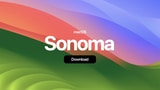



![AirPods 4 With ANC Are Still On Sale for Just $99! [Lowest Price Ever] AirPods 4 With ANC Are Still On Sale for Just $99! [Lowest Price Ever]](/images/news/99264/99264/99264-160.jpg)
![Final Cyber Monday Deals: M4 MacBook Air for $749, Beats, Sonos, and More [List] Final Cyber Monday Deals: M4 MacBook Air for $749, Beats, Sonos, and More [List]](/images/news/99203/99203/99203-160.jpg)
![iPad mini 7 Falls to New All-Time Low of $349 [Cyber Monday 2025] iPad mini 7 Falls to New All-Time Low of $349 [Cyber Monday 2025]](/images/news/99197/99197/99197-160.jpg)
![Apple Watch Series 11 Drops to New All-Time Low Price of $329 [Cyber Monday 2025] Apple Watch Series 11 Drops to New All-Time Low Price of $329 [Cyber Monday 2025]](/images/news/99195/99195/99195-160.jpg)