
How to Enable Native iTunes 'Now Playing' Notifications
Posted November 19, 2011 at 4:54pm by iClarified
These are instructions on how to enable native iTunes 'Now Playing' notifications.
Step One
Launch Terminal from your Applications:Utilities folder.

Step Two
Input the following commands:
defaults write com.apple.dock itunes-notifications -bool TRUE
defaults write com.apple.dock notification-always-show-image -bool TRUE
killall Dock
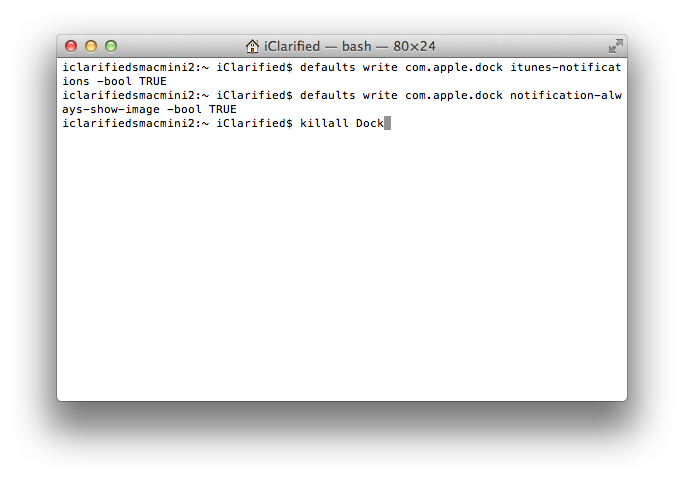
Step Three
After your Dock has been restarted you will notice now playing notifications appear above the iTunes icon.
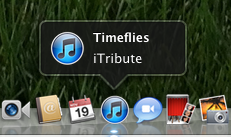
Removal
To remove notifications, input the following commands into the Terminal window:
defaults write com.apple.dock itunes-notifications -bool FALSE
defaults write com.apple.dock notification-always-show-image -bool FALSE
killall Dock
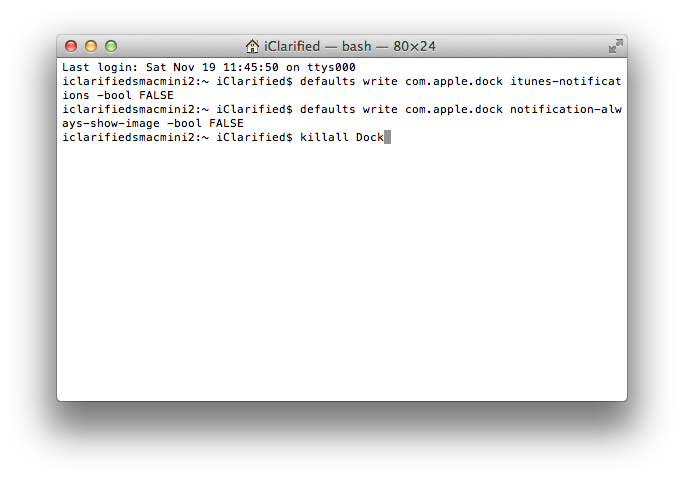
[via TNW, Mac OS X Hints]
Step One
Launch Terminal from your Applications:Utilities folder.

Step Two
Input the following commands:
defaults write com.apple.dock itunes-notifications -bool TRUE
defaults write com.apple.dock notification-always-show-image -bool TRUE
killall Dock
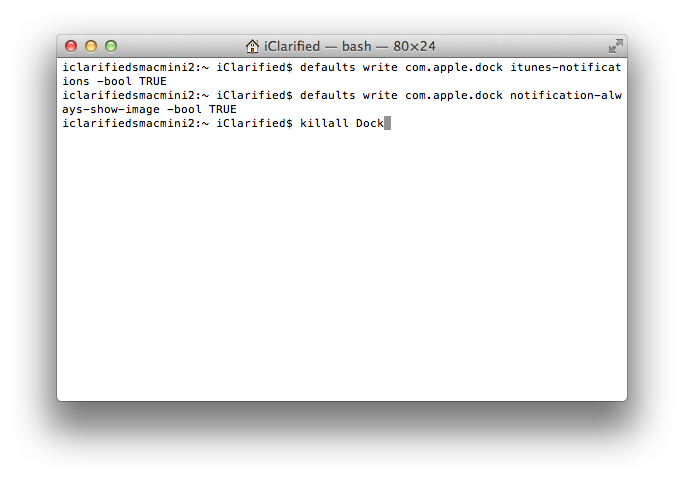
Step Three
After your Dock has been restarted you will notice now playing notifications appear above the iTunes icon.
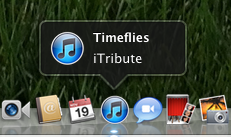
Removal
To remove notifications, input the following commands into the Terminal window:
defaults write com.apple.dock itunes-notifications -bool FALSE
defaults write com.apple.dock notification-always-show-image -bool FALSE
killall Dock
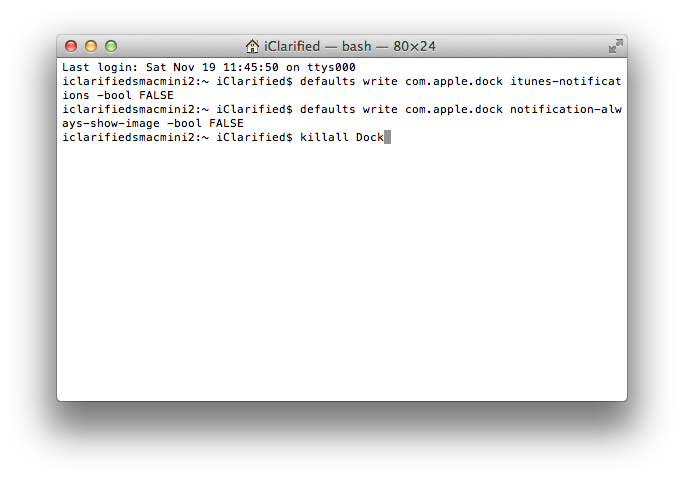
[via TNW, Mac OS X Hints]



![Apple Releases iOS 26.2 RC 2 [Download] Apple Releases iOS 26.2 RC 2 [Download]](/images/news/99291/99291/99291-160.jpg)
![Apple Shares New 'Outrun' Ad Highlighting the Speed of Apple Pay [Video] Apple Shares New 'Outrun' Ad Highlighting the Speed of Apple Pay [Video]](/images/news/99289/99289/99289-160.jpg)

![Apple Begins Testing Under-Display Face ID for iPhone 18 [Rumor] Apple Begins Testing Under-Display Face ID for iPhone 18 [Rumor]](/images/news/99280/99280/99280-160.jpg)


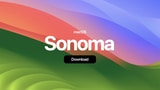



![Apple Watch Series 11 Drops to New All-Time Low of $299 [Deal] Apple Watch Series 11 Drops to New All-Time Low of $299 [Deal]](/images/news/99283/99283/99283-160.jpg)
![AirPods 4 With ANC Are Still On Sale for Just $99! [Lowest Price Ever] AirPods 4 With ANC Are Still On Sale for Just $99! [Lowest Price Ever]](/images/news/99264/99264/99264-160.jpg)
![Final Cyber Monday Deals: M4 MacBook Air for $749, Beats, Sonos, and More [List] Final Cyber Monday Deals: M4 MacBook Air for $749, Beats, Sonos, and More [List]](/images/news/99203/99203/99203-160.jpg)
![iPad mini 7 Falls to New All-Time Low of $349 [Cyber Monday 2025] iPad mini 7 Falls to New All-Time Low of $349 [Cyber Monday 2025]](/images/news/99197/99197/99197-160.jpg)
![Apple Watch Series 11 Drops to New All-Time Low Price of $329 [Cyber Monday 2025] Apple Watch Series 11 Drops to New All-Time Low Price of $329 [Cyber Monday 2025]](/images/news/99195/99195/99195-160.jpg)