These are instructions on how to find the UDID (unique identifier) of your Apple TV 4 (ATV4).
Step One
Connect the Apple TV 4 to your computer using a USB Type-C cable and make sure its power cable is plugged into the wall.

Step Two
Launch iTunes from your dock.

Step Three
Click the Apple TV icon from list of connected devices at the top left of your iTunes window.
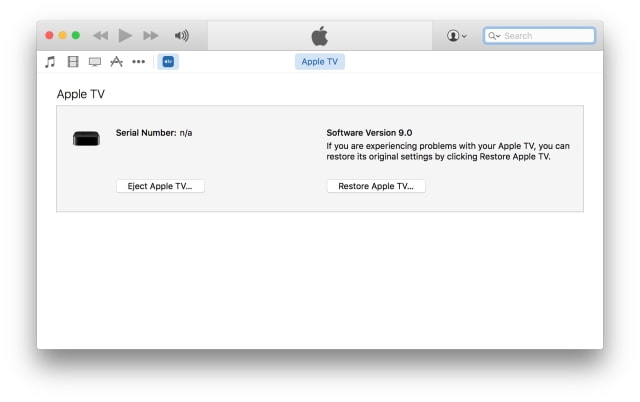
Step Four
Click the invisible button under the words Serial Number to unveil your UDID.
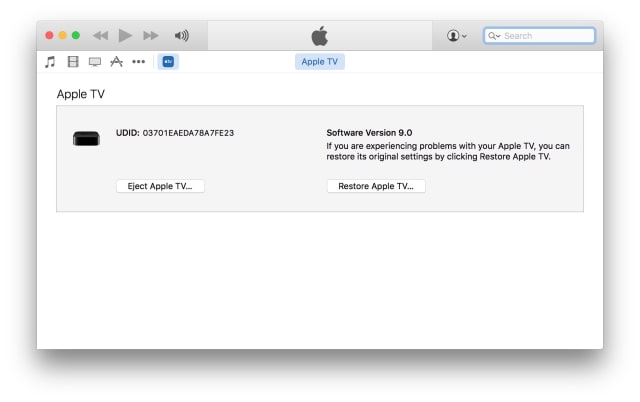
Hint: You can press Command+C on your keyboard to copy the UDID to the clipboard.
Step One
Connect the Apple TV 4 to your computer using a USB Type-C cable and make sure its power cable is plugged into the wall.

Step Two
Launch iTunes from your dock.

Step Three
Click the Apple TV icon from list of connected devices at the top left of your iTunes window.
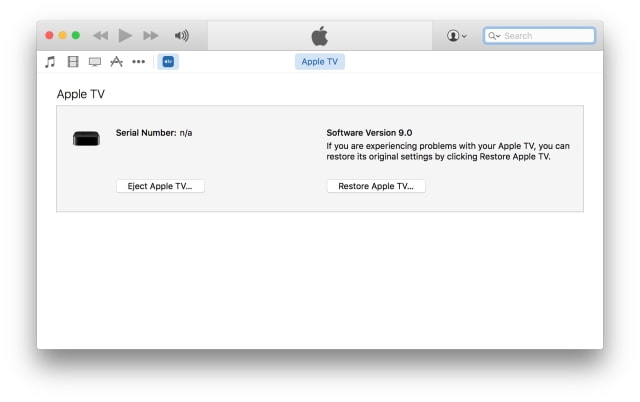
Step Four
Click the invisible button under the words Serial Number to unveil your UDID.
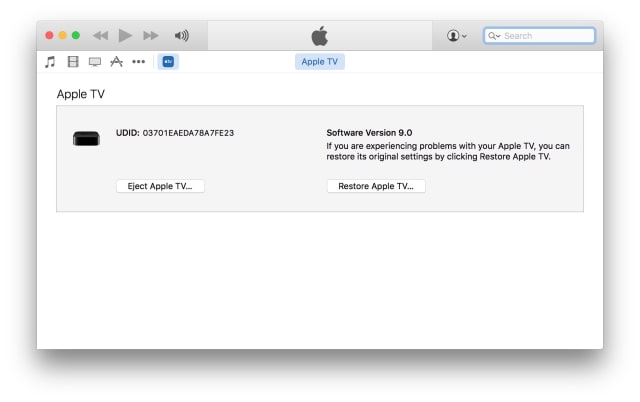
Hint: You can press Command+C on your keyboard to copy the UDID to the clipboard.





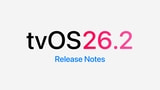

![Apple Shares Teaser for Early 2026 TV Lineup: 'Hijack', 'Shrinking', 'Monarch', More [Video] Apple Shares Teaser for Early 2026 TV Lineup: 'Hijack', 'Shrinking', 'Monarch', More [Video]](/images/news/99372/99372/99372-160.jpg)



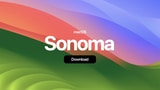


![AirPods Pro 3 Hit New All-Time Low of $199! [Deal] AirPods Pro 3 Hit New All-Time Low of $199! [Deal]](/images/news/99326/99326/99326-160.jpg)
![AirPods Pro 3 Drop Back to Lowest Price Ever of $219.99 [Deal] AirPods Pro 3 Drop Back to Lowest Price Ever of $219.99 [Deal]](/images/news/99303/99303/99303-160.jpg)
![Apple Watch Series 11 Drops to New All-Time Low of $299 [Deal] Apple Watch Series 11 Drops to New All-Time Low of $299 [Deal]](/images/news/99283/99283/99283-160.jpg)
![AirPods 4 With ANC Are Still On Sale for Just $99! [Lowest Price Ever] AirPods 4 With ANC Are Still On Sale for Just $99! [Lowest Price Ever]](/images/news/99264/99264/99264-160.jpg)
![Final Cyber Monday Deals: M4 MacBook Air for $749, Beats, Sonos, and More [List] Final Cyber Monday Deals: M4 MacBook Air for $749, Beats, Sonos, and More [List]](/images/news/99203/99203/99203-160.jpg)