These are instructions on how to set up Ethernet link aggregation on your Mac. Link aggregation allows you to combine multiple Ethernet links into a single logical link between two networked devices.
You may want to do this for increased bandwidth or better reliability and availability. For example, in our recent Wi-Fi Speed Test video we used link aggregation to connect a Mac Pro to the Netgear Nighthawk Wi-Fi 6 Router for improved performance.
Step One
Select System Preferences... from the Apple menu at the top left of your screen.
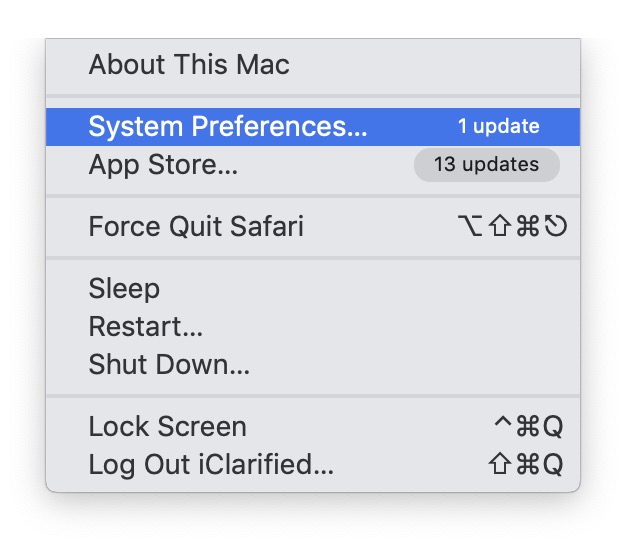
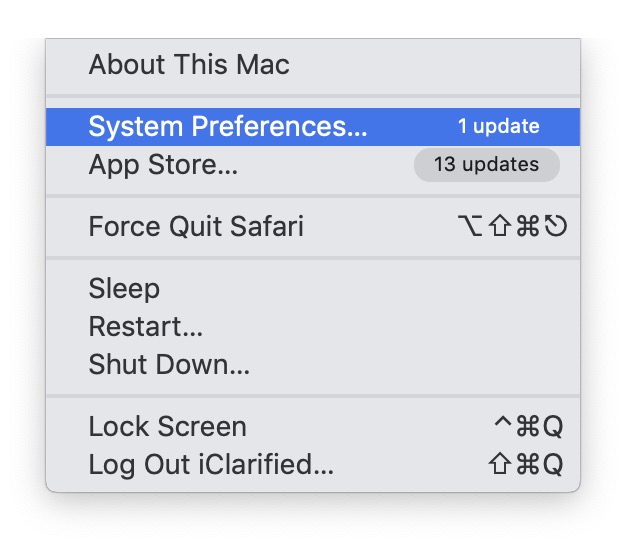
Step Two
Choose Network from the System Preferences window.
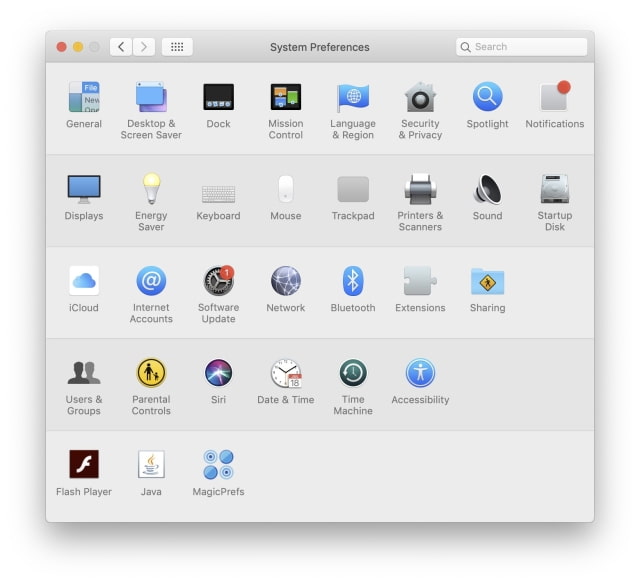
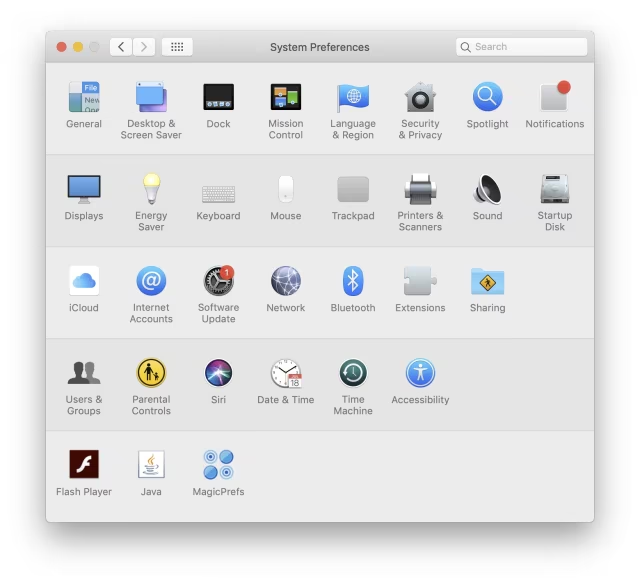
Step Three
Click the small gear button below the list of network interfaces and choose Manage Virtual Interfaces... from the contextual menu that appears.
Step Four
Click the + button to add a virtual interface then select New Link Aggregate... from the list of options.
Step Five
Check the boxes for the two Ethernet ports you would like to bond, give the interface a name, and click Create.
Step Six
Your link aggregate will now show up in the list of virtual interfaces. Click Done.
Step Seven
Click Apply to apply your changes.
Step Eight
Make sure link aggregation is enabled on the device you would link to connect to then attach both Ethernet cables to your Mac.
The new interface will show a status of Connected if successful.
You may want to do this for increased bandwidth or better reliability and availability. For example, in our recent Wi-Fi Speed Test video we used link aggregation to connect a Mac Pro to the Netgear Nighthawk Wi-Fi 6 Router for improved performance.
Step One
Select System Preferences... from the Apple menu at the top left of your screen.
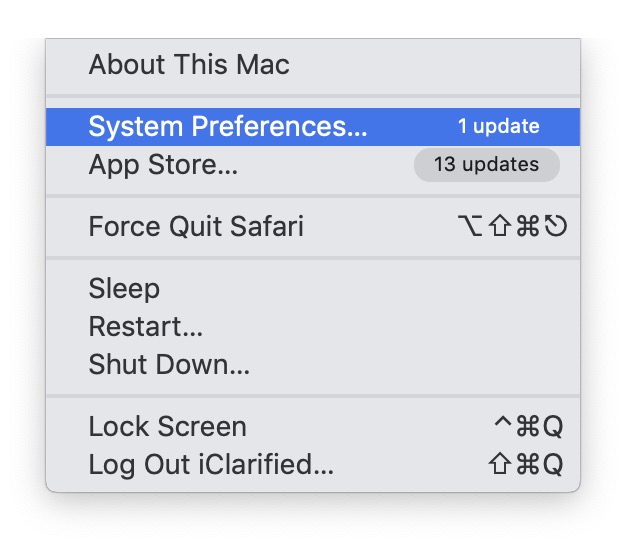
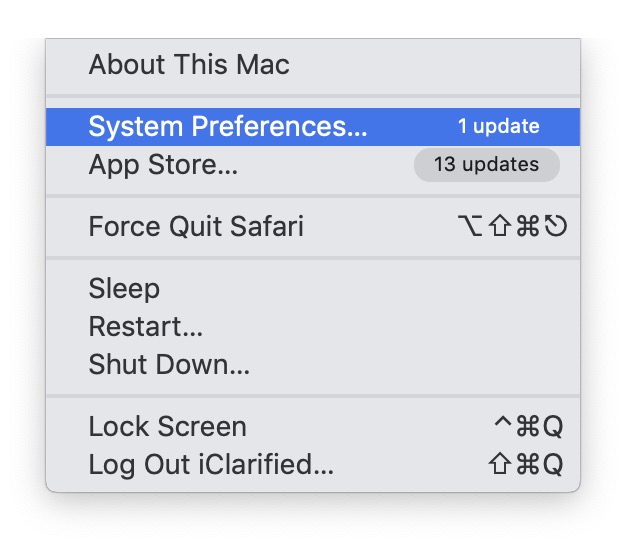
Step Two
Choose Network from the System Preferences window.
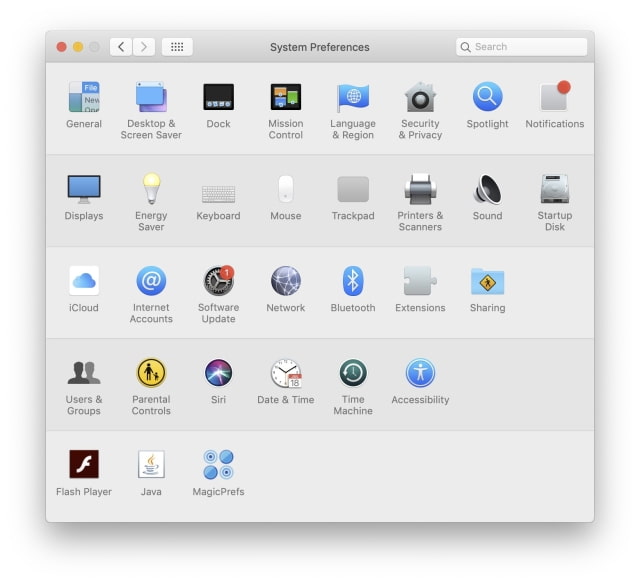
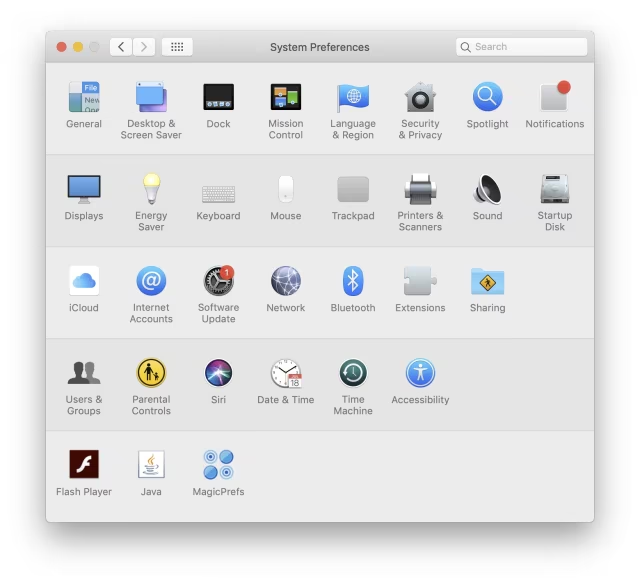
Step Three
Click the small gear button below the list of network interfaces and choose Manage Virtual Interfaces... from the contextual menu that appears.
Step Four
Click the + button to add a virtual interface then select New Link Aggregate... from the list of options.
Step Five
Check the boxes for the two Ethernet ports you would like to bond, give the interface a name, and click Create.
Step Six
Your link aggregate will now show up in the list of virtual interfaces. Click Done.
Step Seven
Click Apply to apply your changes.
Step Eight
Make sure link aggregation is enabled on the device you would link to connect to then attach both Ethernet cables to your Mac.
The new interface will show a status of Connected if successful.

