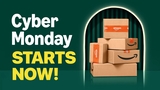![How to Make Your iPhone Default to Using Speakerphone [Video] How to Make Your iPhone Default to Using Speakerphone [Video]](/images/tutorials/47966/222119/222119-64.png)
How to Make Your iPhone Default to Using Speakerphone [Video]
Posted March 24, 2015 at 1:19pm by iClarified
These are instructions on how to make your iPhone default to using speakerphone when making or accepting calls.
Step One
Tap to launch Settings from your Springboard.
![How to Make Your iPhone Default to Using Speakerphone [Video] How to Make Your iPhone Default to Using Speakerphone [Video]](/images/tutorials/47966/222125/222125.png)
Step Two
Choose General from the Settings menu.
![How to Make Your iPhone Default to Using Speakerphone [Video] How to Make Your iPhone Default to Using Speakerphone [Video]](/images/tutorials/47966/222131/222131.png)
Step Three
Select Accessibility from the General menu.
![How to Make Your iPhone Default to Using Speakerphone [Video] How to Make Your iPhone Default to Using Speakerphone [Video]](/images/tutorials/47966/222124/222124.png)
Step Four
Scroll down and tap Call Audio Routing
![How to Make Your iPhone Default to Using Speakerphone [Video] How to Make Your iPhone Default to Using Speakerphone [Video]](/images/tutorials/47966/222122/222122.png)
Step Five
Select Speaker from the list of options.
![How to Make Your iPhone Default to Using Speakerphone [Video] How to Make Your iPhone Default to Using Speakerphone [Video]](/images/tutorials/47966/222128/222128.png)
![How to Make Your iPhone Default to Using Speakerphone [Video] How to Make Your iPhone Default to Using Speakerphone [Video]](/images/tutorials/47966/222121/222121.png)
Step Six
Now when making or receiving calls your iPhone will default to using speakerphone.
![How to Make Your iPhone Default to Using Speakerphone [Video] How to Make Your iPhone Default to Using Speakerphone [Video]](/images/tutorials/47966/222130/222130.png)
Please follow iClarified on Twitter, Facebook, or RSS for more Apple tutorials.
Step One
Tap to launch Settings from your Springboard.
![How to Make Your iPhone Default to Using Speakerphone [Video] How to Make Your iPhone Default to Using Speakerphone [Video]](/images/tutorials/47966/222125/222125.png)
Step Two
Choose General from the Settings menu.
![How to Make Your iPhone Default to Using Speakerphone [Video] How to Make Your iPhone Default to Using Speakerphone [Video]](/images/tutorials/47966/222131/222131.png)
Step Three
Select Accessibility from the General menu.
![How to Make Your iPhone Default to Using Speakerphone [Video] How to Make Your iPhone Default to Using Speakerphone [Video]](/images/tutorials/47966/222124/222124.png)
Step Four
Scroll down and tap Call Audio Routing
![How to Make Your iPhone Default to Using Speakerphone [Video] How to Make Your iPhone Default to Using Speakerphone [Video]](/images/tutorials/47966/222122/222122.png)
Step Five
Select Speaker from the list of options.
![How to Make Your iPhone Default to Using Speakerphone [Video] How to Make Your iPhone Default to Using Speakerphone [Video]](/images/tutorials/47966/222128/222128.png)
![How to Make Your iPhone Default to Using Speakerphone [Video] How to Make Your iPhone Default to Using Speakerphone [Video]](/images/tutorials/47966/222121/222121.png)
Step Six
Now when making or receiving calls your iPhone will default to using speakerphone.
![How to Make Your iPhone Default to Using Speakerphone [Video] How to Make Your iPhone Default to Using Speakerphone [Video]](/images/tutorials/47966/222130/222130.png)
Please follow iClarified on Twitter, Facebook, or RSS for more Apple tutorials.

![Apple Rocked by Executive Turmoil as Chip Chief Johny Srouji Considers Leaving [Report] Apple Rocked by Executive Turmoil as Chip Chief Johny Srouji Considers Leaving [Report]](/images/news/99269/99269/99269-160.jpg)
![Apple, Google, Samsung Protest India's Mandatory Always-On Location Tracking Plan [Report] Apple, Google, Samsung Protest India's Mandatory Always-On Location Tracking Plan [Report]](/images/news/99266/99266/99266-160.jpg)
![OpenAI Accelerates GPT-5.2 Launch to Next Week Amid 'Code Red' [Report] OpenAI Accelerates GPT-5.2 Launch to Next Week Amid 'Code Red' [Report]](/images/news/99261/99261/99261-160.jpg)
![Apple Execs and AI Engineers Defect to Rivals, Challenging iPhone Dominance [Report] Apple Execs and AI Engineers Defect to Rivals, Challenging iPhone Dominance [Report]](/images/news/99257/99257/99257-160.jpg)


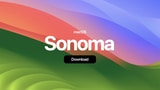



![AirPods 4 With ANC Are Still On Sale for Just $99! [Lowest Price Ever] AirPods 4 With ANC Are Still On Sale for Just $99! [Lowest Price Ever]](/images/news/99264/99264/99264-160.jpg)
![Final Cyber Monday Deals: M4 MacBook Air for $749, Beats, Sonos, and More [List] Final Cyber Monday Deals: M4 MacBook Air for $749, Beats, Sonos, and More [List]](/images/news/99203/99203/99203-160.jpg)
![iPad mini 7 Falls to New All-Time Low of $349 [Cyber Monday 2025] iPad mini 7 Falls to New All-Time Low of $349 [Cyber Monday 2025]](/images/news/99197/99197/99197-160.jpg)
![Apple Watch Series 11 Drops to New All-Time Low Price of $329 [Cyber Monday 2025] Apple Watch Series 11 Drops to New All-Time Low Price of $329 [Cyber Monday 2025]](/images/news/99195/99195/99195-160.jpg)