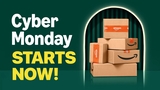How to Disable FaceTime on Your Mac
Posted January 29, 2019 at 4:07am by iClarified
These are instructions on how to disable or turn off FaceTime on your Mac (macOS).
TURN OFF FACETIME
Step One
Click on the FaceTime app in your dock.

Step Two
Select Turn FaceTime Off from the FaceTime menu at the top left of your screen.
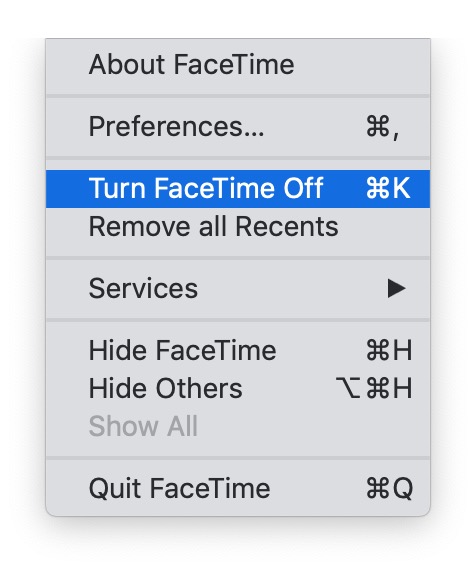
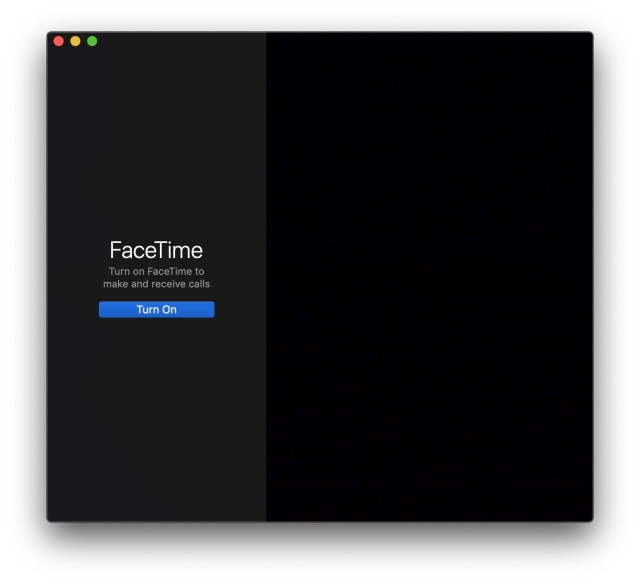
If you prefer you can completely sign out of FaceTime...
SIGN OUT OF FACETIME
Step One
Click on the FaceTime app in your dock.

Step Two
Choose Preferences from the FaceTime menu at the top left of your screen.

Step Three
Click the Sign Out button.
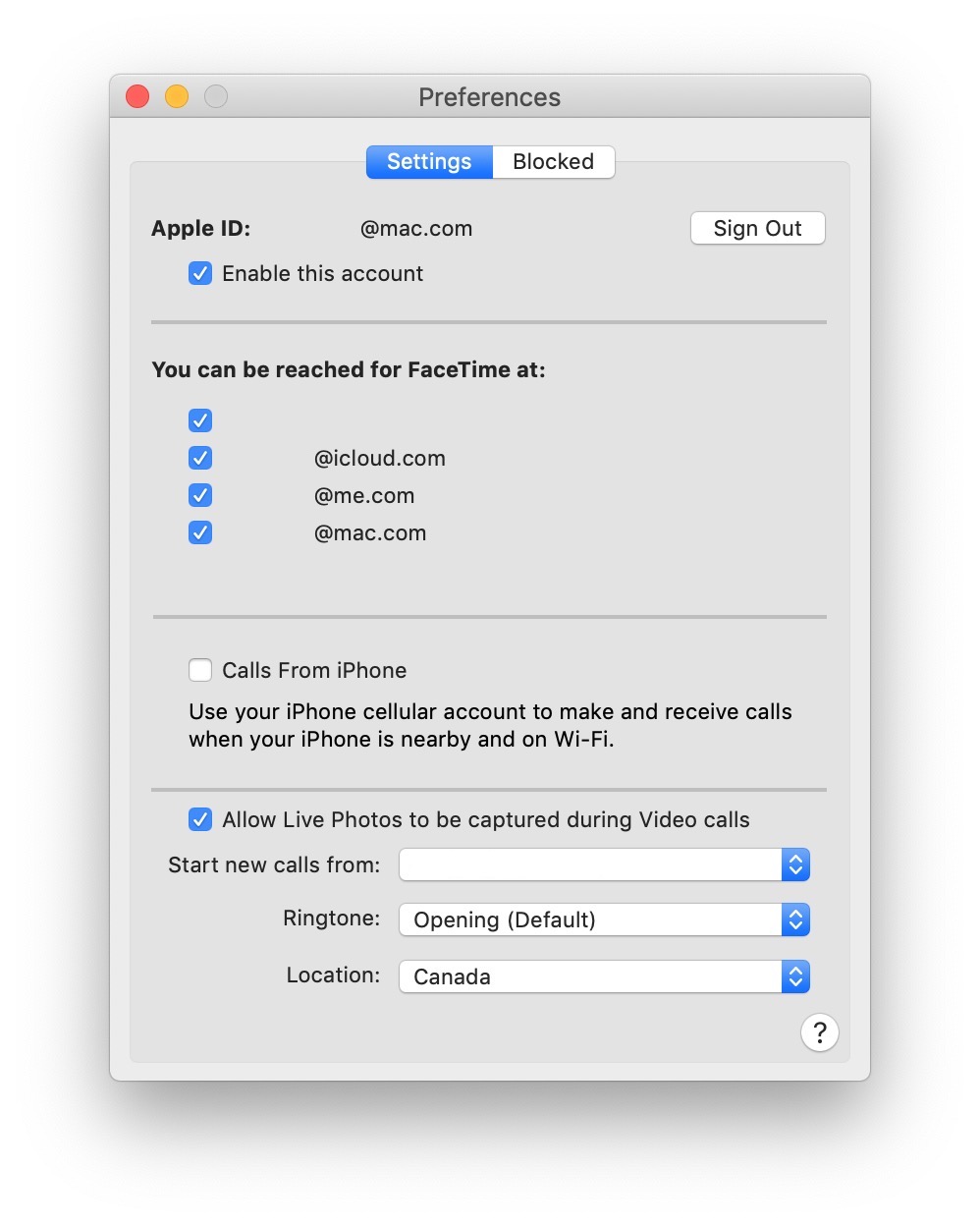
When asked to confirm, click Sign Out.
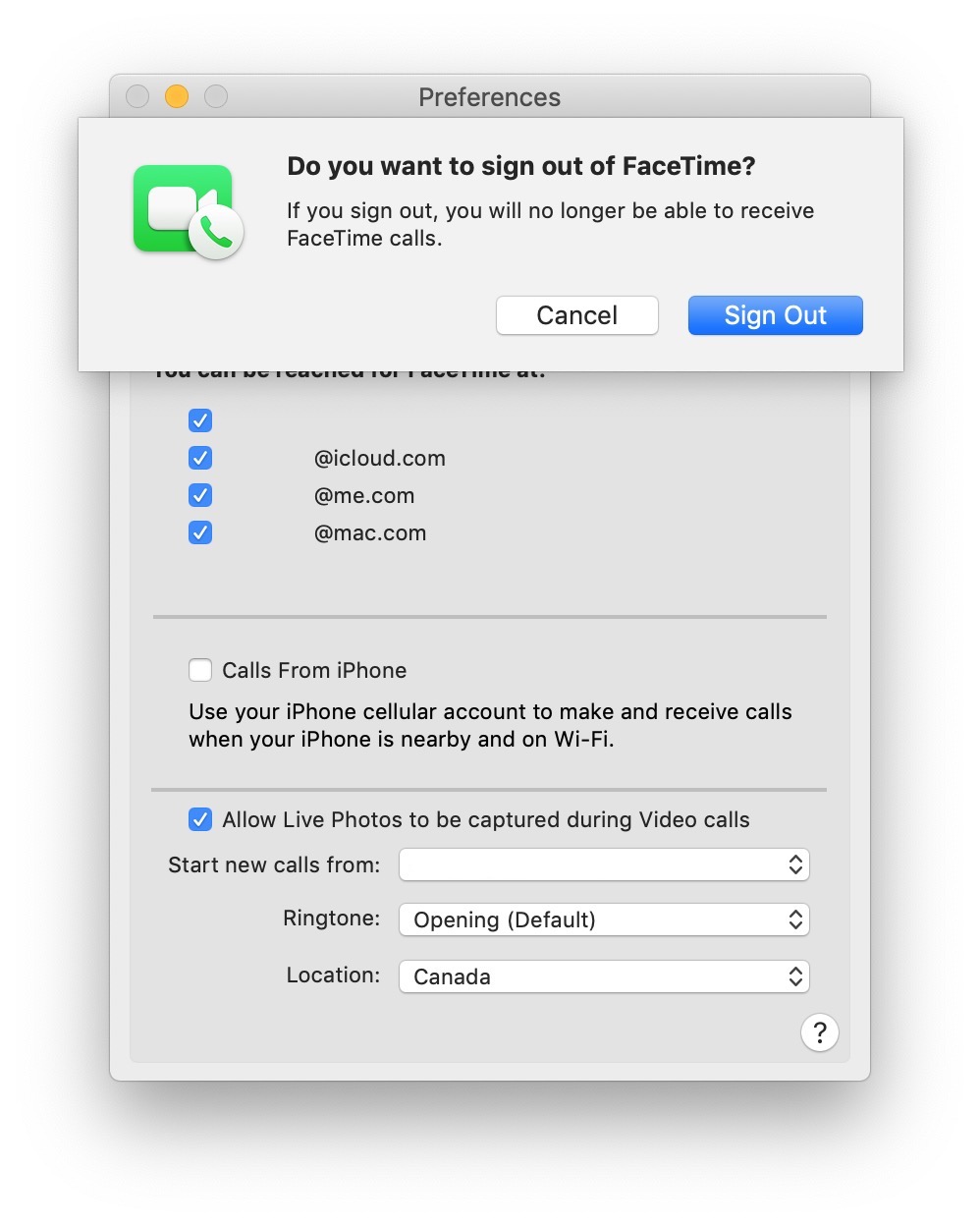
TURN OFF FACETIME
Step One
Click on the FaceTime app in your dock.

Step Two
Select Turn FaceTime Off from the FaceTime menu at the top left of your screen.
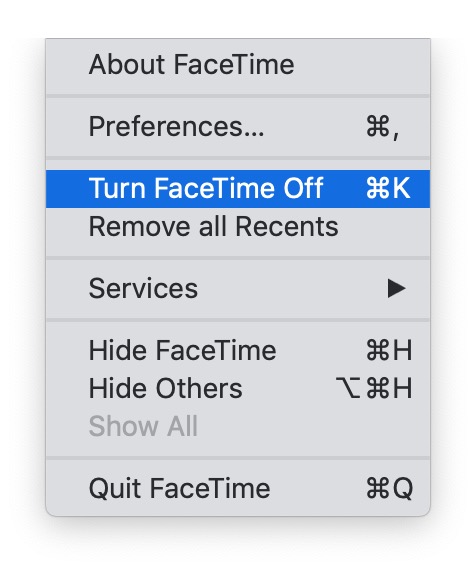
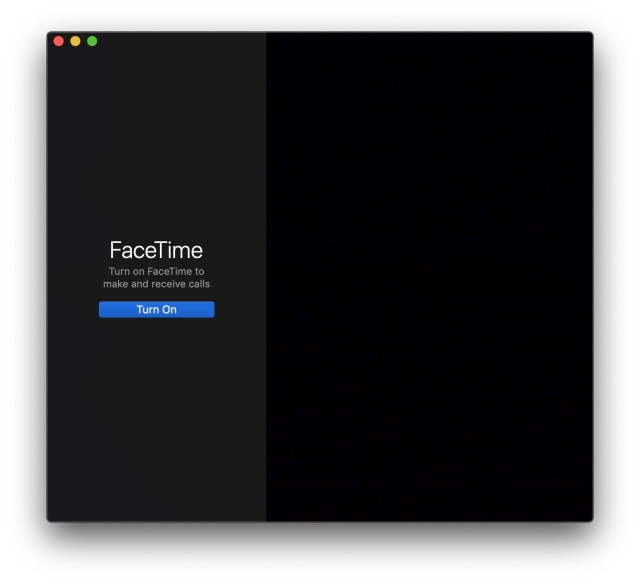
If you prefer you can completely sign out of FaceTime...
SIGN OUT OF FACETIME
Step One
Click on the FaceTime app in your dock.

Step Two
Choose Preferences from the FaceTime menu at the top left of your screen.

Step Three
Click the Sign Out button.
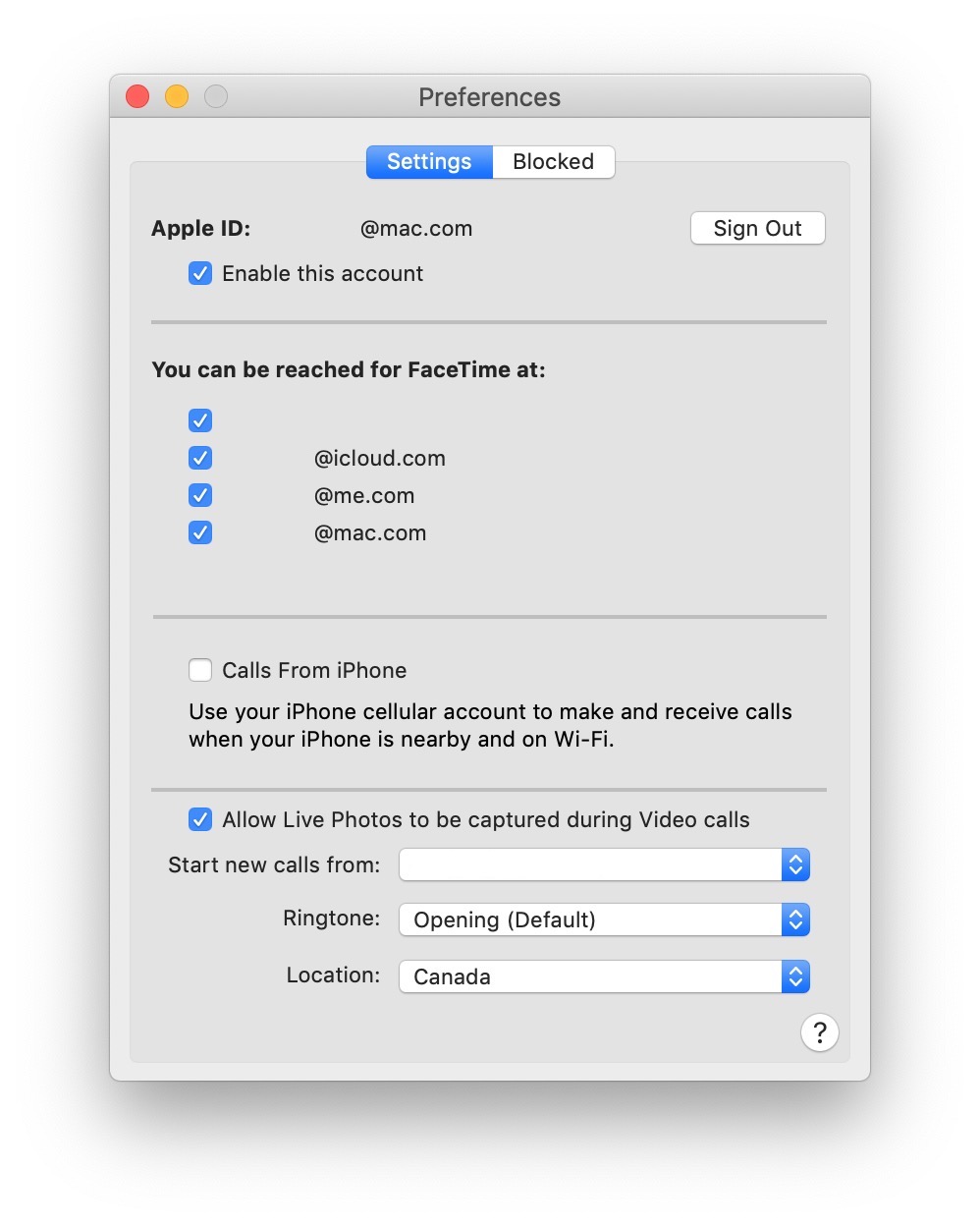
When asked to confirm, click Sign Out.
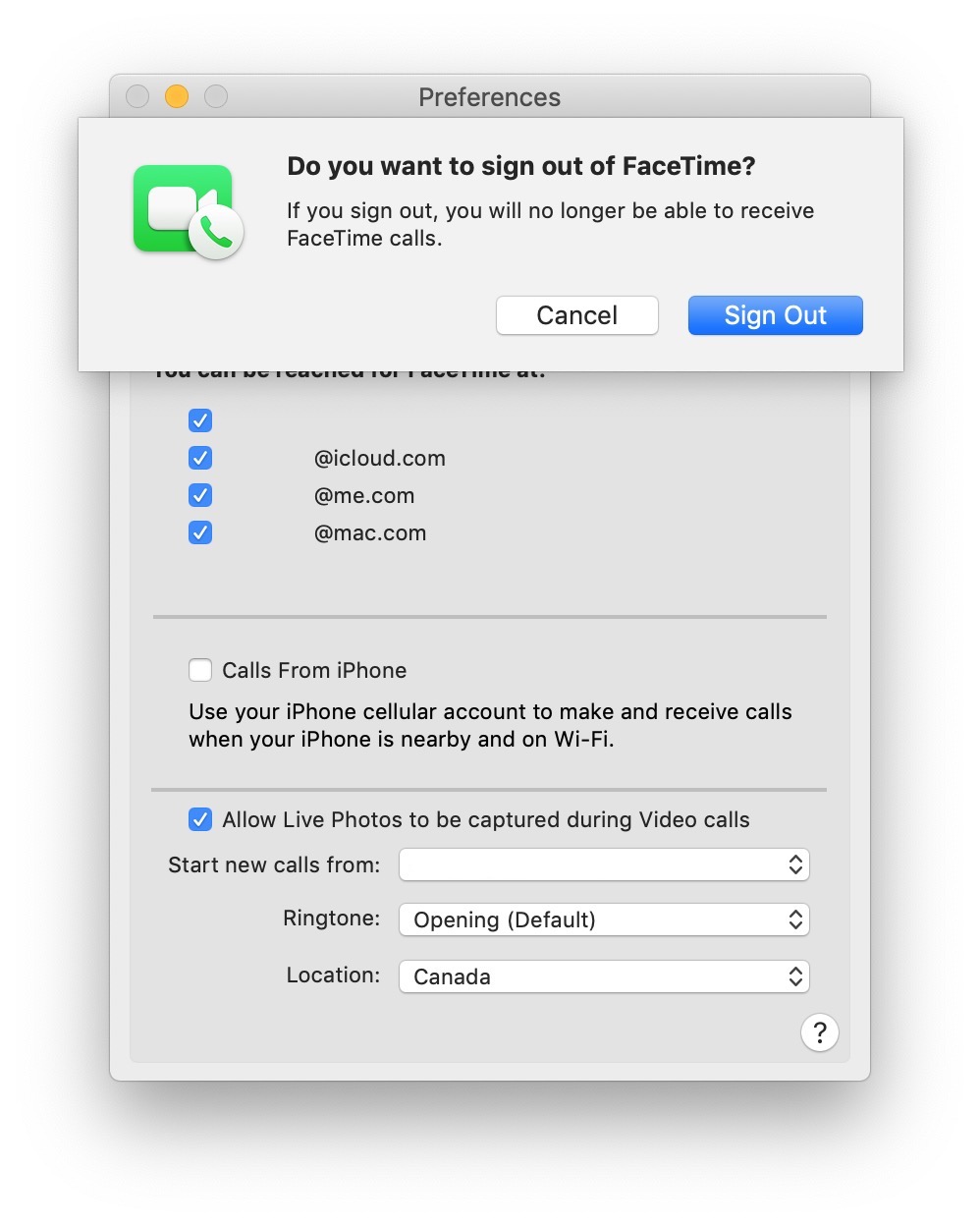

![Apple Confirms Exclusive US F1 Coverage Starts March 7, Shares First Look at Interface [Video] Apple Confirms Exclusive US F1 Coverage Starts March 7, Shares First Look at Interface [Video]](/images/news/99274/99274/99274-160.jpg)
![Apple Shares Official Trailer for 'Born to be Wild' Wildlife Series [Video] Apple Shares Official Trailer for 'Born to be Wild' Wildlife Series [Video]](/images/news/99271/99271/99271-160.jpg)
![Apple Rocked by Executive Turmoil as Chip Chief Johny Srouji Considers Leaving [Report] Apple Rocked by Executive Turmoil as Chip Chief Johny Srouji Considers Leaving [Report]](/images/news/99269/99269/99269-160.jpg)
![Apple, Google, Samsung Protest India's Mandatory Always-On Location Tracking Plan [Report] Apple, Google, Samsung Protest India's Mandatory Always-On Location Tracking Plan [Report]](/images/news/99266/99266/99266-160.jpg)
![OpenAI Accelerates GPT-5.2 Launch to Next Week Amid 'Code Red' [Report] OpenAI Accelerates GPT-5.2 Launch to Next Week Amid 'Code Red' [Report]](/images/news/99261/99261/99261-160.jpg)

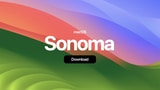



![AirPods 4 With ANC Are Still On Sale for Just $99! [Lowest Price Ever] AirPods 4 With ANC Are Still On Sale for Just $99! [Lowest Price Ever]](/images/news/99264/99264/99264-160.jpg)
![Final Cyber Monday Deals: M4 MacBook Air for $749, Beats, Sonos, and More [List] Final Cyber Monday Deals: M4 MacBook Air for $749, Beats, Sonos, and More [List]](/images/news/99203/99203/99203-160.jpg)
![iPad mini 7 Falls to New All-Time Low of $349 [Cyber Monday 2025] iPad mini 7 Falls to New All-Time Low of $349 [Cyber Monday 2025]](/images/news/99197/99197/99197-160.jpg)
![Apple Watch Series 11 Drops to New All-Time Low Price of $329 [Cyber Monday 2025] Apple Watch Series 11 Drops to New All-Time Low Price of $329 [Cyber Monday 2025]](/images/news/99195/99195/99195-160.jpg)