
How to Bring Back the Mac Startup Chime
Posted February 22, 2020 at 12:05am by iClarified
These are instructions on how to re-enable the startup chime on your Mac.
Step One
Launch Terminal from your Applications > Utilities folder.

Step Two
Type the following command and hit Enter.
sudo nvram StartupMute=%00
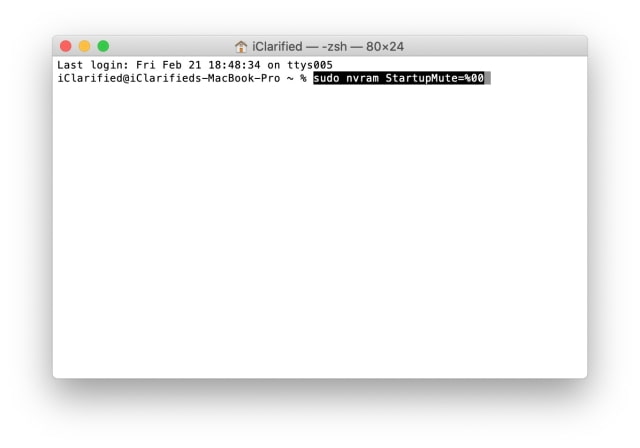
Step Three
Input your Administrator password when prompted and press Enter.

Step Four
Reboot your Mac. You can do this by selecting Restart from the Apple menu at the top left of your screen.
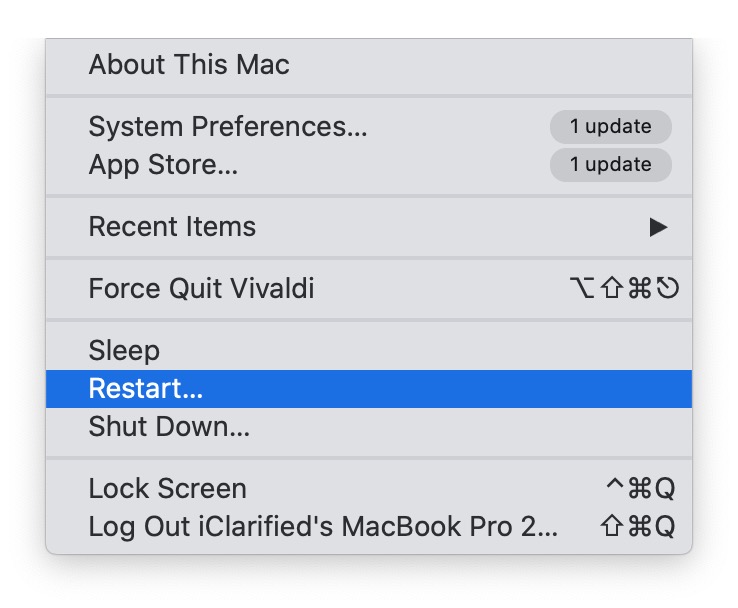

Notes:
You can disable the startup chime using the command sudo nvram StartupMute=%01
This tip was shared on Twitter by @chaysegr via @9to5mac.
Please download the iClarified app or follow iClarified on Twitter, Facebook, YouTube, and RSS for more Apple news, videos, and tutorials!
Step One
Launch Terminal from your Applications > Utilities folder.

Step Two
Type the following command and hit Enter.
sudo nvram StartupMute=%00
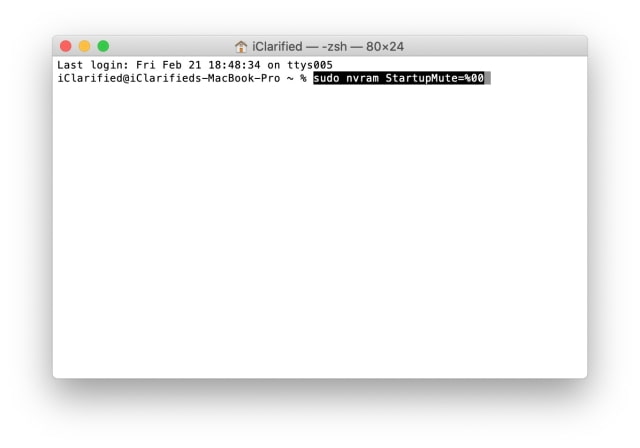
Step Three
Input your Administrator password when prompted and press Enter.

Step Four
Reboot your Mac. You can do this by selecting Restart from the Apple menu at the top left of your screen.
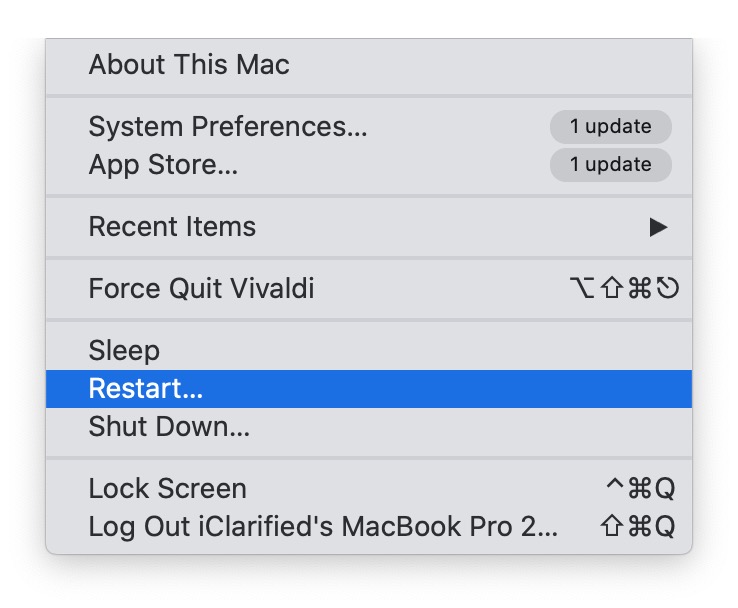

Notes:
You can disable the startup chime using the command sudo nvram StartupMute=%01
This tip was shared on Twitter by @chaysegr via @9to5mac.
Please download the iClarified app or follow iClarified on Twitter, Facebook, YouTube, and RSS for more Apple news, videos, and tutorials!





![Apple Seeds tvOS 26.2 Release Candidate 2 to Developers [Download] Apple Seeds tvOS 26.2 Release Candidate 2 to Developers [Download]](/images/news/99251/99251/99251-160.jpg)
![Alan Dye's Departure Viewed as 'Best Personnel News at Apple in Decades' [Report] Alan Dye's Departure Viewed as 'Best Personnel News at Apple in Decades' [Report]](/images/news/99247/99247/99247-160.jpg)
![Apple Shares Trailer for 'Tehran' Season 3, Announces Season 4 Renewal [Video] Apple Shares Trailer for 'Tehran' Season 3, Announces Season 4 Renewal [Video]](/images/news/99244/99244/99244-160.jpg)


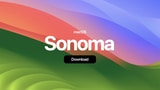



![Final Cyber Monday Deals: M4 MacBook Air for $749, Beats, Sonos, and More [List] Final Cyber Monday Deals: M4 MacBook Air for $749, Beats, Sonos, and More [List]](/images/news/99203/99203/99203-160.jpg)
![iPad mini 7 Falls to New All-Time Low of $349 [Cyber Monday 2025] iPad mini 7 Falls to New All-Time Low of $349 [Cyber Monday 2025]](/images/news/99197/99197/99197-160.jpg)
![Apple Watch Series 11 Drops to New All-Time Low Price of $329 [Cyber Monday 2025] Apple Watch Series 11 Drops to New All-Time Low Price of $329 [Cyber Monday 2025]](/images/news/99195/99195/99195-160.jpg)
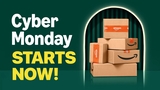
![Apple Watch Ultra 3 Drops to New All-Time Low of $679 [Deal] Apple Watch Ultra 3 Drops to New All-Time Low of $679 [Deal]](/images/news/99189/99189/99189-160.jpg)